Why isn't my QXG-10G2TB expansion card listed in Network & Virtual Switch?
Applicable Products
QTS, Network & Virtual Switch, TS-AI642 NAS, QXG-10G2TB
Scenario
You have correctly installed a QXG-10G2TB network expansion card on your TS-AI642 NAS. After a restart, it isn't listed in the Network & Virtual Switch app.
Solution
This issue is usually caused by outdated firmware on your QXG-10G2TB expansion card. To resolve this issue, you just need to update the firmware on the card.
- Open an SSH connection to your NAS.
- Verify that the card is installed correctly.
- Run the following command to list all currently connected devices:
sudo lspci -tvvv - Verify that the QXG-10G2TB network card is installed on the NAS.
If something like the following isn't listed, check that the card is correctly installed in the NAS.
- Run the following command to list all currently connected devices:
- Verify the PCIe switch firmware version of the QXG-10G2TB network card.
- Run the following command to check the firmware version.
sudo 218xfwdl -S - Verify that the firmware version isn't 22 06 30 40 74 00.

- Note the Switch ID for later use.
- Run the following command to check the firmware version.
- Update the switch firmware.
- Download the current firmware for the QXG-10G2TB from here.
- Upload the firmware to a shared folder on your NAS.
- In the SSH terminal window, use the following command to update the QXG-10G2TB firmware.
218xfwdl -B <strong>$Switch_ID</strong> -U <strong>$path/to/firmware</strong>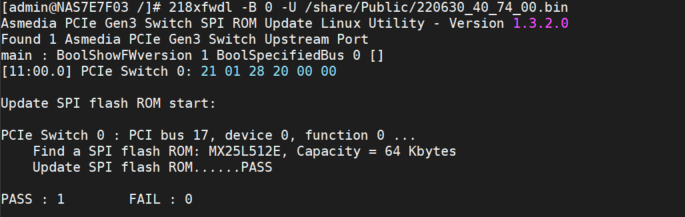
The expansion card firmware installs.
- Verify that the card is recognized.
- Restart the NAS.
- Sign in to QTS.
- Open Network & Virtual Switch.
- Go to Network > Interfaces.
- Verify that the QXG-10G2TB is listed as an available interface.






