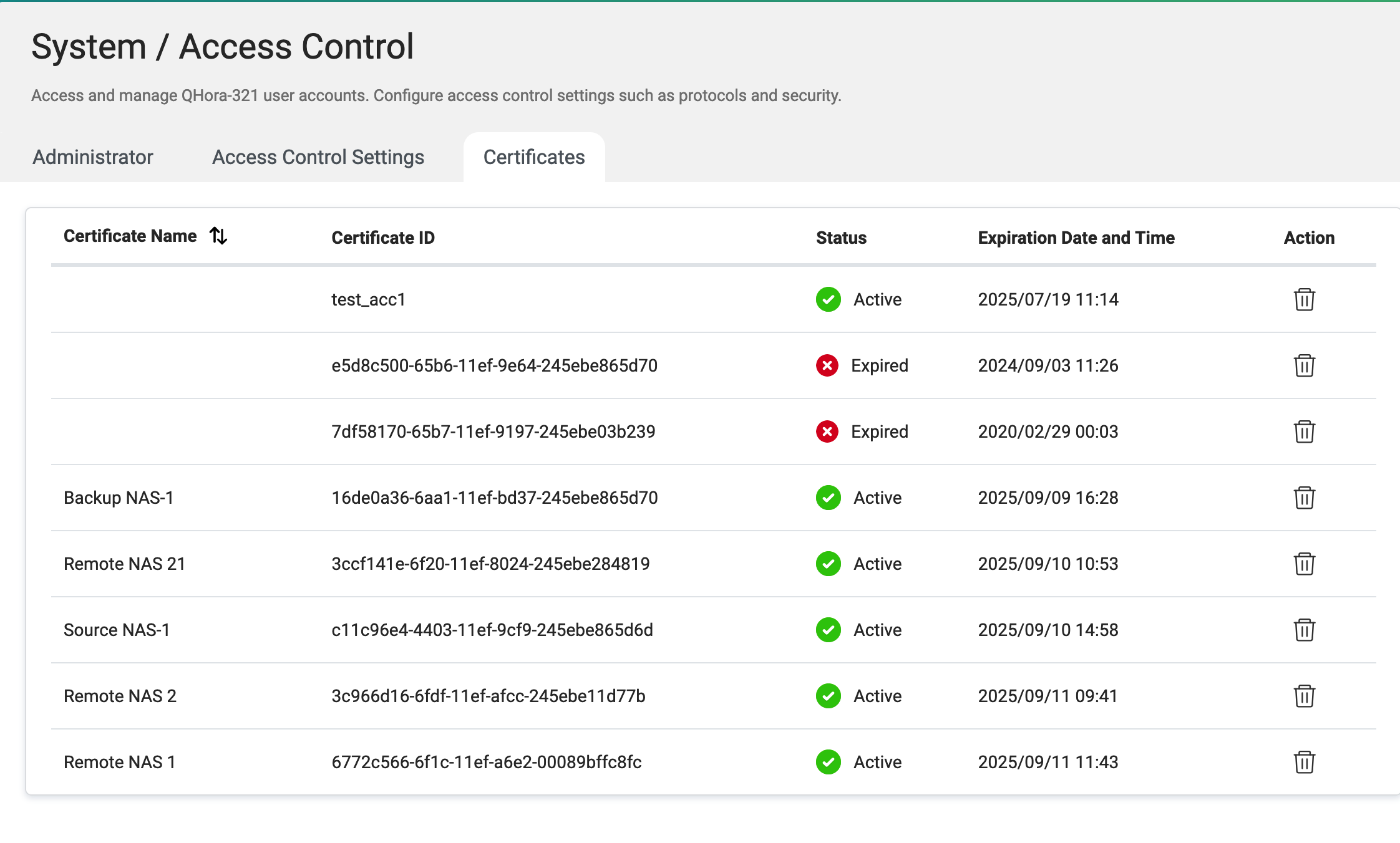Applicable Products
Hardware
Software
- QuRouter 2.4.2 and later versions
Overview
This tutorial explains how QuRouter utilizes mutual TLS (mTLS) and its certificates to facilitate secure communication between multiple QNAP products and services. By implementing mTLS, QuRouter enhances data protection and provides strong security for corporate networks.
What is mTLS?
Mutual TLS (mTLS) is an enhanced version of Transport Layer Security (TLS), a cryptographic protocol designed to authenticate both parties in a network connection. In contrast to standard TLS, which verifies only the server's identity, mTLS ensures that both the client and server authenticate each other. This two-way authentication is achieved by confirming that both sides hold valid private keys corresponding to their certificates. As a result, mTLS strengthens the trust between devices and services.
What certificate authorities (CAs) are used by mTLS?
A root TLS certificate is essential in mTLS for establishing a trusted connection. This certificate enables an organization to operate as its own certificate authority. Every certificate used by authorized clients and servers must be linked to this root certificate. As a self-signed certificate, the root certificate is created and managed by the organization itself, forming the basis for authenticating devices and services within the network.
Why does QuRouter use mTLS?
QuRouter adopts mTLS to provide secure communication between services, incorporating both encryption and mutual authentication. This approach utilizes certificates to bolster security within corporate networks and facilitate integration with QNAP products, such as the Airgap+ backup solution paired with Hybrid Backup Sync.
In the case of QuRouter, mTLS is vital for establishing a trusted communication pathway. For example, during the setup of Airgap+, the Hybrid Backup Center relies on mTLS to interact with QuRouter, enabling it to securely manage the port link status while ensuring authenticated communication.
How to configure mTLS in QuRouter?
- Log in to QuRouter.
- Go to System > Access Control > Access Control Settings.
- Next to Mutual TLS (mTLS), click
 .
.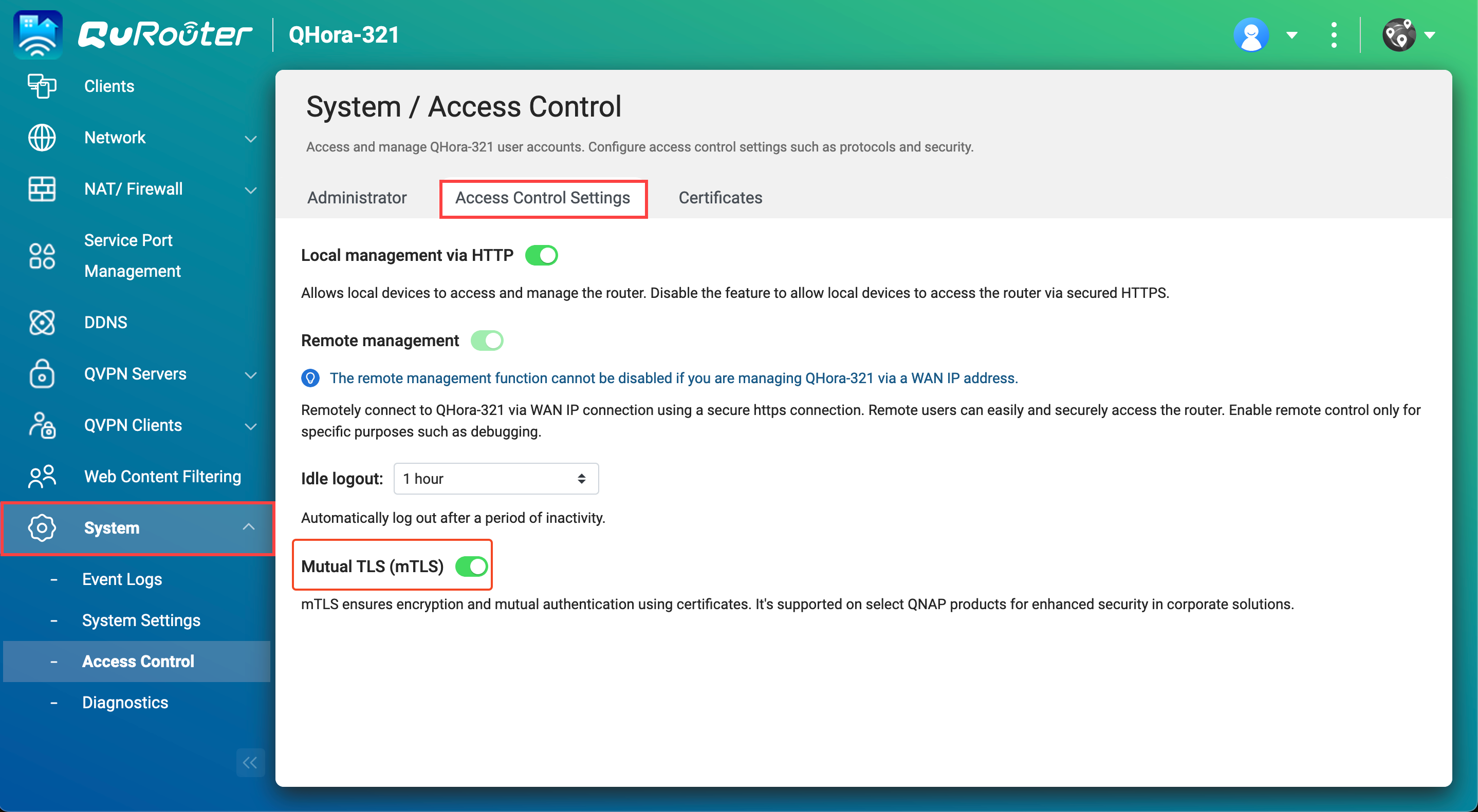
Note
When you enable mTLS, QuRouter requires certificates to access its web interface, as part of the mTLS mechanism. To keep logging in with just your account and password, simply cancel any certificate prompts that appear in your browser. Typically, the certificate prompt appears only once and does not return after being canceled, but it may reappear after you restart your PC.
 An example of a certificate selection prompt displayed in QuRouter.
An example of a certificate selection prompt displayed in QuRouter. How to manage signed certificates in QuRouter?
You can view signed certificates in QuRouter or revoke a certificate to prevent the service from communicating with QuRouter and managing the router.
- Log in to QuRouter.
- Navigate to System > Access Control > Certificates.
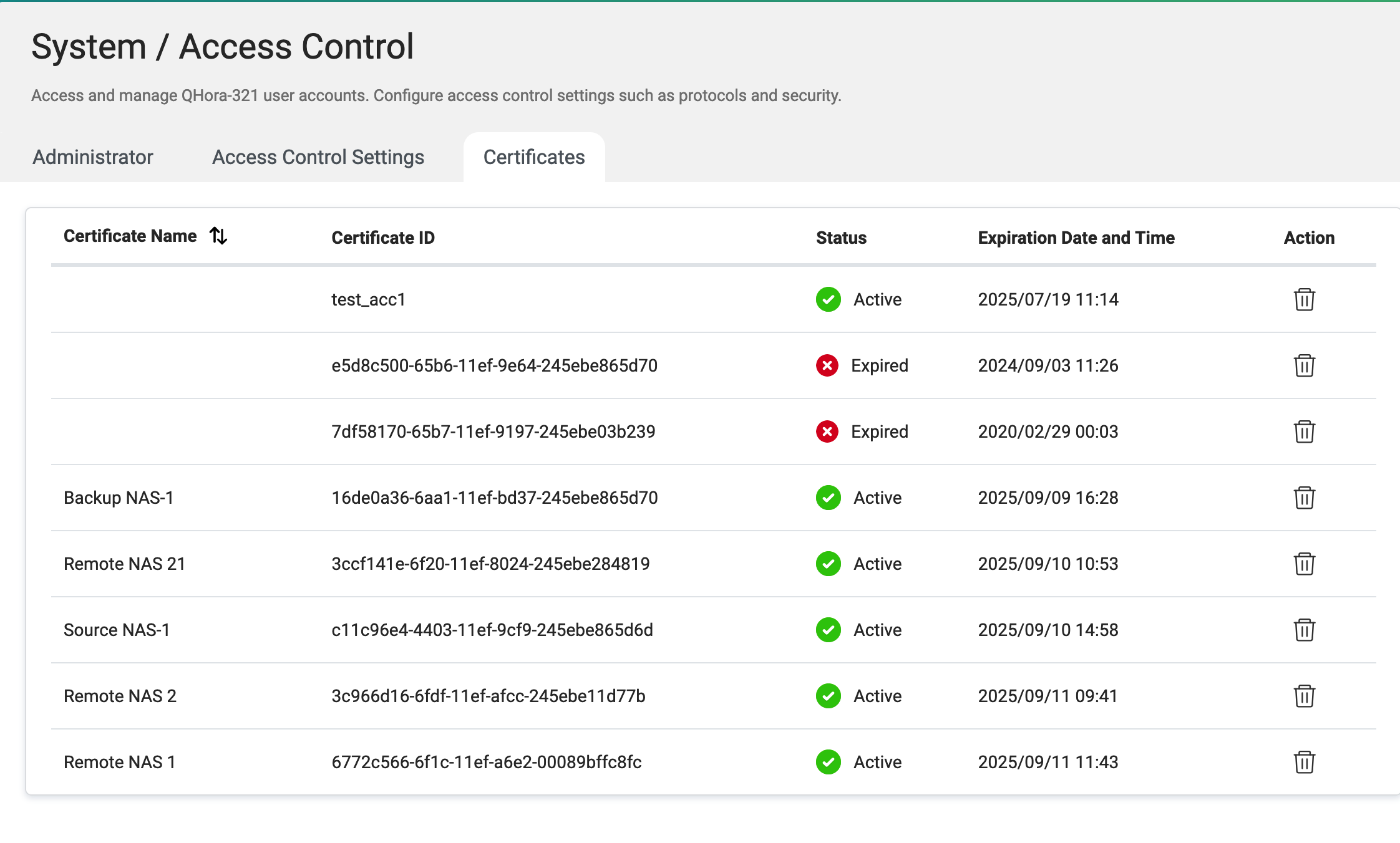
Note
To revoke a certificate, click

.
Further Reading
How to Set Up Airgap+ to Protect Your HBS Backups
ผลิตภัณฑ์ที่รองรับ
ฮาร์ดแวร์
ซอฟต์แวร์
- QuRouter 2.4.2 และเวอร์ชันที่ใหม่กว่า
ภาพรวม
บทแนะนำนี้อธิบายวิธีที่ QuRouter ใช้ mutual TLS (mTLS) และใบรับรองเพื่ออำนวยความสะดวกในการสื่อสารที่ปลอดภัยระหว่างผลิตภัณฑ์และบริการ QNAP หลายรายการ โดยการใช้ mTLS QuRouter ช่วยเพิ่มการป้องกันข้อมูลและให้ความปลอดภัยที่แข็งแกร่งสำหรับเครือข่ายองค์กร
mTLS คืออะไร?
Mutual TLS (mTLS) เป็นเวอร์ชันที่ปรับปรุงของ Transport Layer Security (TLS) ซึ่งเป็นโปรโตคอลการเข้ารหัสที่ออกแบบมาเพื่อยืนยันตัวตนของทั้งสองฝ่ายในเครือข่ายการเชื่อมต่อ แตกต่างจาก TLS มาตรฐานที่ยืนยันเฉพาะตัวตนของเซิร์ฟเวอร์ mTLS ทำให้มั่นใจได้ว่าทั้งลูกค้าและเซิร์ฟเวอร์ยืนยันตัวตนซึ่งกันและกัน การยืนยันสองทางนี้เกิดขึ้นโดยการยืนยันว่าทั้งสองฝ่ายถือกุญแจส่วนตัวที่ถูกต้องซึ่งสอดคล้องกับใบรับรองของพวกเขา ผลลัพธ์คือ mTLS เสริมสร้างความไว้วางใจระหว่างอุปกรณ์และบริการ
mTLS ใช้หน่วยงานออกใบรับรอง (CAs) ใดบ้าง?
ใบรับรอง TLS รากเป็นสิ่งจำเป็นใน mTLS สำหรับการสร้างการเชื่อมต่อที่เชื่อถือได้ ใบรับรองนี้ช่วยให้องค์กรสามารถดำเนินการเป็นหน่วยงานออกใบรับรองของตนเอง ใบรับรองทุกใบที่ใช้โดยลูกค้าและเซิร์ฟเวอร์ที่ได้รับอนุญาตต้องเชื่อมโยงกับใบรับรองรากนี้ ในฐานะใบรับรองที่ลงนามด้วยตนเอง ใบรับรองรากถูกสร้างและจัดการโดยองค์กรเอง ซึ่งเป็นพื้นฐานสำหรับการยืนยันตัวตนอุปกรณ์และบริการภายในเครือข่าย
ทำไม QuRouter ถึงใช้ mTLS?
QuRouter ใช้ mTLS เพื่อให้การสื่อสารที่ปลอดภัยระหว่างบริการ รวมถึงการเข้ารหัสและการยืนยันตัวตนซึ่งกันและกัน วิธีการนี้ใช้ใบรับรองเพื่อเสริมความปลอดภัยภายในเครือข่ายองค์กรและอำนวยความสะดวกในการรวมเข้ากับผลิตภัณฑ์ QNAP เช่น โซลูชันการสำรองข้อมูล Airgap+ ที่จับคู่กับ Hybrid Backup Sync
ในกรณีของ QuRouter mTLS มีความสำคัญสำหรับการสร้างเส้นทางการสื่อสารที่เชื่อถือได้ ตัวอย่างเช่น ในระหว่างการตั้งค่า Airgap+ ศูนย์สำรองข้อมูลแบบไฮบริดพึ่งพา mTLS ในการโต้ตอบกับ QuRouter ทำให้สามารถจัดการสถานะการเชื่อมต่อพอร์ตได้อย่างปลอดภัยในขณะที่มั่นใจในการสื่อสารที่ยืนยันตัวตน
วิธีการกำหนดค่า mTLS ใน QuRouter?
- เข้าสู่ระบบ QuRouter
- ไปที่ ระบบ >การควบคุมการเข้าถึง > การตั้งค่า การควบคุมการเข้าถึง
- ถัดจาก Mutual TLS (mTLS), คลิก

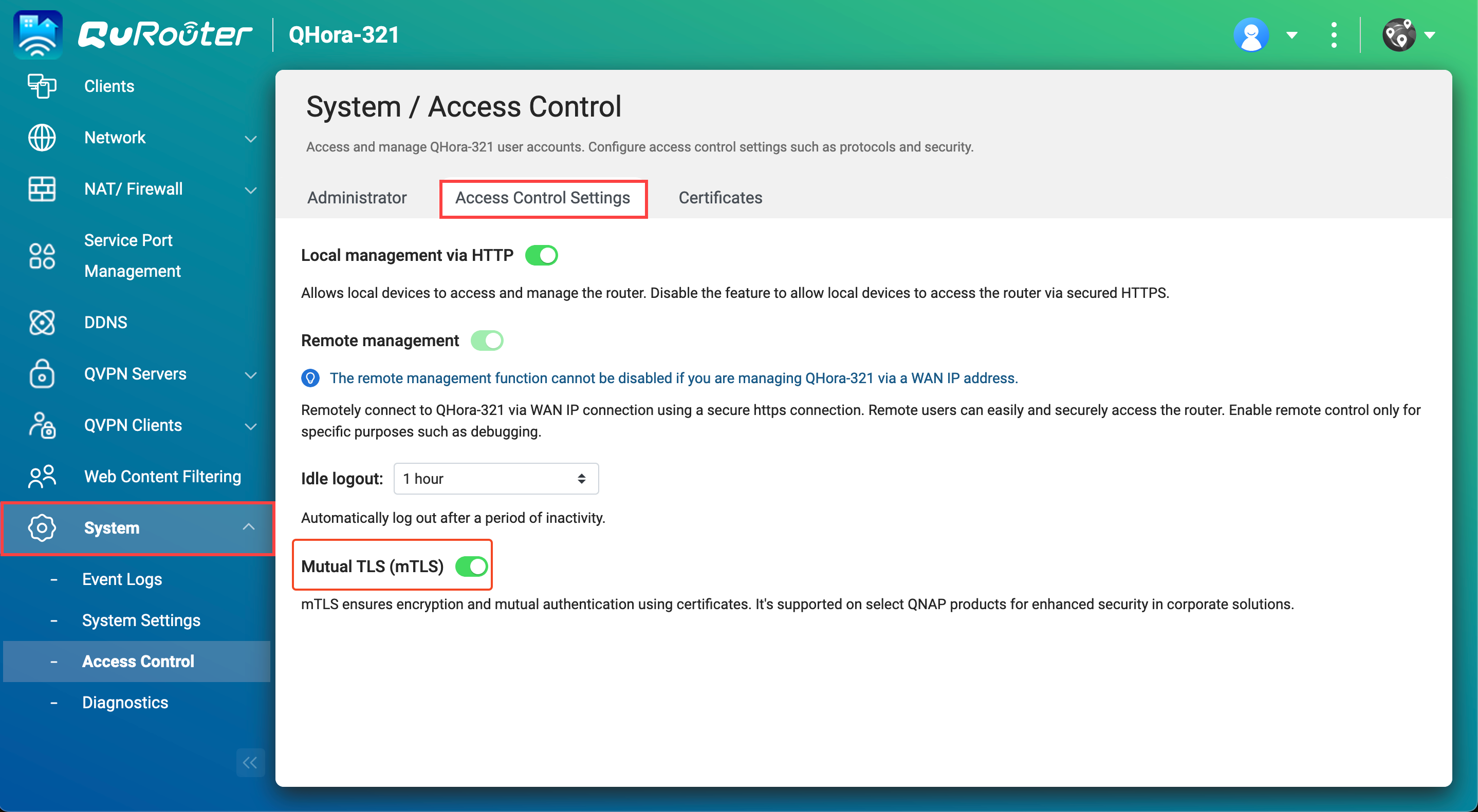
หมายเหตุ
เมื่อคุณเปิดใช้งาน mTLS QuRouter ต้องการใบรับรองเพื่อเข้าถึงอินเทอร์เฟซเว็บของมัน เป็นส่วนหนึ่งของกลไก mTLS เพื่อให้การเข้าสู่ระบบด้วยบัญชีและรหัสผ่านของคุณเพียงอย่างเดียว ให้ยกเลิกการแจ้งเตือนใบรับรองใดๆ ที่ปรากฏในเบราว์เซอร์ของคุณ โดยทั่วไป การแจ้งเตือนใบรับรองจะปรากฏเพียงครั้งเดียวและจะไม่ปรากฏอีกหลังจากถูกยกเลิก แต่ก็อาจปรากฏอีกครั้งหลังจากที่คุณรีสตาร์ทพีซีของคุณ
 ตัวอย่างของการแจ้งเตือนการเลือกใบรับรองที่แสดงใน QuRouter
ตัวอย่างของการแจ้งเตือนการเลือกใบรับรองที่แสดงใน QuRouter วิธีการจัดการใบรับรองที่ลงนามใน QuRouter?
คุณสามารถดูใบรับรองที่ลงนามใน QuRouter หรือเพิกถอนใบรับรองเพื่อป้องกันไม่ให้บริการสื่อสารกับ QuRouter และจัดการเราเตอร์
- เข้าสู่ระบบ QuRouter
- ไปที่ ระบบ >การควบคุมการเข้าถึง >ใบรับรอง
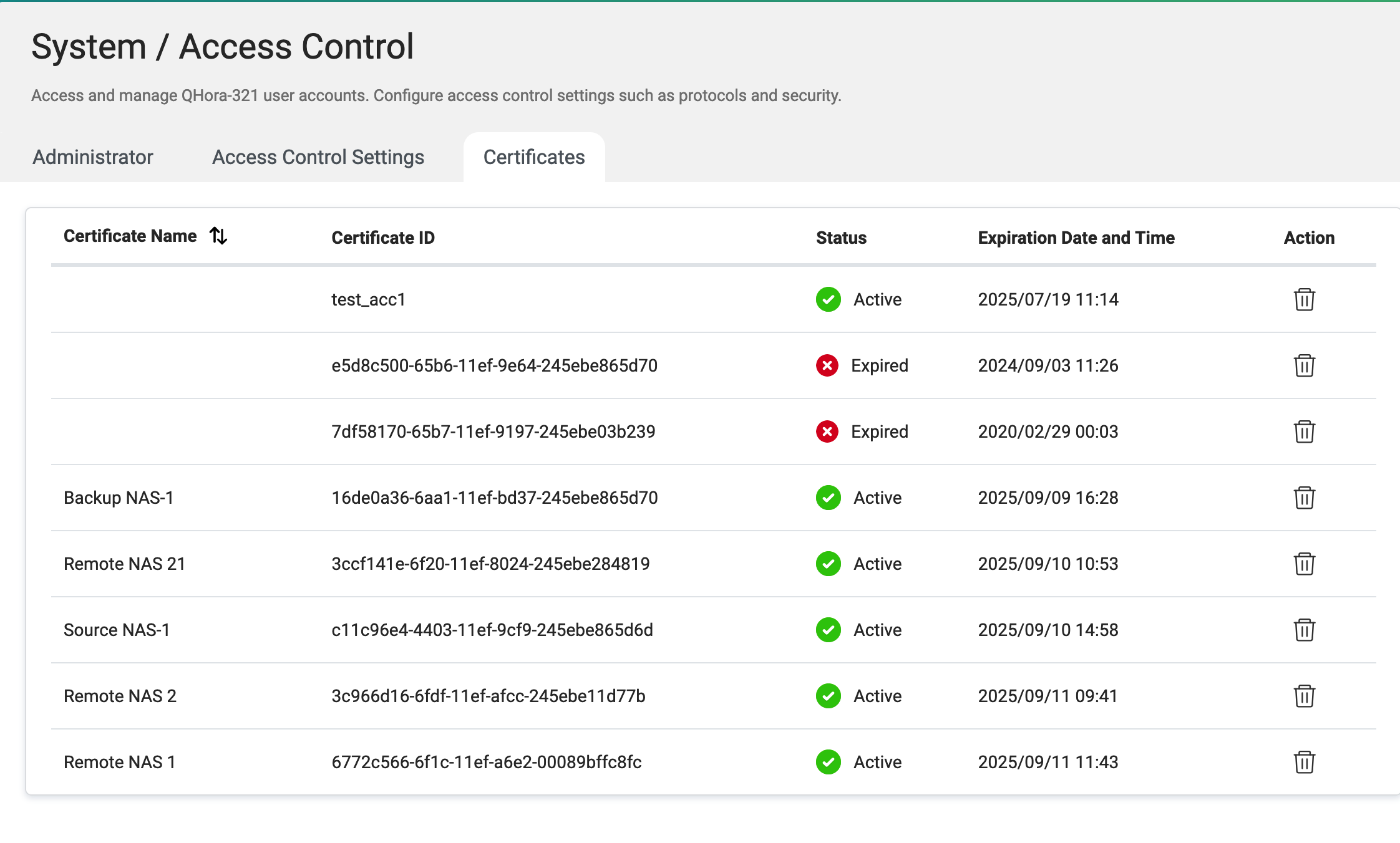
หมายเหตุ
เพื่อเพิกถอนใบรับรอง คลิก

อ่านเพิ่มเติม
วิธีการตั้งค่า Airgap+ เพื่อปกป้องการสำรองข้อมูล HBS ของคุณ

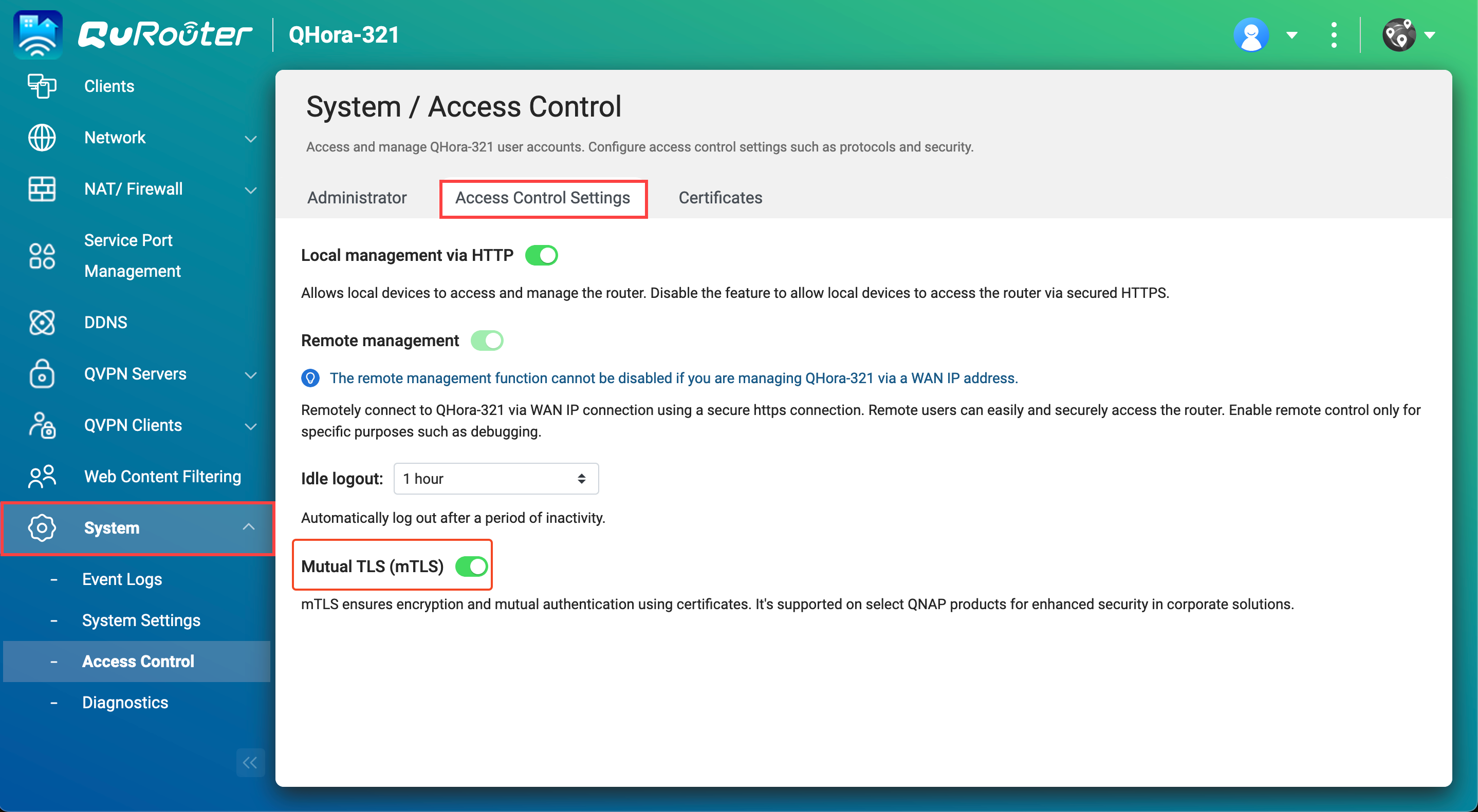
 ตัวอย่างของการแจ้งเตือนการเลือกใบรับรองที่แสดงใน QuRouter
ตัวอย่างของการแจ้งเตือนการเลือกใบรับรองที่แสดงใน QuRouter