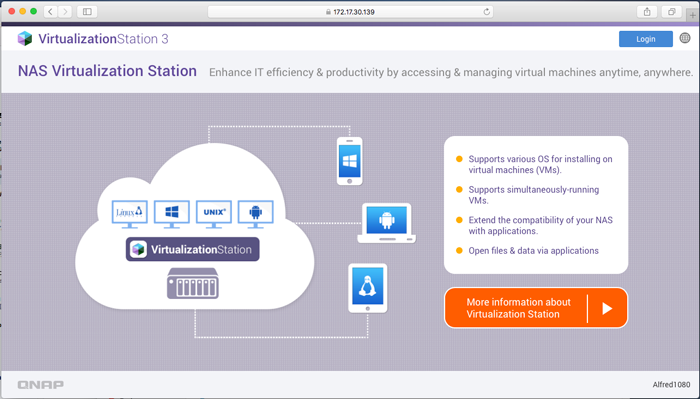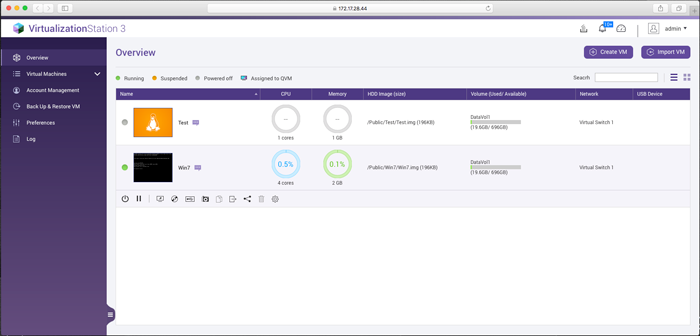Why does Virtualization Station display an identity error when using HTTPS in Safari?
Last modified date:
2023-05-17
Applicable Products
Virtualization Station 3
Solution
This is caused by Safari not trusting self-signed certificates by default. You must change your Certificate Trust Settings to trust the certificate.
- Open Safari.
- In the address bar, open your NAS IP address followed by the SSL port used by Virtualization Station. For example: https://192.168.1.100:8089.Note
8089 is the default SSL port used by Virtualization Station. You can find your SSL port by going to Virtualization Station > Preferences > Ports > Virtualization Station (SSL).
- Safari will alert you that it cannot verify the identity of the website. Click Show Certificate.

- Enable Always trust “QNAP NAS” when connecting to “your NAS IP address” and click Continue.

- You must verify the changes to your Certificate Trust Settings. Enter your Username and Password and click Update Settings.

- When you next log in to Virtualization Station using Safari, the web user interface will be displayed properly.