How do I resolve the warning "Authorization has expired. Reauthorize the account" in Notification Center?
Applicable Products
Notification Center
Overview
Notification Center supports different SMTP service providers for sending notifications. A service provider may sometimes require the SMTP account owner to re-authorize the sending of SMTP messages after previous authorization has expired. In this case, Notification Center will fail to send notifications through this service provider and users will see the following warning message:
Authorization has expired. Reauthorize the account.
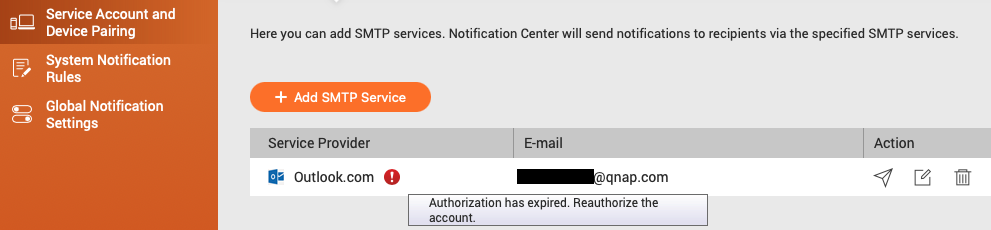
This FAQ explains how to re-authorize your SMTP account.
Solutions
Custom SMTP services (using a public Gmail or Outlook server)
These steps apply to custom SMTP service accounts that use one of the following public Gmail or Outlook SMTP servers:
| Public SMTP Server | Service Provider |
|---|---|
| smtp.gmail.com | Gmail |
| smtp.office365.com | Outlook.com |
| smtp-mail.outlook.com | Outlook.com |
For example:
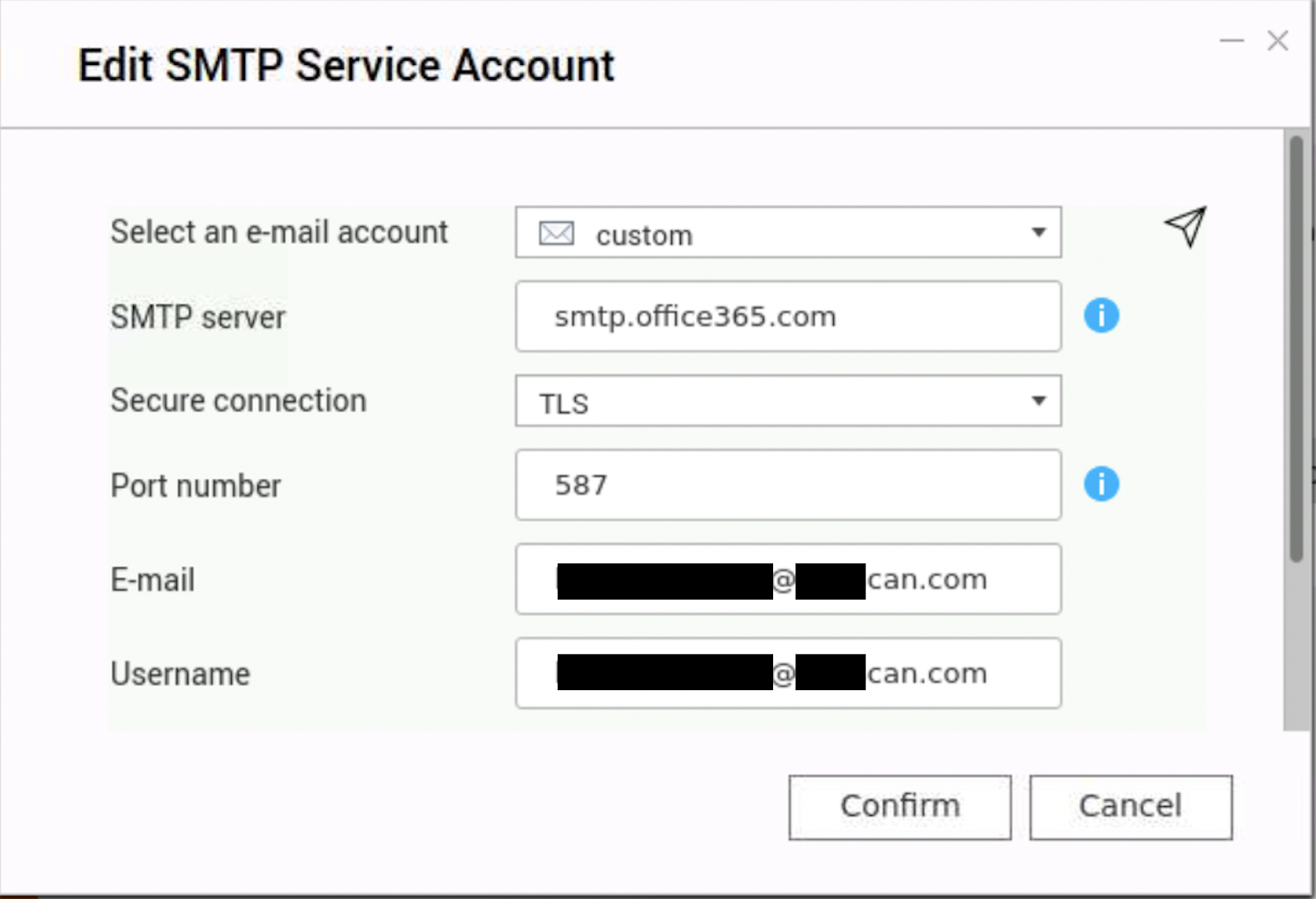
Solution
You can re-authorize your account by deleting the SMTP service and re-creating it as a Gmail or Outlook service.
- Log in to your NAS as an administrator.
- Go to Notification Center > Service Account and Device Pairing > Email.
- Click
 to remove the SMTP account with
to remove the SMTP account with  .
. - Click + Add SMTP Service.

- Select Gmail or Outlook.com from the drop-down menu.
- Click Add Account.
The Microsoft or Google sign in page appears. - Select your Microsoft or Google account.
- Authorize your account following the steps in the Microsoft or Google sign in page.
- Deleting your original account may have removed it from existing notification rules. Follow these steps to add your account back to notification rules where necessary:
- Go to System Notification Rules.
- Select a notification rule that used the original account.
- Go to Edit > Methods and Recipients.
- Select a pair that used the original account.
- Add your account to the sender list where necessary.
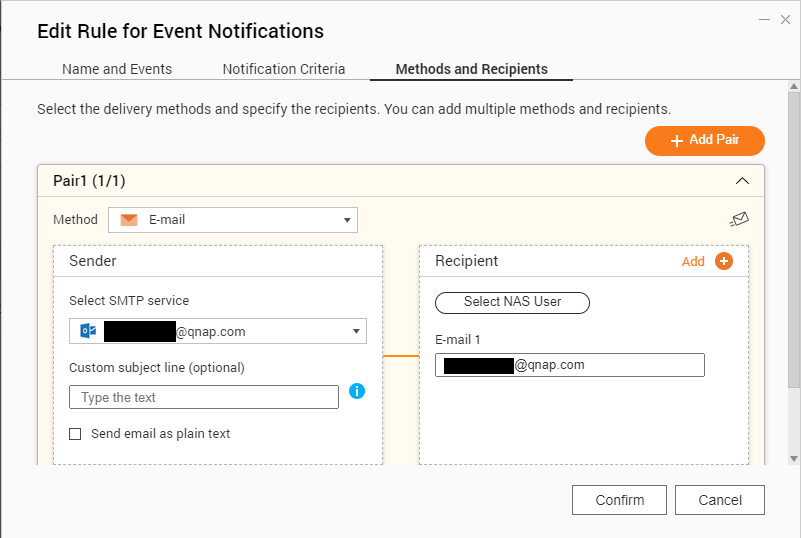
Custom SMTP services (not using a public Gmail or Outlook server)
These steps apply to custom SMTP service accounts that do not use one of the following public Gmail or Outlook SMTP servers:
| Public SMTP Server | Service Provider |
|---|---|
| smtp.gmail.com | Gmail |
| smtp.office365.com | Outlook.com |
| smtp-mail.outlook.com | Outlook.com |
Solution
You can re-authorize your account by deleting the SMTP service and re-creating it.
- Log in to your NAS as an administrator.
- Go to Notification Center > Service Account and Device Pairing > Email.
- Click
 to remove the SMTP account with
to remove the SMTP account with  .
. - Click + Add SMTP Service.

- From Select an e-mail account, select Custom.
- Recreate the original account with the same settings.
- Deleting your original account may have removed it from existing notification rules. Follow these steps to add your account back to notification rules where necessary:
- Go to System Notification Rules.
- Select a notification rule that used the original account.
- Go to Edit > Methods and Recipients.
- Select a pair that used the original account.
- Add your account to the sender list where necessary.

Yahoo Mail
The Yahoo Mail SMTP accounts can be re-authorized by generating a Yahoo Mail App Password and then adding it to your Yahoo Mail settings in Notification Center.
For details, see How do I get the App Password of my Yahoo account for setting up an SMTP service in Notification Center?
Gmail
- Log in to your NAS as an administrator.
- Go to Notification Center > Service Account and Device Pairing > Email.
- Click
 on the Gmail service provider with
on the Gmail service provider with  .
.
The Edit SMTP Service Account window opens.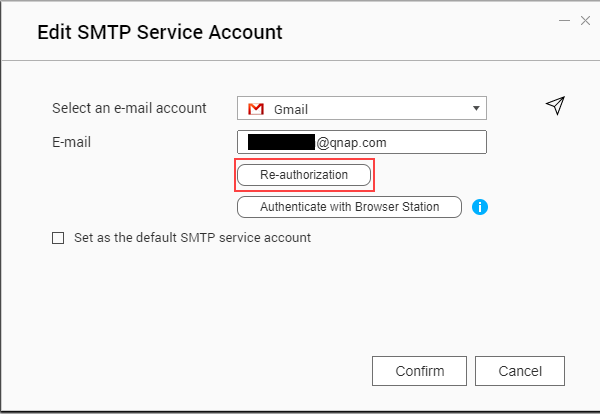
- Click Re-authorization.
The Microsoft or Google sign in page appears. - Select your Microsoft or Google account.
- Authorize your account following the steps in the Microsoft or Google sign in page.
Microsoft Outlook
- Log in to your NAS as an administrator.
- Go to Notification Center > Service Account and Device Pairing > Email.
- Click
 on the Gmail service provider with
on the Gmail service provider with  .
.
The Edit SMTP Service Account window opens.
- Click Re-authorization.
The Microsoft or Google sign in page appears. - Select your Microsoft or Google account.
- Authorize your account following the steps in the Microsoft or Google sign in page.
Further Reading
How do I get app password of my Yahoo account for setting up SMTP service in Notification Center?





