Using Text Editor
Text Editor is an application that enables quick text editing from your QNAP NAS and works seamlessly with File Station.
- Opening Text Files
- Editing Text Files
- Using Search
- Modifying the Settings
- Availability and Requirements
Opening Text Files
Select one of the following methods.
- Open the file from File Station.
- Locate the file.
- Right-click the file and then select Open with Text Editor.

- Open the file from Text Editor.
- Go to File > Open and then locate the file.
Text Editor allows you to open files from local (USB devices, optical drives, and SD cards) and remote (SMB and FTP) folders. - Select the type.
The default type is text file (.txt). To open other file types, select Any. - Select the encoding.
Text Editor automatically detects the encoding format of a file but you can choose to use a different encoding standard.

- Go to File > Open and then locate the file.
Editing Text Files
Text Editor allows you to perform the following tasks:
- Create new text files.
By default, files created on Text Editor use UTF-8 encoding. You can change the encoding format before making any changes to the file.

- Modify text files.
You can edit multiple files at the same time.

- Translate text from Traditional Chinese to Simplified Chinese or from Simplified Chinese to Traditional Chinese.

- Write or modify code.
Text Editor supports multi-language code. To modify the programming language, select the View mode. To modify the encoding format, select the Encoding.
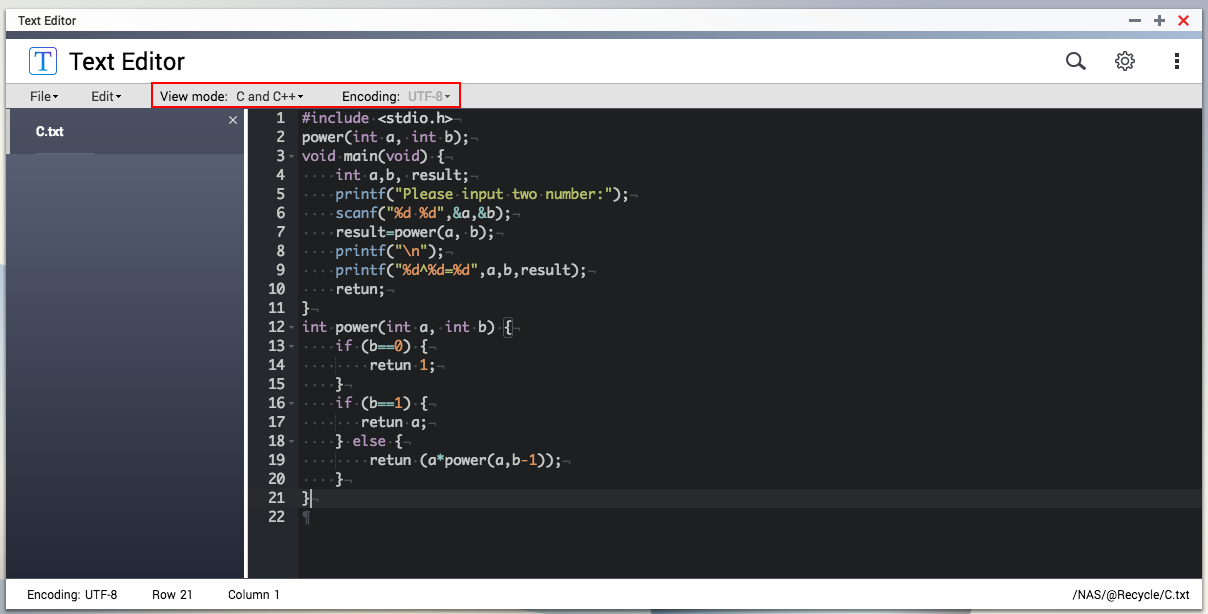
- Review the the following information on the status bar.
- Encoding
- Row
- Column
- File path
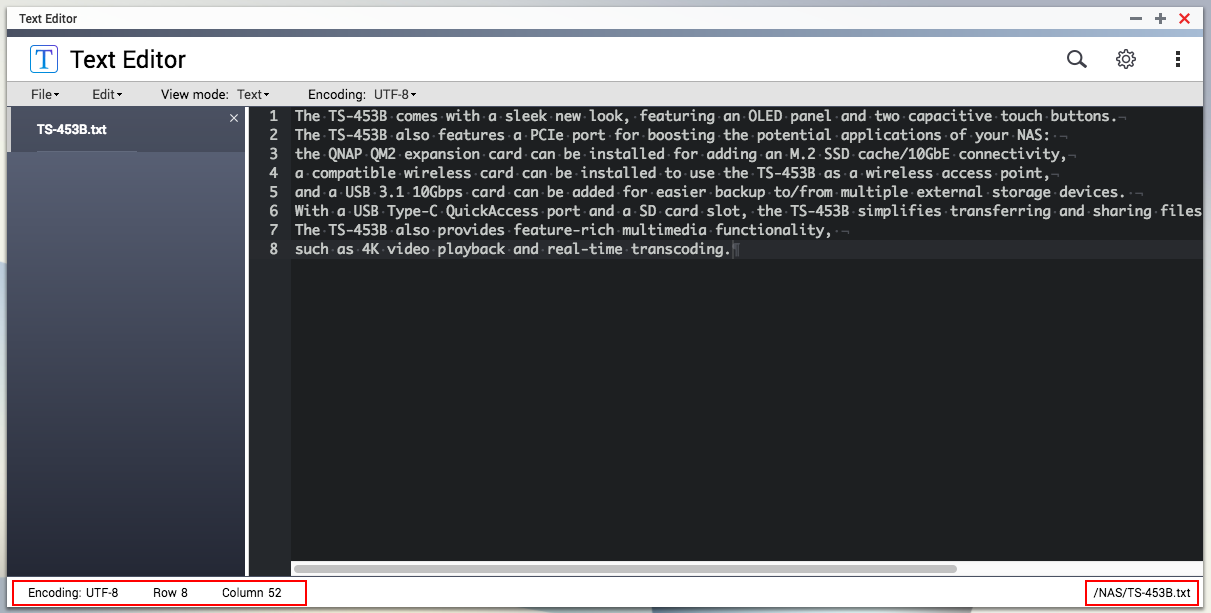
Using Search
Text Editor allows you to perform the following tasks:
- Search for strings.
- Click Search (
 ) and then select Find.
) and then select Find. - Click any of the following criteria.
- .* (Regular Expression): A series of strings that match a syntax rule.
- Ab (Case Sensitive): Text or typed input that is sensitive to the capitalization of letters.
- \b (Whole Word): Search results must exactly match the specified string.
- Type the search string and then press ENTER.
Text Editor allows you to use typical search strings without requiring //. For example, use TS-453B$ instead of /TS-453B$/.

- Click Search (
- Replace strings.
- Click Search (
 ) and then select Replace.
) and then select Replace. - Type the string you want to locate.
- Type the string that will replace the specified string.
- Click Replace or press ENTER.
You can also click All to replace all instances of the specified string.

- Click Search (
- Go to a specified line.
- Click Search (
 ) and then select Go to line.
) and then select Go to line. - Type the line number.
Text Editor supports up to eight (8) digits. - Click Go.
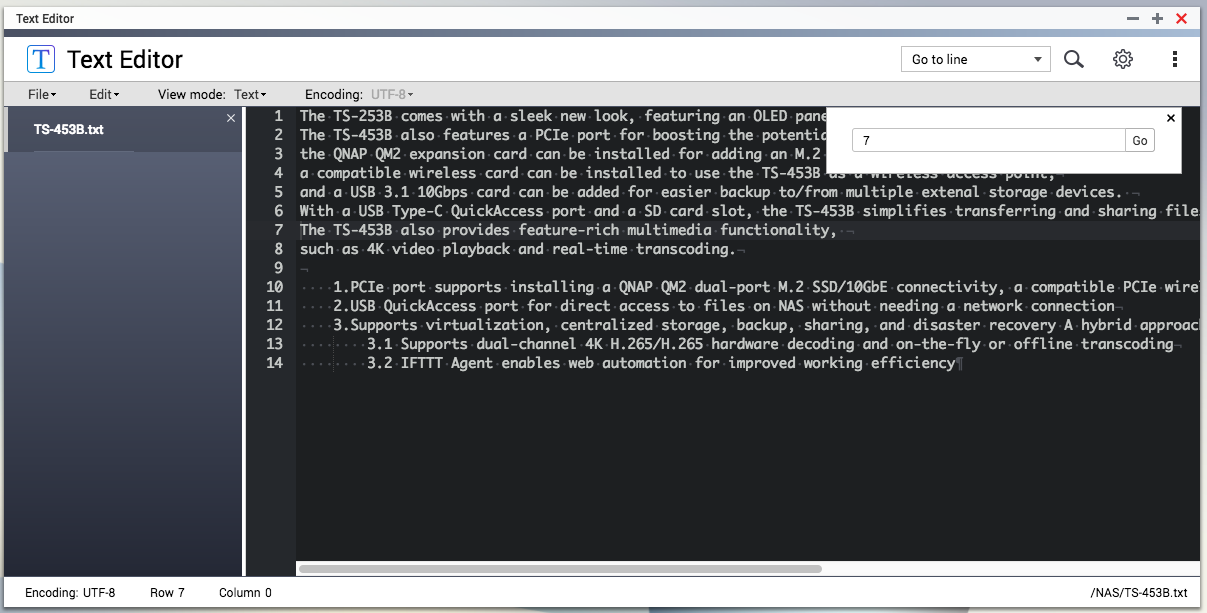
- Click Search (
Modifying the Settings
- Click Settings (
 ) and then modify the following settings.
) and then modify the following settings.
Option Description View Select or deselect any of the following:
- Highlight current line
- Show invisible characters
- Show indent guides
- Show line numbers
- Enable code folding
Note: All features are enabled by default.
Return Select one of the following options:
- Off
- Wrap at window edge
- Wrap at column number
Layout Select font size and background color. - Click Save.

Availability and Requirements
To install Text Editor, go to the QTS App Center.
Processor: x86 or ARM
QTS operating system: QTS 4.3.4.
Limitations:
- The text editor cannot open files larger than 10MB in size.
- Only text files are supported. Rich text format (RTF) files are not supported.





