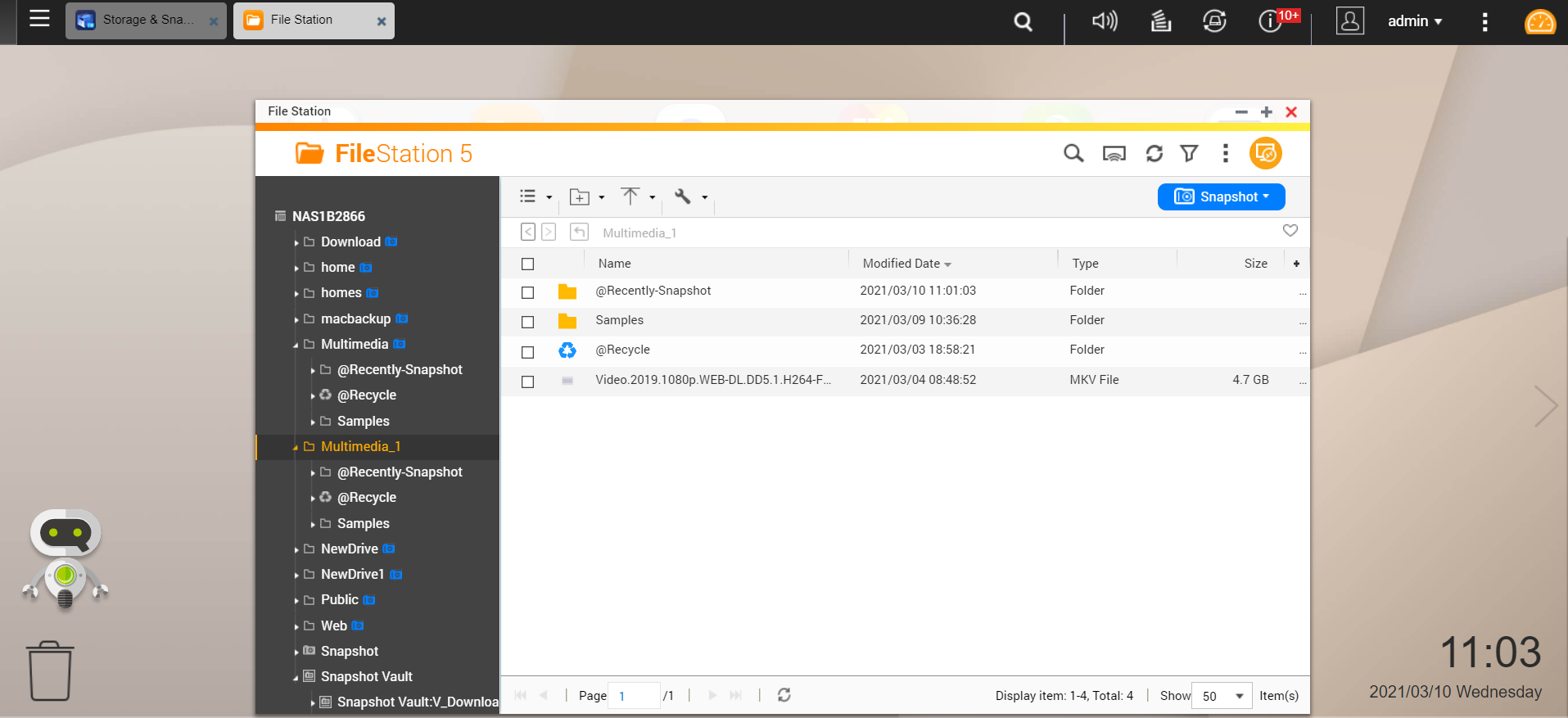Save Snapshots to other QNAP NAS with Snapshot Replica
General Information
This tutorial teaches you how to save and manage snapshots taken from one QNAP NAS to another using Snapshot Replica and Snapshot Vault.
System Requirements and Compatibility
| NAS | Requirement |
|---|---|
| Source and Destination NAS | Must be a QNAP NAS that supports snapshots. |
| Source and Destination NAS | Must have at least 1GB RAM. |
| Source and Destination NAS | SSH port 22 and TCP data ports 50100-50199 must be open. |
| Destination NAS | Must have at least one storage pool with free space greater than or equal to the size of the shared folder or LUN being backed up. |
| Destination NAS | Allow SSH connections must be enabled in Control Panel > Network & File Servers > Telnet / SSH. |
How to save snapshots to another QNAP NAS
- Open Main Menu > Storage & Snapshots.
- Click Snapshot Replica.

- Click Create a Replication Job.
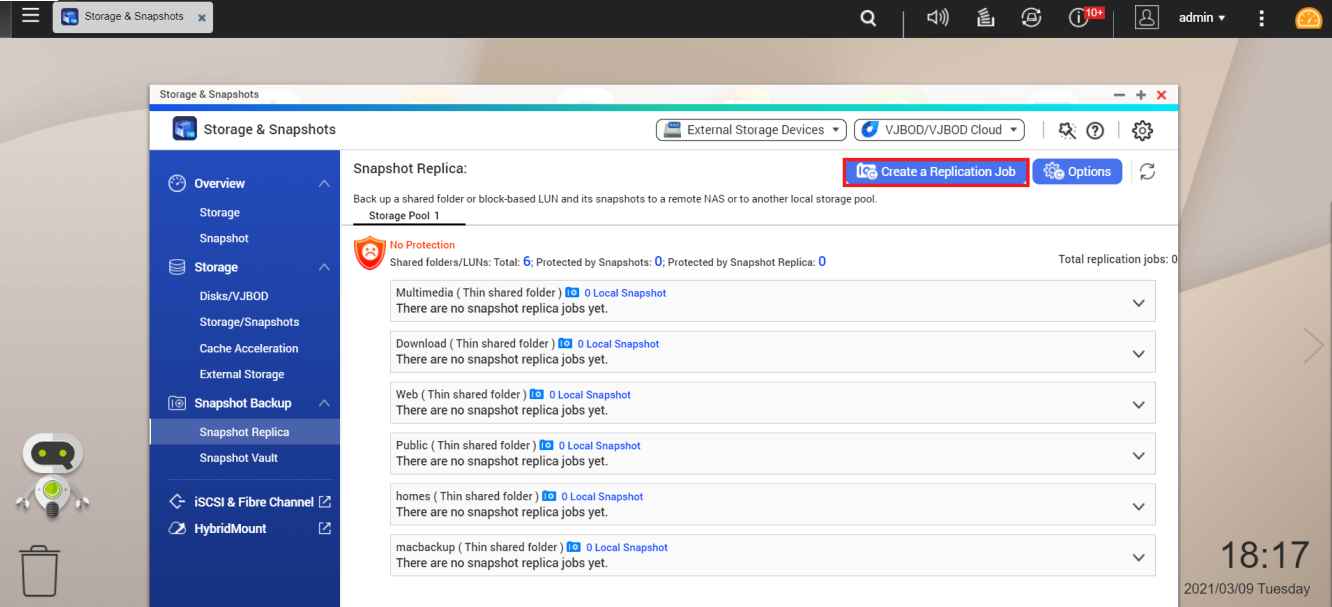
The Create a Snapshot Replication Job window opens. - Select Source.
- Choose the source shared folder.
- Enter a Task name for the replication job.
- Click Next.
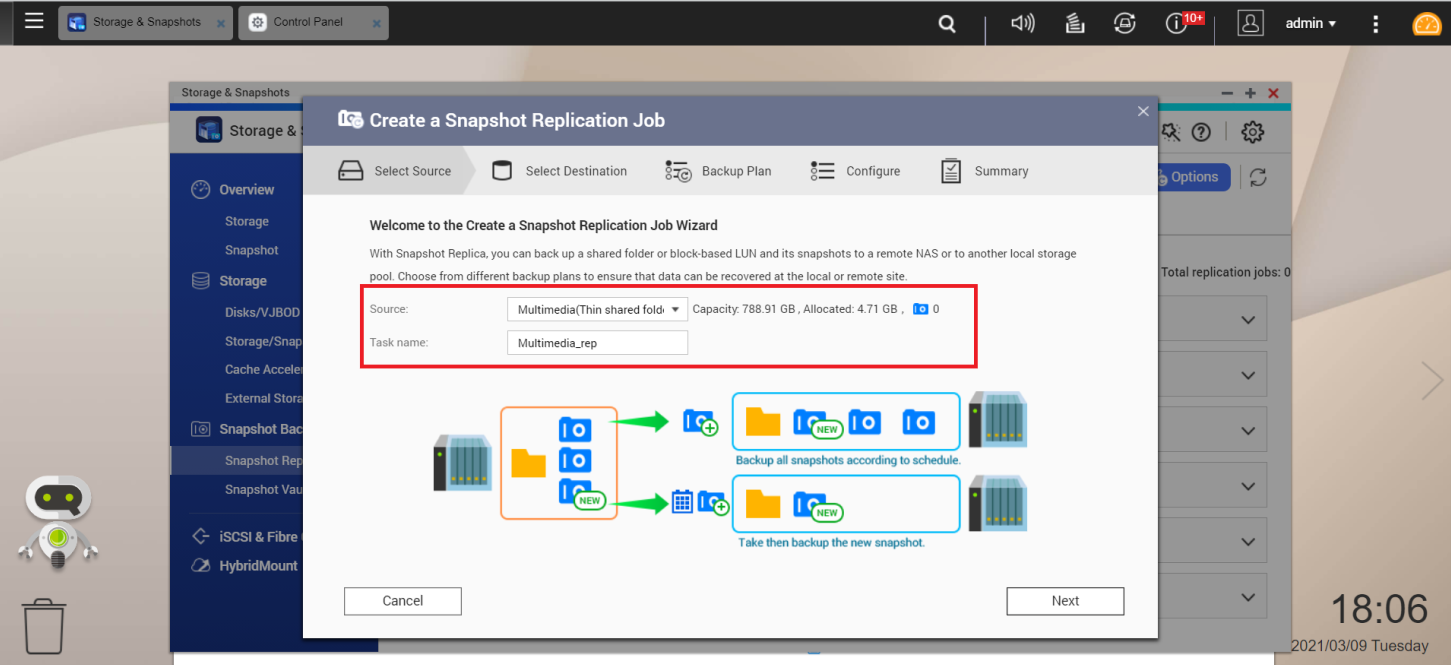
- Select Destination.
- Enter the Destination name/IP address.
- Enter a User Name and Password for the Destination.
- Click Test to confirm your settings.
- Click Next.
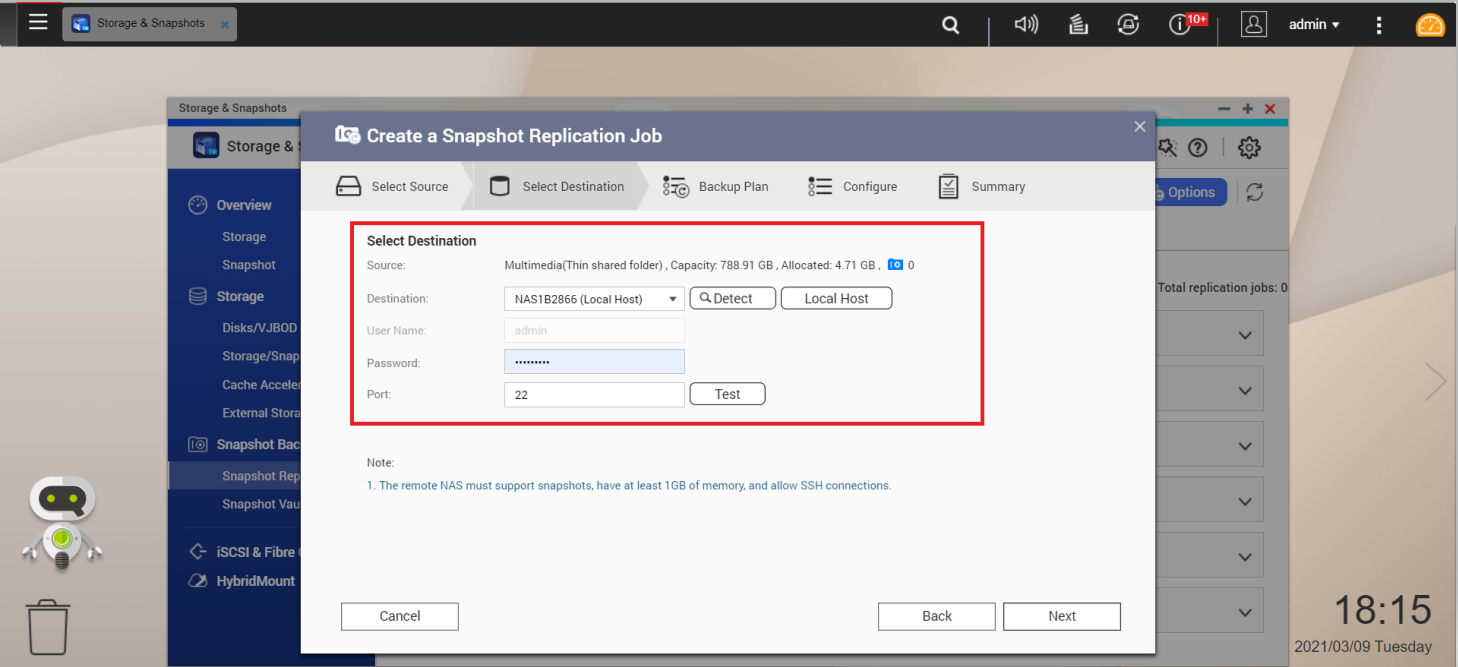
- Select the source shared folder to take a snapshot of.
- Select the destination storage pool to store the data to.
- Click Next.
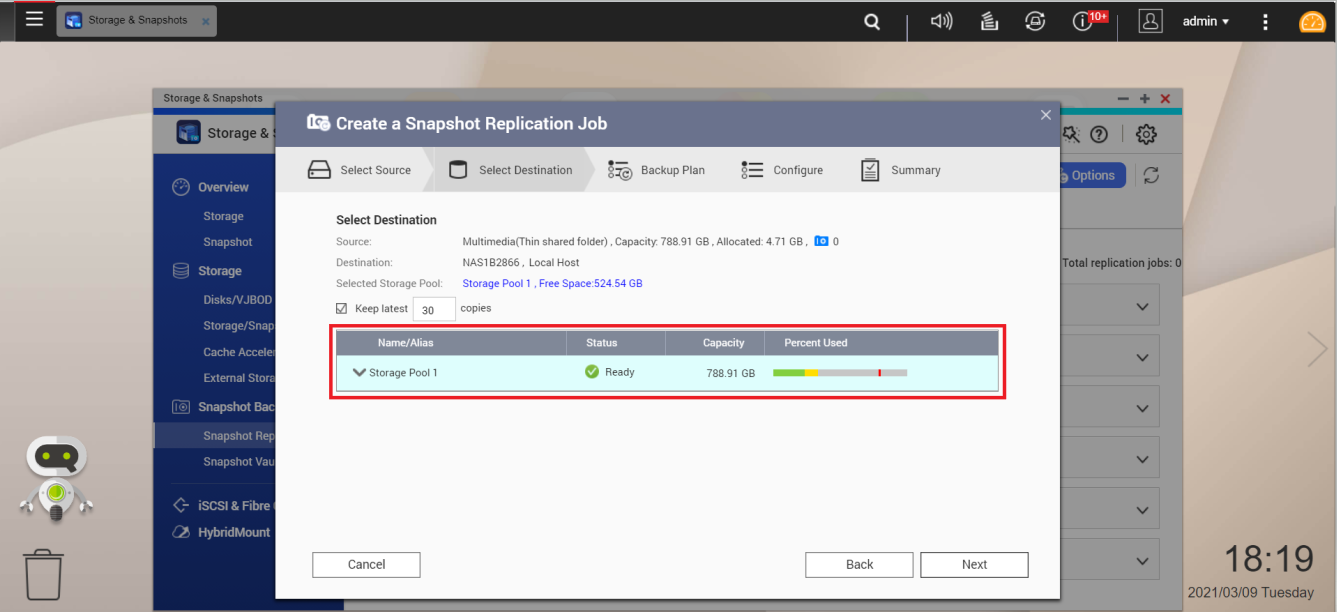
- (Optional) Backup Plan.
- Select a backup plan.
- Select a backup schedule
- Configure the time, day, frequency, and repeating pattern of the backup plan.
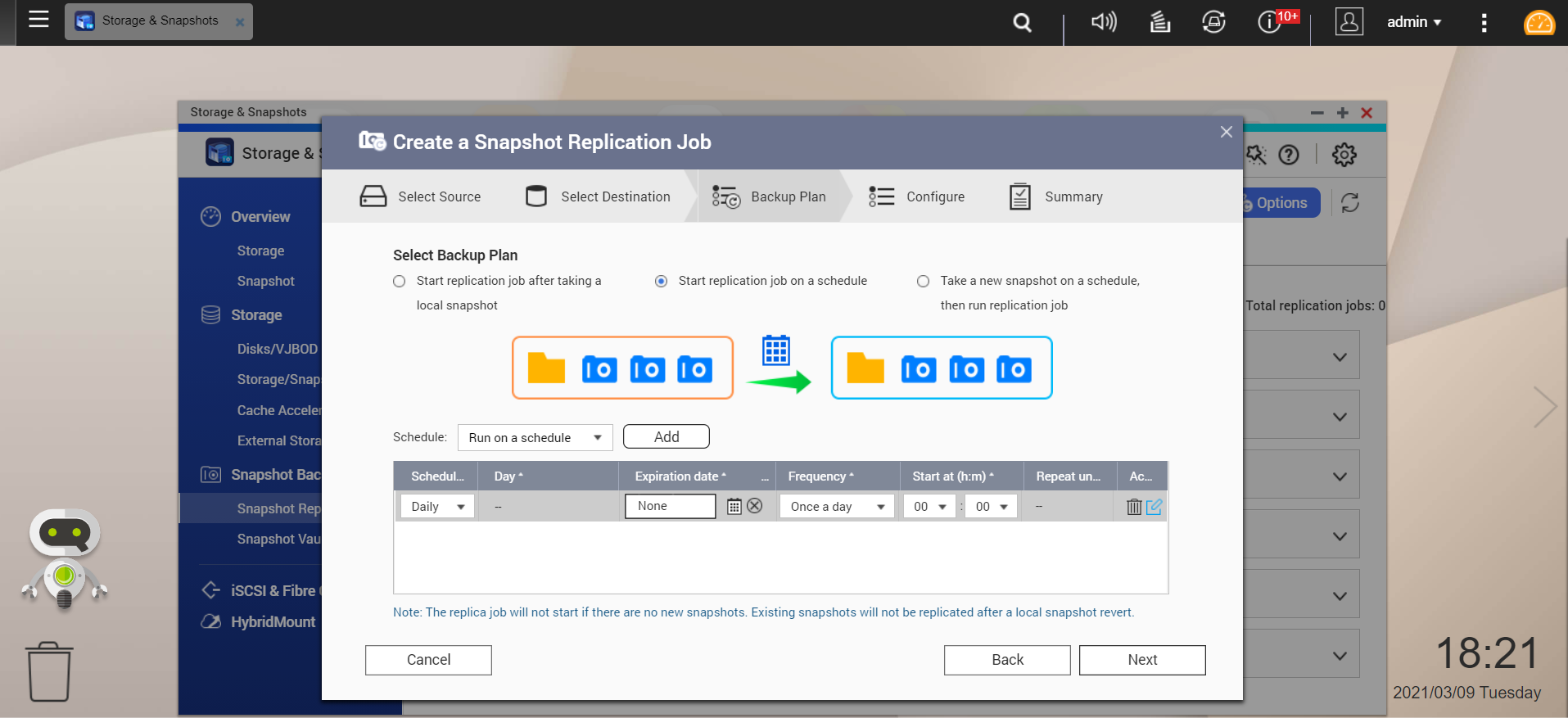
- (Optional) Configure.
- If confidential/sensitive data is being transferred, check Encrypt transfer.
- If you are transferring across a low-bandwidth connection, check Compress transfer.
- To minimize the impact of the transfer on other network tasks, check Maximum transfer speed and enter a value in KB.
- Click Next.
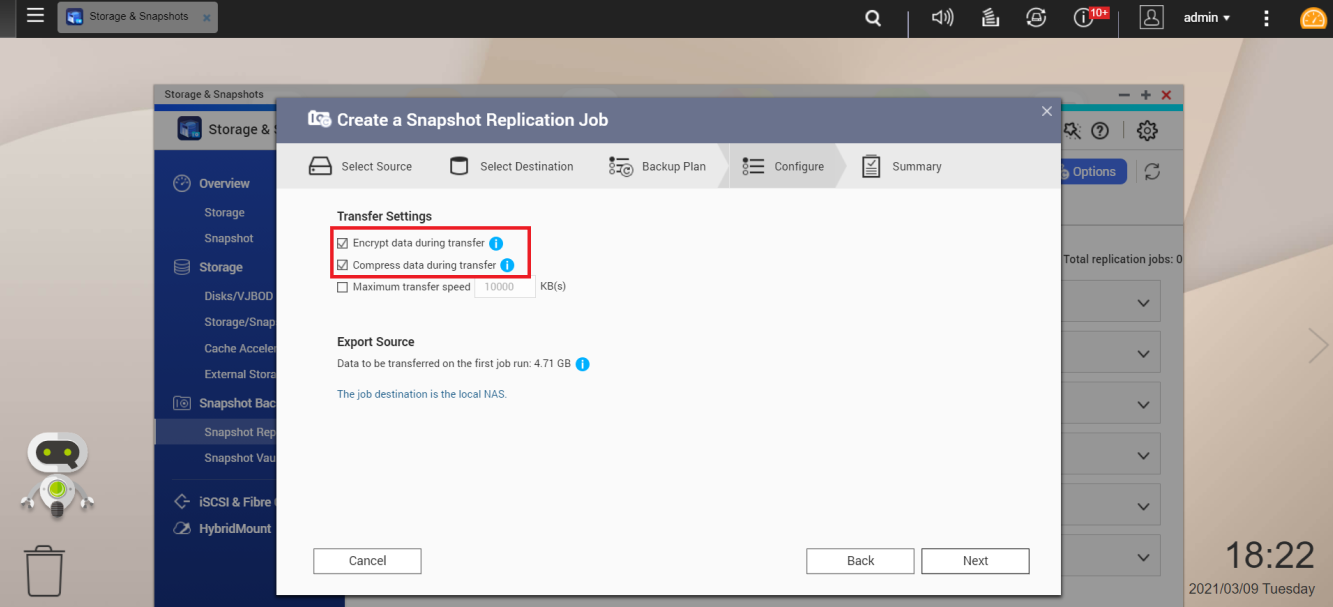
- Summary.
- Review the replication job settings.
- Click Finish.
Result: Your replication job will be created and started.
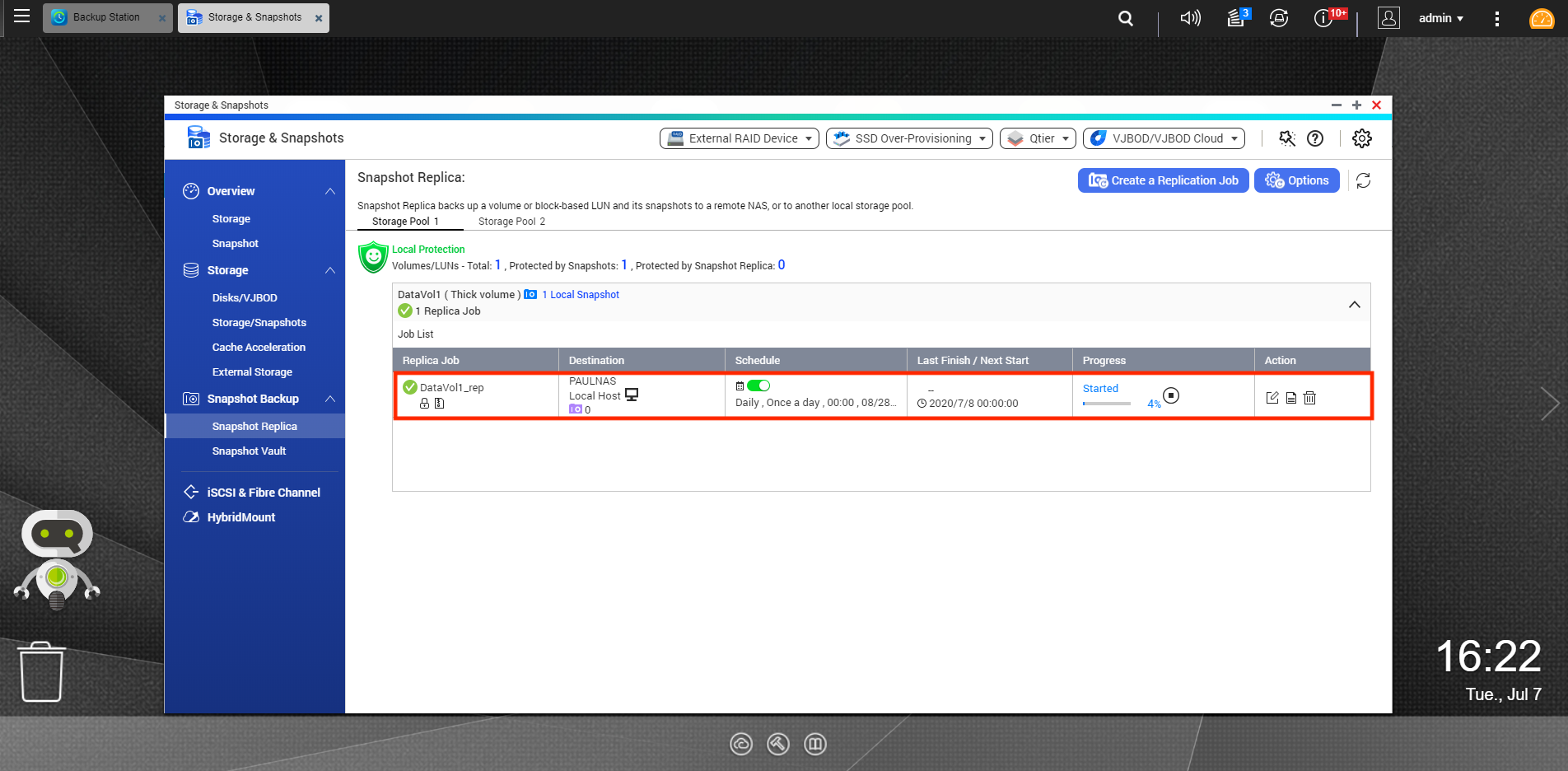
How to manage snapshots from another QNAP NAS
- Open Storage & Snapshots.
- Go to Snapshot Vault.
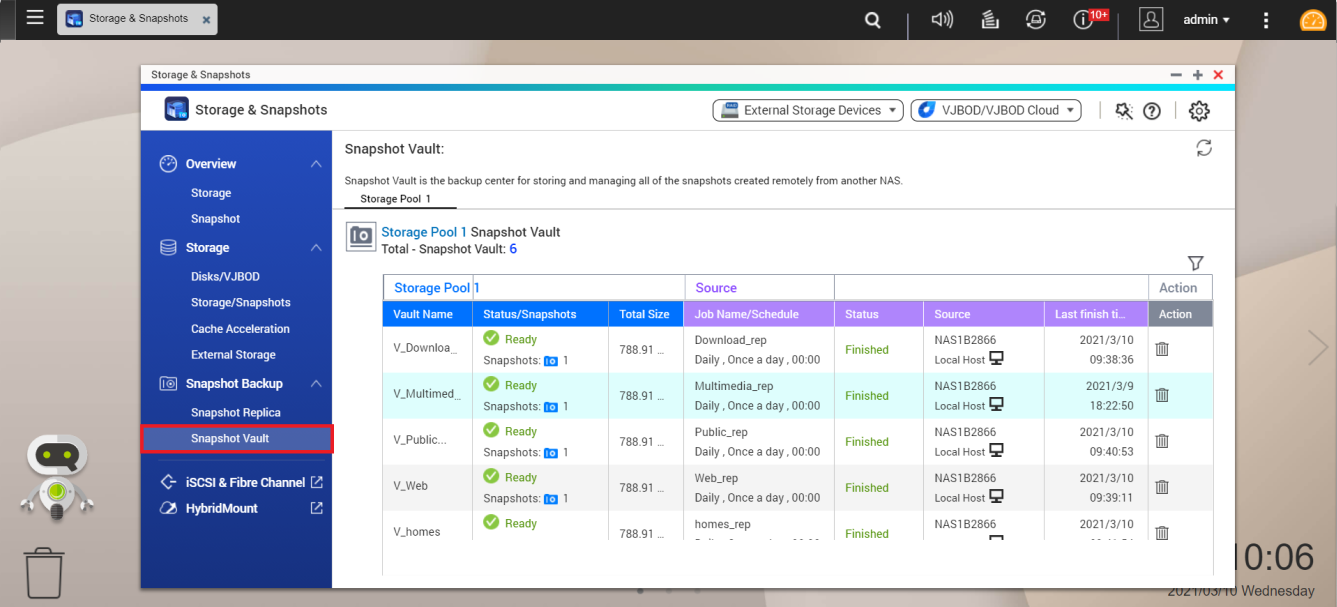
Tip: You can filter the snapshot list based on Source, Shared folder/LUN, and Status.
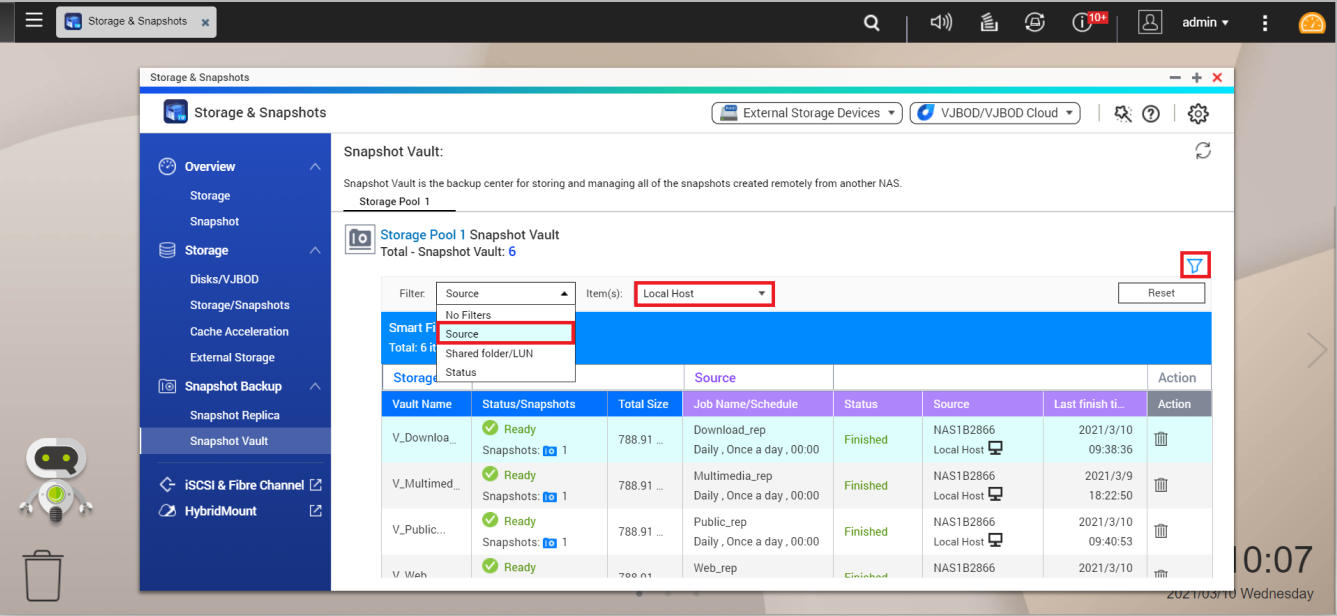
How to clone a snapshot in Snapshot Vault
- Open Storage & Snapshots.
- Go to Snapshot Vault.
- Click
 .
.
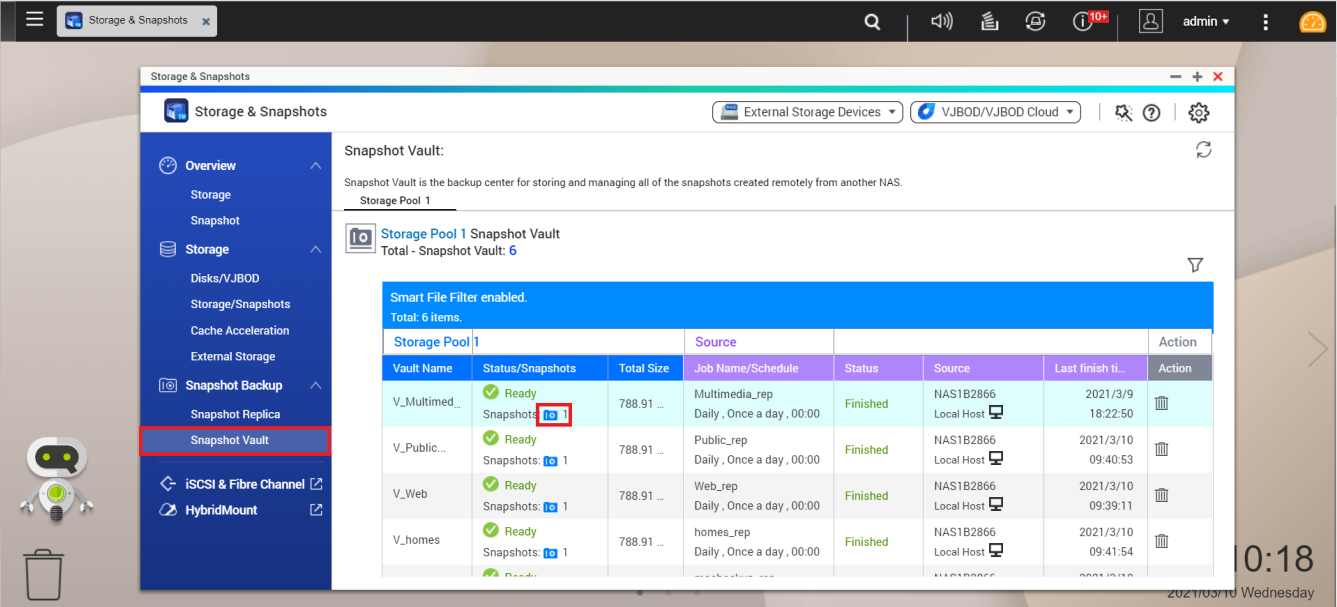
- Choose a snapshot and click Clone.
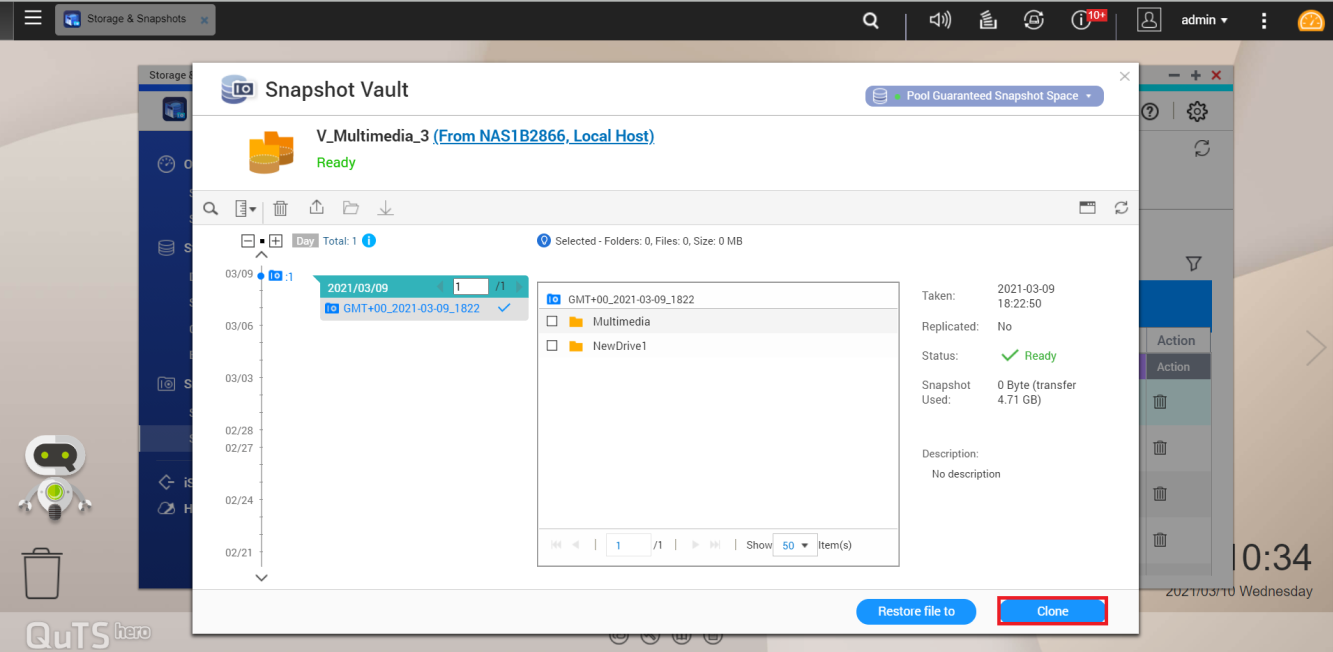
The Clone Snapshot window opens. - Configure the snapshot clone.
- Enter the shared folder name (or use the default name).
- Select the folders/files to clone.
- Click OK.
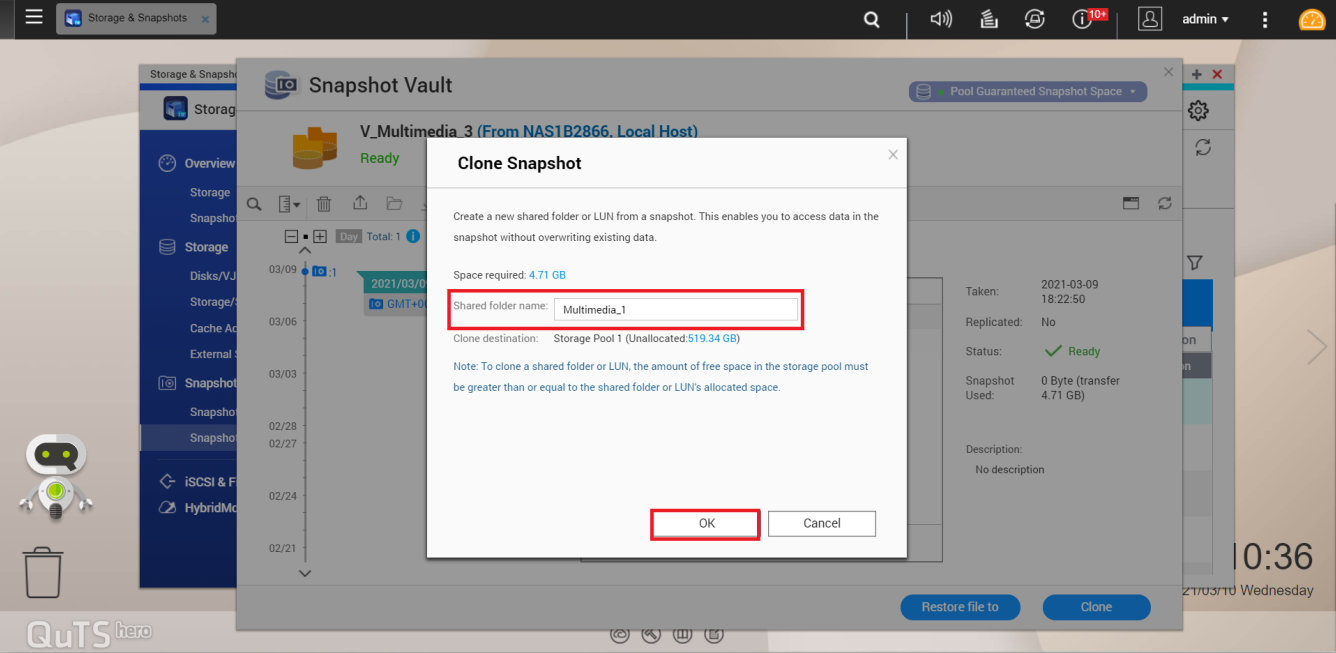
Result: A new shared folder has been cloned from the Snapshot Vault and can be viewed in Storage/Snapshots.
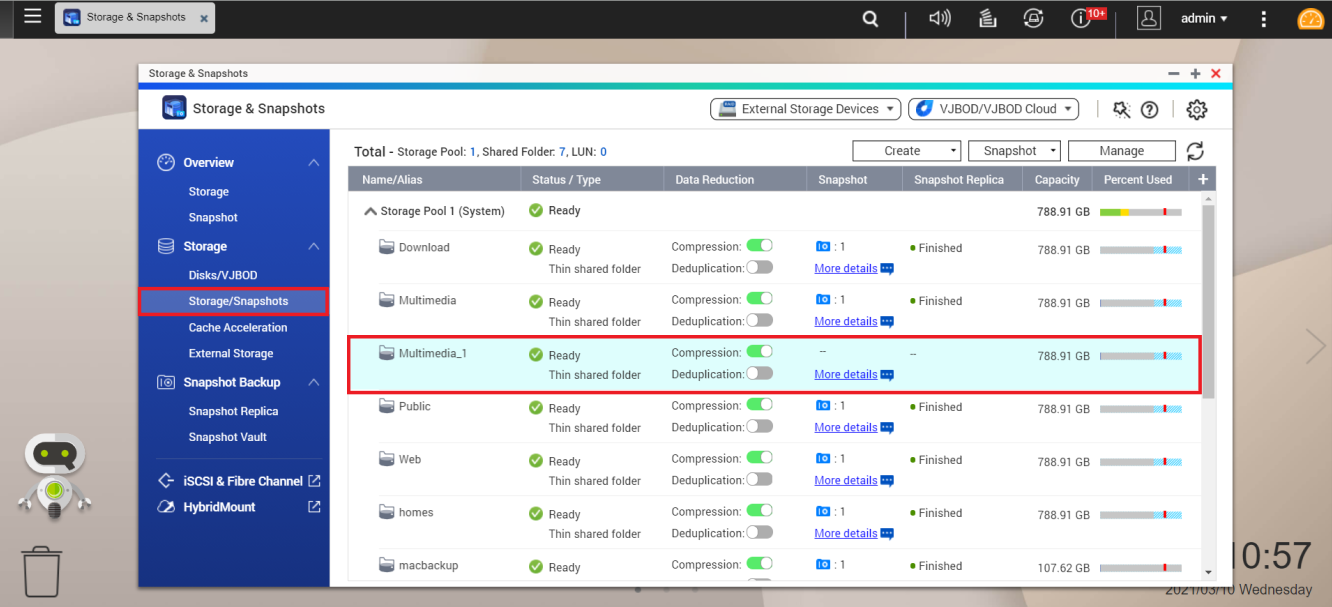
Tip: The files in the new shared folder can also be viewed and managed in File Station.