How do I edit the date and time of multiple photos at once in the QuMagie mobile app?
Applicable Products
- QuMagie mobile app
Overview
QuMagie is an intelligent photo management application designed for NAS devices. It uses AI-powered features to automatically organize, categorize, and search your photos. The QuMagie mobile app allows you to browse, manage, and edit your photo collections directly from your mobile device. One useful feature is the ability to batch edit the date and time metadata for multiple photos, which helps keep your photo library organized and accurate.
Procedure
You can batch edit the date and time metadata for multiple photos in the QuMagie mobile app by following these steps:
- Open the QuMagie app on your mobile device.
- Tap the Gallery icon at the bottom of the screen.
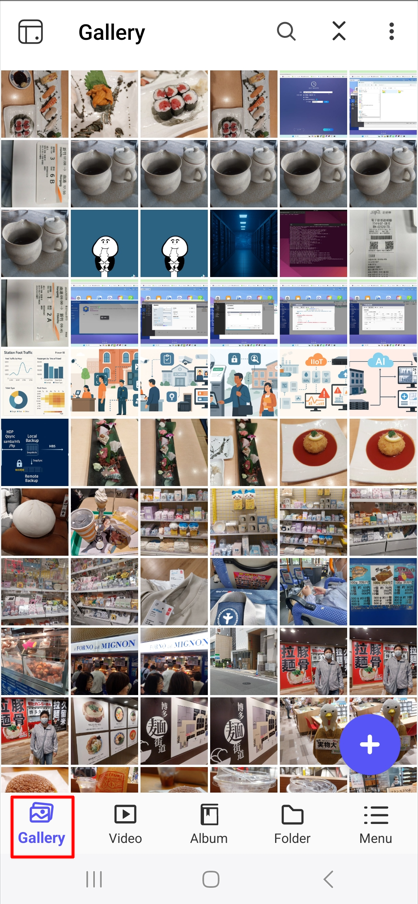
- Tap the three-dot icon (also known as the More Options icon) at the top-right corner.
- Select Multi-Select from the menu.
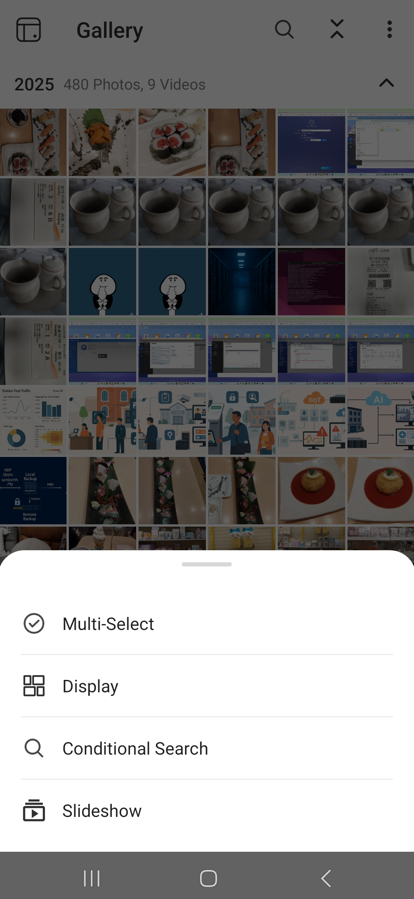
- Select the photos you want to edit.
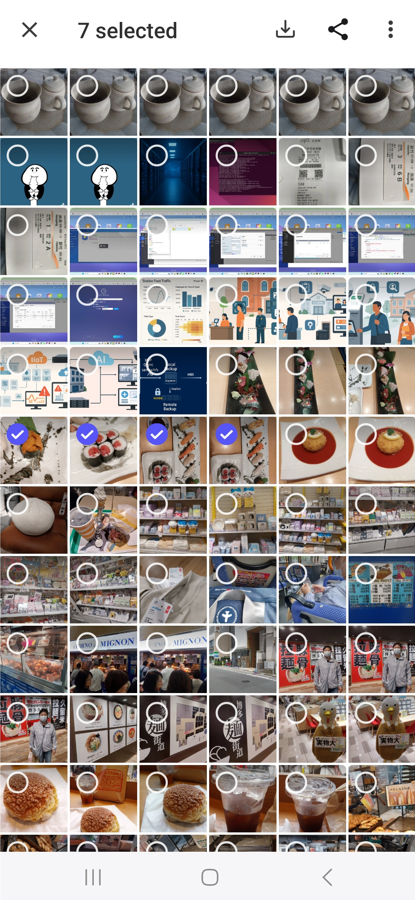
- Tap the three-dot icon (More Options) again at the top-right corner.
- Tap Edit Date and Time in the menu.
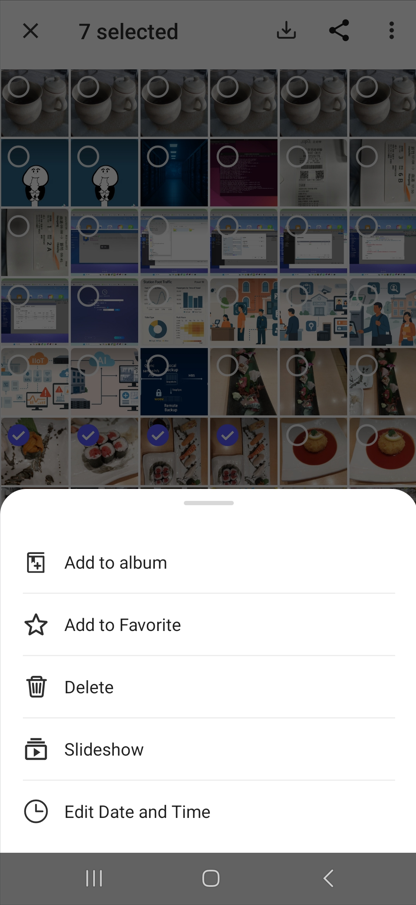
- Choose the desired date and time in the calendar, then tap OK.
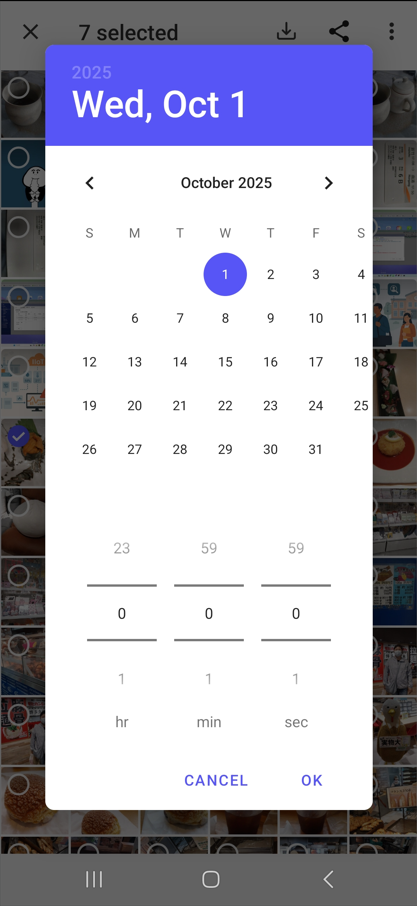
- After tapping OK, the date and time metadata for your selected photos will be updated.
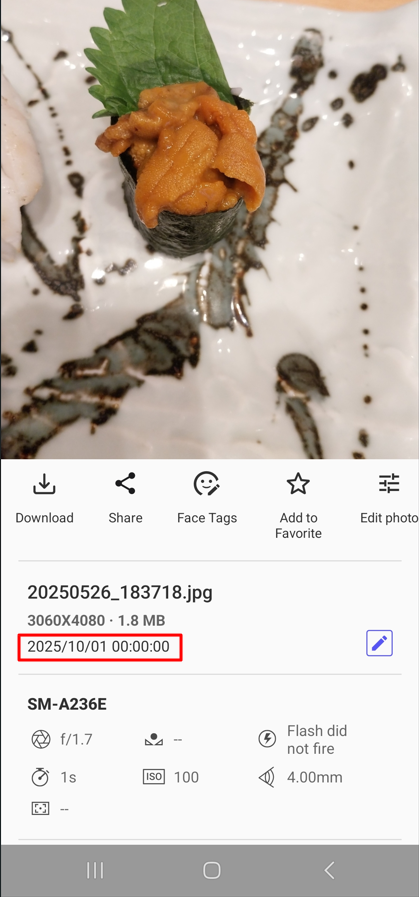
Recommendation
- Before making any changes, we recommend backing up your photos to ensure you have copies in case of accidental changes.
- If you do not see the Edit Date and Time option, ensure your QuMagie mobile app is updated to the latest version.
- For additional features or to provide feedback, contact QNAP support.





