-
What are QuMagie and QuMagie Mobile?
-
System requirements
-
Before you start
-
Add content sources in QuMagie
-
Connect QuMagie Mobile to your NAS
-
View and manage photos and videos
-
Search your photos and videos
-
Tag people in photos
-
Edit properties of media files
-
-
Create and manage albums
-
Create an album
-
View QuMagie albums
-
View and manage a person's album
-
-
Back up photos and videos from your mobile device to your NAS
-
Share content
-
Further reading and resources
This guide is applicable to QuMagie 2.0 and later, QuMagie Mobile Android 2.4 and later, and QuMagie Mobile iOS 2.2 and later.
What are QuMagie and QuMagie Mobile?
QuMagie is a photo and video management application for your QNAP NAS that helps you browse, search, and organize photos and videos. You can sort and organize your photos and videos into albums, which can be created manually or automatically with advanced facial and object recognition features provided by QNAP AI Core.
You can download QuMagie Mobile on your Android and iOS devices and manage your photos and videos on your NAS from your mobile device. With QuMagie Mobile you can manually upload photos and videos, or configure automatic backups of your media files from your mobile device to your NAS.
QuMagie

QuMagie Mobile

System requirements
QuMagie
- Multimedia Console is installed and enabled on your NAS
- Facial and object recognition are only supported by QNAP NAS models with x86 or ARM64 processors
- QTS 4.4.1 or later
- QuTS hero 4.4.1 or later
QuMagie Mobile
- QuMagie is installed on your NAS
- Android 8.0 or later
- iOS 14.0 or later
Some advanced features, such as facial and object recognition and HEIC image and MOV video support, have additional requirements. For more details on QuMagie requirements, see "Requirements" in the QuMagie User Guide.
Before you start
Before using QuMagie or QuMagie Mobile, ensure the following:
- Your photo and video formats are supported. For details on support media file formats, see "Supported file formats" in the QuMagie User Guide.
- To use facial and object recognition features, install QNAP AI Core on your NAS. For details, see "Installing QNAP AI Core" in the QuMagie User Guide.
- To generate thumbnails of video files, install CAYIN MediaSign Player on your QNAP device and activate a CAYIN MediaSign Player basic license.
For more details on QuMagie requirements, see "Requirements" in the QuMagie User Guide.
Add content sources in QuMagie
To view your photos and videos inside QuMagie, you need to add content sources. Content sources are folders on your QNAP device that contain the photos and videos that are accessible to QuMagie.
- Log into your NAS as an administrator.
- Open QuMagie.
- In the top right corner, click on your profile icon.
- Click Settings.
 The Settings window opens.
The Settings window opens. - Go to the Content Management tab.
- Under Content Sources, click Edit.
The Edit QuMagie Content Sources window opens.
- Under Select Folders, select the folders containing your media files.
- Click Apply.
After adding content source folders, QuMagie begins generating thumbnails for the photos and videos inside the folders. If QNAP AI Core is installed on your NAS, QuMagie also begins recognizing faces and objects in your photos and creating QuMagie albums.
- You can also configure QuMagie content source folders in Multimedia Console > Content Management > QuMagie > Content Sources.
- You can manually upload selected photos and videos in QuMagie and QuMagie Mobile to your NAS content source folders. For details, see "Uploading photos and videos" in the QuMagie User Guide or QuMagie Mobile User Guide.
Connect QuMagie Mobile to your NAS
You can connect QuMagie Mobile on your mobile device to your QNAP NAS to access the photos and videos in your QuMagie content sources.
- Open QuMagie Mobile on your mobile device.
- In the top left corner, tap
 .
.
The Device List window opens. - Tap Add a QNAP Device.
- Tap a method for connecting to a NAS:
- Connect via myQNAPcloud: Connect to your NAS by signing in with your QNAP ID. For this connection method, myQNAPcloud must be set up on your NAS. For details on setting up myQNAPcloud on your NAS, see "Initial setup" in the "myQNAPcloud" chapter of the QTS User Guide or QuTS hero User Guide.
- From local network: QuMagie scans your local network to find QNAP devices.
- User server address: Connect to your NAS by specifying the host address, IP address, or myQNAPcloud name.
- After QuMagie successfully establishes a connection with your NAS, follow the remaining steps to log in to your NAS.
For more details on connecting to a NAS, see "Adding a QNAP device" in the QuMagie Mobile User Guide.
View and manage photos and videos
You can view, sort, and search all of the photos and videos from your content source folders in the following pages:
- QuMagie: The Gallery page
- QuMagie Mobile: The Photo and Video tabs
When viewing photos and videos, you can change the display mode and configure display options in the following places:
QuMagie

QuMagie Mobile Android

QuMagie Mobile iOS
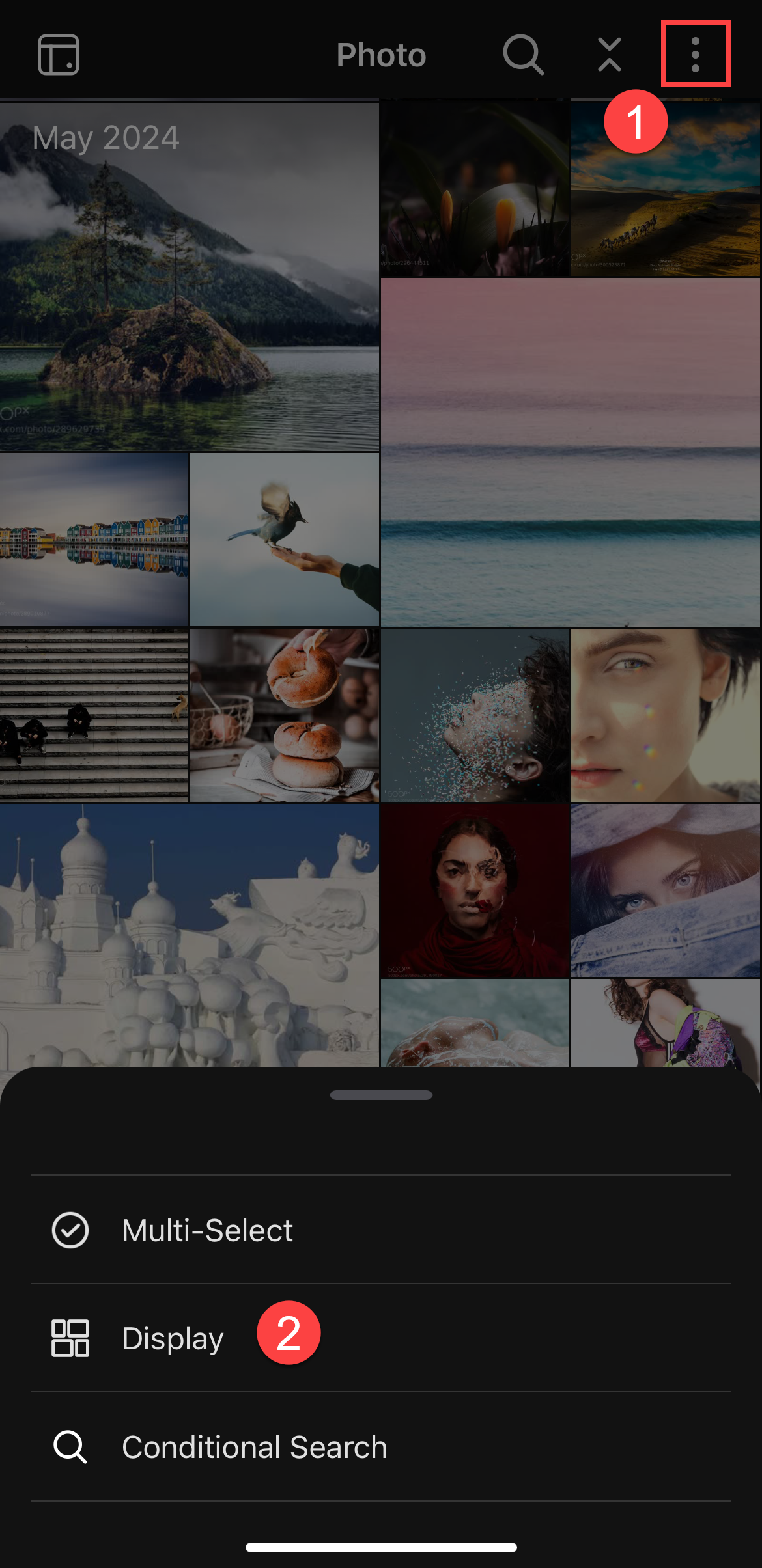
Search your photos and videos
To search your photos and videos, open the search menu by clicking/tapping the search icon  at the top and then enter keywords or select a category. You also can do an advanced search, which allows you to search by criteria such as creation date or file size, with the following steps:
at the top and then enter keywords or select a category. You also can do an advanced search, which allows you to search by criteria such as creation date or file size, with the following steps:
- Open QuMagie on your NAS or QuMagie Mobile on your mobile device.
- Open the advanced search menu:
- QuMagie: Click the search icon
 , then click the advanced search icon
, then click the advanced search icon  .
. - QuMagie Mobile: Tap
 , then tap Conditional Search.
, then tap Conditional Search.
- QuMagie: Click the search icon
- Specify a search criteria.
- Click/tap Search.
All photos and videos that match your specified criteria are displayed.
You can search for a person's photos in QuMagie using a photo of the person by doing the following:
- Open QuMagie on your NAS.
- Click
 .
. - Drag and drop a photo of the person into the dotted-line area.
QuMagie identifies all faces in the photo. - Select the person's face in the photo.
- Click Search.
QuMagie finds and displays that person's photo album. For more details, see "Searching for people" in the QuMagie User Guide.
Tag people in photos
QuMagie automatically tags faces in photos and creates an album for each person. You can also manually delete, modify, and create face tags. To create a face tag for a person, do the following steps:
- Open QuMagie on your NAS or QuMagie Mobile on your mobile device.
- Locate the photo of the person and click/tap the photo to display it.
- Click/tap
 to display face tags.
to display face tags. - Add a face tag:
- QuMagie:
- Click and drag the mouse cursor over the person's face to create a face selection box.
The Who am I? window appears.
- Enter the person's name and click
 .
.
- Click and drag the mouse cursor over the person's face to create a face selection box.
- QuMagie Mobile:
- In the Face Tags panel below the photo, tap Add Face Tag.
- Tap the person's face to create a face selection box.

- At the top right of the window, tap
 .
.
A window appears allowing you to enter a name. - Enter the person's name and tap + Create.
- QuMagie:
- After creating the face tag, QuMagie will create an album for the person and automatically recognize and tag that person's face in new photos added to QuMagie.
For more details, see "Managing people tags" in the QuMagie User Guide or QuMagie Mobile User Guide.
Edit properties of media files
You can edit certain properties of photos and videos, such as the date and time created, tags, location coordinates, rating, and color label. Editing the properties of media files allows you to have full control over how you manage and organize your photos and videos. For details, see "Editing properties of photos and videos" in the QuMagie User Guide or QuMagie Mobile User Guide.

Create and manage albums
You can create custom albums in QuMagie to organize your photos and videos. You can manually add or remove photos and videos to albums, delete albums, import and export albums, share albums with people via URL links, view an album as a slideshow (Android only), and more. For details, see "Albums" in the QuMagie User Guide or QuMagie Mobile User Guide.
Create an album
- Open QuMagie on your NAS or QuMagie Mobile on your mobile device.
- Go to the Album page/tab.
- Click the New Album icon.
There are two types of albums you can create:- Album: A regular album allows you to manually add or remove photos and videos.
- Smart Album: A Smart Album automatically adds photos and videos that match a specified criteria.
- Follow the remaining steps to create an album.
For details, see "User Albums" in the QuMagie User Guide or QuMagie Mobile User Guide.
View QuMagie albums
QuMagie albums are albums automatically created by QuMagie to help you organize and manage your photos and videos. These albums are created for people and things recognized in your photos, geographical places, recently viewed photos, and more. You cannot manually add or remove photos or videos in QuMagie albums.
To view QuMagie albums, go to the Explore page in QuMagie or go to the top menu in the Albums tab in QuMagie Mobile. For details on QuMagie albums, see "QuMagie Albums" in the QuMagie User Guide or QuMagie Mobile User Guide.
View and manage a person's album
QuMagie automatically creates albums for people tagged in your photos. These albums are located on the following pages:
- QuMagie: Explore (left navigation menu) > People
- QuMagie Mobile: Album (tab) > People (top category)
Click/tap the album to open it. You can view the person's album as a slideshow (Android only), rename a person, delete a person's album, and merge ablums of two people if they happen to be the same person. For details, see "Managing people albums" in the QuMagie User Guide or QuMagie Mobile User Guide.
Back up photos and videos from your mobile device to your NAS
You can configure QuMagie Mobile to automatically back up photos and videos from selected folders on your mobile device to selected folders on your QNAP NAS. You can configure automatic backups by doing the following steps:
- Open QuMagie Mobile on your mobile device.
- Go to the Menu tab.
- Tap Backup Settings.
- Tap Set up now.
- Following the remaining steps.
After configuring automatic backups, QuMagie will perform a backup of all files in the selected mobile folders. Newly added files to the folders will be backed up periodically. For more details, see "Backing up photos and videos from your mobile device" in the QuMagie Mobile User Guide.
Share content
You can share your photos, videos, and albums with other people by creating share links. Share links are URLs that can be used to access selected files on your QNAP NAS, with various options such as password protection and expiration dates. You can create a share link with the following steps:
- Open QuMagie on your NAS or QuMagie Mobile on your mobile device.
- Select the photos and videos you want to share, or open the album you want to share.
- Click/tap
 to open the Share window.
to open the Share window.
QuMagie Share window QuMagie Mobile Share window
QuMagie Mobile Share window
- Configure the share link settings and click Share (QuMagie) or tap
 (QuMagie Mobile) to generate the share link.
(QuMagie Mobile) to generate the share link.
For more details, see "Sharing photos, videos, and albums" in the QuMagie User Guide or QuMagie Mobile User Guide.
You can now copy the share link and share it with others. To access the shared files of a share link, open the share link in the browser (a NAS user account is not required):

Further reading and resources
- QuMagie: Official QNAP landing page for QuMagie
- Knowledge Base: Searchable database of FAQs, tutorials, and web helps
- QNAP College: Instructional video tutorials
- QuMagie 2.x User Guide: QuMagie User Guide
- QuMagie Mobile 2.x User Guide: QuMagie Mobile User Guide



