How can I view my NAS photos/videos with QuMagie Mobile?
Applicable Products
QuMagie Mobile 2.0.0 or later
Introduction to QuMagie and QuMagie Mobile
QuMagie is a multimedia management application for your QNAP NAS that uses AI to help you manage photos and videos. QuMagie Mobile for Android and iOS devices allows you to view, upload, download, and manage your photos and videos on both your mobile and QNAP devices. For more information about QuMagie Mobile, see the QuMagie Mobile 2.x User Guide.
Viewing photos and videos in QuMagie Mobile
To view photos and videos on your QNAP NAS in QuMagie Mobile:
- Install QuMagie on your NAS if not already installed.
- Log into your NAS with an administrator account.
- Open App Center.
- In the search bar, enter "QuMagie".
The QuMagie app icon appears in the search results. - Under the QuMagie app icon, click Install.

- If you have two or more storage pools for your NAS, the system confirms which storage pool to install QuMagie on.
QuMagie is installed on your NAS.
- Add your media folders to the QuMagie content sources list.
- Open Multimedia Console on your NAS.
- Go to Content Management and click on the QuMagie icon.
- Under Content Sources, click Edit.
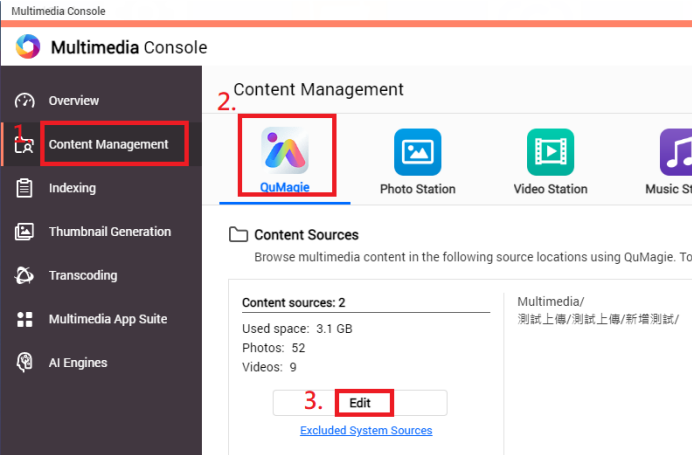 The Edit QuMagie Content Sources window appears.
The Edit QuMagie Content Sources window appears. - Under Select Folders, select the folders that contain your photos and videos.

- Click Apply.
Your media content folders are added to QuMagie's content sources list.
- Open QuMagie Mobile on your Android/iOS device.
- Go to the Photo or Video tab to see your media files.


Further Reading
How to export and import files in QuMagie
Why are some images not displayed in QuMagie/Photo Station?
Why are the photos I uploaded not displayed on QuMagie/Photo Station?



