How do I enable and configure Object Lock settings in an HBS job?
Applicable Products
Hybrid Backup Sync
Background
Object Lock is a feature on some cloud service providers that enables you to store objects using a WORM (Write Once Read Many) model, which prevents objects from being deleted or overwritten for a specified amount of time.
Hybrid Backup Sync (HBS) supports the Object Lock feature on certain cloud service providers, including Amazon S3, Backblaze B2, and Wasabi. You can enable and configure Object Lock settings in HBS jobs where one of these cloud storage spaces is the destination.
Instructions
In the following steps, we show you how to enable and configure Object Lock settings by creating a backup job using Amazon S3 as the destination.
- Open HBS 3.
- Optional: Create a storage space on Amazon S3 & S3 Compatible.
Skip this step if you have already created the storage space in HBS 3.- Go to Storage Spaces.
- Click Create > Amazon S3 & S3 Compatible.
The Create a Storage Space window opens. - Configure the storage space settings.
- Click Create.
- Go to Backup & Restore.
- Click Create > New backup job.
The Create a Backup Job wizard opens. - Select one or more source folders.
- Click Next.
- Click Amazon S3 & S3 Compatible.
- Create a bucket with Object Lock enabled.
- Click New Bucket.
The Create a New Bucket window opens. - Specify a bucket name.
- Specify the region.
- Select Enable Object Lock.

- Click Create.
- Click New Bucket.
- Configure the remaining settings on the page.
- Click Select.
- Select the destination folder.
- Click OK.
- Optional: Specify the job name and description.
- Click Next.
- Optional: Configure the schedule settings.
- Click Next.
- Optional: Override the default Object Lock settings.
- Go to Policies > Advanced settings.
- Select Override Object Lock default settings.
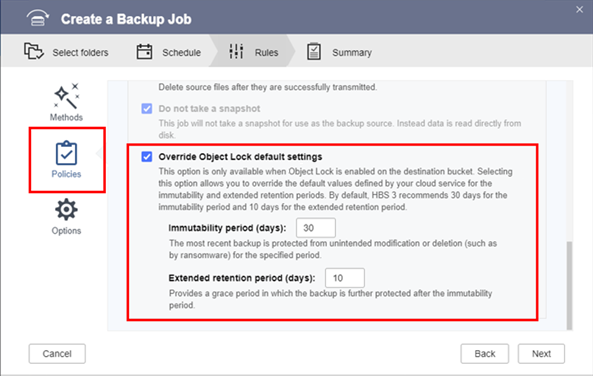
- Change the immutability period.
The default immutability period is 30 days. - Change the extended retention period.
The default extended retention period is 10 days.NoteFor illustrated examples of how the immutability and extended retention periods work, see the next section.
- Optional: Configure other settings.
- Click Next.
- Click Create.
HBS 3 creates the backup job with Object Lock enabled.
How Do the Immutability and Extended Retention Periods Work?
To understand how the immutability period and extended retention period work, let's look at two examples below.
Suppose we configure the job schedule and Object Lock settings as follows:
- Backup job schedule: Daily
- Immutability period: 20 days
- Extended retention period: 10 days
Example 1 - The file does not change during the immutability period
Day 1: HBS 3 uploads Cat.png (version 1) to the destination storage space.
Days 2-20: Cat.png has not been modified, so the file is not uploaded to the destination.
Day 21: The retention date of Cat.png version 1 is extended for an additional 10 days of protection.

Example 2 - The file changes during the immutability period
Day 1: HBS 3 uploads Cat.png object (version 1) to the destination storage space.
Day 16: Cat.png has been modified, so HBS 3 uploads the modified Cat.png to the destination as Cat.png version 2.
Cat.png version 2 is treated as a different object because Cat.png version 1 is still in its immutability period, so a different immutability period begins for Cat.png version 2.
Day 36 (Day 16 + 20 days): The retention date of Cat.png version 2 is extended for an additional 10 days of protection.
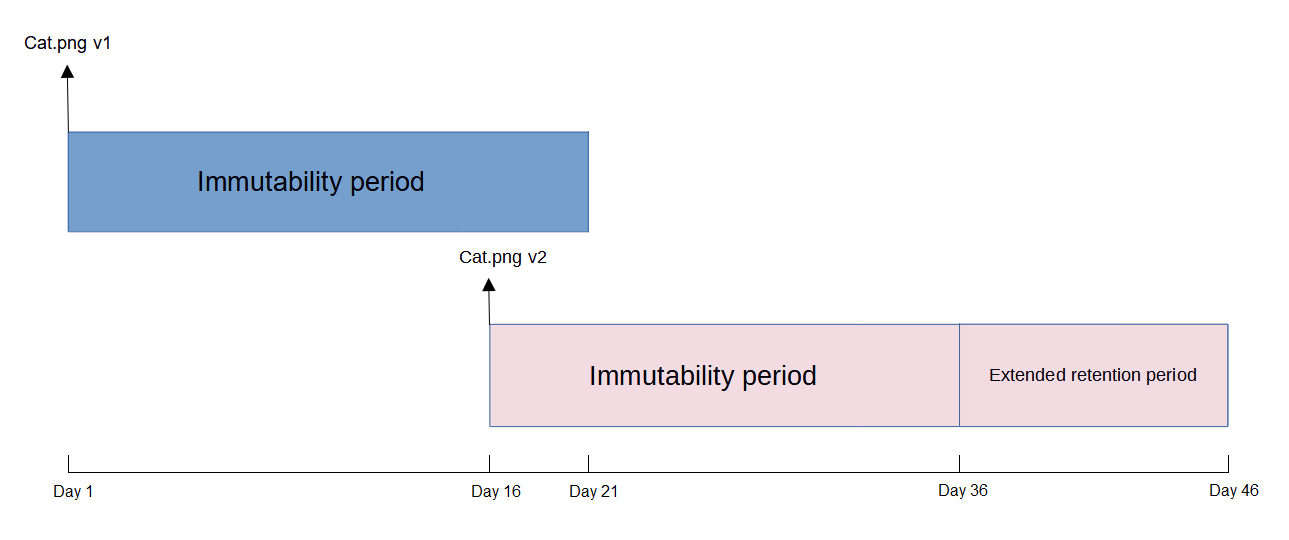
The two examples show that if you modify a file during its immutability period, the modified file will be treated as a new object with its own immutability and extended retention periods when it is uploaded to the cloud storage space.
The HBS 3 database and the cloud storage database both keep track of each file's version history and Object Lock status.
Users can change the immutability period and the extended retention period any time by editing the job and going to Rules > Policies > Advanced settings > Override Object Lock default settings.



