Advanced Folder Permissions in QES
In QES system, there is no Advanced Folder Permission function. To configure and assign permission to each subfolder individually, please follow below steps:
-
Assign shared folder permission to all users
-
By default, only admin has permission to access the shared folder after it is created. Now please follow below steps to assign permission to all users.
-
Login NAS and go to Storage Manager >> Storage Space page and click on the shared folder.
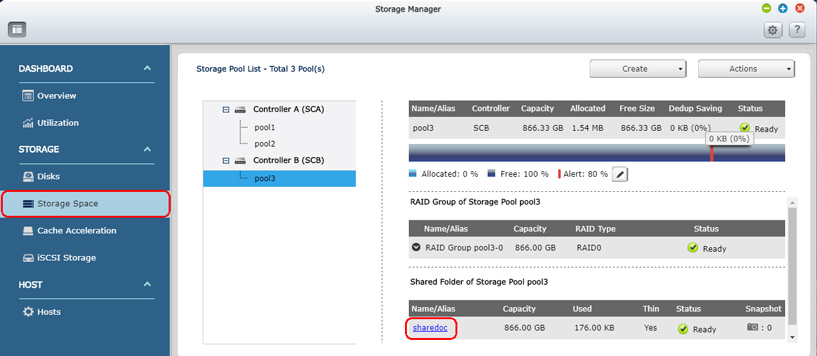
-
Click Permissions button to configure permission.

-
Click Add button.

-
Select Domain Groups and assign the RW permission to domain users. Then click Add button.

-
Click Apply button to change the settings.
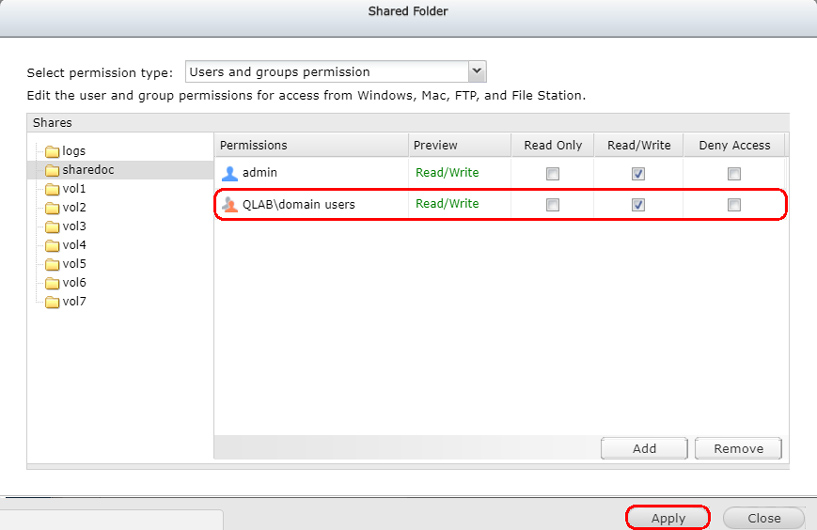
-
Disable Inheritance and Assign permission to each subfolder.
-
To configure and assign permission to each subfolder individually, please follow below steps to disable the inheritance from root permission and assign the new permission.
-
Login shared folder with NAS admin account. Right-click on the subfolder and select Properties.
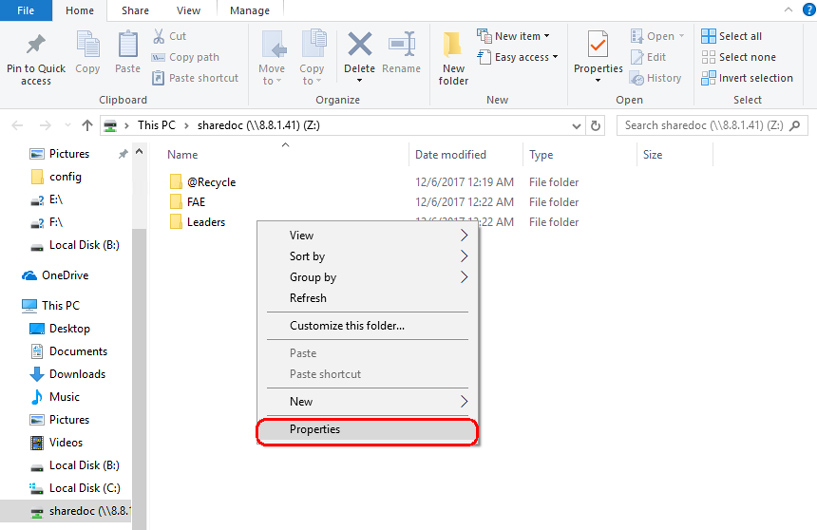
-
Select Security tab and click Advanced button.
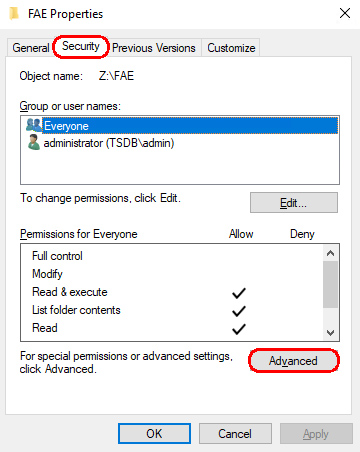
-
Click Disable inheritance button in Permissions tab.

-
Select “Convert inherited permissions into explicit permission on this object.”

-
Except “Administrator”, remove other permissions entries
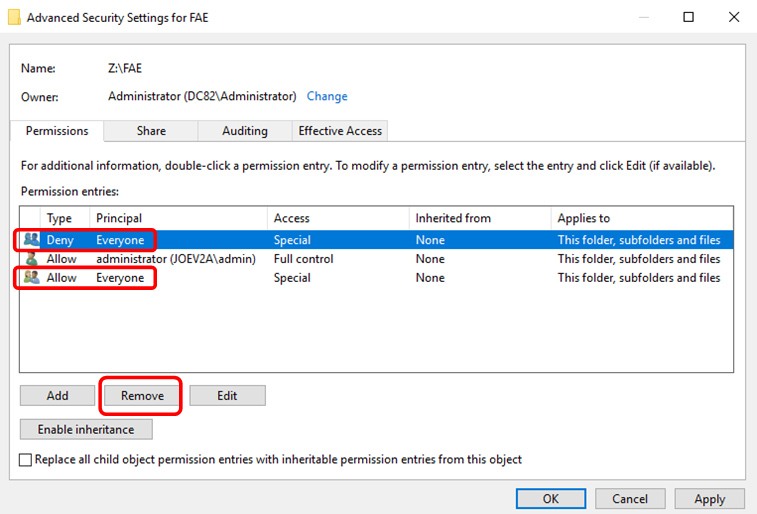
-
Click Apply button to apply the changes.
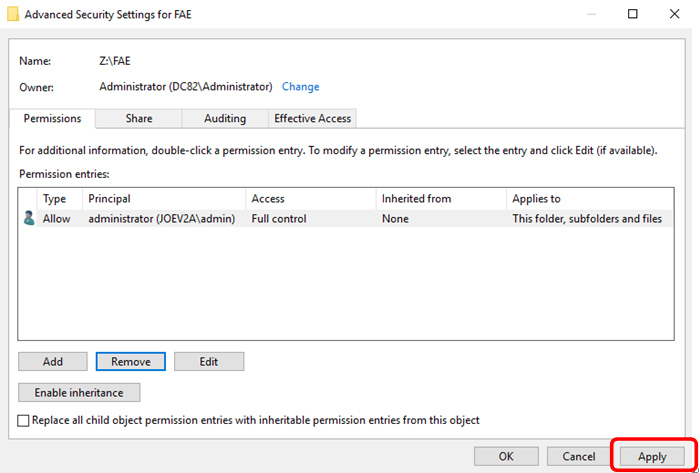
-
In Security tab, click Edit button.
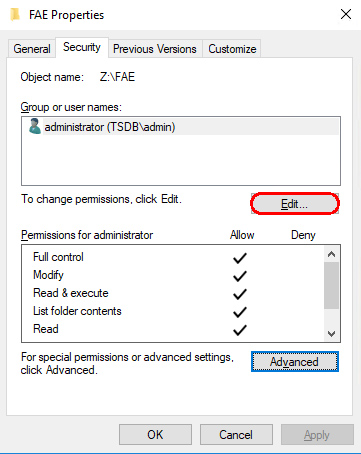
-
Click Add button to add group.
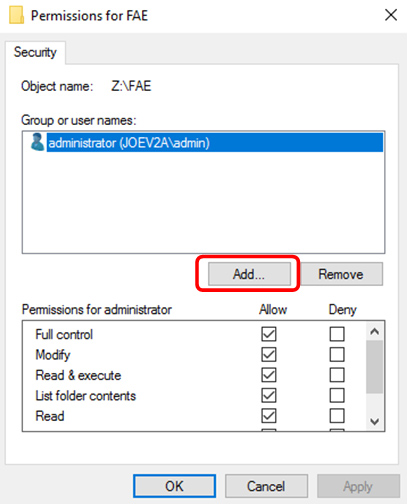
-
Enter the user or group name and click Check Names button. Click OK button after name check succeed.

-
Repeat above steps to disable inheritance and assign permission to each subfolder.





