What should I do if I receive the message "This NAS is not on the QNAP ID list. Sign in with another QNAP ID?" in myQNAPcloud?
Aplicable Products
QTS, myQNAPcloud
Scenario
After trying to sign in to myQNAPcloud, a QNAP mobile app, or utility application with a QNAP ID, you receive the error message: “The NAS is not on the QNAP ID list. Sign in with another QNAP ID?”.
Solution
Check your current QNAP ID
- Log in as an administrator.
- Open the myQNAPcloud app.
- In the Overview window, click the information button to view the current QNAP ID being used.

Use another QNAP ID
There are two methods for providing access to another QNAP ID.
Set Access Control to Public
If access control is set to Public, no QNAP ID sign in is required when remote accessing your NAS over myQNAPcloud Link.
- Go to Access Control.
- Change Device access controls to Public.
Add a new QNAP ID
- Go to Access Control.
- Change Device access controls to Customized.
- Under Who can access, click Add.
- Under Add a QNAP ID or invite users, enter the email address to add.
- Click the blue tick to add the email address.
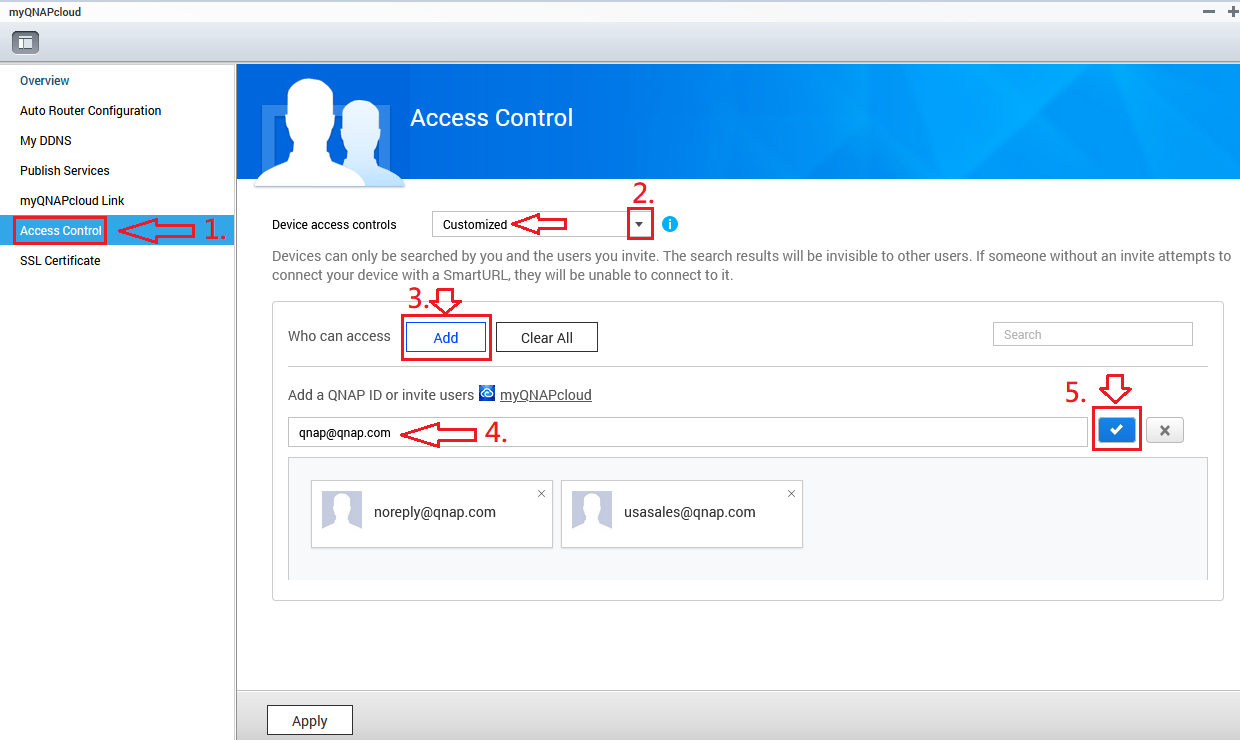
- Confirm the email address is now listed.
- Click Apply.






