This tutorial covers how to manage cloud seeding with HBS 3.
When organizations with a large volume of locally stored data want to move a copy of that data to the cloud for the first time, they face a logistical problem. The data volume is so large that it can take over a month to upload. Meanwhile considerable volumes of new data may still be generated every day, further increasing the waiting time before incremental backups or sychronizations to the cloud can begin.
To solve this problem, some cloud storage companies provide a service where a customer can ship a hard copy of baseline data to one of their data centers for faster physical upload, known as cloud seeding.
If an organization has 100 TB of baseline data, and a network upload speed of 20 MB/s, it would take approximately 58 days to complete data transfer to the cloud. By contrast, many major cloud service providers can seed 100 TB of data within one to two weeks, including shipping and handling.
To make cloud seeding work with your QNAP NAS, you must replicate your baseline or backup data to an external storage device. After the external storage device has been shipped to the data center and the data successfully uploaded, you can relink the seeded data to your NAS through HBS 3, and start incremental backups or synchronizations to the cloud.
The required actions depend on whether you want to back up or sync to the cloud after the baseline data has been seeded.
| Back Up | Sync |
-
Prepare an external storage device. Note: Check with your cloud service provider for details on device requirements. -
Optional: Back up your baseline data. For details, see Preparing Backup Data for Cloud Seeding. Important: If you have already created a backup job for the data, you can skip this step. However, if you enabled version management, you must have also enabled QuDedup in order for relinking to work. -
Replicate your backup data to the external storage device. -
Ship the external storage device to your cloud service provider for physical data upload. -
Relink the seeded data to your NAS. For details, see Relinking Backup Data After Cloud Seeding. Important: -
HBS 3 does not support relinking backup data created by jobs where version management was enabled but QuDedup was disabled. -
To relink backup data, the NAS that created the original backup job must still be in working condition. HBS 3 stores metadata in the NAS which makes relinking possible. | -
Prepare an external storage device. Note: Check with your cloud service provider for details on device requirements. -
Replicate your baseline data to the external storage device. -
Ship the external storage device to your cloud service provider for physical data upload. -
Relink the seeded data to your NAS. For details, see Relinking Sync Data After Cloud Seeding. |
Important: You can skip the following steps if you have already created a backup of your baseline data with HBS 3. However, if version management was enabled for the backup job, you must have also enabled QuDedup in order for relinking to work.
Note: The following instructions focus only on the necessary steps for preparing backup data for cloud seeding. For details on certain job configuration options, please refer to the HBS 3 documentation.
- Open HBS 3 on your NAS.
- Go to Backup & Restore.
- Click Create, and then click New backup job.
The Create a Backup Job window opens.
- Select the source and destination.
- Select the source.
Important: Selecting a folder also selects all files and subfolders located inside.
The window displays the number of folders selected and their total size.
- Click Next.
- Select a storage space.
Tip: You can use the same NAS by selecting Local NAS, and create an empty folder as the destination. After copying the backed up data to the external storage device, you can delete the folder to free up storage space on the NAS again.
- Click Select.
- Select the destination.
- Click OK.
- Optional: Specify the job identification information.
- Click Next.
- Optional: Configure the schedule settings.
- Optional: Configure the version management settings.
Important: If you enable version management, you must also enable QuDedup in step 11c in order for relinking to work.
- Optional: Configure the data integrity check settings.
- Click Next.
- Configure job methods.
- Click Methods.
- Optional: Select Enable filters and configure the basic and advanced filters.
- If you have enabled version management, you must also select Use QuDedup.
- Optional: Configure the job policies.
- Optional: Configure the job options.
- Optional: Configure the network interface assignment.
Note: This setting is only available when your NAS has two or more network interface connections to the destination.
- Click Next.
- Review the job summary.
- Click Create.
HBS 3 creates and runs the backup job.
When the backup job finishes, a backup folder is created in the specified destination. If QuDedup was enabled, the folder name includes a .qdff extension.
Your backup data is ready for transfer to the external storage device.
Follow these steps after your backup data has been successfully seeded to your cloud storage space. For details on the prerequisite steps, see How to Seed Data to the Cloud with HBS 3.
Note: The following instructions focus only on the necessary steps for relinking backup data seeded to the cloud. For details on certain job configuration options, please refer to Relinking a Backup Job in the HBS 3 documentation.
- Open HBS 3 on your NAS.
- Go to Backup & Restore.
- Click Create, and then click Relink backup job.
The Relink Backup Job window opens.
- Locate your backup data.
- Select the cloud storage space where your backup data is located.
- Click Select.
- Locate and select your .qdff backup folder.
- Click Next.
A confirmation window opens.
- Click Yes.
Note: HBS 3 automatically pairs your backup file to the original source folder on your NAS.
- Optional: Specify the job identification information.
- Click Next.
- Optional: Configure the schedule settings.
- Optional: Configure the version management settings.
- Optional: Configure the data integrity check settings.
- Click Next.
- Optional: Configure job methods.
- Optional: Configure the job policies.
- Optional: Configure the job options.
- Optional: Configure the network interface assignment.
Note: This setting is only available when your NAS has two or more network interface connections.
- Click Next.
- Review the job summary.
- Click Create.
HBS 3 relinks the backup job.
You can now start backing up to your cloud storage space.
Follow these steps after your sync data has been successfully seeded to your cloud storage space. For details on the prerequisite steps, see How to Seed Data to the Cloud with HBS 3.
Note: The following instructions focus only on the necessary steps for relinking sync data seeded to the cloud. For details on certain job configuration options, please refer to Creating a One-way Sync Job in the HBS 3 documentation.
- Open HBS 3 on your NAS.
- Go to Sync
- Click Create, and then click One-way Sync Job.
The Create a Sync Job window opens.
- Select your cloud storage.
- Optional: Specify the job identification information.
- Next to Action, select the sync action policy.
| Policy | Description |
| Mirror | Copies data from the source to the destination. The source and the destination are identical after synchronization. Any additional data stored in the destination is deleted. |
| Copy | Copies new and updated data from the source to the destination. Deleting the source files does not remove them from the destination. |
| Move | Moves data from the source to the destination. All the source files are removed after completing the sync. |
- Select the paired folders.
Important: Selecting a folder also selects all files and subfolders located inside.
- Under the source, click
 .
. - Select a folder containing your baseline data.
- Click OK.
- Under the destination, click
 .
. - Select the corresponding folder seeded to your cloud storage.
- Click OK.
- Optional: Repeat the previous steps to add additional paired folders.
- Configure the conflict policy.
| Policy | Description |
| Rename remote files | Appends the current date and an iterated number to the end of any duplicate remote files. Local files retain their original names. |
| Replace remote files | Replaces any duplicate remote files with the source files. |
| Skip files | Skips any duplicate remote files. |
- Click Next.
- Optional: Configure the schedule settings.
- Click Next.
- Optional: Configure job methods.
- Configure the job policies.
- Select Compare file size and modification date during initial sync to avoid unexpected cloud or network fees.
Important: -
This option appears if your cloud service provider has a multipart upload threshold (often 100 MB or 128 MB), where files larger than the threshold are uploaded in parts and therefore hash values are unavailable.
-
By default, HBS 3 compares hash values during initial synchronization, where large files would have to be downloaded for hash calculation, which can incur significant fees from your cloud service provider or network provider.
- Optional: Configure the job options.
- Optional: Configure the network interface assignment.
Note: This option is only available if your NAS has two or more network interface connections.
- Click Next.
- Review the job summary.
- Click Create.
HBS 3 creates the sync job.
You can now start syncing to your cloud storage space.

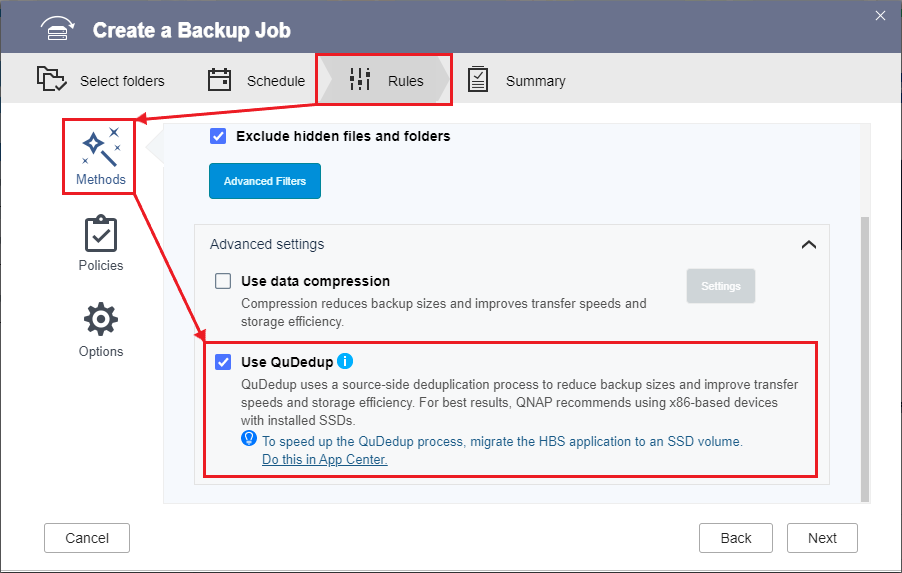

 .
.





