How to use Download Station
Last modified date:
2023-03-13
Introduction
This tutorial explains how to manage downloads and other tasks with Download Station.
Installing Download Station
- Log in to QTS.
- Open App Center.
- Search for Download Station.
- Click Install.
Download Station installs - Click Open.

Adding download tasks from a URL
- Click

- Click Input URL.
The Create Task window appears.
- Add multiple URLs (HTTP/FTP/Magnet link /FlashGet/Thunder/QQDL) to the text area.
- Click Next.
Adding download tasks from a Torrent File
- Drag and drop a BT file into the main area of Download Station.

Adding Download Tasks Using the Search Function
- Click the search bar in the top-right corner.
- Enter a search string.
- Select a search engine from the drop-down list.
- Click
 .
.
Matching downloads are displayed in the list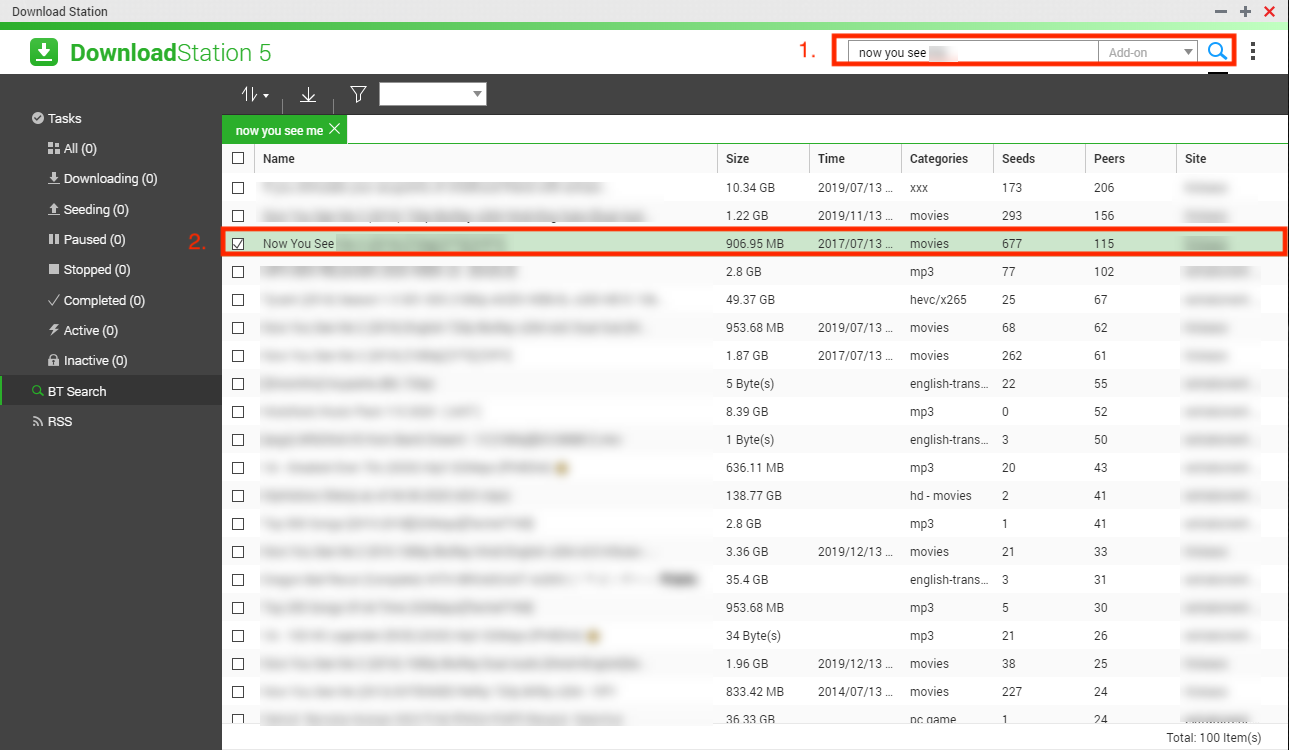
Adding Download Tasks from RSS Feeds
- Click RSS.
- Click

- Configure the RSS Download Manager settings.
- Label: A descriptive title for the feed.
- Feed URL: The URL of the feed.
- Location of Temporary Files: Where downloaded files will be temporarily stored (with the extension dsdownload).
- Move the completed downloads to: Where fully-downloaded files will be stored.

- Click Apply.
Download Station retrieves the files in the RSS Feed - Select a file to download from the list.

- Click

- The Create Task window appears
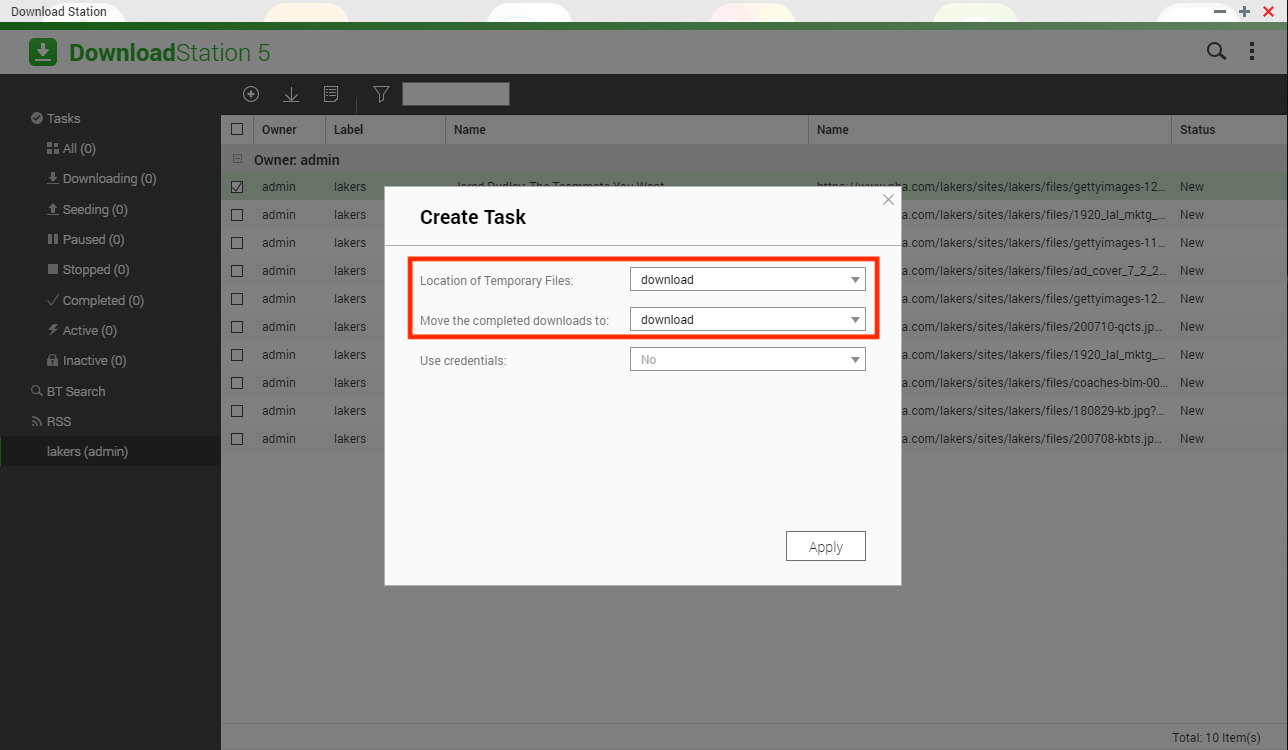
- Configure the Create Task settings.
- Location of Temporary Files: Where downloaded files will be temporarily stored (with the extension dsdownload).
- Move the completed downloads to: Where fully-downloaded files will be stored.
- Use credentials: Only use if the download requires user credentials.
- Click Apply.
Limiting Download/Upload Speeds
- Open Settings.
- Click HTTP, FTP, or BT.
- Click Bandwidth Limit.
- Under Global maximum download rate set a limit in kilobytes.
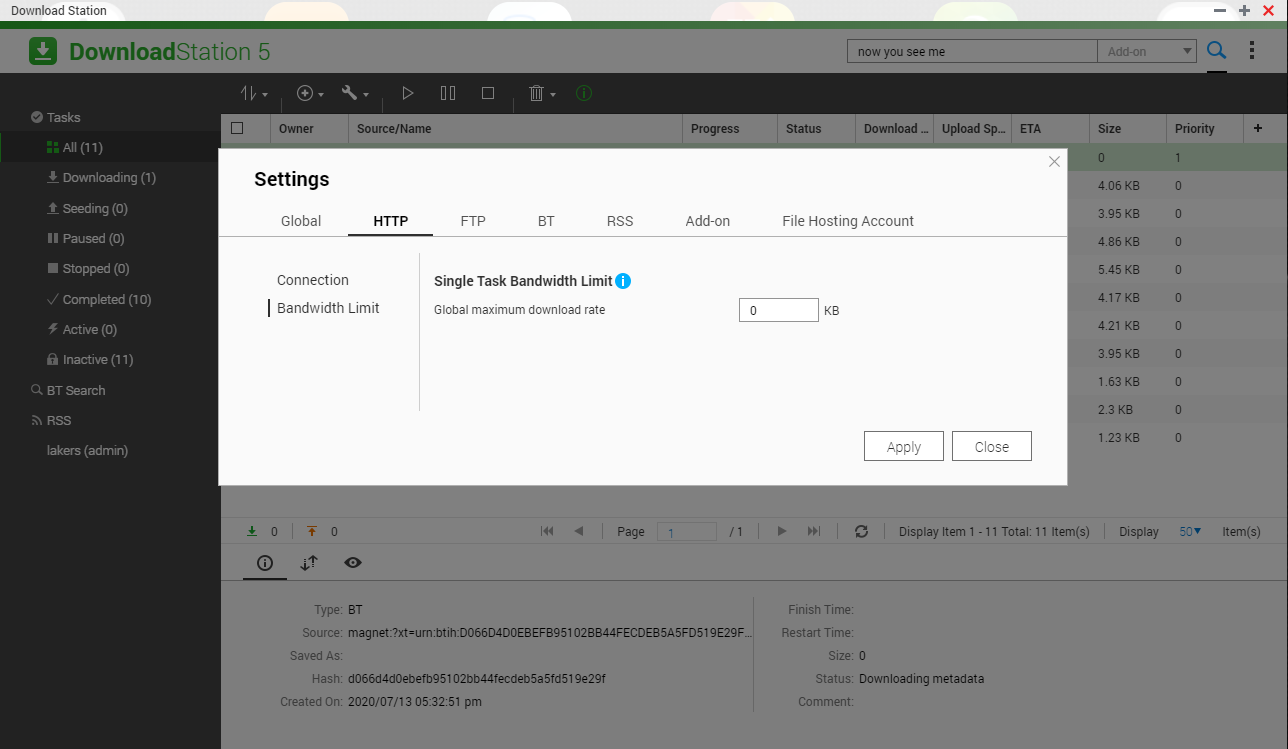
Scheduling Downloads
- Go to Settings > Global > Download Schedule.
- Check Enable download schedule.
- Select either Turn off, Full speed, or Limited and click entries on the Date/Time table to set your preferred time slots.

Sending Email Notifications when Download Tasks Completes
- Go to Settings > Global > Notification.
- Switch the E-mail notification function on.

Allowing General Users to Access Download Station
- Go to the App Center.
- Search for Download Station.
- Click the arrow next to Open.
- Go to Display on.
- Select Every user’s menu or Every user’s main menu and as an App shortcut on the login screen.
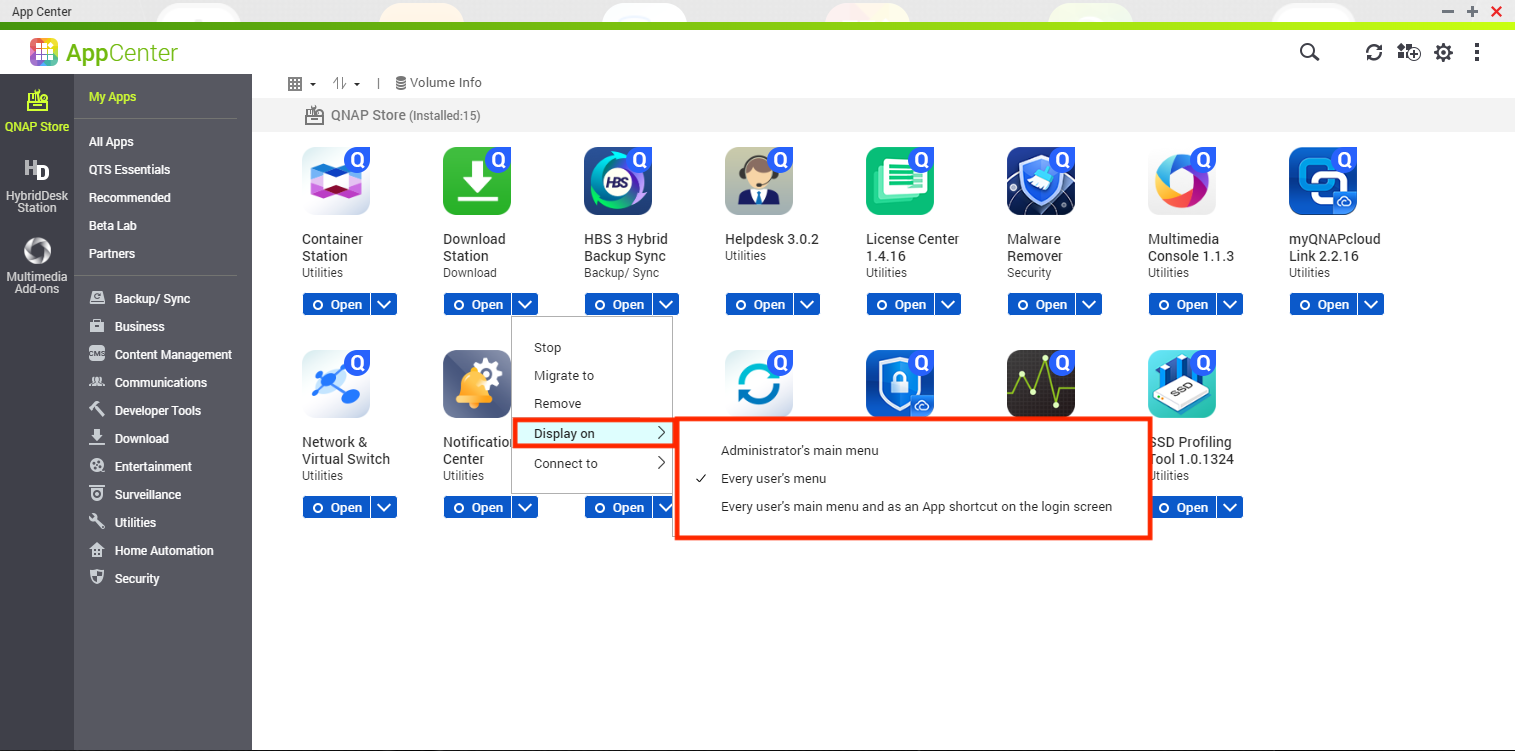
- Exit the App Center
- Go to Control Panel > Privilege > Users > Application Privilege
- Check the Grant box to enable Download Station access privileges for general users.






