How do I add a Yandex email account to QmailAgent?
Last modified date:
2023-01-11
Applicable Products
QmailAgent
Procedure
You must create an app password for your Yandex email account before it can be added to QmailAgent.
Create an app password for your Yandex email account
- Log in to your Yandex email account.
- Click the Settings button, and then click All settings.

- Click Email clients and enable From the imap.yandex.com server via IMAP and App passwords and OAuth tokens.

- Open your user options and click Account management.

- Go to Security > App passwords.
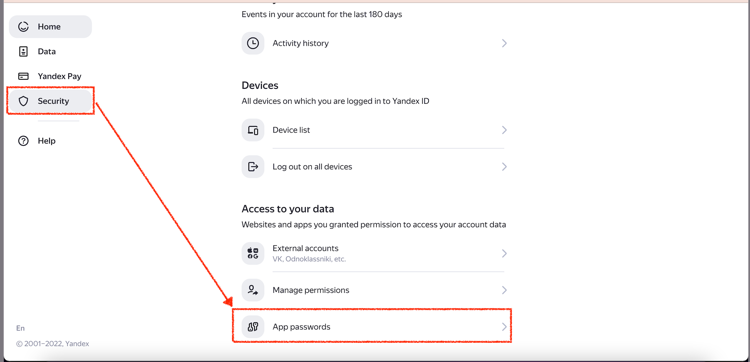
- Click Create a new password.
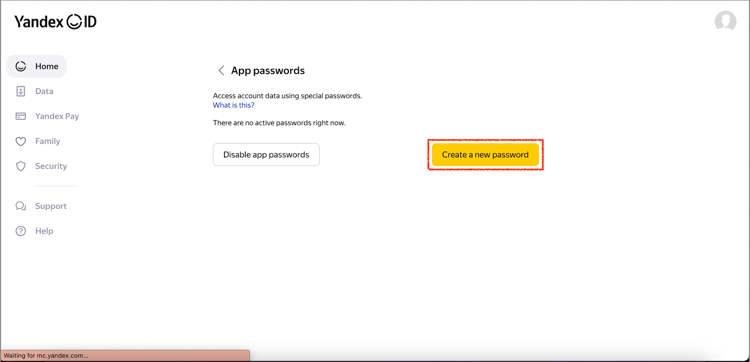
- Configure your app password.
- Choose Mail as the app type.
- Enter a name to identify the password (for example: QmailAgent - Yandex).
- Click Create.
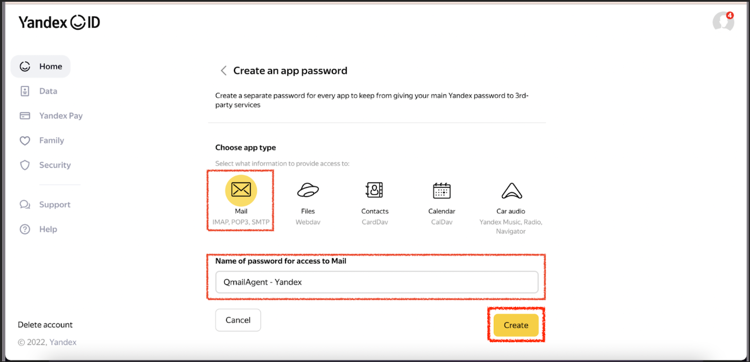
The app password is created and displayed.
- Click Copy and/or take a note of the app password to use it in QmailAgent.
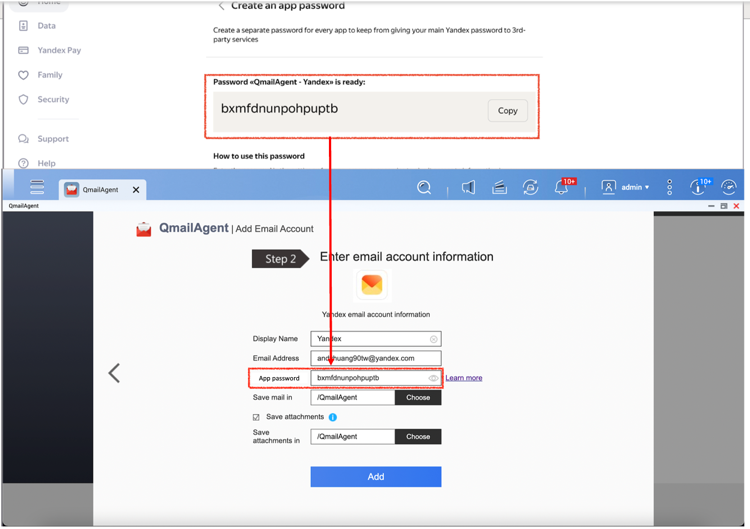
Add your Yandex email account to QmailAgent
- Open QmailAgent.
- Open your user options and click Add Account.
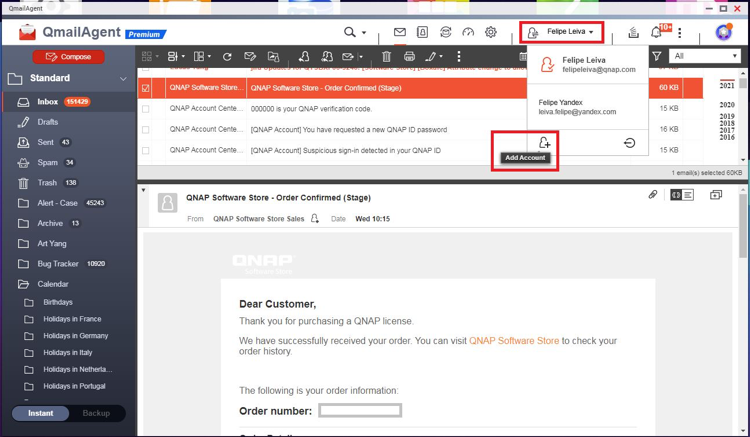
- Select Yandex from the email provider list.
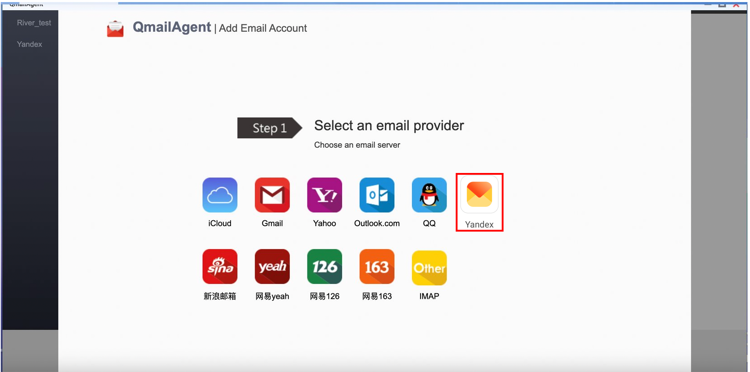
- Enter your email account information, including the app password, and click Add.
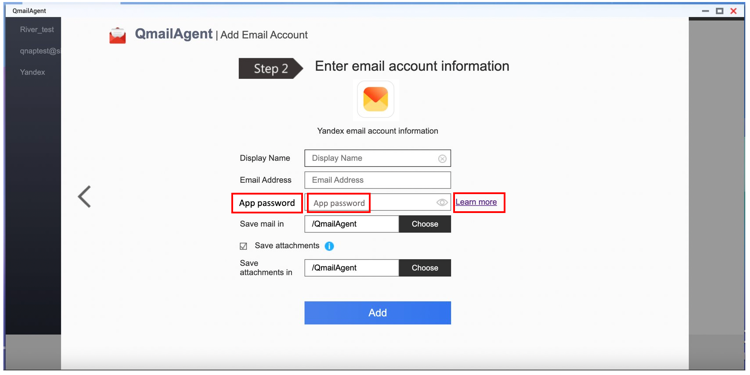
Further Reading
How to manage your email accounts using QmailAgent on QNAP NAS





