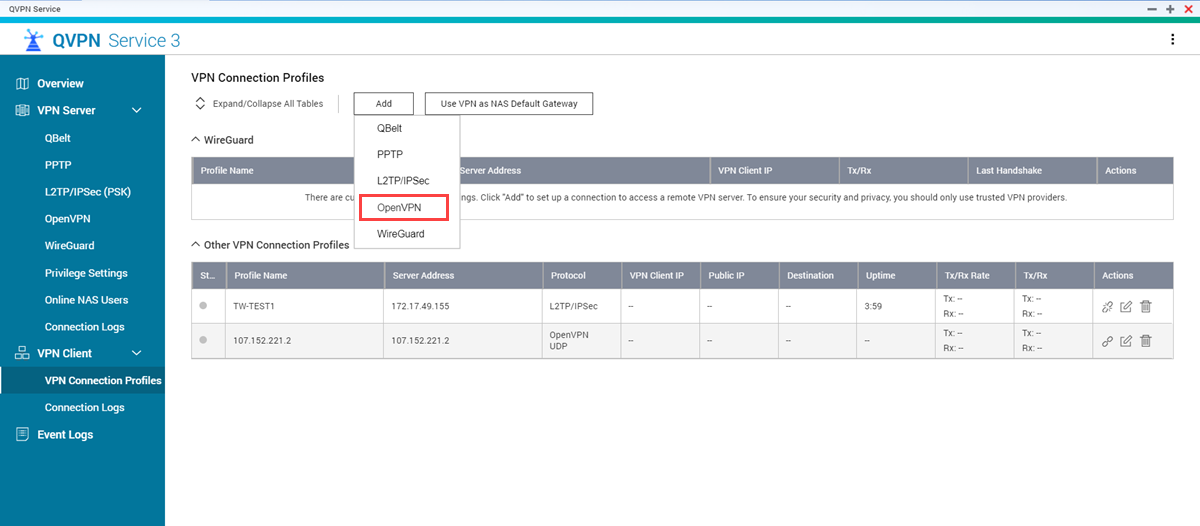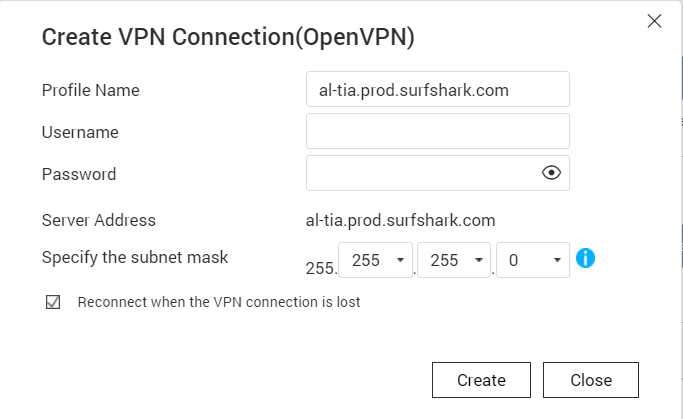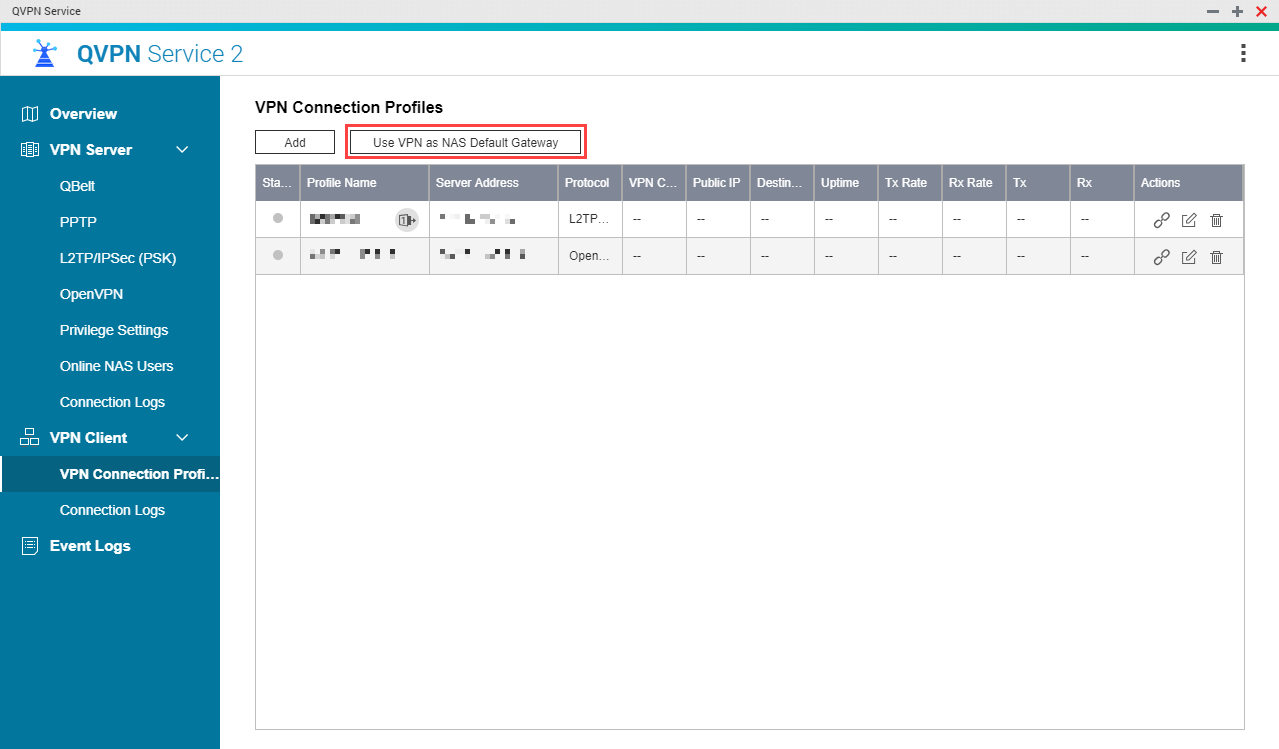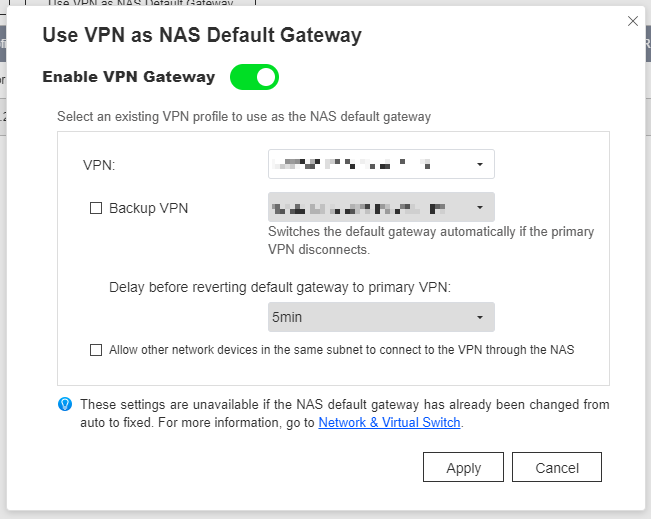How to use Surfshark on a QNAP Device Using OpenVPN
How to Configure Surfshark on QVPN Service using OpenVPN
This tutorial explains how to configure Surfshark on your QNAP device using OpenVPN. This tutorial is also available on the Surfshark website.
Downloading Surfshark Server Information
The first step is to download a Surfshark OpenVPN configuration file. These files are used to configure QVPN Service to access the Surfshark VPN server that best meets your needs.
Surfshark downloads the single OpenVPN configuration file to your computer.
Installing QVPN Service
Creating an OpenVPN Client Connection
The next step is to configure QVPN Service using the file you downloaded earlier.
QVPN Service saves the OpenVPN VPN client settings.
Connecting to the VPN
The final step is to connect to the VPN from the QNAP device.
QVPN Service establishes the client VPN connection.


 .
.