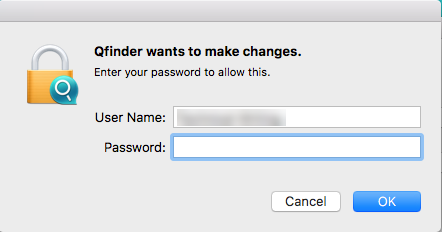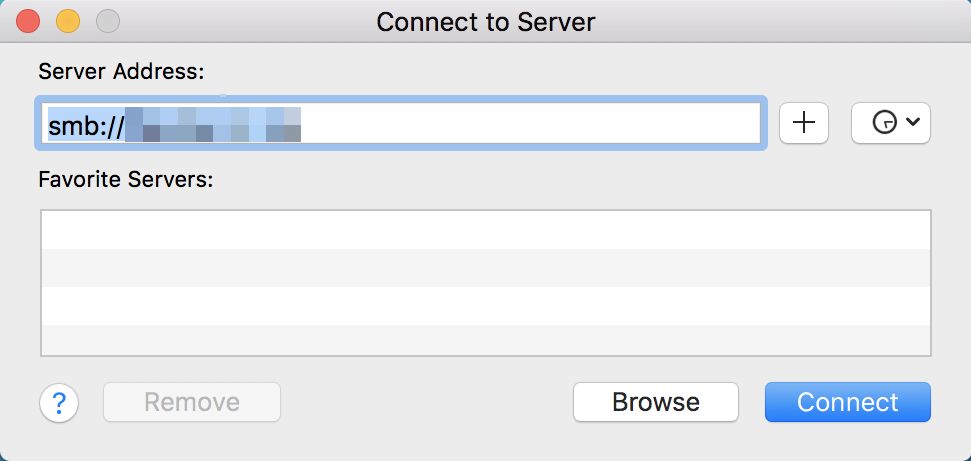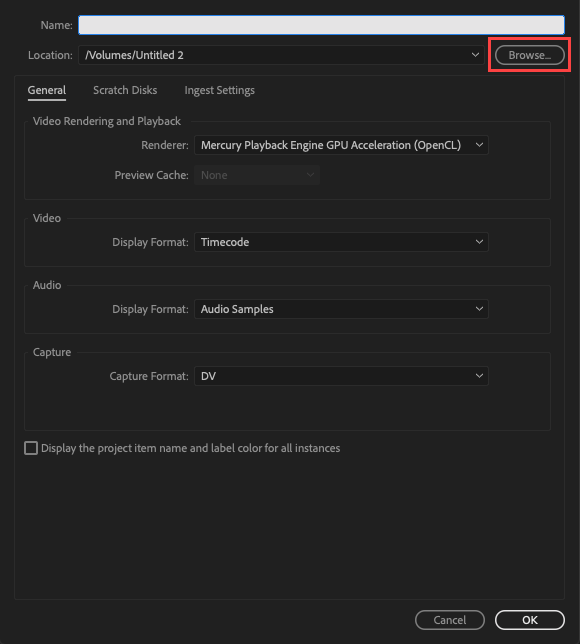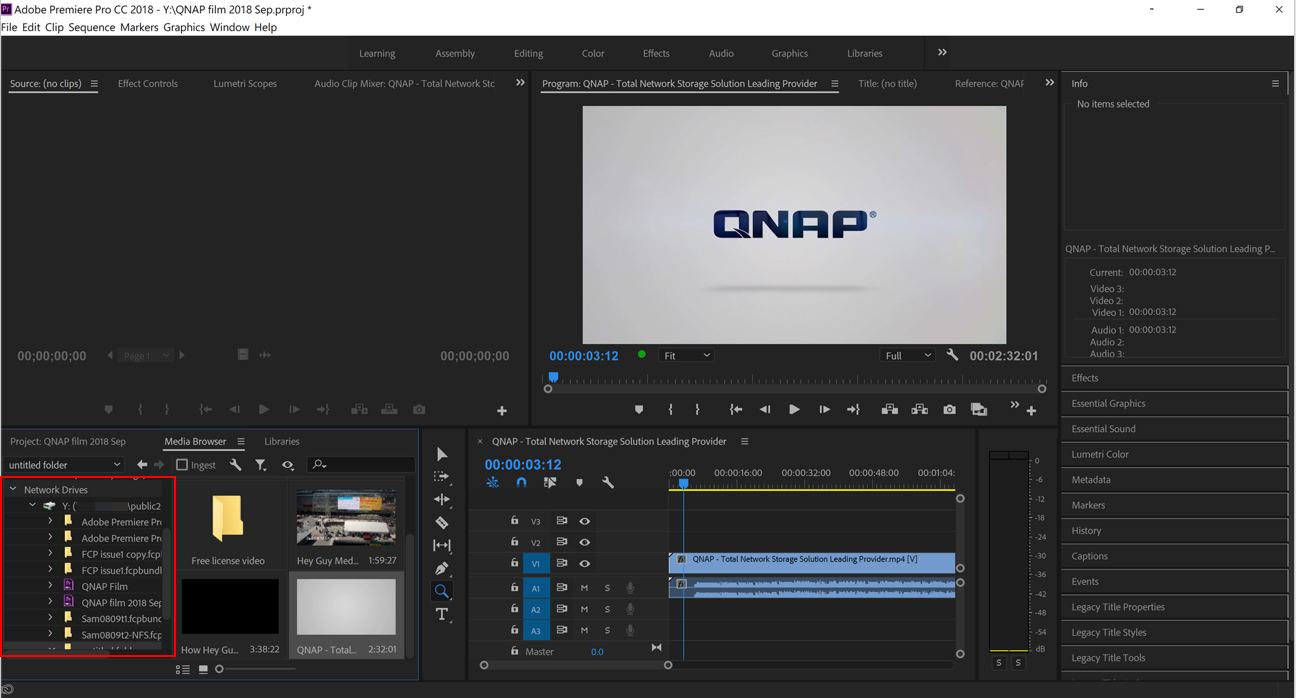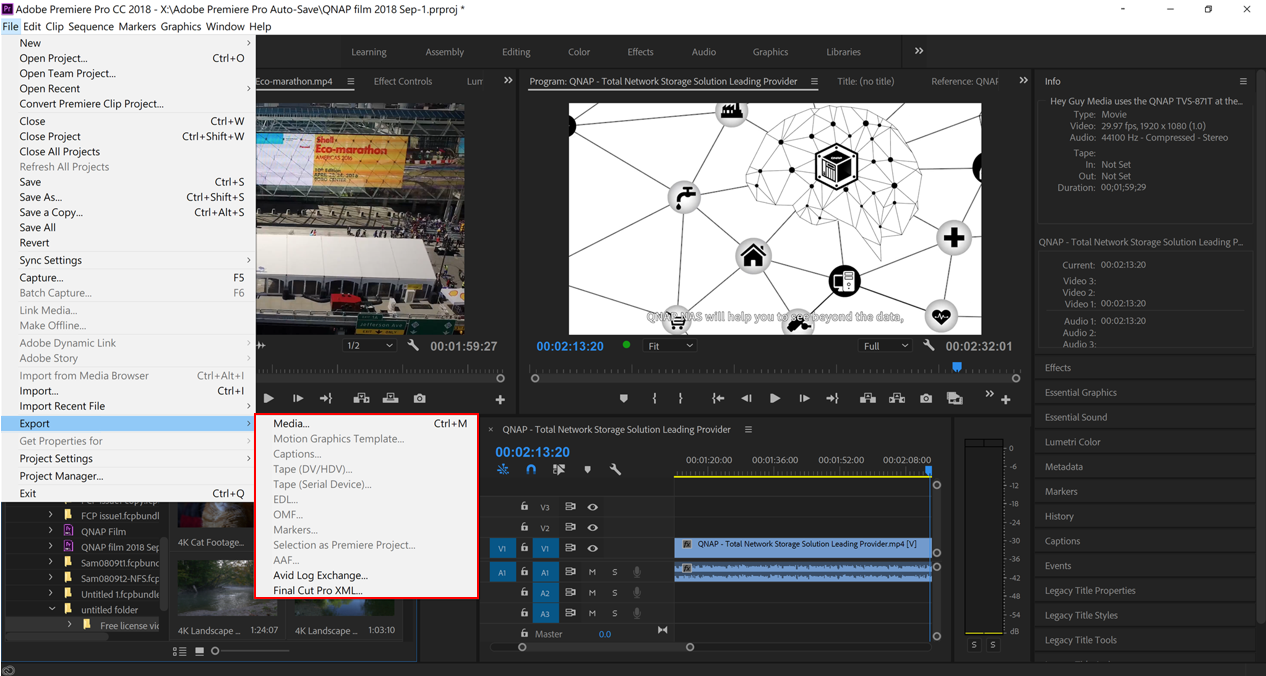How to Build a High-speed Media Editing Environment for Adobe Premiere Pro
About This Tutorial
Your QNAP NAS is the perfect tool to help create a high-speed media editing environment that integrates well with Adobe Premiere Pro. Whether dealing with multiple projects, HD audio, or 4k video, your QNAP NAS can help you:
- Create a network drive to access NAS folders from your PC.
- Transfer files from your PC at lighting quick speeds.
- Import files stored on the NAS directly into Adobe Premiere Pro.
- Instantly share files with clients or colleagues.
- QTS Configuration
- Shared Folder Mounting
- Creating projects on the NAS with Adobe Premiere
- Importing from the NAS to Adobe Premiere
- Exporting to the NAS from Adobe Premiere
- Adobe Premiere Performance Tips
QTS Configuration
In order to use your QNAP NAS to consolidate and store your media files, you must connect your PC to the shared folders on your NAS.
Configuring SMB 3
Editing Shared Folder Permissions
Shared Folder Mounting
Qfinder Pro
Qfinder Pro can discover available QNAP NAS devices and shared folders on your network. Mounting a NAS shared folder as a network drive allows easy access and management of files from your PC.
To download and install Qfinder Pro for macOS, go to https://www.qnap.com/utilities/.
Mounting a Shared Folder to Windows 10
The shared folder is mapped as a network drive and can be accessed using Windows Explorer.
Mounting a Shared Folder to macOS
The shared folder is mapped as a network drive can be accessed using Qfinder.
Operating System
Mounting a Shared Folder to Windows 10
The shared folder is mapped as a network drive and can be accessed using Windows Explorer.
Mounting a Shared Folder to macOS
The shared folder is mapped as a network drive and can be accessed.
Creating projects on the NAS with Adobe Premiere
An Adobe Premiere project is created on the NAS.
Importing from the NAS to Adobe Premiere
The media files are imported into the Adobe Premiere project.
Exporting to the NAS from Adobe Premiere
The Adobe Premiere project is exported to the NAS.
Adobe Premiere Performance Tips
The following steps can help improve the performance of Adobe Premiere on your device.
For more detailed information, please go to the Adobe support site.

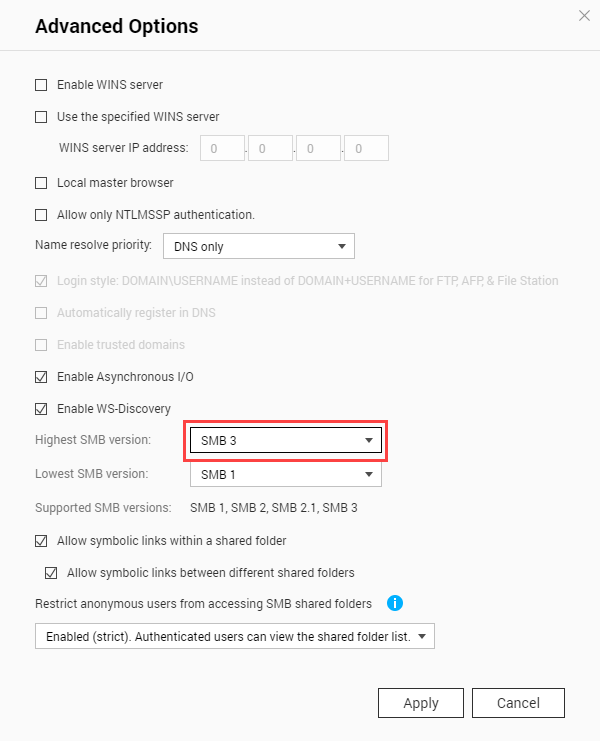
 .
.