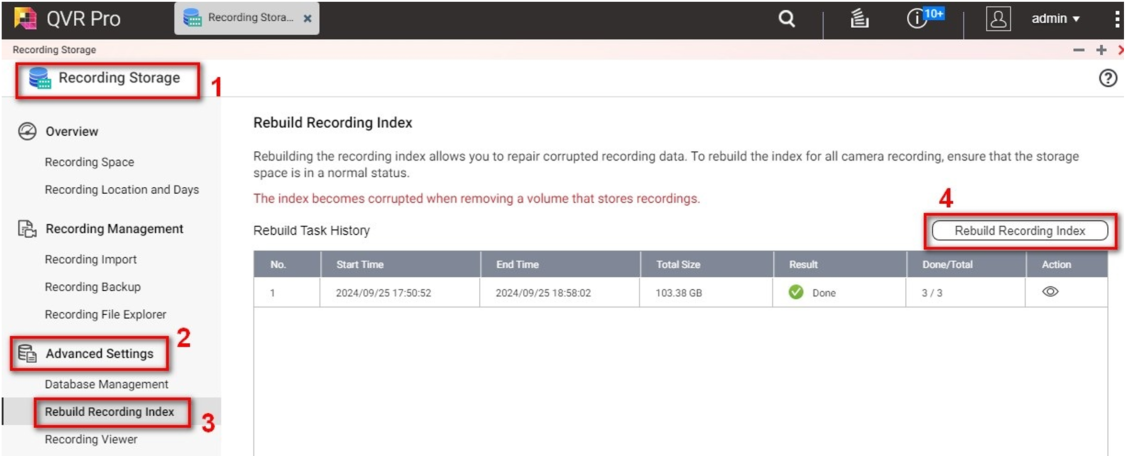How to fix the Re-launch process mongod issue in QVR Pro
Applicable Products
QVR Pro
Scenario
The [mongod] process is re-launched continuously and it is shown as below.
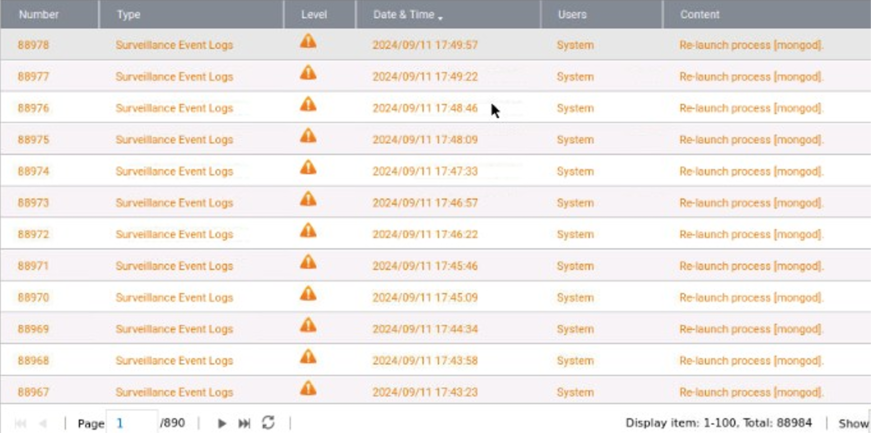
Solution
1. Perform the [Check File System] function for all volumes related to QVR Pro.

Note: You can check the [Shared Folders] list to find the volumes where the relevant QVR Pro folders are located.
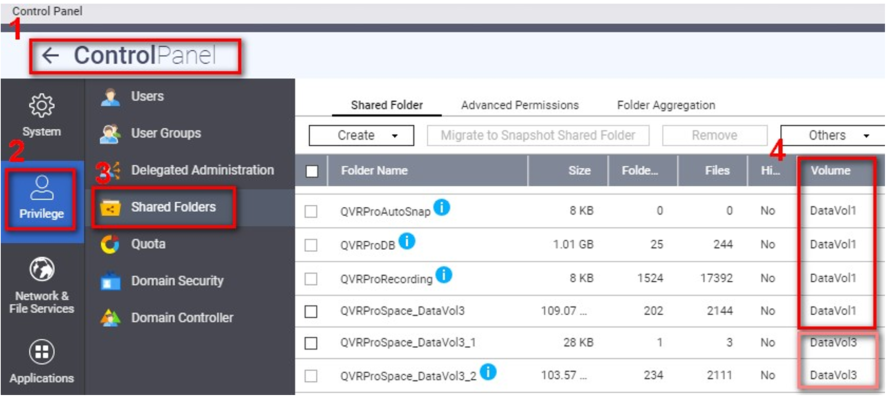
2. Log in to the QTS console using the PuTTY utility
- PuTTY Download Link: https://putty.org/
- Open the PuTTY utility, enter the NAS IP address and port (default is port 22). Click "Open" and log in to the NAS console using the NAS admin username and password.

3. Use the following commands to repair the mongod database:
3.1 Switch to QVR Pro docker
system-docker exec -it qvrpro_all /bin/bash3.2 Change to mongo database directory
cd /storage/log/mongodb3.3 Repair mongod data file
3.3.1
/usr/bin/mongod --shutdown -f /usr/local/log-service/config/mongodb.conf3.3.2
/usr/bin/mongod --repair --dbpath /storage/mongodb --storageEngine wiredTiger > repair.log &3.4 Display the contents in the log file
tail -f repair.logPleasse repeat steps 3.3.1 & 3.3.2 if a message is found like the one marked in red in the picture below from the contentes of the log file. Otherwise, it means the repair process is completed.

4. After it, please navigate to NAS App Center > QVR Pro and to restart it by clicking on Stop and then Start button.

Then check the QVR Pro logs to see if any new “Re-launch process [mongod]” warning messages appear. If there's no more new warning message, this indicates that the QVR Pro database issue has been resolved.
[Optional operations]
5. If all the steps above are performed but the "Re-launch process [mongod]" warning message still continues appearing, this indicates that the mongod database repair has failed. In this case, In this case, please follow steps below to remove the damaged mongod database and rebuild it.
5.1
system-docker exec -it qvrpro_all /bin/bash5.2
/etc/init.d/log_svc.sh stop5.3
cd /share/QVRProDB/QVRProDB/Log/5.4
rm -rf mongodb5.5
mkdir mongodb5.6
/etc/init.d/log_svc.sh start5.7
/etc/init.d/nvrd.sh start6. After completing the above commands, please navigate to the QVR Pro app > Recording Storage > Advanced Settings > Rebuild Recording Index to perform the "Rebuild Recording Index" to restore all recording data.