How can I expand the RAID by replacing the disks with larger capacity drives? (legacy 4.2.6/4.3.3)
Applicable Products:
- QTS 4.2.6
- QTS 4.3.3
- Legacy models
Important: This article explains how to expand the RAID capacity by replacing the disks on a legacy NAS model. Before continuing, make sure the replacement hard disks are listed on the harddisk compatibility list for your NAS model,the final capacity would be based on the smallest capacity drive in the RAID. Your data is still accessible while running the RAID expansion process. For details, see here.
- Go to Storage Manager > RAID Management.
- Select the disk volume for expansion and click Action. A menu opens.
- Select Expand Capacity. The Expand Capacity panel opens.
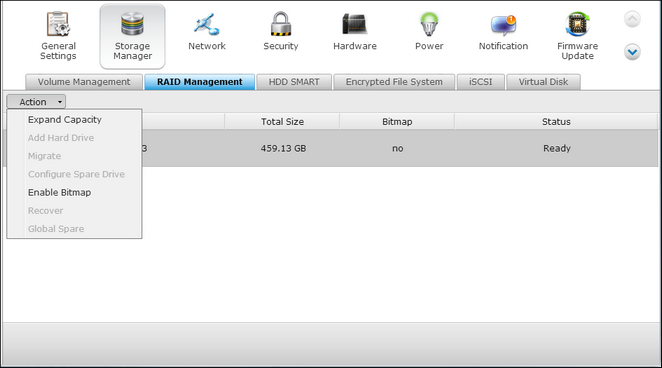
- Select a drive and click Change.

- Follow the on-screen instructions.
Tip: After replacing the hard drive, the description field changes to You can replace this drive. This means you can replace the hard drive to a larger one or skip this step if the hard drives have been replaced already.
Warning: When the hard drive synchronization is in process, do not power off the NAS or plug or unplug any of the hard drives.
- When the description changes to Please remove this drive, remove the hard drive from the drive slot. Wait for the NAS to beep twice after removing the drive.

- When the description changes to Please insert the new drive, plug the new hard drive into the drive slot.

- After inserting the hard drive, wait for the NAS to beep. The system will begin rebuilding.
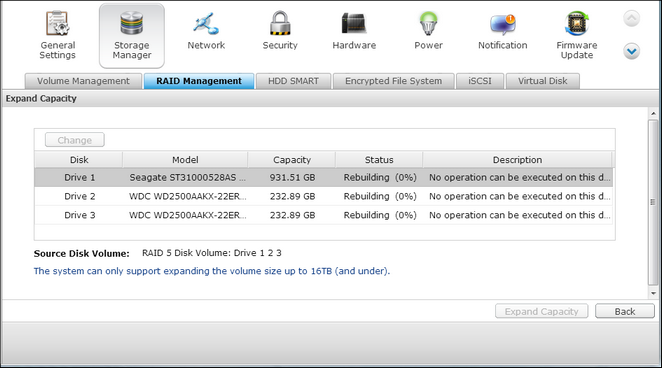
- After the rebuilding process completes, repeat steps 4-8 to replace any other drives.
- After you have replaced and rebuilt all drives, click Expand Capacity to start the RAID capacity expansion.
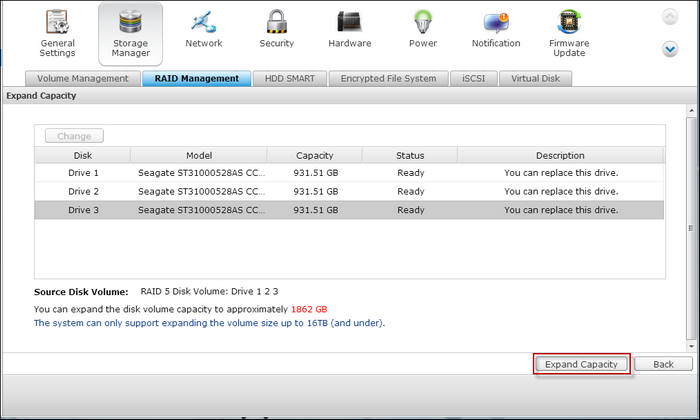
- Click OK to proceed.
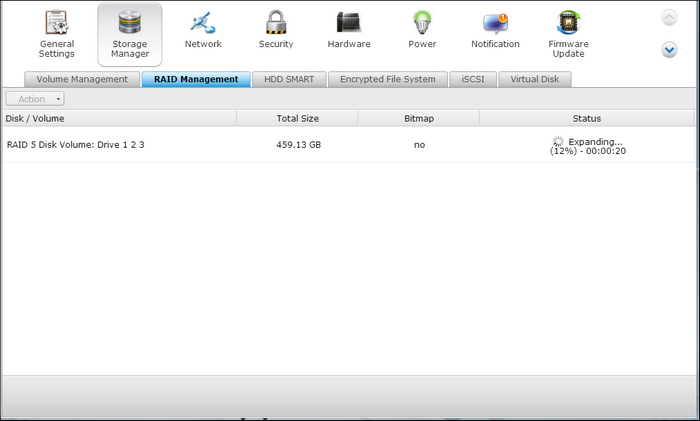
The NAS beeps and starts to expand the capacity. This process may take several hours to complete. Do not power off the NAS until the process finishes.
After finishing, the new capacity is displayed and the status changes to Ready.
Tip: If the description still shows You can replace this hard drive and the status of the drive volume says Ready, it means the RAID volume is still expandable.





