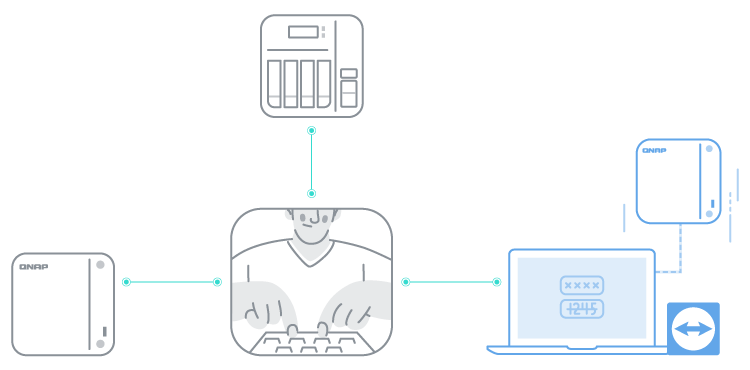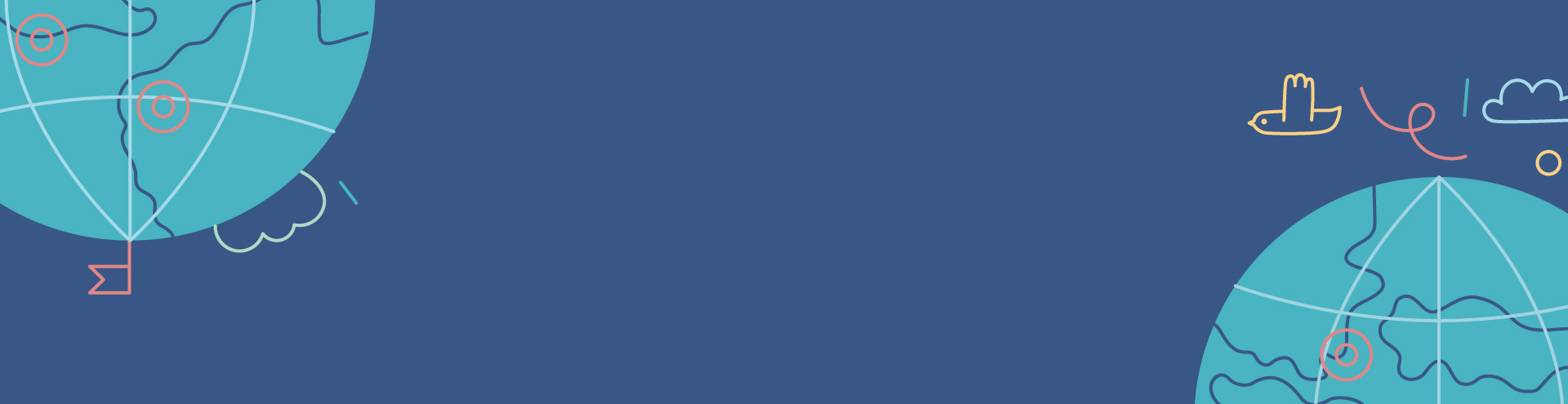
 TeamViewer
Securely access and centrally manage your QNAP NAS
TeamViewer
Securely access and centrally manage your QNAP NAS

TeamViewer on QNAP NAS provides secure remote access for users and IT support staff to access QNAP NAS devices with an unparalleled level of safety.
Seamless remote management of QNAP NAS
With remote working and distributed workforces being the new normal, IT support staff must be able to quickly and securely connect to employee/customer NAS devices to change settings, fix issues, and perform general maintenance.
Simply install TeamViewer on your NAS from the App Center and connect to your NAS through the TeamViewer Windows PC client. IT support staff can remotely access and centrally manage multiple NAS devices—all without requiring a VPN or special support account.
Note:
*You can link your QNAP NAS device to an existing TeamViewer account or create a new account
*When accessing using a PC client, TeamViewer only supports Windows.

Secure remote connection with unparalleled safety
-
Mask IP address
Establish a remote connection without revealing the IP address of your NAS, ensuring privacy and online security.
-
End-to-end encryption
Efficiently secure sensitive corporate data with a GDPR-compliant, end-to-end 256-bit session encryption solution.
-
Robust real-time connection
TeamViewer’s global remote access network solution ensures fast and stable connections with ultra-low latency.
Business & IT friendly solution
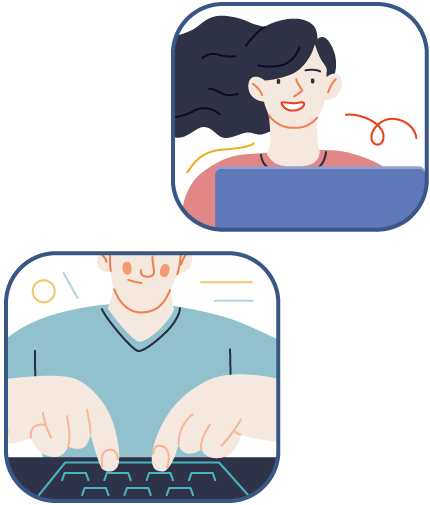
Connect right away

Install TeamViewer →
System requirements: QNAP x86 NAS or ARM 64-bit NAS with QTS version 5.0/ QuTs hero version h5.0 (or later).
*For security and data privacy concerns, only NAS admin group members have permission to install and use the TeamViewer application.

FAQ
Install TeamViewer from the QNAP App Center. You can then create, activate, and connect your TeamViewer account to your QNAP NAS.Click here for a step-by-step tutorial.
The first two NAS are free of charge. Click here for more information regarding adding extra NAS.