How to disable the ''admin'' user account?
Applicable Products:
- Users
- Security
The administrator's account for QTS is “admin” by default. Having a generic and easily-guessable name for a system-critical account is not recommended for security purposes, as it leaves a potential hacker with just the correct password to guess before they have full control over your system. To safeguard you against this scenario, we strongly recommend that you create another system administrator account and then disable the default "admin" account. To carry out this operation, please follow the below steps:
Please note: The "admin" account cannot be disabled if you want to access the Turbo NAS via SSH.
1. Create a new administrator account
- Log in to QTS with the "admin" account.
- Go to Control Panel > Users.
- Create a user (in this example: "Ben") and assign it to the "administrators" user group.

2. Disable the "admin" account
- Log in to QTS as Ben.
- Go to Control Panel > Users and edit the "admin" account profile.
- Tick the “Disable this account” option and select "OK".
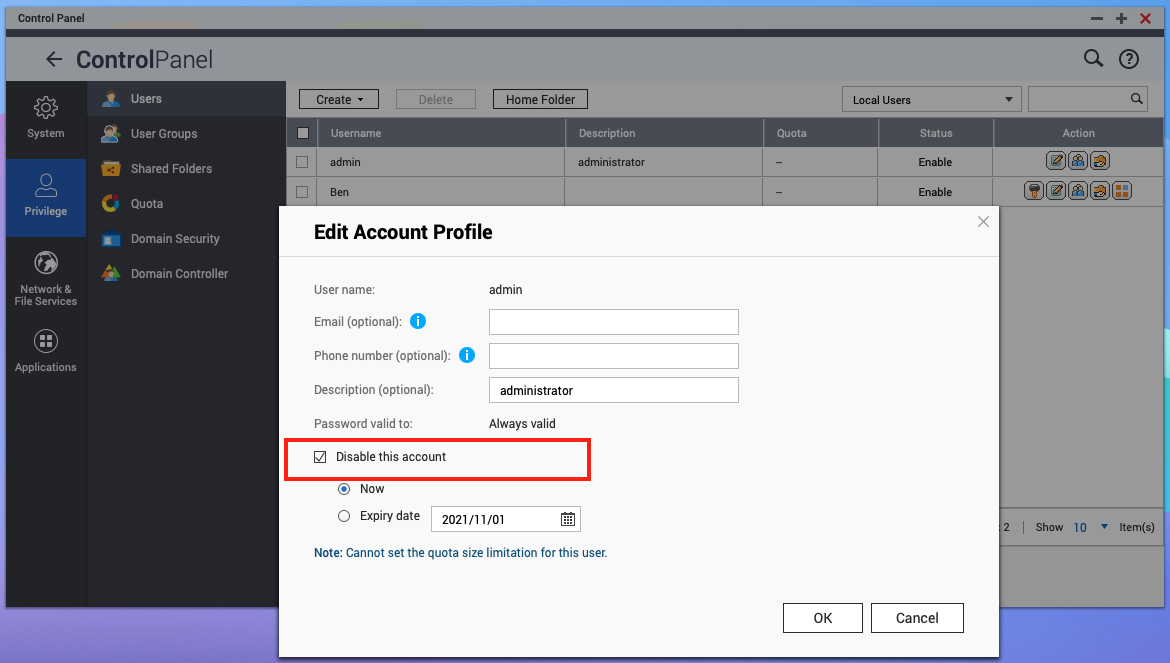
Please note: Only local NAS users can disable user accounts.
Important:
For Windows PC user, after disabling the admin account, you need to remove the saved admin credentials and update the credentials with non-admin NAS user in the credential manager.
- In Windows, open Credential Manager by type credential manager in the search box on the taskbar
- Remove the saved NAS admin credential which connects to the NAS IP address (or hostname).
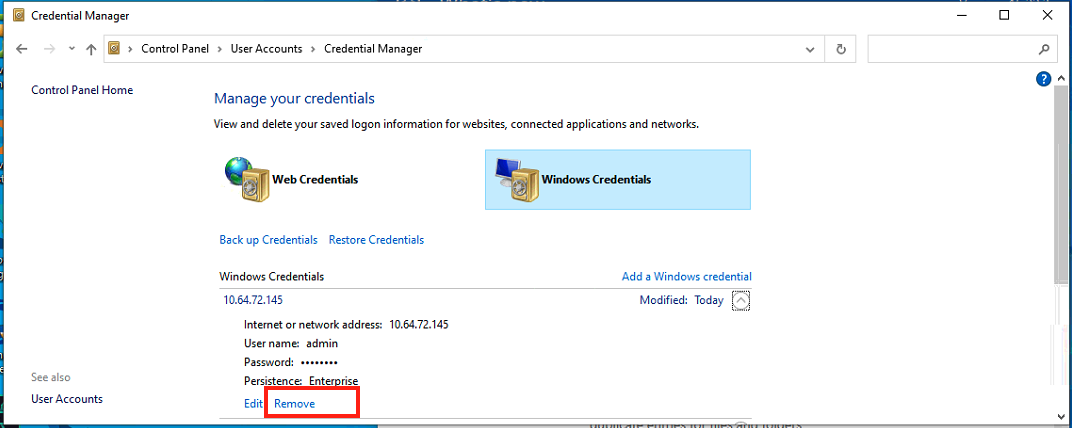
- Then click Add a Windows credential, Specify the IP address of NAS and the login credentials of non-admin NAS user .
- Click OK





