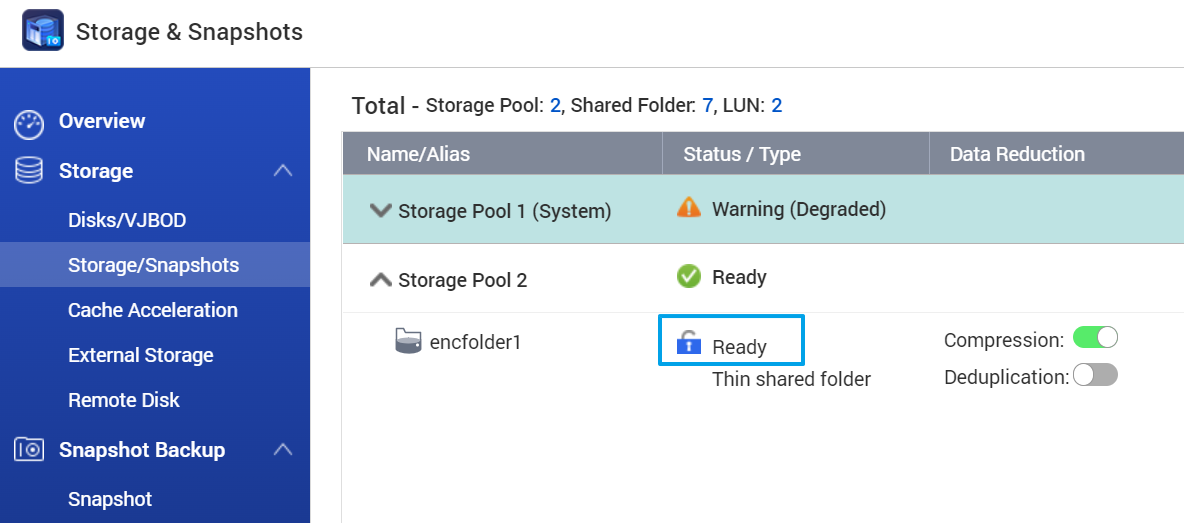How to mount or unlock encrypted QuTS Hero ZFS volume manually?
Applicable Products:
- QuTS Hero
- Encrypted ZFS volume
Scenarios:
The encrypted data volume is locked
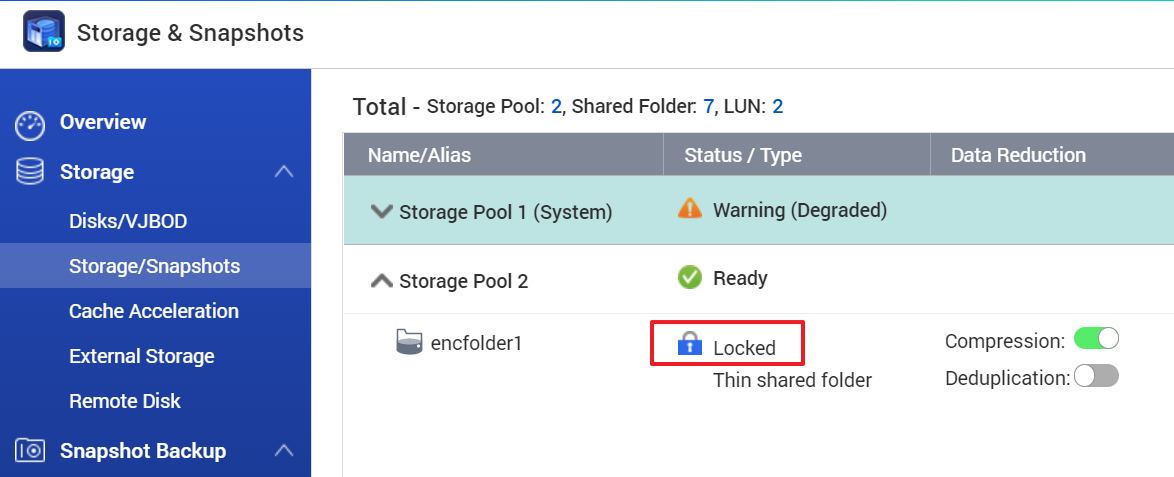
or the encrypted data volume is un-mounted.

You can use the following commands via ssh to mount and unlock the data volume manually.
-
Use the command below to know and get the path of the data volume, “encfolder1”
[~] # cat /etc/volume.conf | grep -A4 encfolder1
volName = encfolder
encryption = yes
ssdCache = no
creating = no
mappingName = zpool2/zfs23 -
Get the key file name and path of the encrypted volume
[~] # zfs get keysource zpool2/zfs23 -H -o value -p
/tmp/temp.XHPDfk -
Prepare the key source file
[~] # echo -n| md5sum | awk '{print $1}' > /tmp/temp.XHPDfk
[~]Note: <password> ; Enter the passphrase of the encrypted volume here
-
Verify the key source file with the volume
[~] # /sbin/zfs validate zpool2/zfs23 /tmp/temp.XHPDfk
verification succeeded -
Mount the data volume
[~] # /sbin/zfs mount zpool2/zfs23
[~] #
[~] # /sbin/zfs mount zpool2/zfs23/RecentlySnapshot
[~] # -
Modify the volume statusFind corresponding data volume section in /etc/volume.conf and modify its status to 0 and then save it
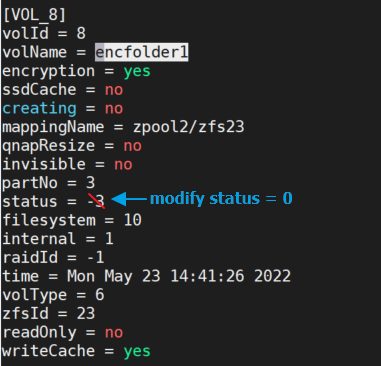
- Done Now, you should see the data volume is mounted and unlocked in the web management page.