How to Set Up Push Service in Notification Center
Overview
Push service delivers messages from a server to your device and is one of the notification delivery methods provided in Notification Center. You can receive push notifications via a web browser on your computer or via Qmanager on your mobile device.
Note: You are not able to save push notifications. We recommend choosing push service for notifications that are not important or urgent.
System Requirements
- Mobile app: Qmanager iOS 1.8.0 or Qmanager Android 2.1.0
- Web browser: Chrome 42, or Firefox 50
Enabling Push Service
- Log on to QTS.
- Go to Control Panel > System > Notification Center.
- Click Service Account and Device Pairing.
- Select the Push Service tab.
- Sign in to myQNAPcloud service with your QNAP ID.
Note: Push service uses the myQNAPcloud service as the server. You must sign in to the service before starting pairing.
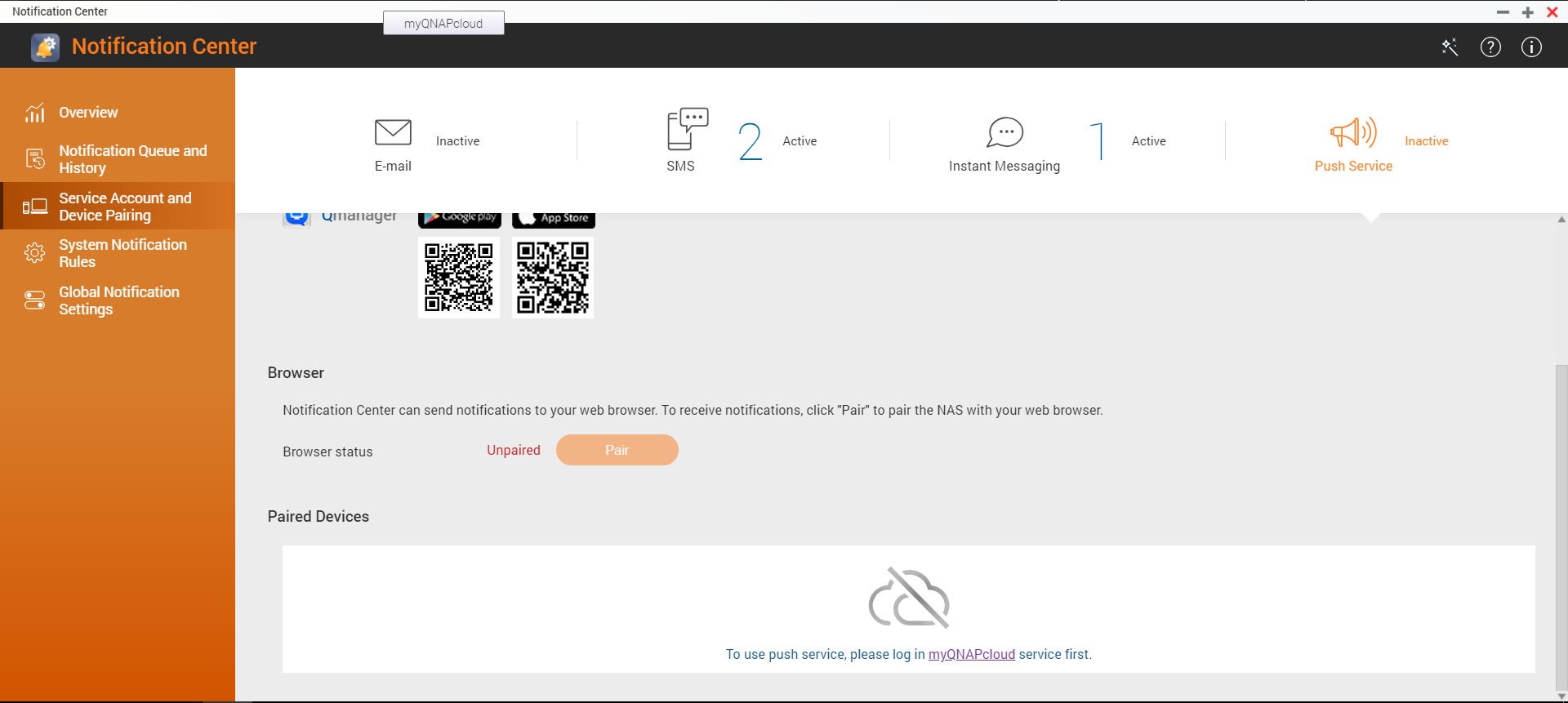
Qmanager
- Install Qmanager on your mobile device.
- Log on to QTS using Qmanager.
- Pair the NAS with your mobile device using one of the following methods.
- Enable Push notification in Notification Center on Qmanager
- Click Pair when a dialog box appears and asks whether to pair the NAS
Note: When you log on to QTS using Qmanager, Qmanager displays a dialog box that asks whether to pair the NAS with your mobile device.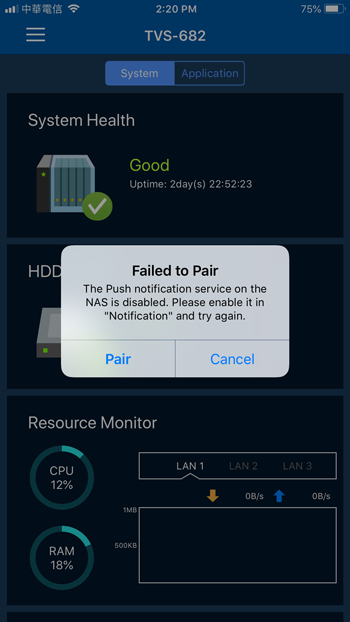
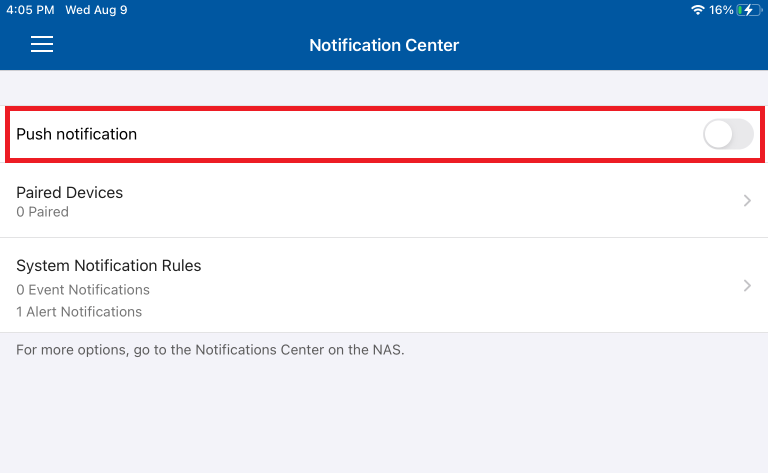
- In Notification Center, verify that the NAS has been paired with your mobile device via Qmanager.
The setup is now complete. You can click to send a test message.
to send a test message.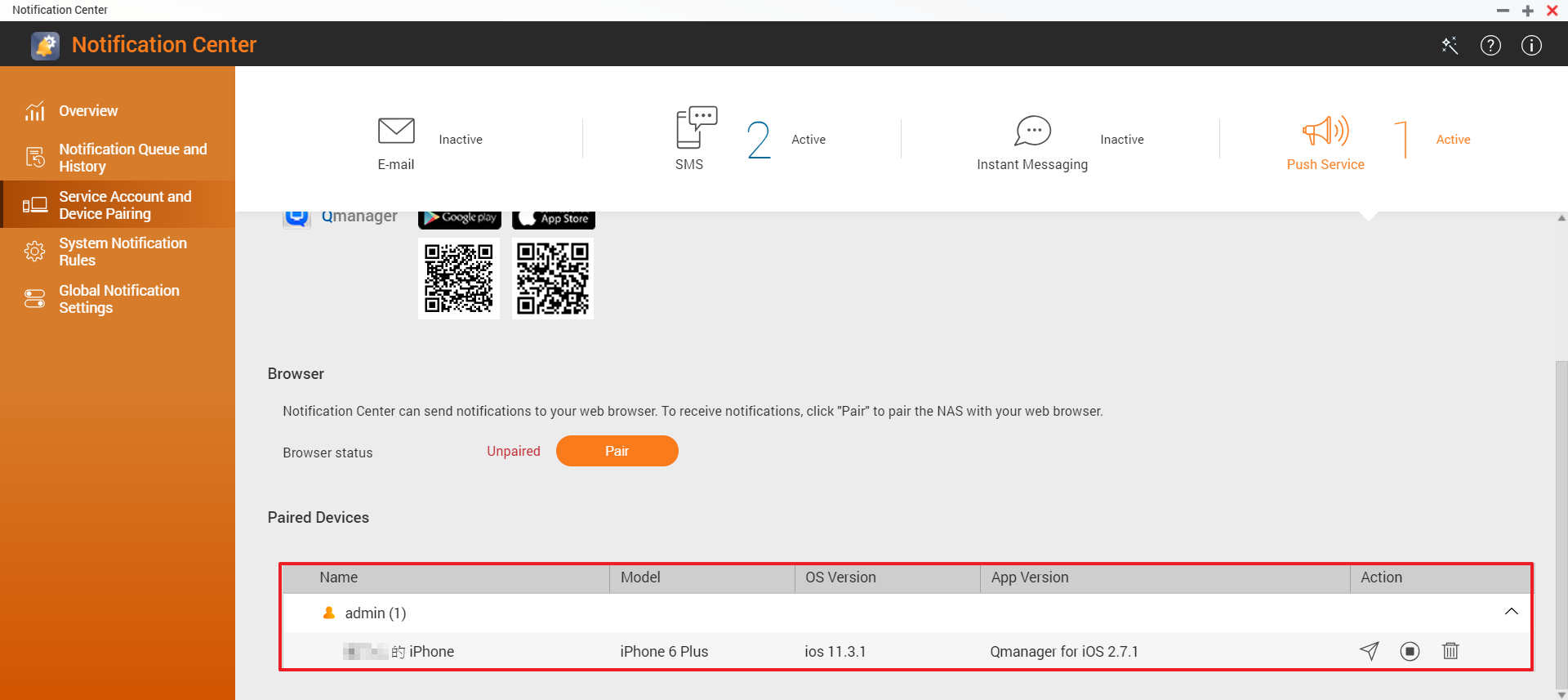
Web Browser
- In Notification Center, click Pair.
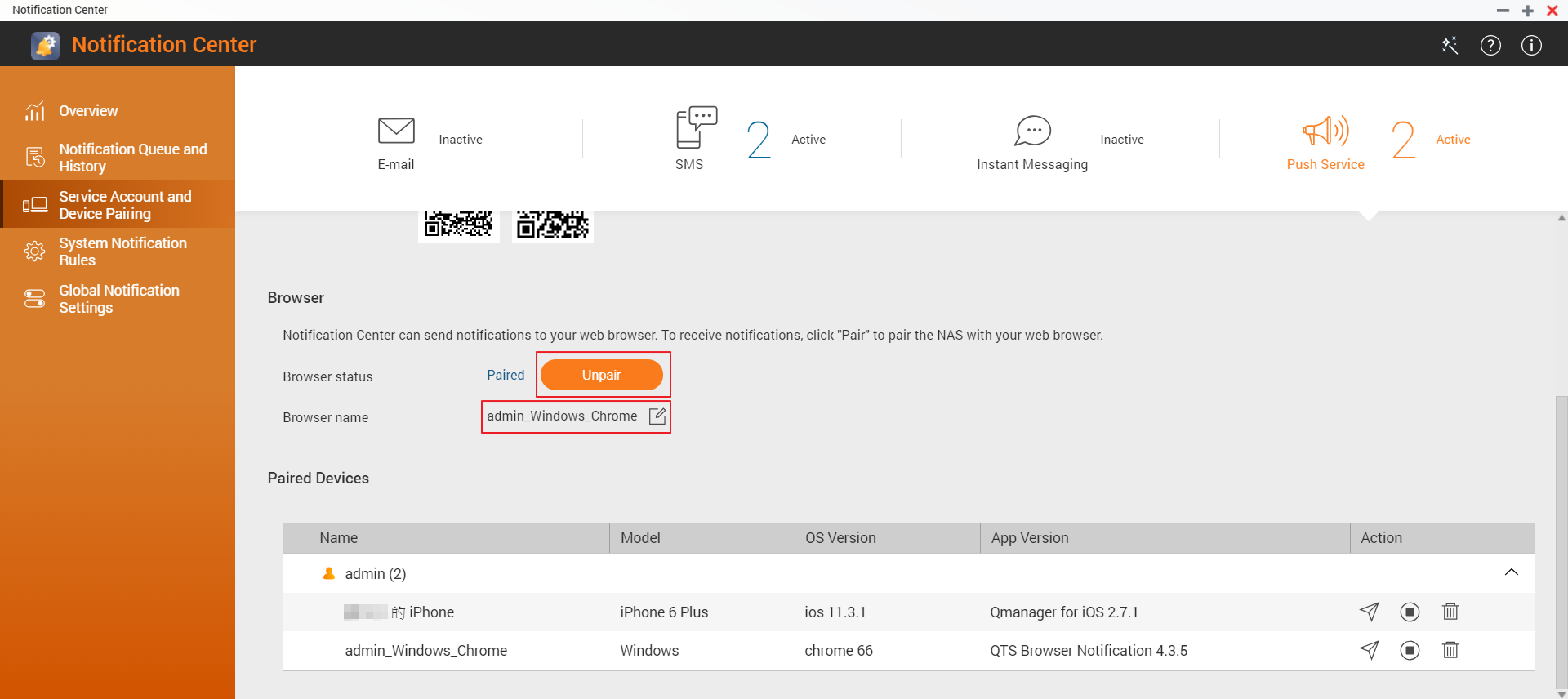
- (Optional) Edit the browser name.
The setup is now complete. You can click to send a test message.
to send a test message.


