-
What is Multimedia Console?
-
System requirements
-
Before you start
-
Manage content sources
-
Configure content sources for an app
-
-
Manage media file indexing
-
Manage media file thumbnails
-
Manage thumbnail generation
-
Configure thumbnail generation settings
-
Configure the thumbnail generation schedule
-
-
Manage video transcoding
-
Transcode video files
-
Manage transcoding tasks
-
Configure transcoding settings
-
-
Manage AI processing
-
Configure AI engine usage
-
Manage AI processes
-
-
Further reading and resources
This guide applies to Multimedia Console 2.0 and later
What is Multimedia Console?
Multimedia Console is an app for QNAP NAS devices that allows you to centrally manage and monitor supported QNAP multimedia apps on your NAS. You can configure and control multimedia services required by supported multimedia apps such as file indexing, video transcoding, thumbnail generation, and AI processing. Multimedia Console allows you to fully manage and secure multimedia functions on your QNAP NAS.
Multimedia Console supports the following QNAP multimedia apps:
- QuMagie
- Video Station
- Music Station
- Qsirch
- Media Streaming add-on
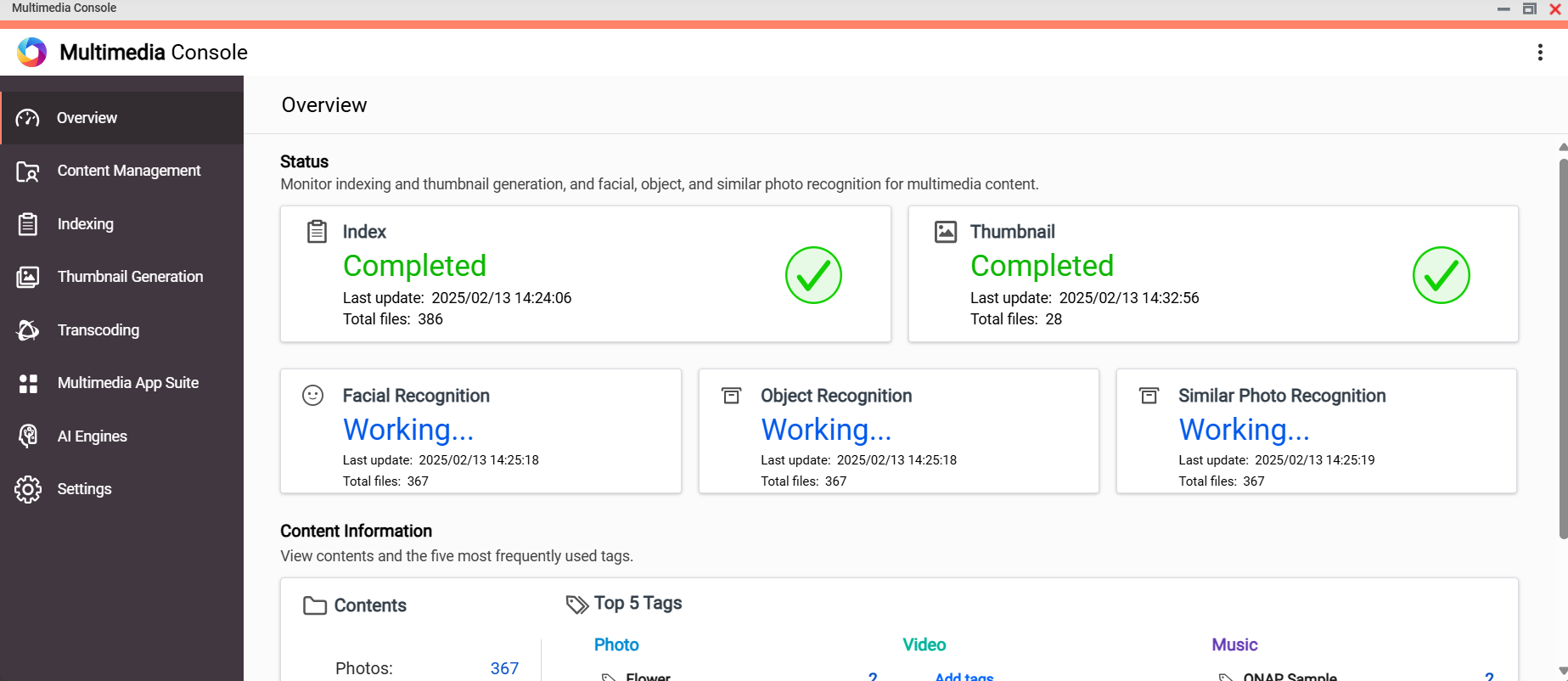
System requirements
One of the following operating systems:
- QTS
- QuTS hero
Before you start
Before using Multimedia Console, ensure the following:
- Multimedia Console is installed on your NAS.
Multimedia Console is installed by default when you initialize your QNAP NAS. If Multimedia Console was uninstalled, you can re-install it from App Center. For details, see "Installing an app from App Center" in the QTS User Guide or the QuTS hero User Guide. - You are logged in as a NAS administrator.
Manage content sources
Content sources are shared folders on your QNAP device that have been configured for use with QNAP multimedia apps. These sources allow Multimedia Console to organize, manage, and provide access to media files across different applications. Only media files inside content source folders can be accessed by supported multimedia apps.
Configure content sources for an app
- Open Multimedia Console and go to Content Management.
- Click an app icon.
- Under Content Sources, click Edit.
The Edit [App name] Content Sources window appears.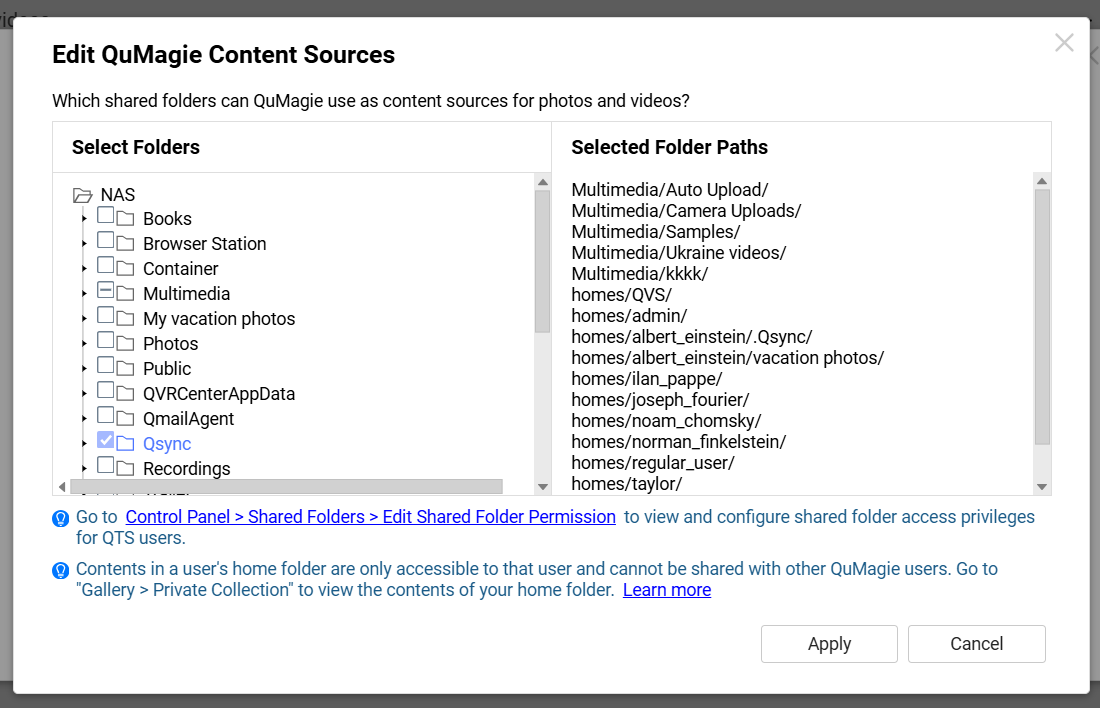
- In the Select Folders panel, select the shared folders you want to be content sources.
Only shared folders can be set as content sources. For details on shared folders, see "Shared folders" in the QTS User Guide or the QuTS hero User Guide. - Click Apply.
Your selected shared folders are now content sources for the selected app. It may take some time for media files to appear in the app. For more details on content sources, see "Editing content sources" in the QTS User Guide or the QuTS hero User Guide .
Manage media file indexing
Multimedia Console indexes media files in your content source folders to produce a multimedia index which supported multimedia apps may require for media file browsing, viewing, playback, and other features. You can configure and manage media file indexing in Multimedia Console.
By managing media file indexing, you can control when media file indexing is performed and resolve potential issues with the multimedia index. To manage media file indexing:
- Open Multimedia Console.
- Go to Indexing > Index.
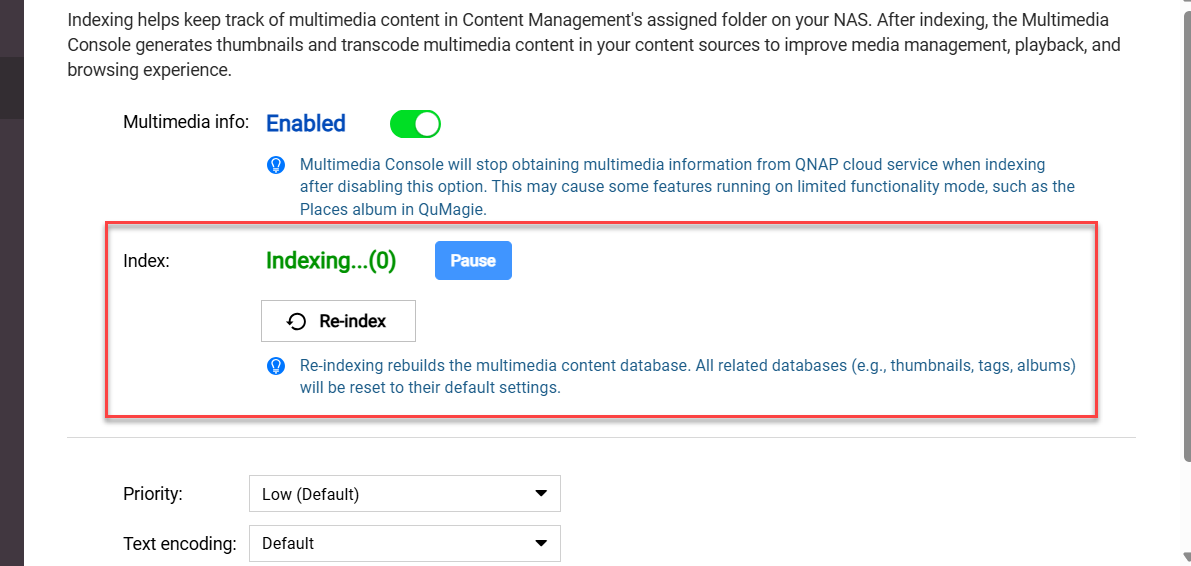
- Check the current indexing status and perform any of the following actions:
- Pause: Pauses or postpones indexing.
While indexing is paused or postponed, Multimedia Console will not index new media files. - Resume: Resumes indexing if it is paused.
- Re-index: Deletes the multimedia index and then re-indexes all media files.
Re-indexing may resolve certain issues encountered in supported multimedia apps, for example missing thumbnails in QuMagie.WarningRe-indexing deletes certain user-created data, for example, tags and albums in QuMagie. Thumbnails will also be deleted and regenerated after re-indexing is complete.
- Pause: Pauses or postpones indexing.
For more details on media file indexing, see "Indexing multimedia content" on the QTS User Guide or the QuTS hero User Guide.
Manage media file thumbnails
Thumbnails of media files are generated by Multimedia Console and are required in order to browse, view, and playback the files in supported multimedia apps.
Thumbnails are optimized versions of original images, designed for efficient display while maintaining visual quality. Supported multimedia apps use thumbnails generated by Multimedia Console instead of the original images.
Manage thumbnail generation
By managing thumbnail generation, you can control when system resources are used for thumbnail generation and resolve potential issues involving thumbnails. To manage the thumbnail generation process:
- Open Multimedia Console.
- Go to Thumbnail Generation > Status.
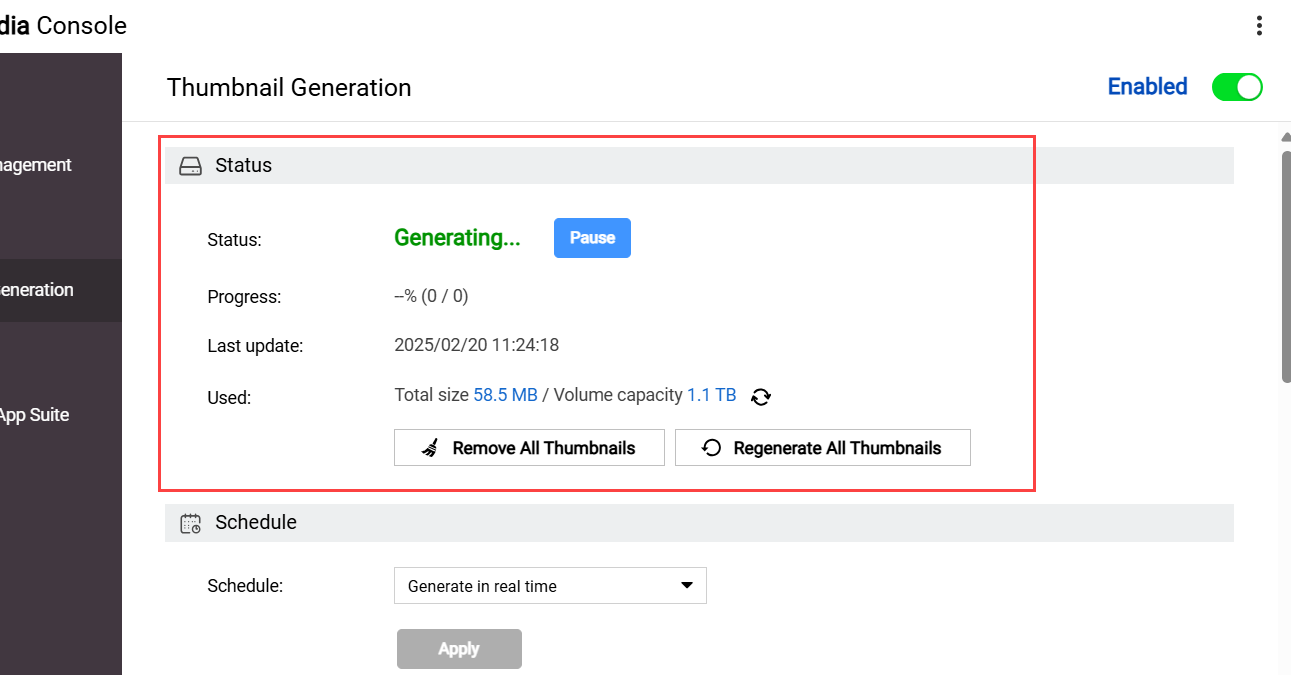
- You can view the current status and progress of thumbnail generation, and perform any of the following actions:
- Pause: Pauses thumbnail generation.
While thumbnail generation is paused, Multimedia Console will not generate thumbnails for new media files. - Remove All Thumbnails: Deletes all media file thumbnails.
- Regenerate All Thumbnails: Deletes all media file thumbnails and generates new thumbnails.
Regenerating all thumbnails may resolve certain issues encountered in supported multimedia apps, for example image display issues in QuMagie.
- Pause: Pauses thumbnail generation.
For more details on thumbnail generation, see "Managing thumbnails" in the QTS User Guide or the QuTS hero User Guide.
Configure thumbnail generation settings
To configure thumbnail generation settings:
- Open Multimedia Console.
- Go to Thumbnail Generation > Advanced Settings.
- Configure thumbnail generation settings.
You can adjust system resource allocation for thumbnail generation and set the quality of generated image thumbnails. You can also specify criteria to exclude certain images from thumbnail generation in Multimedia Console. - Click Apply.
For more details on thumbnail generation settings, see "Configuring advanced settings" of the "Thumbnail Generation" topic in the QTS User Guide or the QuTS hero User Guide.
Configure the thumbnail generation schedule
To help manage the system resources of your NAS and reduce the performance impact of thumbnail generation, you can specify when thumbnails are generated with a thumbnail generation schedule:
- Open Multimedia Console.
- Go to Thumbnail Generation > Schedule.
- Select a schedule:
- Generate in real time: Automatically generate thumbnails for new media files.
- Generate using schedule: Generate thumbnails according to a specified schedule.
- Generate manually: Do not automatically generate thumbnails.
- Click Apply.
For more details on thumbnail generation settings, see "Configuring the thumbnail generation schedule" of the "Thumbnail Generation" topic in the QTS User Guide or the QuTS hero User Guide.
Manage video transcoding
Transcoding a video file converts it to the MPEG-4 format, enhancing compatibility with media players on various devices and improving streaming performance over networks. Video transcoding is performed by transcoding tasks in Multimedia Console.
Transcode video files
- Open File Station.
- Select one or more video files.
- Right-click and select Add to Transcode.
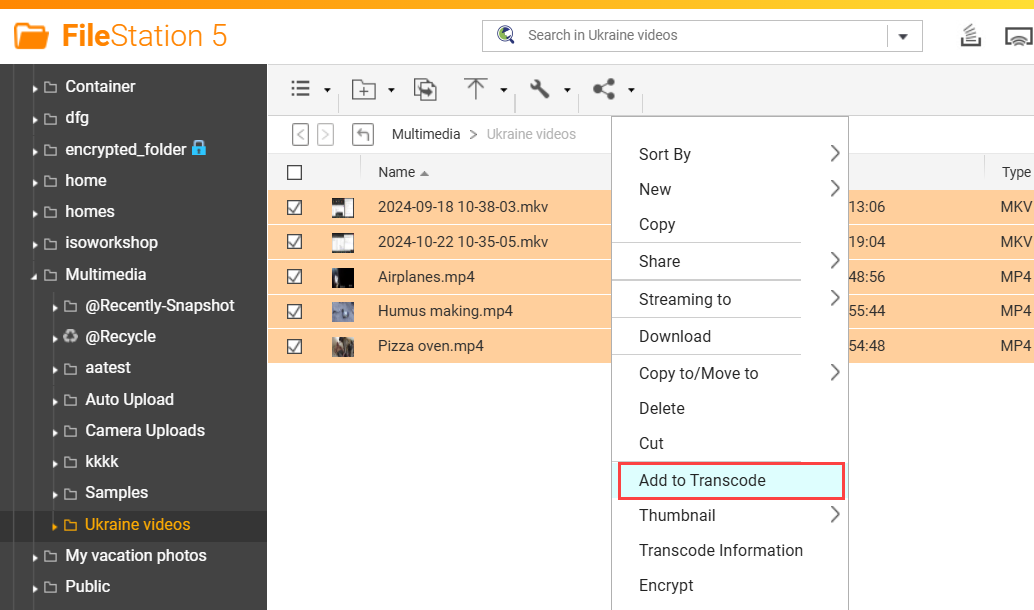
- Follow the remaining steps to transcode the selected video files.
Multimedia Console creates a transcoding task for each selected video file. For details, see "Adding a file or folder to the transcoding folder" in the QTS User Guide or QuTS hero User Guide.
Manage transcoding tasks
- Open Multimedia Console.
- Go to Transcoding > Overview.
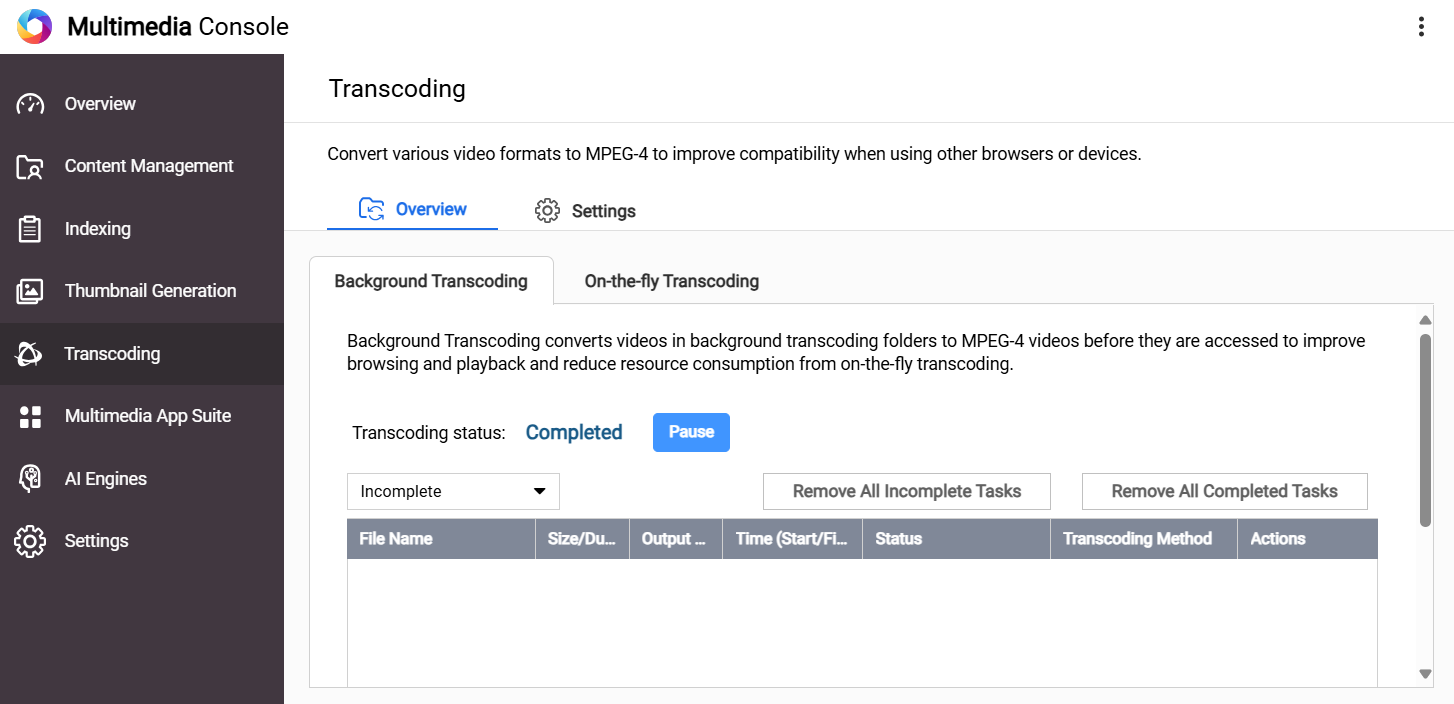
- Click on one of the following tabs:
- Background transcoding: Manage background transcoding tasks.
Background transcoding tasks transcode videos asynchronously and are created when, for example, transcoding videos via File Station. - On-the-fly transcoding: Manage on-the-fly transcoding tasks.
On-the-fly transcoding tasks transcode videos in real time during playback and are created when you play videos in a supported multimedia app.
- Background transcoding: Manage background transcoding tasks.
- You can view and manage the transcoding tasks corresponding to the tab you selected.
For details, see "Managing transcoding tasks" in the QTS User Guide or the QuTS hero User Guide.
Configure transcoding settings
- Open Multimedia Console.
- Go to Transcoding > Settings.
- Configure settings in the following categories:
Category Description Transcoding Resources Settings for configuring system resource usage for transcoding tasks Background Transcoding Settings for configuring background transcoding tasks - Click Apply.
For more details transcoding settings, see "Transcoding" in the QTS User Guide or "Settings" in the "Transcoding" topic of the QuTS hero User Guide.
Manage AI processing
Multimedia Console uses artificial intelligence (AI) to analyze and organize your media, making it easier to find and manage your photos and videos. For example, QuMagie integrates QNAP AI Core for AI-powered image recognition, enabling features like People albums for facial recognition on your NAS. You can manage AI processes, such as facial recognition, for supported multimedia apps.
Configure AI engine usage
You can configure which AI engines are used by Multimedia Console to perform AI processes:
- Open Multimedia Console.
- Go to AI Engines.
Available AI engines are listed at the top of the page. The AI engines available are based on the hardware and software installed on your NAS. By default, QNAP AI Core is available.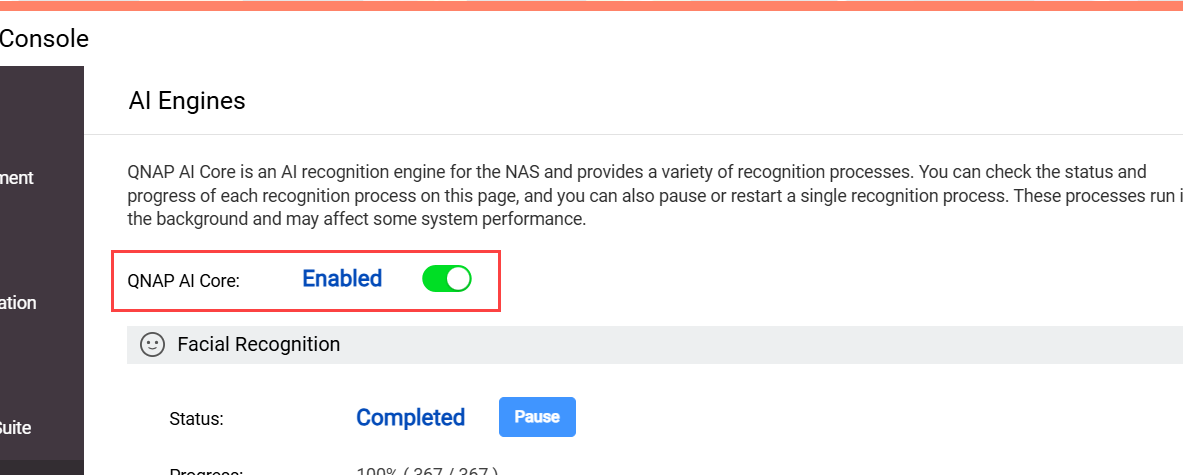 TipQNAP AI Core is the default AI engine on QNAP NAS and is installed on your NAS during initialization. You can also download QNAP AI Core from App Center.
TipQNAP AI Core is the default AI engine on QNAP NAS and is installed on your NAS during initialization. You can also download QNAP AI Core from App Center. - Enable or disable one or more AI engines. If an AI engine is disabled, Multimedia Console will not use it when performing AI processing tasks. For more details on managing AI engines, see "Installing and managing AI engines" in the QTS User Guide.
Manage AI processes
To manage an AI process:
- Open Multimedia Console.
- Go to AI Engines.
- Locate an AI process, and then perform any one of the following tasks:
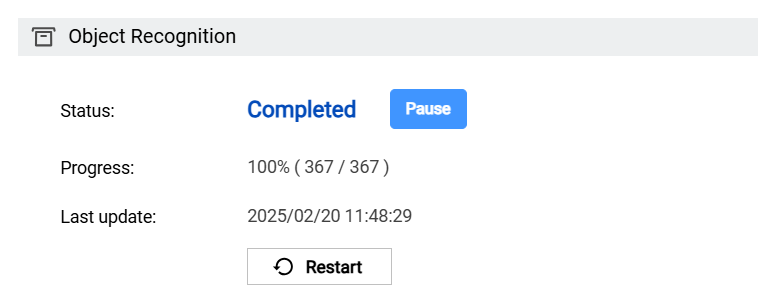
- View the AI process status and progress
- Pause the AI process
- Restart the AI process
Multimedia Console performs the selected action for the AI process.
Further reading and resources
- Multimedia Console: Official QNAP landing page for Multimedia Console
- QTS User Guide: Web Help for the latest QTS version, including a detailed chapter on Multimedia Console
- QuTS hero User Guide: Web Help for the latest QuTS hero version, including a detailed chapter on Multimedia Console
- Knowledge Base: Searchable database of FAQs, tutorials, and web helps
- QNAP College: Instructional video tutorials
- File Station Quick Start Guide: Official quick start guide for File Station
- QuMagie and QuMagie Mobile Quick Start Guide: Official quick start guide for QuMagie and QuMagie Mobile


