How do I set up or change the storage path in Boxafe 2.0 and later?
Applicable Products
Boxafe 2.0 or later
The Boxafe Storage Path
The Boxafe storage path is the folder where Boxafe backup data is stored. The storage path is set by default to a specific folder on your NAS and this folder cannot be accessed by other QNAP apps, such as File Station. In Boxafe version 1.x, the storage path cannot be changed, but in Boxafe versions 2.0 and later, the storage path can be changed to be any folder on your NAS. By changing the storage path, Boxafe backup data can be made accessible to other QNAP apps such as File Station, Storage & Snapshots, and Hybrid Backup Sync.
This tutorial explains the different options for the Boxafe storage path and provides solutions to several common user scenarios involving the storage path.
Storage Path Options
| Storage Option | Description |
|---|---|
| Keep current storage path | Sets the Boxafe storage path to the default Boxafe storage path. Tip This option appears only when starting Boxafe 2.0 for the first time |
| Create new storage path | Sets the Boxafe storage path to a new location. The new location must be an empty folder. Important
|
| Use a pre-existing Boxafe storage path | Sets the Boxafe storage path to a storage location that had been used as a Boxafe storage path previously. Tip
|
Scenarios
The following user scenarios involve configuring the Boxafe storage path:
Configuring the Boxafe storage path for the first time (new Boxafe 2.0 and later users)
- Open Boxafe.
The Storage Path Configuration window appears.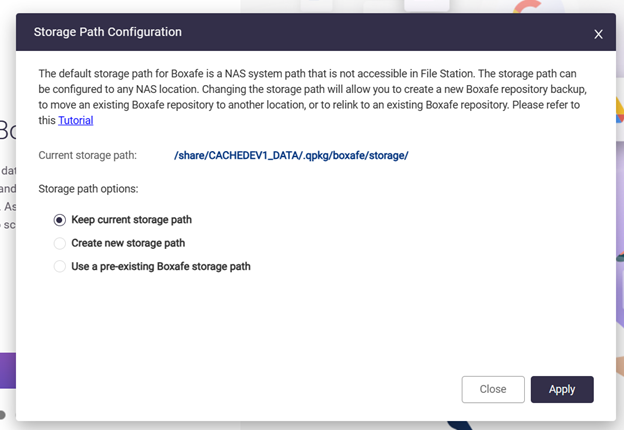
- Select one of the following:
- Keep current storage path
- Create new storage path
For details, see the section "Creating a new Boxafe storage" below. - Use a pre-existing Boxafe storage path
For details, see the section "Migrating an Existing Boxafe Storage to Another Location" below.
- If Create new storage path was selected then specify the new folder, or if Use a pre-existing Boxafe storage path was selected then specify the existing Boxafe storage location:
- Next to New storage path, click Select Path.
The Select NAS Folder window appears. - Select the desired folder.
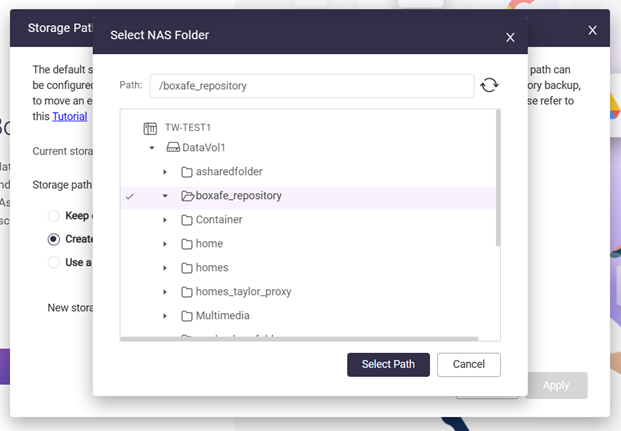
- Click Select Path.
- Click Apply.
- Next to New storage path, click Select Path.
- If Use a pre-existing Boxafe storage path was selected, then select I have moved or copied existing Boxafe data to the new storage location.
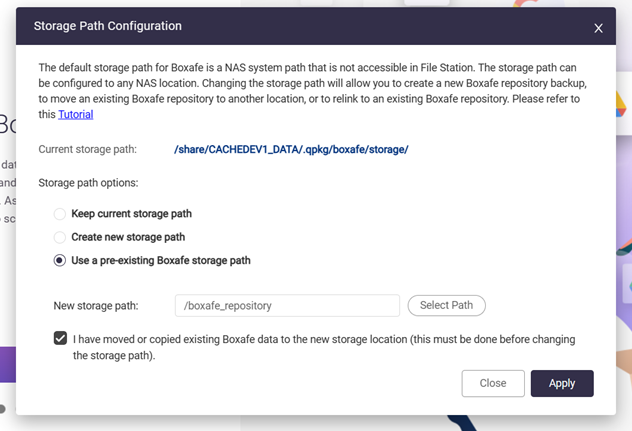
- Click Appy.
The Confirmation Storage Path Change window appears. - Enter your NAS account password.
- Click Confirm.
Creating a new Boxafe storage
- Log into your NAS as an administrator.
- Create a new folder.
- Open File Station.
- Navigate to the desired parent folder.
- Create a new folder by clicking
 .
. The Create folder window appears.
The Create folder window appears. - Under Folder name, specify the folder name.
- Click OK.
- Open Boxafe 2.0.
- Go to Settings > Preferences > Storage Settings.
- Next to Storage path, click
 .
. The Storage Path Configuration window appears.
The Storage Path Configuration window appears. - Select Create new storage path.
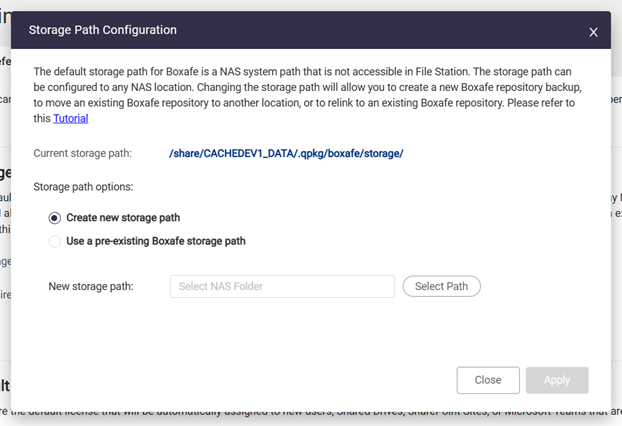
- Next to New storage path, click Select Path.
The Select NAS Folder window appears. - Select the newly created folder from the above steps.
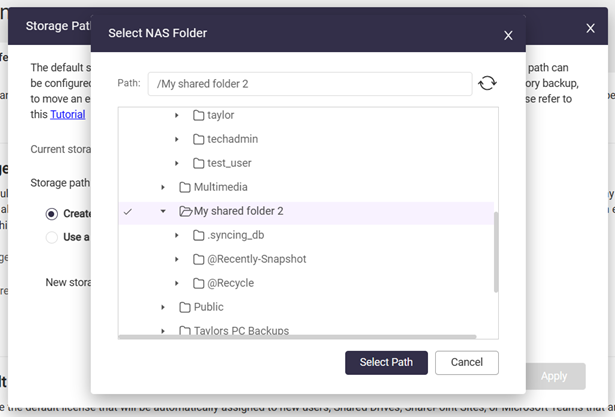
- Click Select Path.
- Click Apply.
The Confirmation Storage Path Change window appears. - Enter your NAS account password.
- Click Confirm.
The Boxafe storage path is set to the new folder. Backup jobs can now be run as normal to backup your domain data.
Moving an existing Boxafe storage to another folder
An existing Boxafe storage can be moved to another folder by performing the following steps:
- Log into your NAS as an administrator.
- If Boxafe is running, stop Boxafe.
- Open App Center.
- Locate Boxafe.
- Click
 .
. - Click Stop.
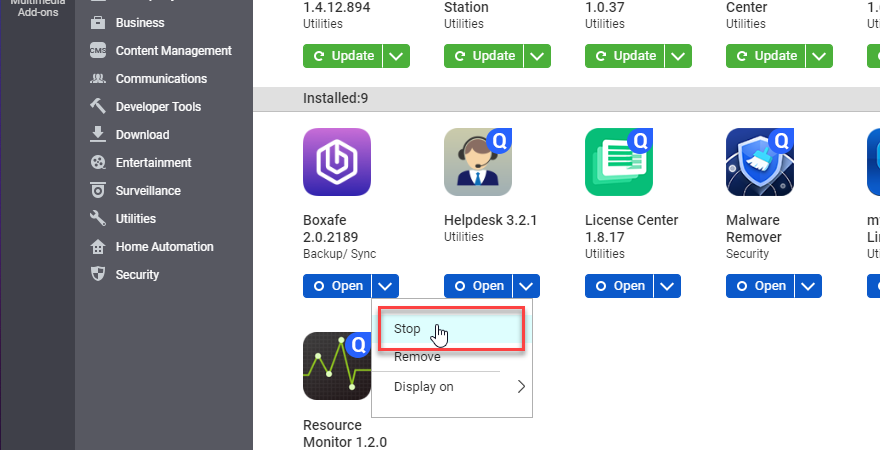
- Stopping Boxafe may take several minutes. When Boxafe is stopped, the Boxafe app button will display "Start".
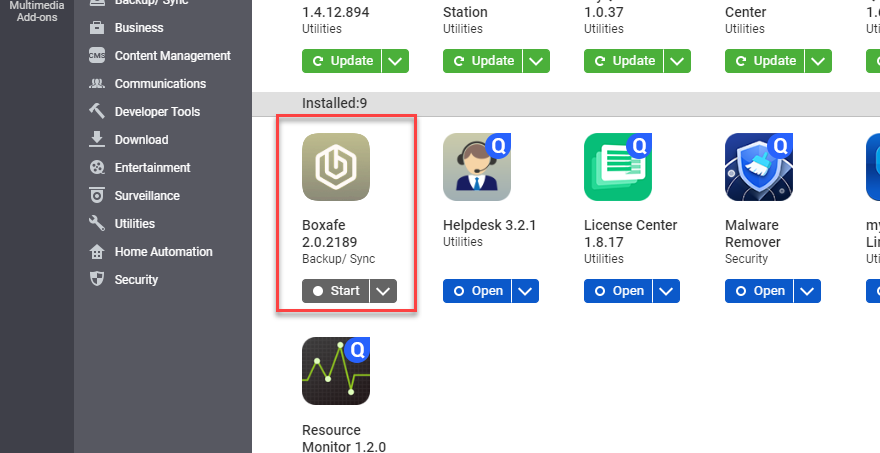
- Create the destination folder.
- Open File Station.
- Navigate to the desired parent folder.
- Create a new folder by clicking
 .
. The Create folder window appears.
The Create folder window appears. - Under Folder name, specify the folder name.ImportantBoxafe does not support folder names with special characters or spaces.
- Click OK.
- Move Boxafe storage data from the current source folder to the new destination folder.
- Access your NAS via SSH by following the steps in How do I access my QNAP NAS using SSH?
- In the SSH terminal, enter the following commands:
mv -f <source_folder> <destination_folder>/Variable Description Example <source_folder> The source storage path /share/CACHEDEV1_DATA/.qpkg/boxafe/storage <destination_folder> The destination storage path /share/Public/BoxafeStorage A subdirectory "Storage" under <destination_folder> will be created and all files in the source folder are migrated to <destination_folder>/Storage.
- Start Boxafe.
- Open App Center.
- Locate Boxafe.
- Click Start.
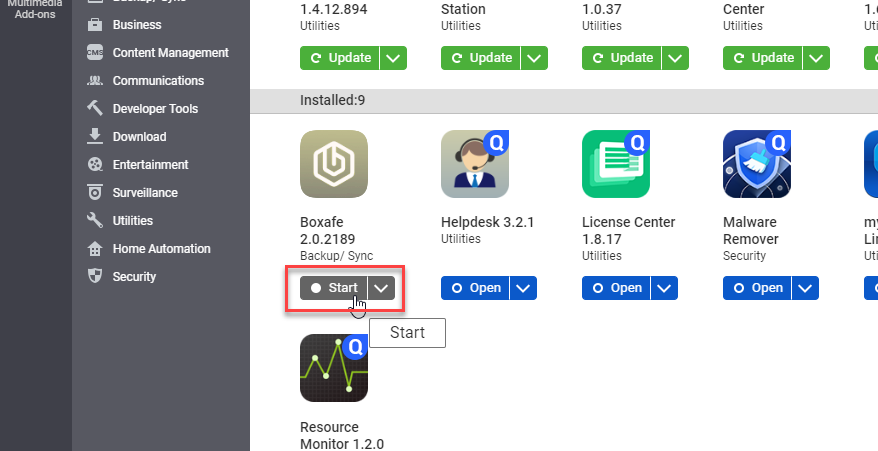
- Open Boxafe.
- Go to Settings > Preferences > Storage Settings.
- Next to Storage path, click
 .
.
- Select Use a pre-existing Boxafe storage path.
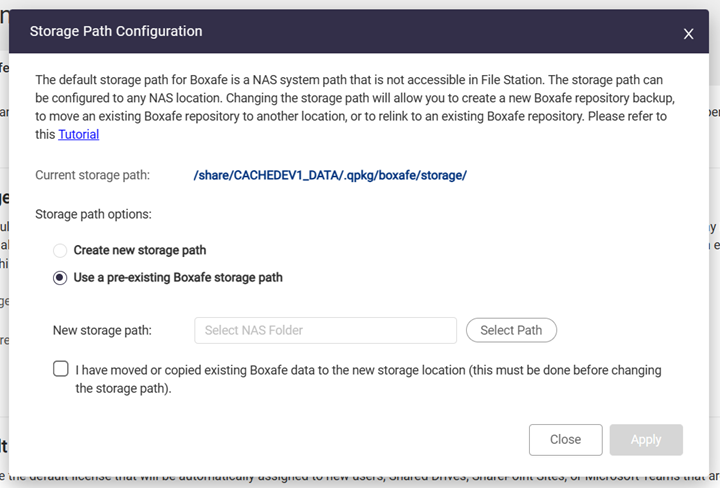
- Next to New storage path, click Select Path.
The Select NAS Folder window appears. - Select the destination storage folder.
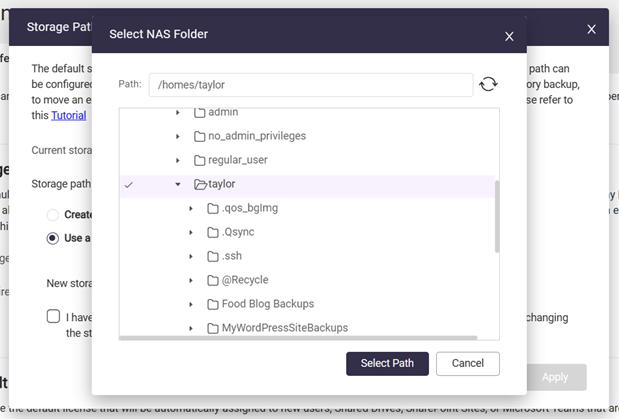
- Click Select Path.
- Select I have moved or copied existing Boxafe data to the new storage location.
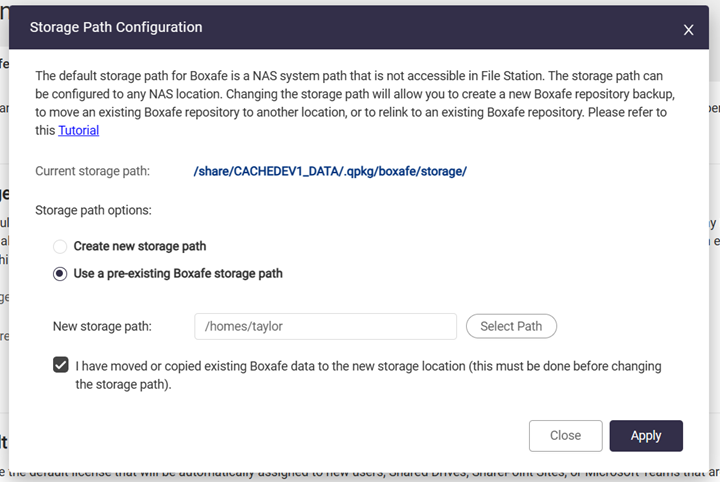
- Click Apply.
The Confirmation Storage Path Change window appears. - Enter your NAS account password.
- Click Confirm.
It may take several minutes to apply the new storage path. After the new storage path is successfully applied, a success window appears.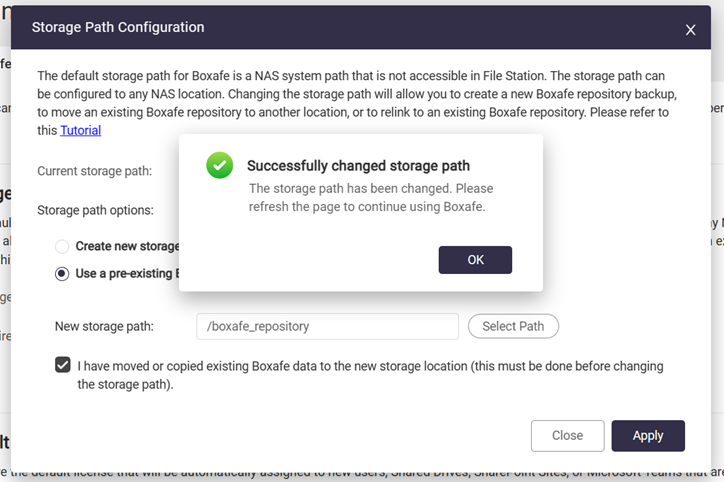
- Click OK.
- Refresh the browser page.
Boxafe will now use the new storage path.





