How can I activate full software functionality for third-party enclosures connected to my QNAP NAS ?
Applicable Products
QuTS hero h5.1.0 (and later)
Summary
Starting in QuTS hero h5.1.0, you can enjoy full software functionality for certain third-party enclosures connected to your QNAP NAS. You can enable this feature by purchasing licenses from the QNAP Software Store.
After purchasing a license, activate the license in License Center on your NAS, and then assign the license to a third-party enclosure by going to Storage & Snapshots > Storage > Disks/VJBOD > More > Manage Enclosure Licenses. Step-by-step instructions are available below.
To connect the same third-party enclosure to two different NAS devices, you must purchase two licenses and activate one on each NAS.
After purchasing a license, how do I assign the license to my third-party enclosure?
After purchasing a license from the QNAP Software Store, you must first activate the license in License Center on your NAS, and then assign the license to your enclosure in Storage & Snapshots.
- Activate the license.
- Log in to your NAS.
- Open License Center.
- Go to Licenses on Device.
- Click Activate License.
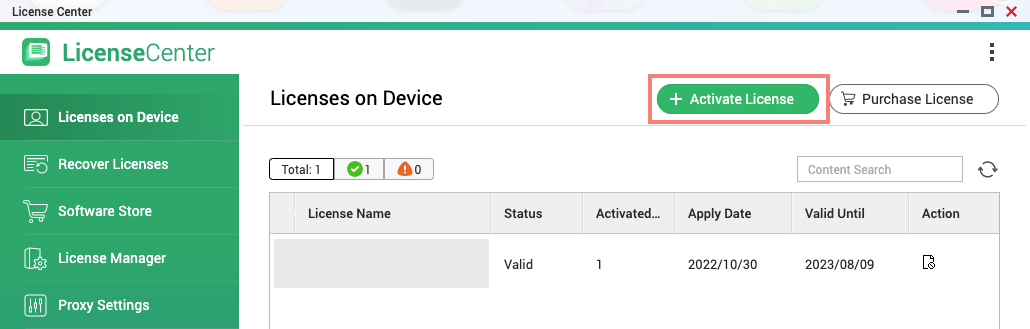 The License Activation window opens.
The License Activation window opens.
- Select a license activation method and follow the on-screen instructions.
There are several methods for activating a license. For details, see "License Activation" in the QuTS hero User Guide.
- Assign the license to your third-party enclosure.
- Open Storage & Snapshots.
- Go to Storage > Disks/VJBOD.
- Click More > Manage Enclosure Licenses.
 The Enclosure License Assignment window opens.
The Enclosure License Assignment window opens.
- Identify the third-party enclosure you want to assign your license to.
- Under License, select an available license to assign.NoteOnly activated licenses appear in the drop-down list. If you do not see a license you purchased, make sure you activate it on the NAS first.
- Click Save.
QuTS hero assigns the license to the third-party enclosure.
You can now enjoy full software functionality for the third-party enclosure in QuTS hero.
What happens after I remove a license from an enclosure?
After removing a license from an enclosure, if there are storage pools on the enclosure, the pools are safely detached.
To ensure data integrity is maintained, please disconnect all iSCSI initiators in the pools before you remove the license from the enclosure.
If you assign a license to the enclosure again, you can recover the storage pools by going to Storage & Snapshots > Storage > Disks/VJBOD > More > Recover > Attach and Recover Storage Pool.
How does the "Auto Assign" function work?
By clicking the Auto Assign button in the Enclosure License Assignment window, Storage & Snapshots automatically assigns available licenses to unlicensed enclosures. Available licenses include unassigned licenses and licenses that have been assigned to specific enclosures but where those enclosures are currently offline.
After clicking Auto Assign, next to each unlicensed enclosure you will see a license automatically selected under License. Remember to click Save to apply the new assignments.
You can find the Auto Assign button in Storage & Snapshots > Storage > Disks/VJBOD > More > Manage Enclosure Licenses.
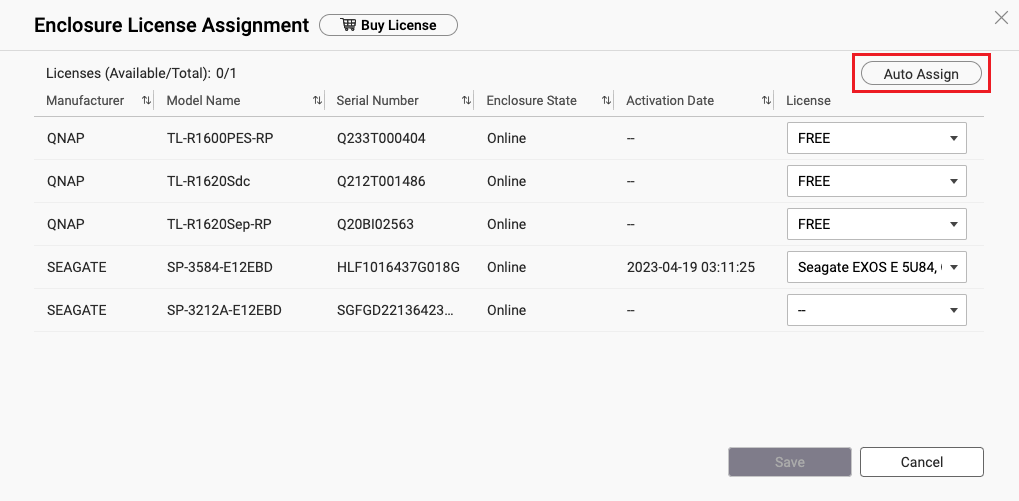
Further Reading
For information on deactivating licenses, see "License Deactivation" in the QuTS hero User Guide.





