How do I synchronize files between my mobile device and a QNAP NAS using Qfile Pro?
Applicable products
Qfile Pro 4.1.0 or later (iOS and Android)
NAS with Qsync enabled
Overview
Qfile Pro enables you to synchronize files between your QNAP NAS and your mobile device. By pairing a folder on your mobile device with a folder on your NAS, you can keep identical copies of files in both locations. All files and subfolders will be kept in sync according to your selected synchronization method and preferences.
Procedure
- Open Qfile Pro on your mobile device. Go to the Transfer page and select Qsync.
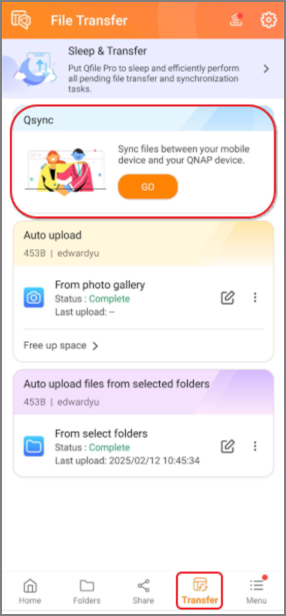
- Select your NAS device and log in if prompted. The Add Paired Folders window appears.
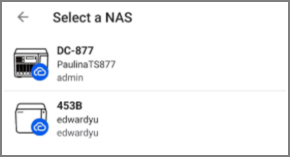
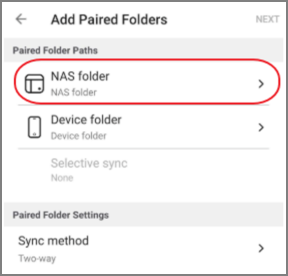
- Specify a folder on your QNAP NAS to synchronize.
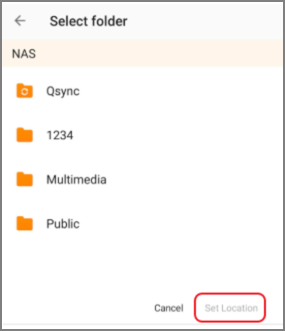
- Specify a folder on your mobile device.
Note for iOS users: Due to iOS system limitations, you can only synchronize folders under the Qfile Pro app directory. If no folders are visible, create a new folder within Qfile Pro.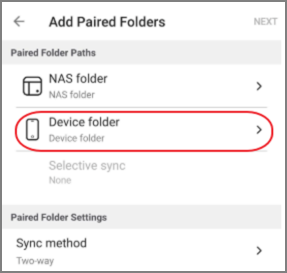
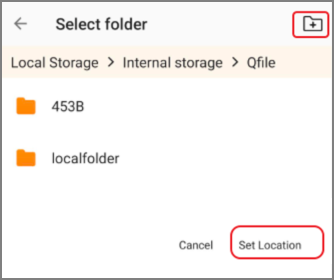
- Optionally, select specific subfolders to include in synchronization.
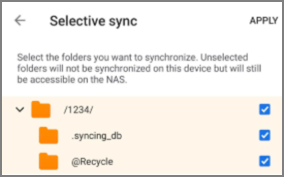
- Select a Sync method:
- Two-way – Syncs changes between the NAS and mobile device in both directions.
- One-way sync from NAS – Only copies changes from the NAS to the mobile device.
- One-way sync from device – Only copies changes from the device to the NAS.
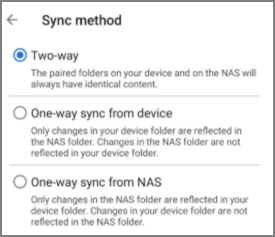
- Tap Next.
- (Optional) Configure general settings:
- Use cellular data: Enable to allow file transfers using cellular data when Wi-Fi is unavailable.
- Automatic file transfers only when charging: Enable to restrict transfers to when your device is connected to power.
- Allow background file transfers: Enable to allow file transfers to occur in the background, as permitted by your mobile device's operating system.
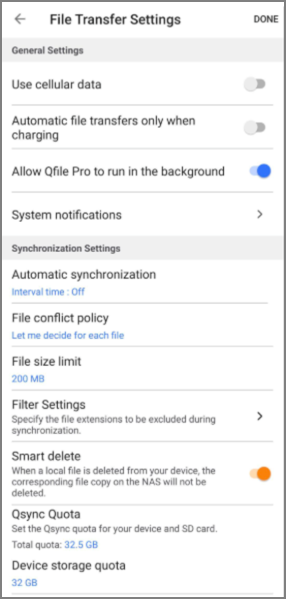
- (Optional) Configure synchronization settings:
- Automatic synchronization (Android only): Automatically sync files at scheduled intervals while Qfile Pro is running in the foreground.
- File conflict policy:Choose how Qfile Pro handles file conflicts:
- Let me decide for each file: You are prompted to resolve each conflict.
- Keep both files. Rename the file on the NAS: The conflicting file on the NAS is duplicated and renamed.
- Keep both files. Rename the local file: The conflicting file on your mobile device is duplicated and renamed.
- Replace the file on the NAS with the local file: The NAS file is replaced with your local file.
- Replace the local file with the file on the NAS: Your local file is replaced with the NAS version.
- (Optional) Set up synchronization filter settings:
- Tap Filter settings.
- To remove a file extension from the filter, tap the extension.
- To add a new extension, enter it and tap ‘Add’.
- Tap Save to confirm your settings.
- (Optional) Enable Smart Delete to automatically remove deleted files from both locations.
- (Optional) Specify a Device storage quota to limit the space used for synchronized files on your mobile device. Synchronization pauses if the storage quota is exceeded.
- Tap Done to complete the setup.





