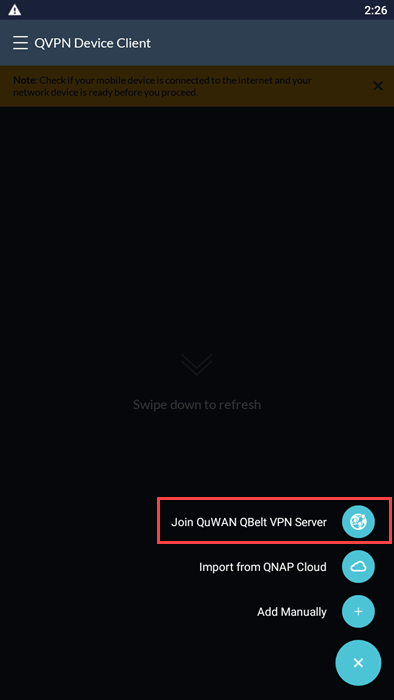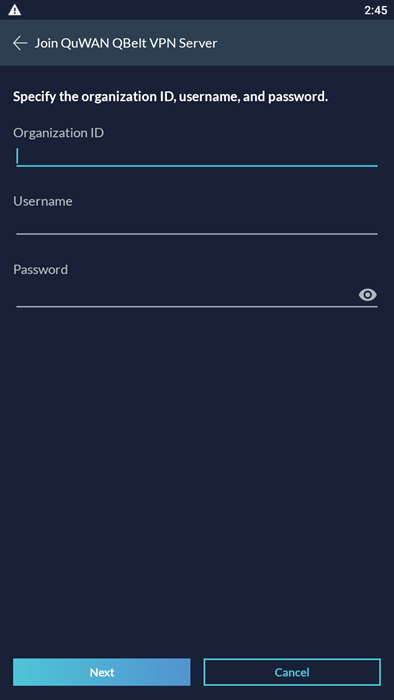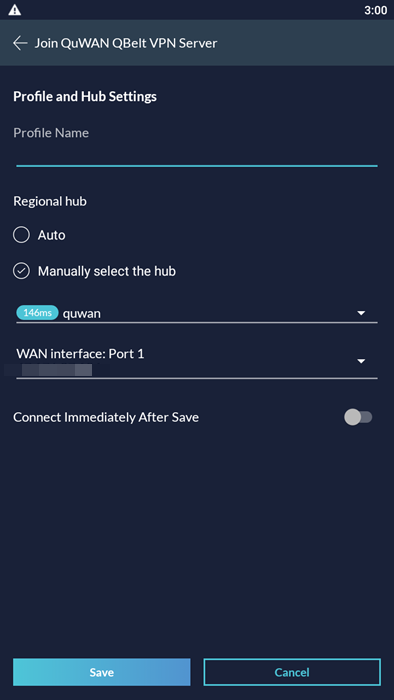How to Set Up and Use QVPN Service and QVPN Device Client
- QVPN Service
- VPN Server Settings
- QuWAN Orchestrator VPN Server
- QVPN Device Client
- Connecting to a QVPN Server
QVPN Service
About QVPN Service
QVPN Service is a centralized tool for the creation and management of VPN servers and client connections on your QNAP device.
See the following table for details on QVPN Service compatibility.
QVPN Service Version | Supported Firmware | Supported Protocols |
|---|---|---|
QVPN Service 2.0.x |
|
|
QVPN Service 2.1.x | QTS 4.3.6 (TS-128 and TS-228 only) |
|
QVPN Service 2.2.x | QTS 4.4.1 |
|
QVPN Service 2.3.x | QTS 4.5.x | |
QVPN Service 2.4.x | QTS 5.0.x (ARM) | |
QVPN Service 3.0.x | QTS 5.0.x (x86) |
|
Parts of the User Interface
The QVPN Service user interface has three main areas.
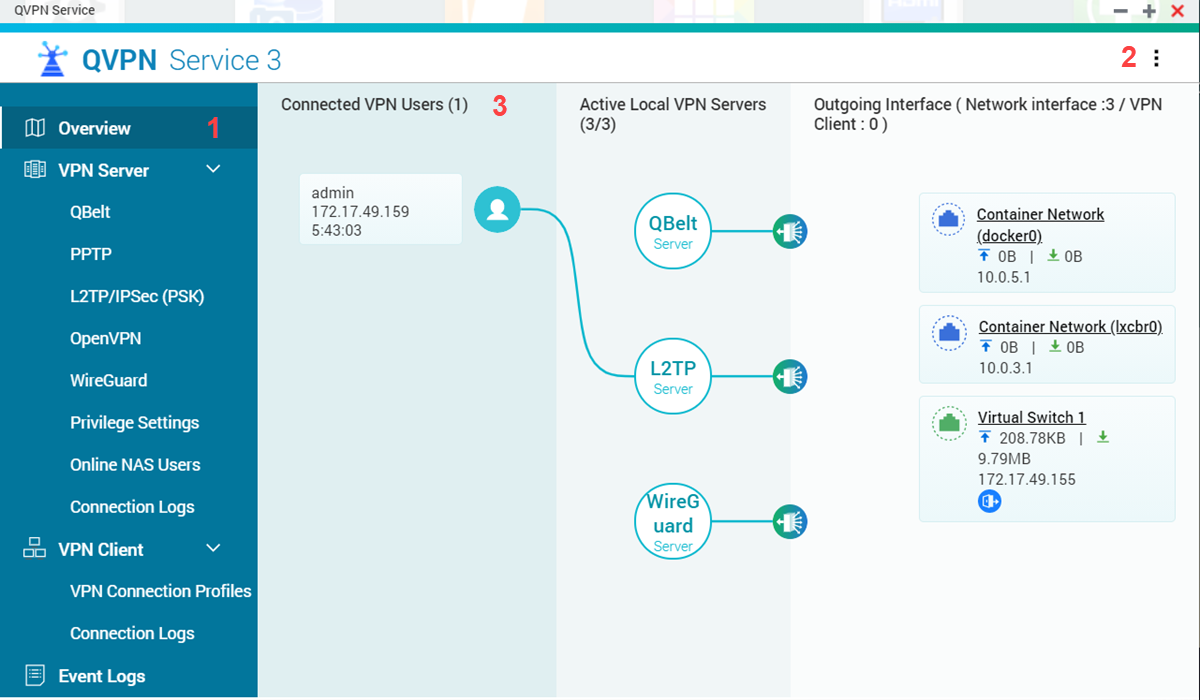
Label | Area | Description |
|---|---|---|
1 | Menu | The menu has four sections: Overview, VPN Server, VPN Client, and Event Logs Tip: You can click |
2 | Toolbar | Click
|
3 | Main Panel | The main panel displays the selected screen. |
Overview
The Overview screen provides a general overview of the status of QVPN Service.
Section | Description |
|---|---|
Connected VPN Users | Displays information related to any users currently connected to local VPN servers. Includes the following information:
|
Active Local VPN Servers | Displays information related to any VPN servers running on the NAS. Includes both active connections and outgoing network interfaces. To view server settings, click the server icon. |
Outgoing Interface | Displays information related to the outgoing network interfaces of each local VPN server Includes the following information:
|
VPN Server Settings
Enabling a QBelt VPN Server
QBelt is a proprietary communications protocol incorporating DTLS and AES-256 encryption.
QVPN Service 2.1.x does not support the use of the QBelt protocol.
QVPN Service saves the QBelt VPN server settings.
Enabling a PPTP VPN Server
PPTP (Point-to-Point Tunneling Protocol) enables secure data transfer from a remote location to the NAS by creating a virtual private network (VPN). PPTP is supported on Windows, Mac, Linux, and mobile devices.
The PPTP server listens for client connections on TCP port 1723.
QVPN Service does not support PPTP if the QTS instance is hosted on Microsoft Azure, Google Cloud, or Catalyst Cloud because these cloud platforms do not support Generic Routing Encapsulation (GRE) protocol that is required to encapsulate point-to-point network links.
QVPN Service saves the PPTP VPN server settings.
Enabling an L2TP/IPSec VPN Server
L2TP (Layer Two Tunneling Protocol) is a combination of the Point-to-Point Tunneling Protocol (PPTP) and Layer 2 Forwarding (L2F). While PPTP only establishes a single tunnel between two end points, L2TP supports multiple tunnels.
IPsec is often used to secure L2TP packets by providing confidentiality, authentication and integrity checks.
The combination of these two protocols provides a high-security VPN solution known as L2TP/IPSec. L2TP/IPSec is supported on Windows, Mac, Linux, and mobile devices.
500
1701
4500
QVPN Service saves the L2TP/IPSec VPN server settings.
Enabling an OpenVPN Server
OpenVPN is an open-source VPN solution encrypted and protected by SSL.
QVPN Service saves the OpenVPN VPN server settings.
Downloading an OpenVPN Configuration File
Clients must import an updated configuration file or certificate after every change to the OpenVPN server settings.
QVPN Service downloads the OpenVPN configuration file.
Enabling a WireGuard VPN Server
WireGuard is an open-source VPN protocol that uses User Datagram Protocol (UDP) for network communication. The protocol uses several cryptography tools to implement secure VPN tunneling.
QVPN Service applies the WireGuard VPN server settings.
Configuring the DNS Quick Wizard Settings
Domain Name System (DNS) is a service that translates a website’s name to its IP address. DNS makes it easier for users to access websites and services with an easy-to-remember URL (such aswww.qnap.com) instead of a difficult and long IP address. The DNS Quick Wizard helps users choose the DNS service that best meets their needs. The default options in this wizard work best in most cases, but advanced users can also manually configure additional DNS services.
QVPN Service applies the DNS settings to the VPN server or client.
Privilege Settings
To view the list of VPN users accounts, delete VPN user accounts, and manage approved access rights for each VPN server, go to .
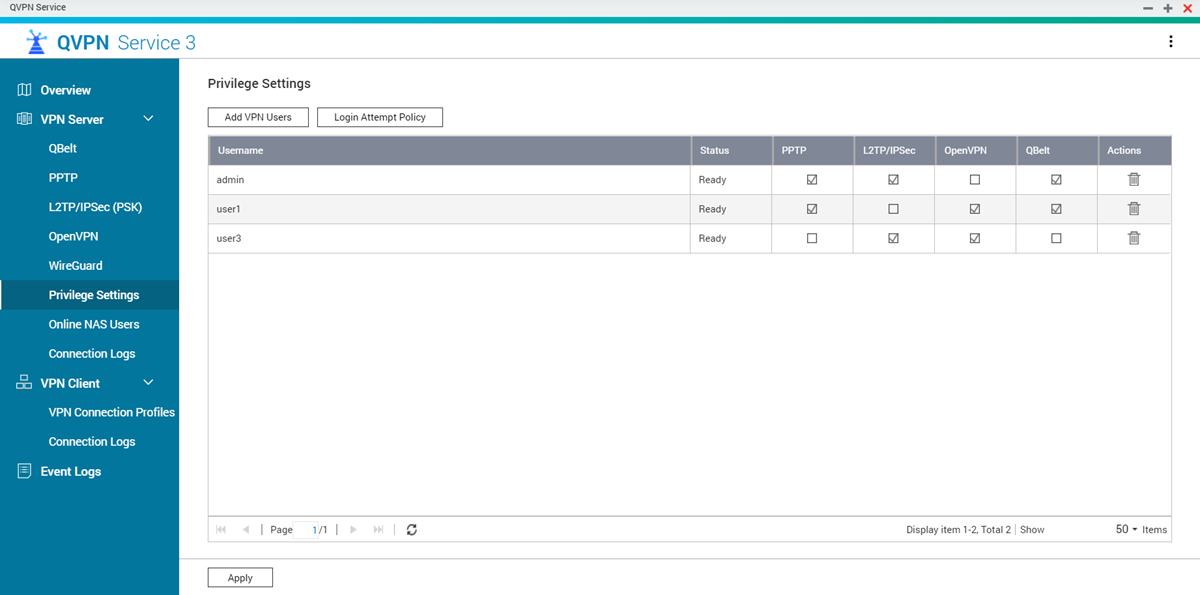
Adding a VPN User
QVPN Service adds the VPN user.
Configuring the Login Attempt Policy for VPN Users
The login attempt policy prevents brute-force attacks during the VPN connection authentication process.
QVPN Service applies the login attempt policy settings.
Monitoring Online NAS Users
The Online NAS Users window lists connections to VPN servers running on the NAS. It includes information about log-in time, up time, username, source IP, VPN client IP, and connection method.
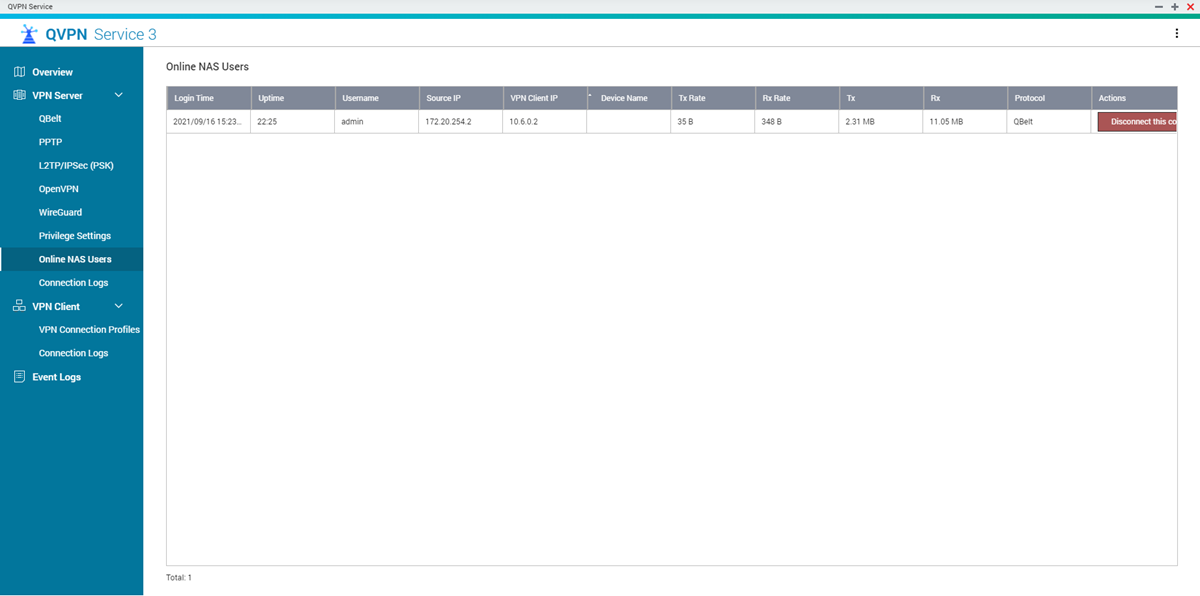
Under Actions, click Disconnect this connection to disable the VPN tunnel connection.
Managing VPN Server Connection Logs
The Connection Logs page displays a record of connections to the VPN servers in QVPN Service. Recorded information includes the connection date, the connection duration, username, source IP, and other detailed information.

Click Clear Logs to delete all the VPN server connection logs.
VPN Client Settings
The QVPN Service client allows the NAS to remotely connect to VPN servers using the PPTP, OpenVPN, L2TP/IPSec, QBelt, or WireGuard protocols.
When adding an OpenVPN connection, an OpenVPN configuration file is required to establish the connection.
The L2TP, PPTP, and QBelt VPN connection cannot re-resolve the domain name (server address) when automatically reconnecting to the VPN server after changing the server IP address. In case the IP address has been changed, you must reconnect to the VPN server manually.
VPN Client Connection Profiles
To view the existing VPN client connection profiles, go to . You can perform the following actions on a VPN client connection profile.
By default, VPN servers in QVPN Service reserve the use of the following IP subnets. If another connection is configured to use this range, an IP conflict error will occur. Before adding this connection, ensure an IP conflict does not exist.
If the enabled VPN server is using the reserved IP subnet, you cannot use the same IP subnet to configure your VPN client connection profile.
VPN Server | IP subnet |
|---|---|
PPTP | 10.0.0.0/24 |
L2TP | 10.2.0.0/24 |
OpenVPN | 10.8.0.0/24 |
QBelt | 10.6.0.0/24 |
WireGuard | 198.18.7.0/24 |
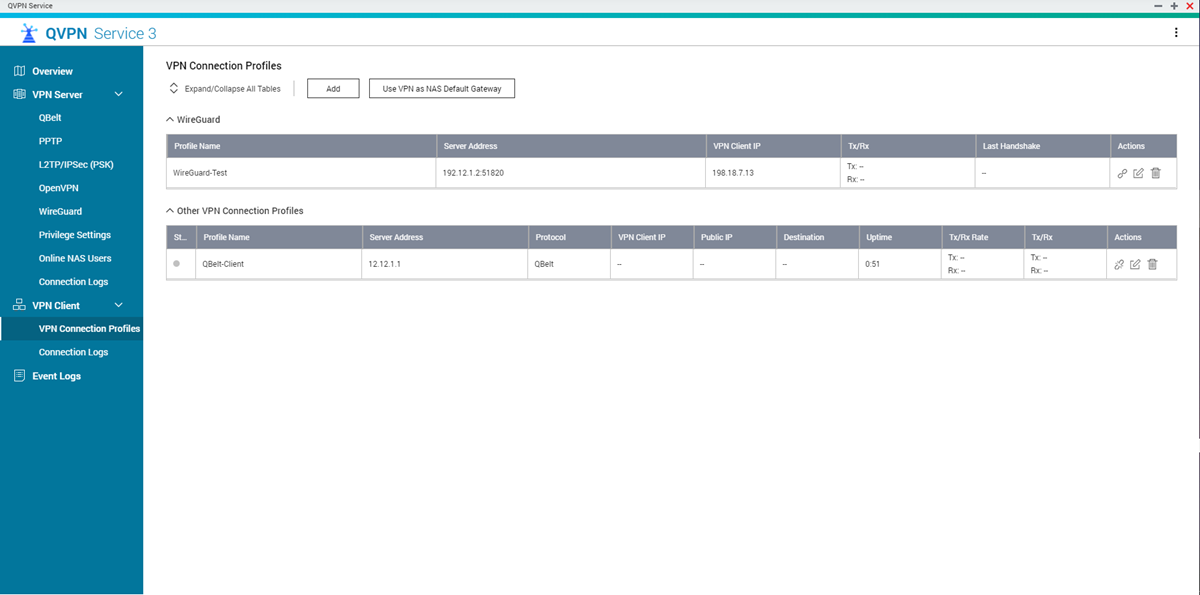
Action | User Action |
|---|---|
Connect | Click |
Edit | Click |
Delete | Click |
Creating a QBelt VPN Client Connection
QVPN Service saves the QBelt VPN client settings.
Creating a PPTP VPN Client Connection
QVPN Service saves the PPTP VPN client settings.
Creating an L2TP/IPSec VPN Client Connection
QVPN Service saves the L2TP/IPSec VPN client settings.
Creating an OpenVPN Connection
QVPN Service saves the OpenVPN VPN client settings.
Creating a WireGuard VPN Client Connection
You can configure your device as a WireGuard VPN client in QVPN Service only to connect to a WireGuard server configured on a different device.
QVPN Service creates the WireGuard VPN client connection profile.
Using a VPN as the NAS Default Gateway
If the primary VPN disconnects, the default gateway switches automatically.
This option is unavailable if the NAS default gateway has already been changed from auto to fixed. For more information, go to the Network & Virtual Switch documentation.
QVPN Service enables the VPN gateway.
Managing VPN Client Connection Logs
The Connection Logs page displays a record of connections to the VPN clients in QVPN Service. Recorded information includes the connection date, the connection duration, username, source IP, and other detailed information.

Click Clear Logs to delete all the VPN client connection logs.
QVPN Service Event Logs
The Event Logs page displays a record of events related to the QVPN Service. Common events include enabling or disabling services, changing settings, and adding or removing configuration files.

Event logs are also kept in the System Event Log section in QuLog Center.
QuWAN Orchestrator VPN Server
Configuring QuWAN QBelt VPN Server Settings
In addition to QVPN Service, QNAP also allows you to use QuWAN Orchestrator to configure your hub devices as QBelt VPN servers. After setting up a VPN server in the SD-WAN cloud solution, you can add multiple VPN users and clients can use QVPN Device Client to connect to the hub.
QBelt is a QNAP proprietary communications protocol incorporating DTLS and AES-256 encryption. QuWAN Orchestrator enables users to configure their QuWAN hub devices as QBelt VPN servers.
You can configure the QuWAN QBelt VPN server settings only on QNAP NAS, QGD switches, QuCPE, and third-party hypervisors configured with QuWAN vRouter Edition.
QuWAN Orchestrator saves the VPN server settings.
Click  to enable the VPN server.
to enable the VPN server.
Adding a VPN User
QuWAN Orchestrator adds the VPN user.
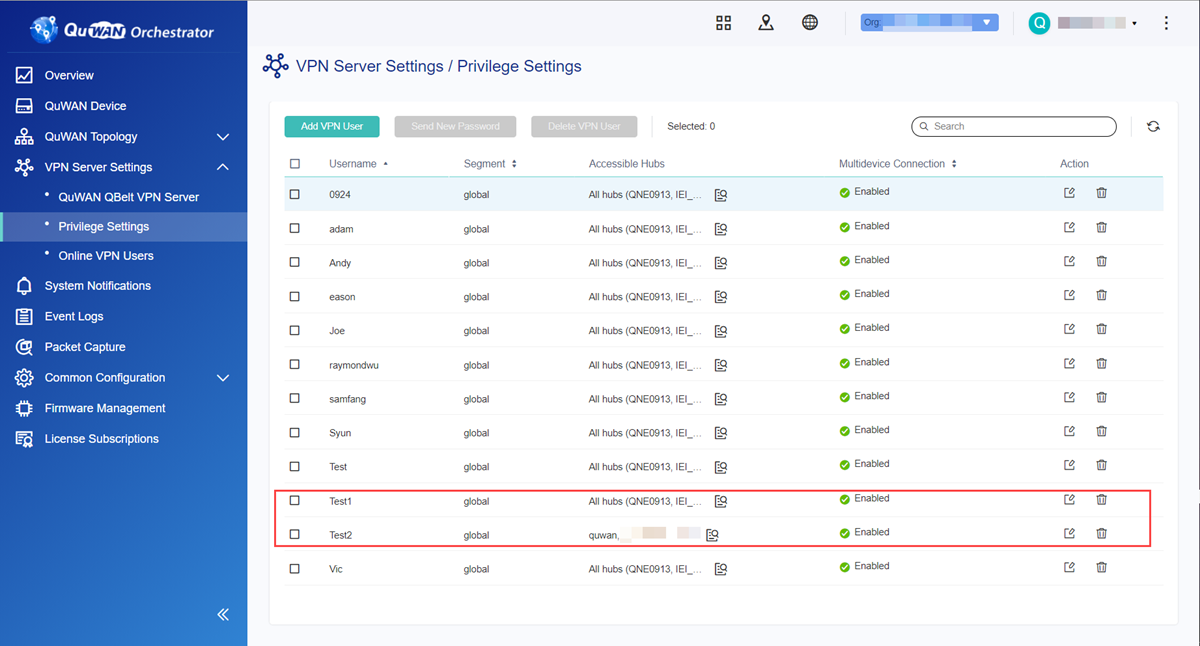
After you add the VPN user in QuWAN Orchestrator, the email recipient receives an email containing the organization ID, username, and password. Ensure that the recipient enters this information in QVPN Device Client while configuring the QuWAN QBelt VPN settings.
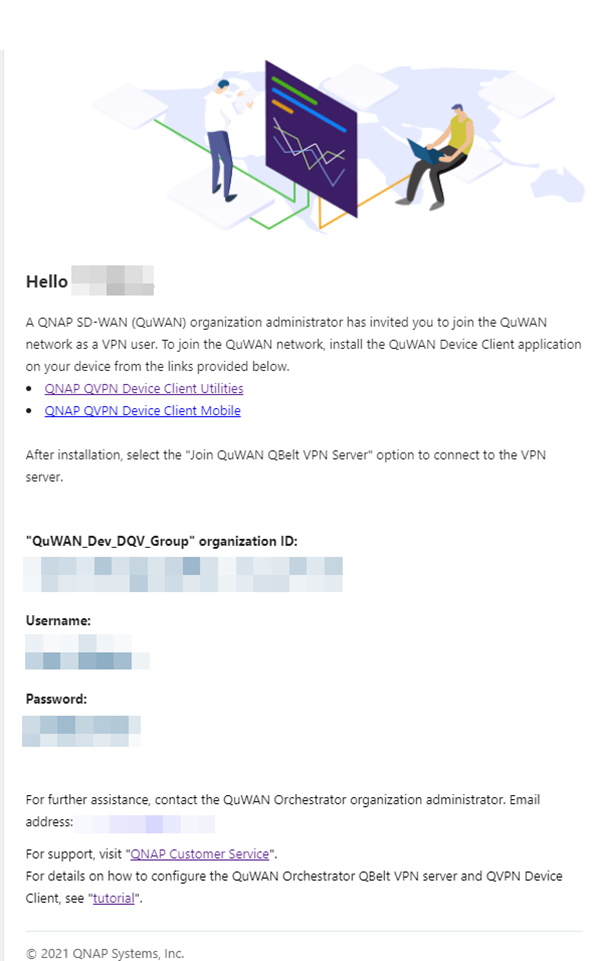
Deleting a VPN User
QuWAN Orchestrator deletes the VPN user and sends an email to the VPN user confirming the removal of VPN user privileges.

Sending a New Password to VPN Users
You can reset the VPN user password by sending emails to the assigned email address. You can use this process for multiple VPN users at once.
QuWAN Orchestrator sends the one-time password email to the selected VPN user.
Disconnecting Online VPN Users
To limit the number of online VPN users or deny access to suspicious VPN users, you can disconnect online VPN users who are connected to the QuWAN Orchestrator VPN servers.

QuWAN Orchestrator disconnects the selected VPN users.
QVPN Device Client
About QVPN Device Client
The QVPN Device Client manages connections to VPN servers running on a QNAP device. Consolidating tools for monitoring VPN connection speeds, reviewing connection logs, and accessing services running on the device, the client is available on Windows, macOS, iOS, or Android devices.
The QVPN Device Client only supports connections to QBelt servers running on the device.
See the following table for details on QVPN Device Client protocol compatibility.
Platform | Supported Protocols |
|---|---|
Windows |
|
macOS |
|
|
|
Viewing the Current VPN Connection Details
The Current VPN Connection screen displays information related to the currently connected VPN profile including information related to location, IP address, and uptime. Additionally, this screen provides quick access to applications running on the device.
Viewing the QVPN Device Client Connection Logs
The Connection Logs screen displays log records for the QVPN Device Client. Common events include enabling or disabling services, changing settings, and adding or removing configuration files.
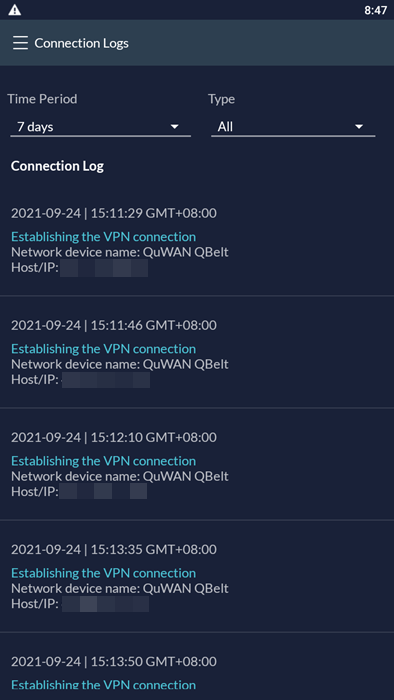
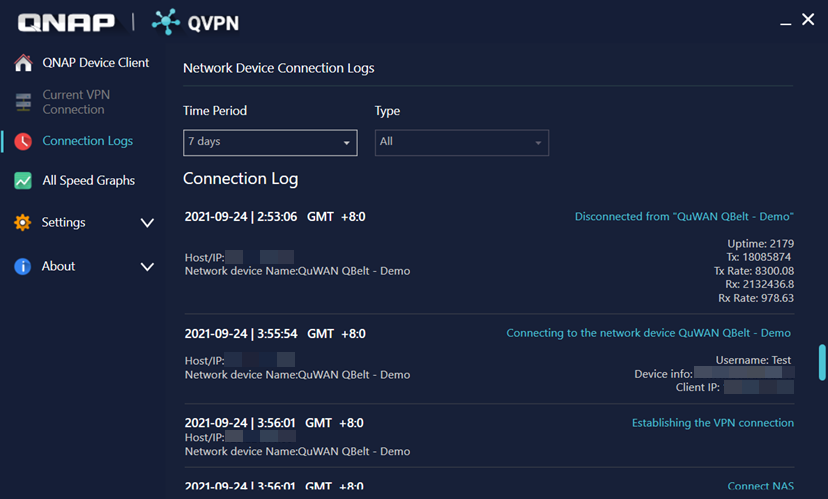
Monitoring the VPN Speed Graphs
To view upload and download speeds for VPN connections during the selected time period, go to All Speed Graphs.
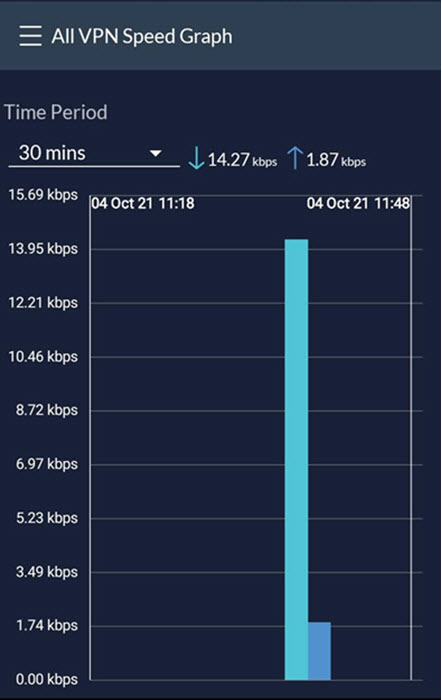

Accessing QVPN Device Client Settings
To access the QVPN Device Client settings, go to Settings.
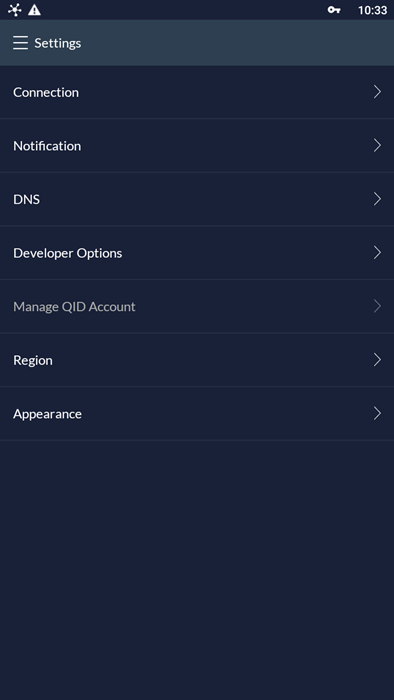

Connecting to a QVPN Server
Windows
Connecting to QBelt on Windows 10
Install QVPN Device Client from the QNAP website.
QVPN Device Client connects the device to the enabled VPN tunnel.
Connecting to PPTP on Windows 10
A PPTP VPN connection is established between the VPN client and QVPN Service.
Connecting to L2TP/IPSec on Windows 10
An L2TP VPN connection is established between the VPN client and QVPN Service.
Connecting to L2TP/IPSec on Windows 10 - Advanced
This process is meant for users unable to connect to the VPN server after following the steps in Connecting to L2TP/IPSec on Windows 10.
- Login to the PC with an administrator account.
- Open the Registry Editor.
- Right-click Start and select Run or press Windows logo key + R.
- Enter
regedit. - Click OK.
- Navigate to HKEY_LOCAL_MACHINE\ SYSTEM\CurrentControlSet\Services\PolicyAgent.
- Create a new value.
- Go to .
- Right-click the new value, then select Modify.
- Set Value name to
AssumeUDPEncapsulationContextOnSendRule. - Set Value data to
2.
- Restart the PC.
Connecting to OpenVPN on Windows 10
Install OpenVPN from the OpenVPN website.
Connecting to WireGuard on Windows 10
Download and install WireGuard from the WireGuard website.
Configuring the QuWAN QBelt VPN Client Settings on Windows 10
Ensure that the VPN user receives the email from QuWAN Orchestrator containing the organization ID, username, and password that is required to configure the QVPN Device Client QuWAN QBelt VPN settings.
QVPN Service establishes a VPN tunnel connection with the QuWAN VPN server in QuWAN Orchestrator.
macOS
Connecting to QBelt on macOS 10.13
Install QVPN Device Client from the QNAP website.
QVPN Device Client connects the device to the enabled VPN tunnel.
Connecting to L2TP/IPSec on macOS 10.13
Connecting to OpenVPN on macOS 10.13
Install Tunnelblick from the Tunnelblick website.
Connecting to WireGuard on macOS 10.13
Download and install WireGuard from the WireGuard website.
Configuring the QuWAN QBelt VPN Client Settings on macOS 10.13
Before configuring VPN client settings, ensure the following.
The QuWAN hubs configured as VPN servers are enabled in the QuWAN QBelt VPN Server page in QuWAN Orchestrator.
VPN users are added in the Privilege Settings page in QuWAN Orchestrator.
VPN user receives the email from QuWAN Orchestrator containing the organization ID, username, and password that is required to configure the QVPN Device Client QuWAN QBelt VPN settings.
QVPN Service establishes a VPN tunnel connection with the QuWAN VPN server in QuWAN Orchestrator.
iOS
Connecting to QBelt on iOS
Install QVPN Device Client from the QNAP website.
QVPN Device Client connects the device to the enabled VPN tunnel.
Connecting to L2TP/IPSec on iOS
Connecting to OpenVPN on iOS
Install OpenVPN Connect from the Apple App store.
Connecting to WireGuard on iOS
Download and install WireGuard from the WireGuard website.
The WireGuard app establishes a VPN tunnel with the VPN server.
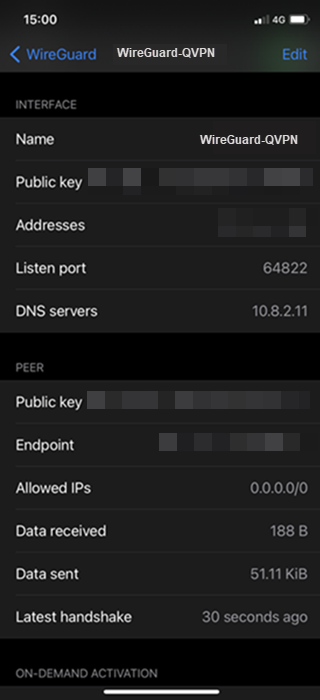
Configuring the QuWAN QBelt VPN Client Settings on iOS
Before configuring VPN client settings, ensure the following.
The QuWAN hubs configured as VPN servers are enabled in the QuWAN QBelt VPN Server page in QuWAN Orchestrator.
VPN users are added in the Privilege Settings page in QuWAN Orchestrator.
VPN user receives the email from QuWAN Orchestrator containing the organization ID, username, and password that is required to configure the QVPN Device Client QuWAN QBelt VPN settings.
QVPN Service establishes a VPN tunnel connection with the QuWAN VPN server in QuWAN Orchestrator.
Android
Connecting to QBelt on Android 7.0
Install QVPN Device Client from the QNAP website.
QVPN Device Client connects the device to the enabled VPN tunnel.
Connecting to PPTP on Android 7.0
Connecting to L2TP/IPSec on Android 7.0
Connecting to OpenVPN on Android 7.0
Install OpenVPN Connect from the Google Play store.
Connecting to WireGuard on Android 7.0
Download and install WireGuard from the WireGuard website.
The WireGuard app establishes a VPN tunnel with the VPN server.
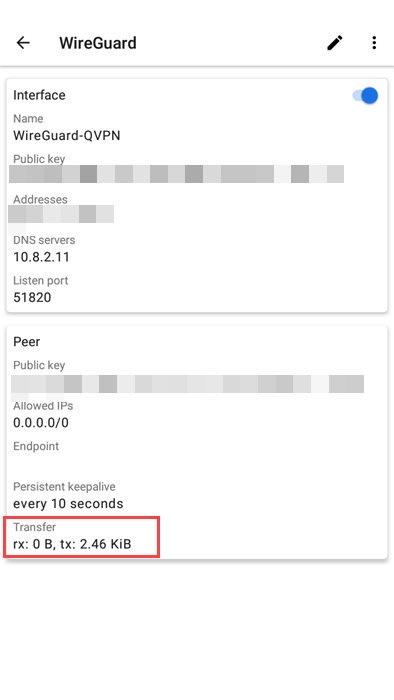
Configuring the QuWAN QBelt VPN Client Settings on Android 7.0
Before configuring VPN client settings, ensure the following.
The QuWAN hubs configured as VPN servers are enabled in the QuWAN QBelt VPN Server page in QuWAN Orchestrator.
VPN users are added in the Privilege Settings page in QuWAN Orchestrator.
VPN user receives the email from QuWAN Orchestrator containing the organization ID, username, and password that is required to configure the QVPN Device Client QuWAN QBelt VPN settings.
QVPN Service establishes a VPN tunnel connection with the QuWAN VPN server in QuWAN Orchestrator.
 or
or  to collapse or expand the submenu items.
to collapse or expand the submenu items. to access the following options:
to access the following options:
 to specify an available network interface to use when connecting to the VPN server. Available options include:
to specify an available network interface to use when connecting to the VPN server. Available options include:



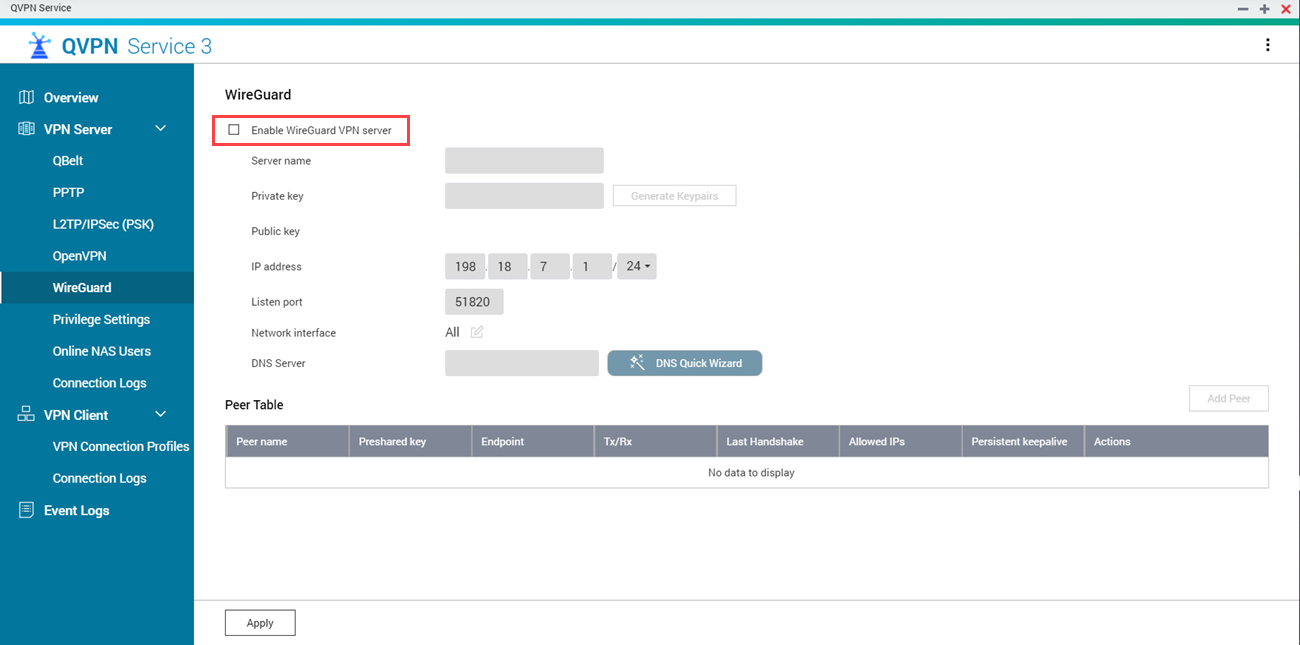


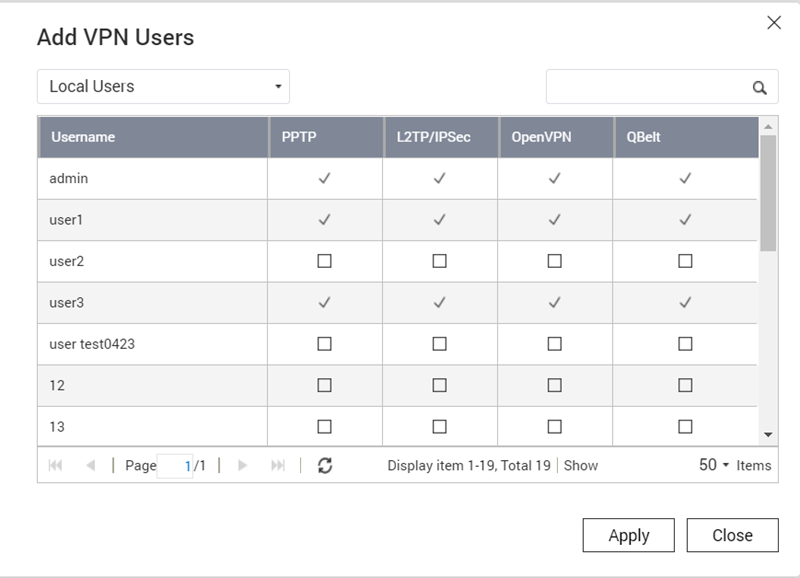


 to connect the VPN client connection profile to the VPN server.
to connect the VPN client connection profile to the VPN server. to modify the VPN client connection profile.
to modify the VPN client connection profile. to delete the VPN client connection profile.
to delete the VPN client connection profile.










 .
.

 to refresh the UDP service port number.
to refresh the UDP service port number.

 .
.

 .
.




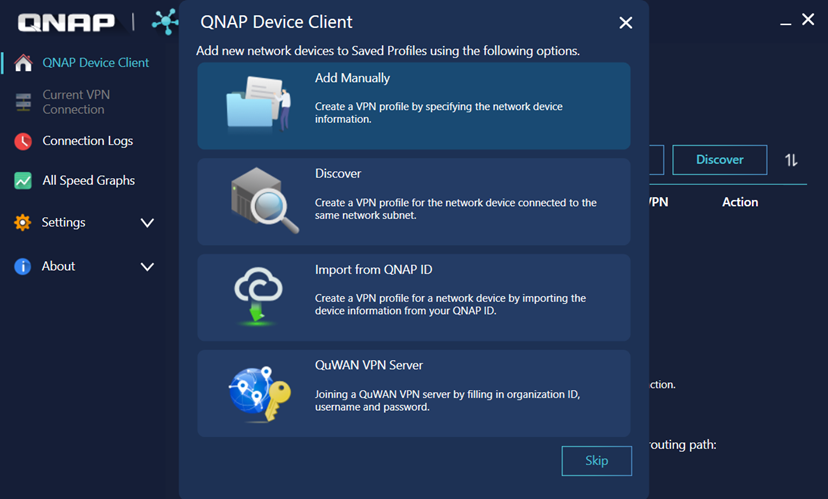
 .
.







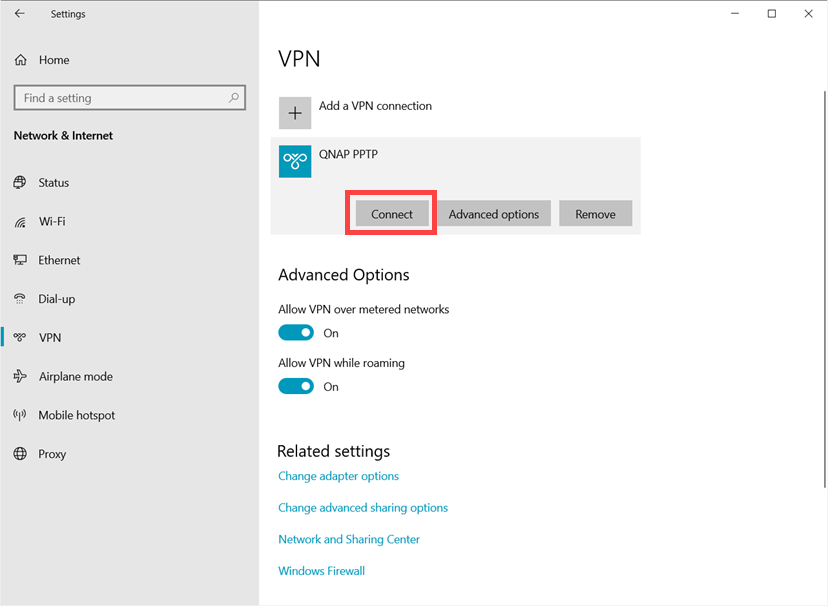


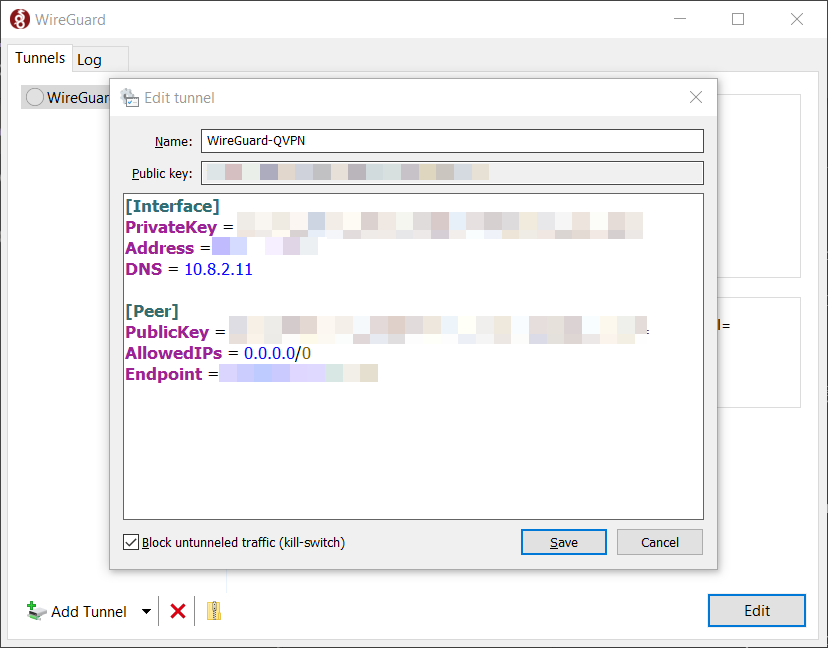

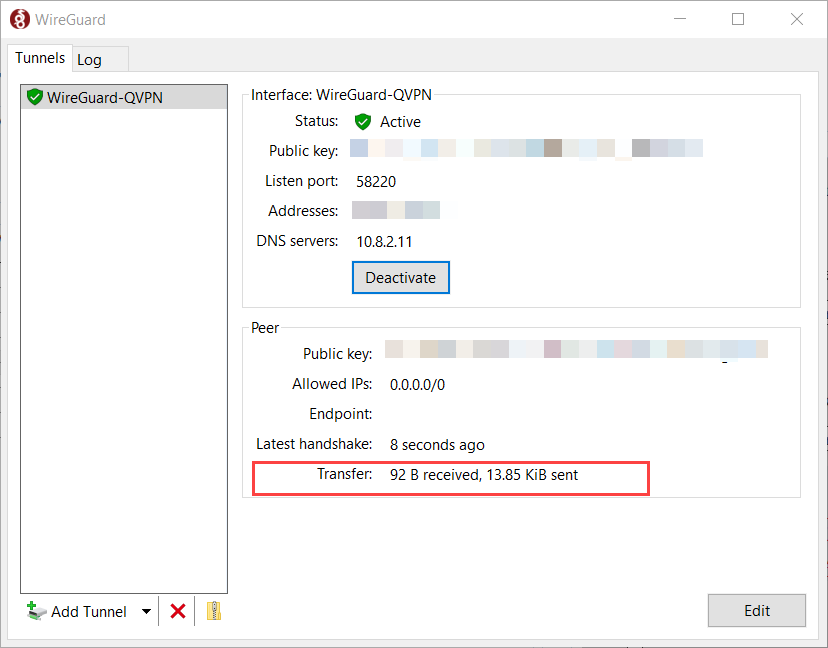
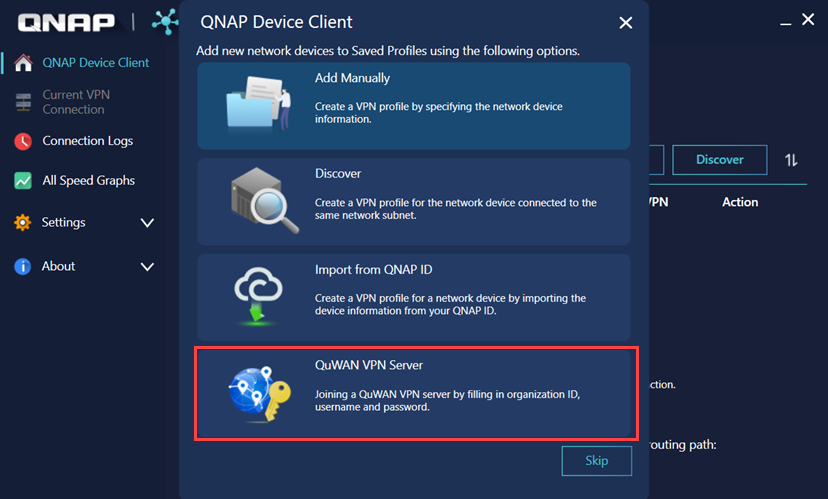



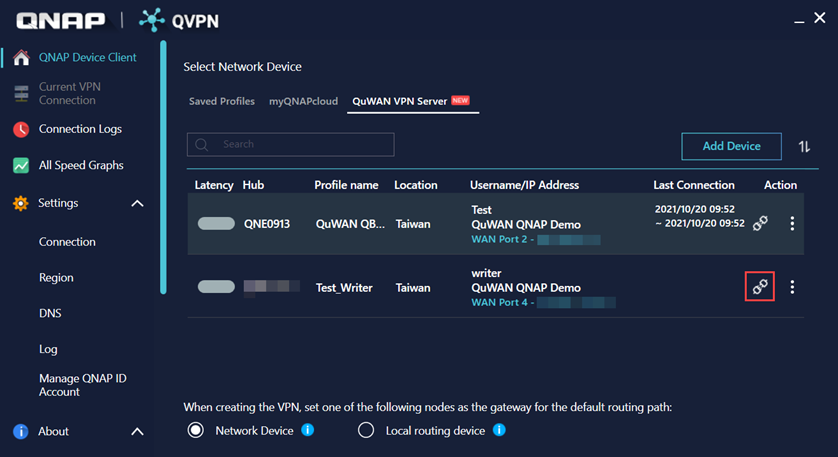



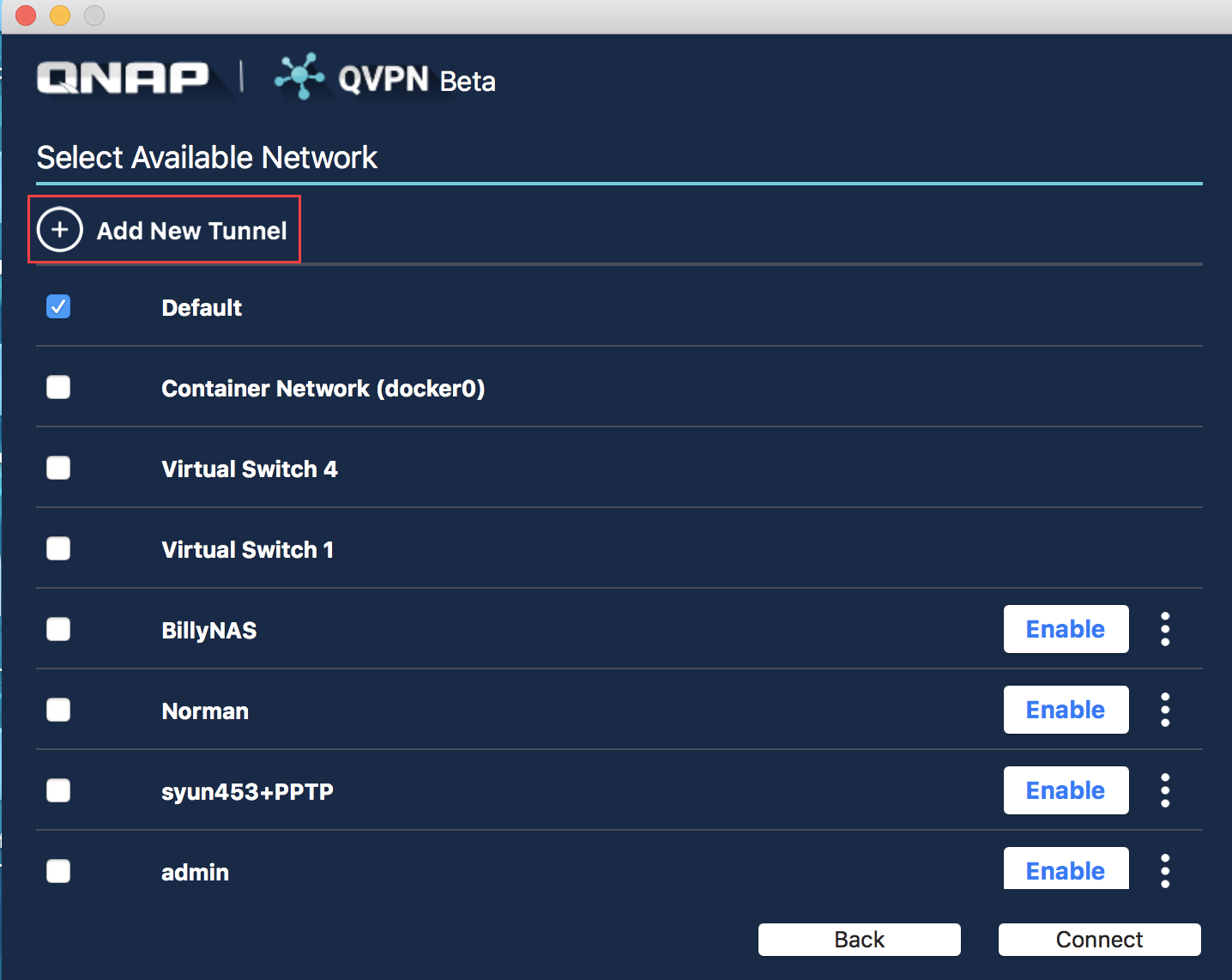












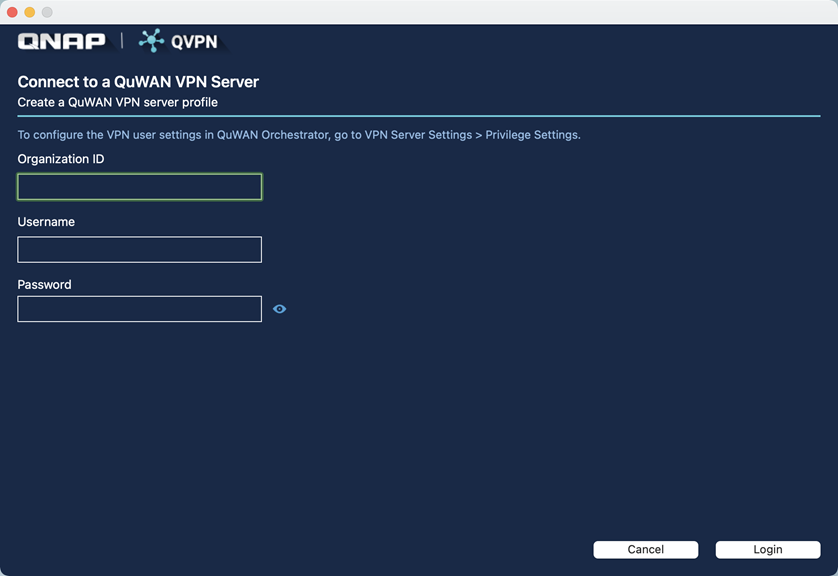



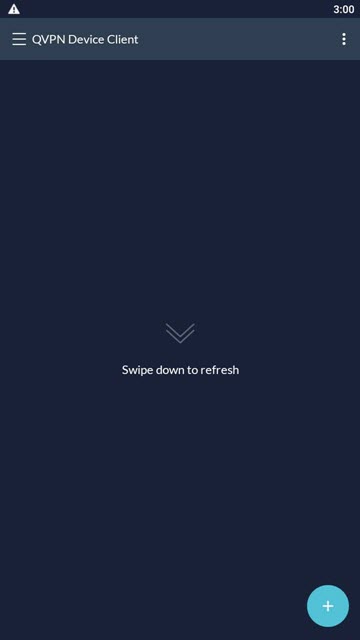
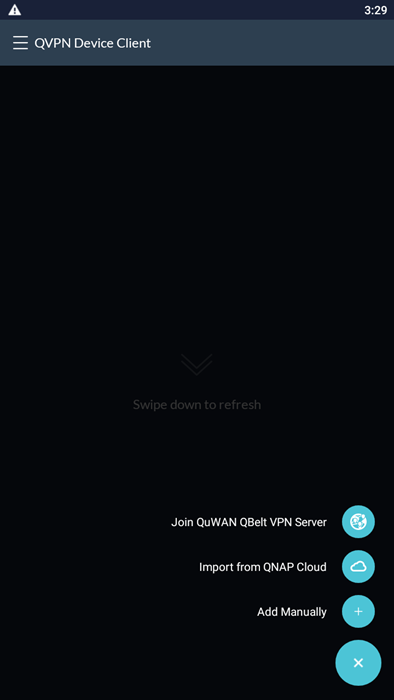






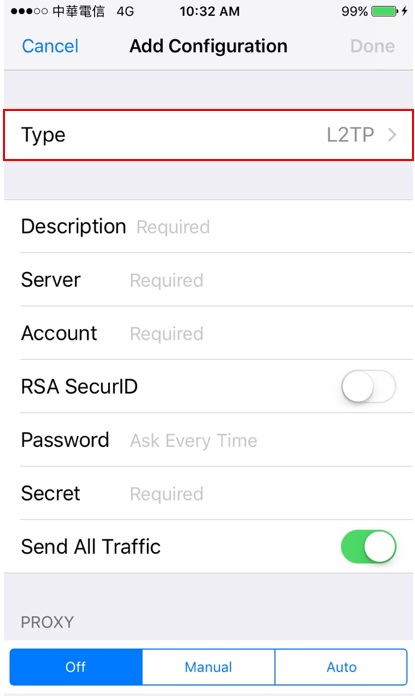



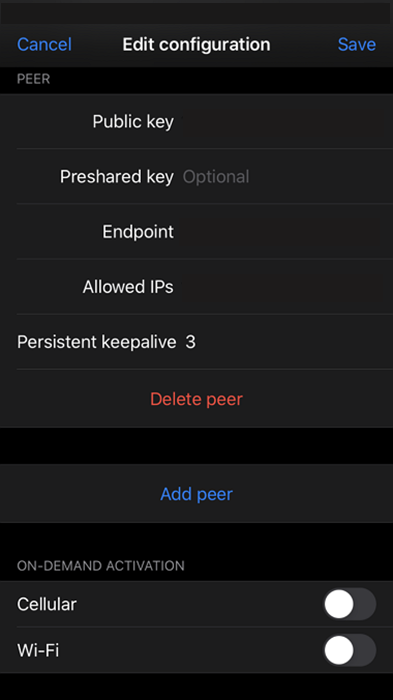
 .
.


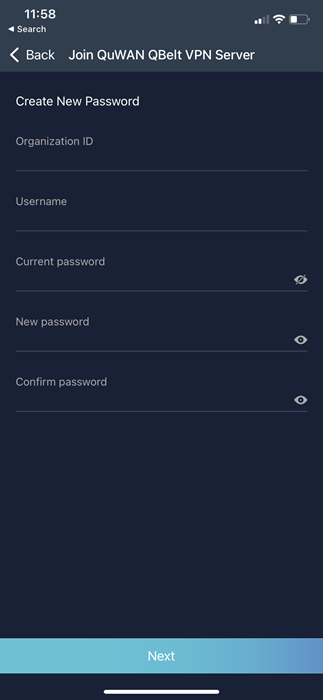

 .
.


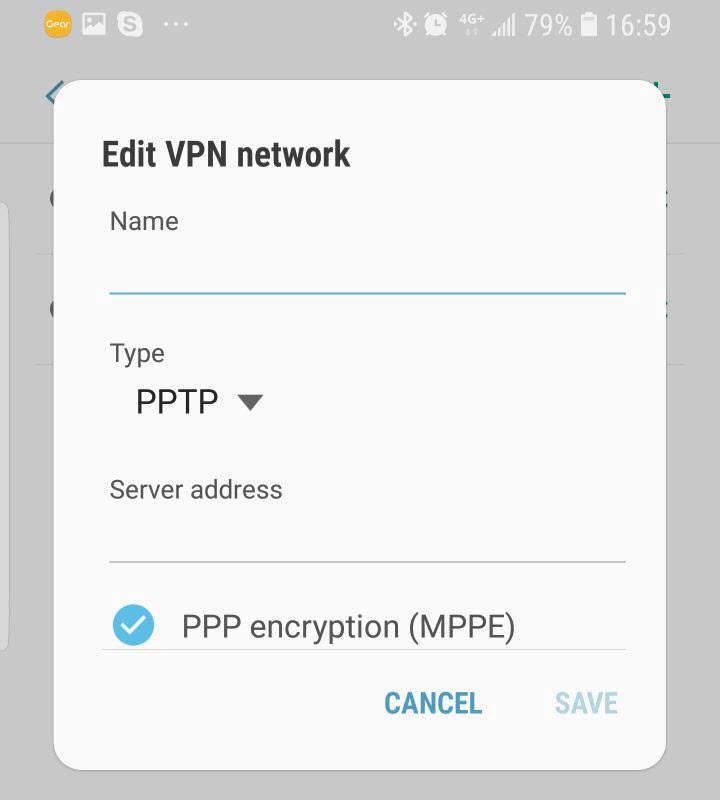
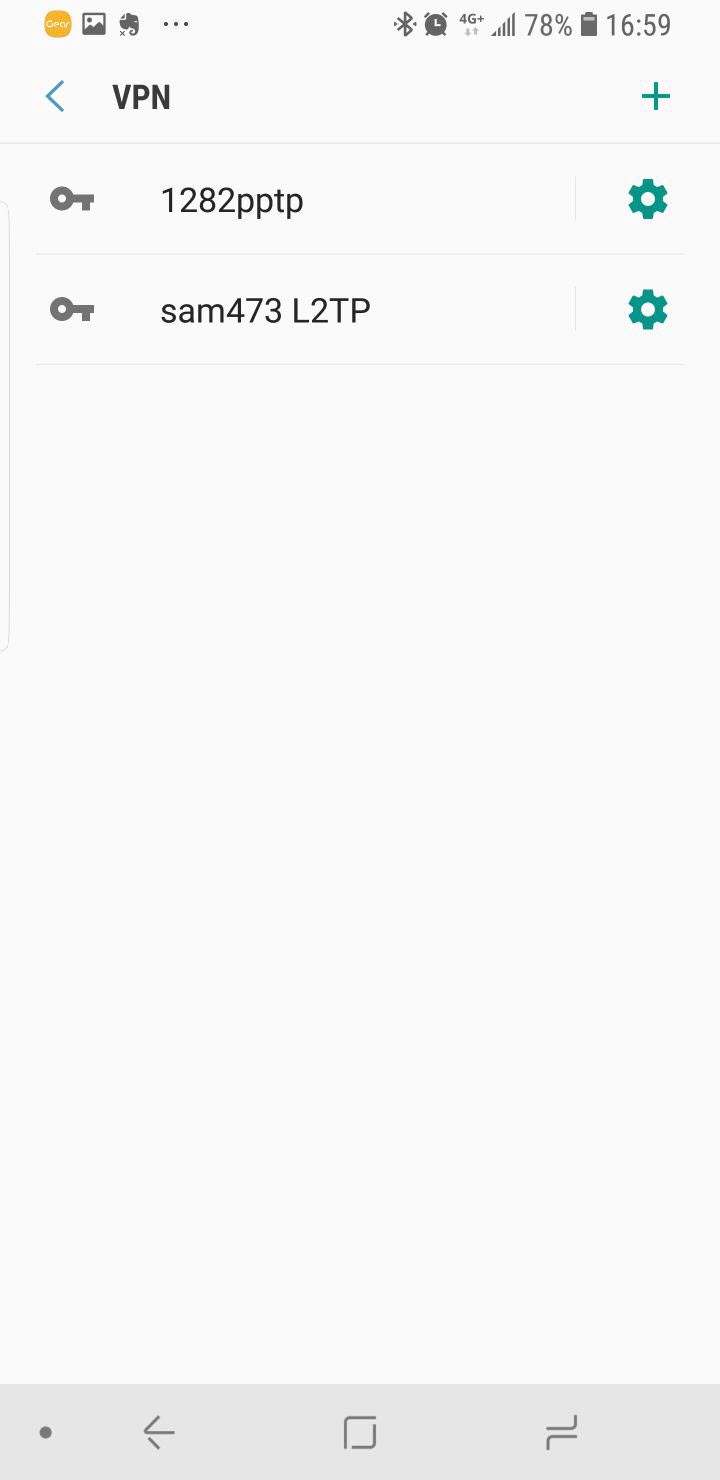
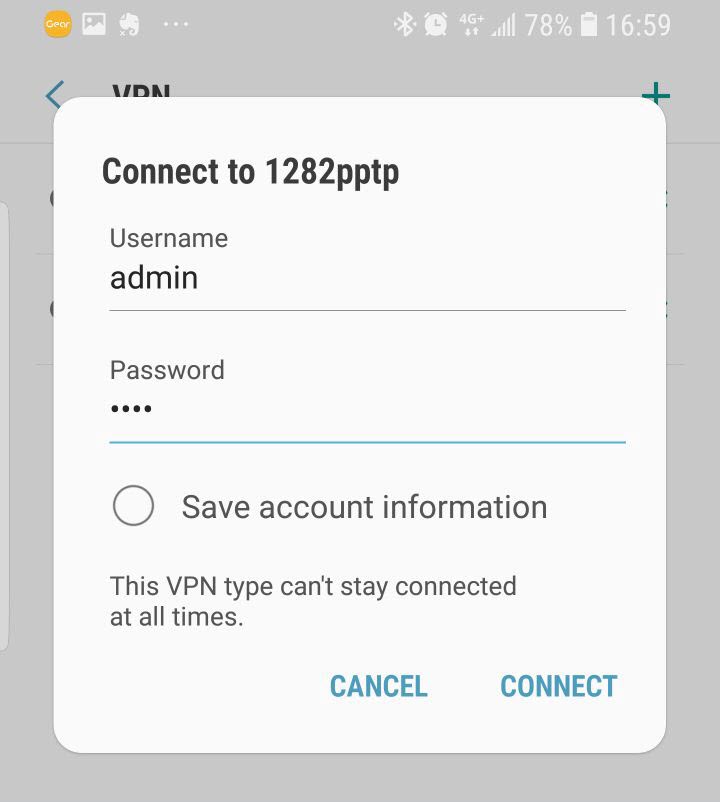



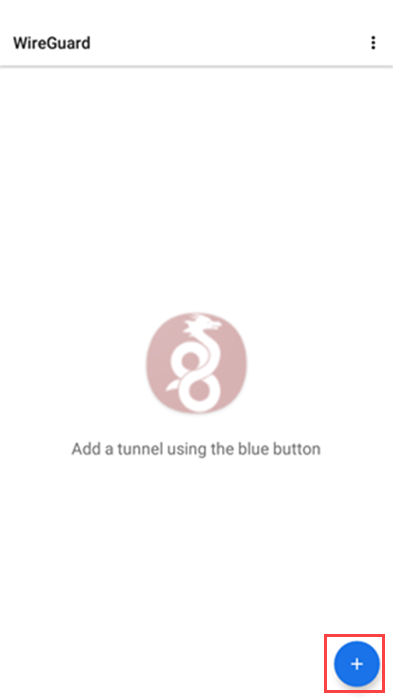
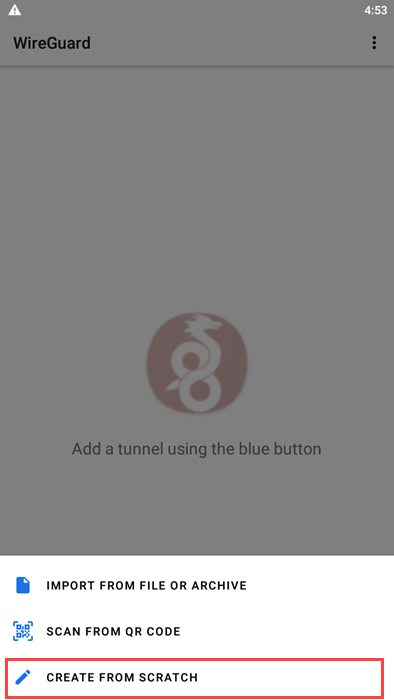

 to generate the private key for the VPN connection.
to generate the private key for the VPN connection.

 .
. .
.