Notes Station 3
- Installation Requirements
- User Interface
- Creating a Note
- Creating Notes with Notes Station 3 Web Clipper
- Securing Notes
- Sharing Notes
- Importing Notebooks
- Exporting Notebooks
- Managing Notes
- Managing Notes
Installation Requirements
| Category | Requirements |
|---|---|
| Hardware |
|
| Software |
|
Installing Notes Station 3
Installing Notes Station 3 Web Clipper
- Open a tab in Google Chrome.
- Go to the Chrome Web Store.
- Search for Notes Station 3 Web Clipper.
- Click Add to Chrome.
User Interface
Toolbar

| No. | Element | Possible User Actions |
|---|---|---|
| 1 | Search bar | Search all notes. |
| 2 | Profile | View profile details. |
| 3 | Notifications | Display notifications received. |
| 4 | Settings |
|
| 5 | New Note | Create a new note. |
Menu Bar

| No. | Element | Possible User Action |
|---|---|---|
| 1 | Trash can | View all deleted notes. |
| 2 | Share | Share notes |
| 3 | Tags | Add tags to notes. |
| 4 | Favorite | Save as favorite. |
| 5 | Encrypt note | Set password encryption to note. |
| 6 | Snapshot for version control | Take a note snapshot for version control. |
| 7 | Snapshot version manager | Take a note snapshot for version manager. |
| 8 | Fullscreen | Display in fullscreen. |
| 9 | Print mode | Print notes |
| 10 | Note information | View note information details. |
| 11 | Top | Display the menu bar on top of the note entry section. |
Left Panel

| No. | Element | Possible User Actions |
|---|---|---|
| 1 | Notebook |
|
| 2 | Tags | Filter tags by keywords. |
| 3 | Tasks |
|
| 4 | Shared notes |
|
| 5 | Collapse or Expand | Click Tip: You must expand the left panel to manage notes and view certain features. |
Text Formatting Toolbar
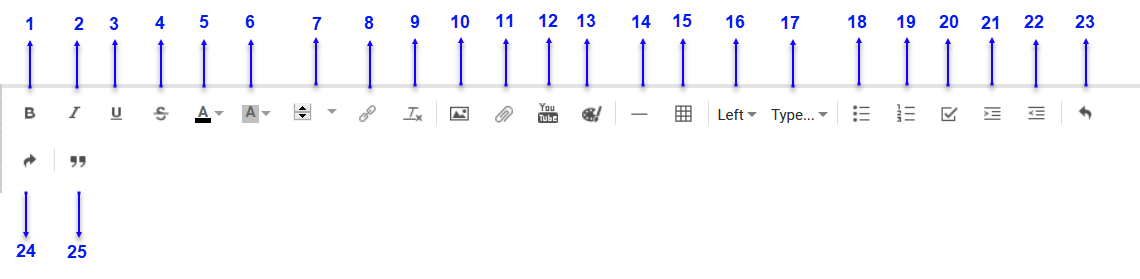
| No. | Element | Possible User Actions |
|---|---|---|
| 1 | Bold | Apply bold formatting. |
| 2 | Italics | Apply Italic formatting. |
| 3 | Underline | Apply underline formatting. |
| 4 | Strikethrough | Apply stikethrough formatting. |
| 5 | Font color | Select font color. |
| 6 | Highlight color | Select the text highlight color. |
| 7 | Font size | Adjust font size. |
| 8 | Link | Add URL link or note link. |
| 9 | Unformat | Clear text format. |
| 10 | Insert image |
|
| 11 | Attachment |
|
| 12 | Youtube | Insert a YouTube video link. |
| 13 | Image editor | Draw and save as an image. |
| 14 | Page break | Add page break. |
| 15 | Table | Add tables into the note. |
| 16 | Paragraph alignment | Align paragraph to the left, center, or right. |
| 17 | Style type | Format text into different style types. |
| 18 | Bulleted list | Create a bulleted list. |
| 19 | Ordered list | Create an ordered list. |
| 20 | Create task | Create a task. |
| 21 | Add indent | Add an indent. |
| 22 | Remove indent | Remove an indent. |
| 23 | Undo | Click |
| 24 | Redo | Click |
| 25 | Quotations | Format selected text as a quote. |
Note-taking Workspace
You can create text notes, insert images, attach files, embed links, and perform other tasks in the note-taking workspace.
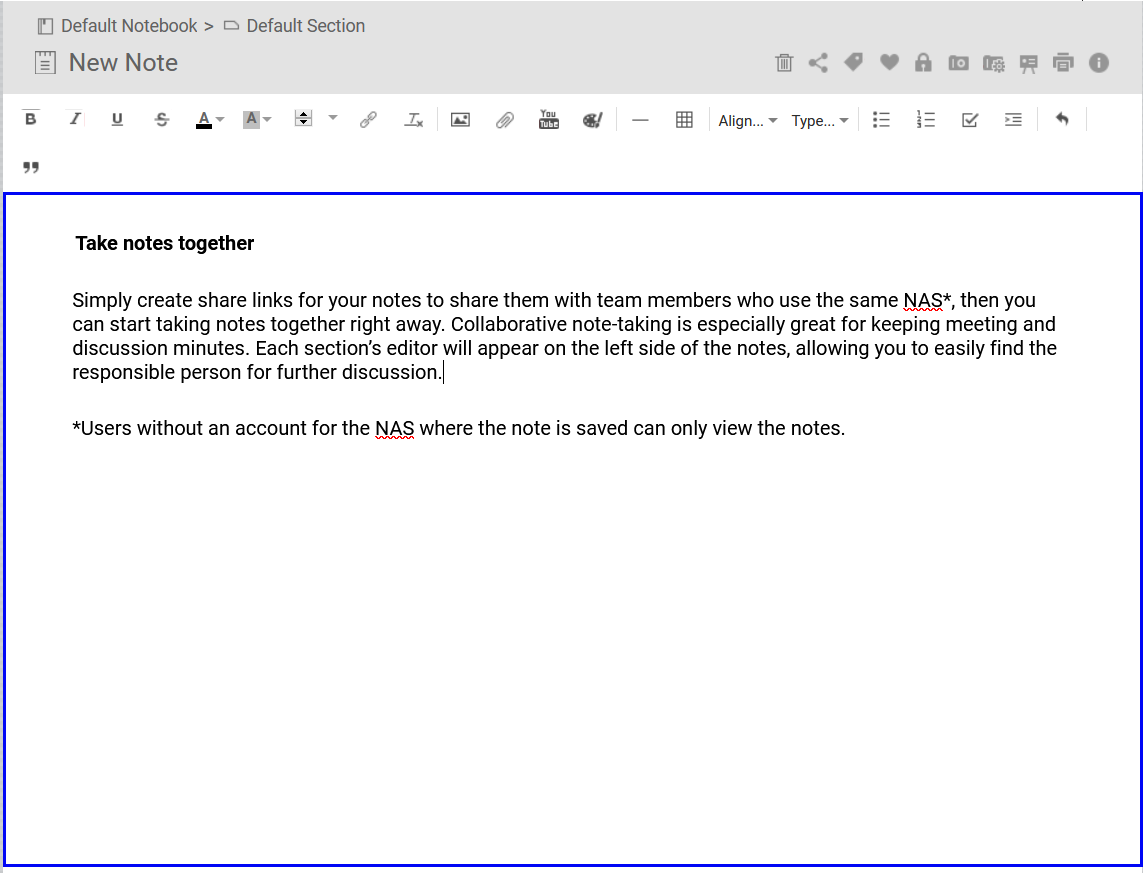
Creating a Note
Select one of the following methods to create a note:
| Methods | Steps |
|---|---|
| Toolbar |
|
| Left Panel |
|
Inserting Images to Notes
Attaching Files to Notes
Creating Notes with Notes Station 3 Web Clipper
Create and edit a note using the Notes Station 3 Web Clipper.
About Notes Station 3 Web Clipper
Notes Station 3 Web Clipper is a Google Chrome extension for Notes Station 3 that allows you to save articles, images, and other content from the web directly to your NAS.
Logging In
Logging Out
Below the Save button, click Log out at the bottom of the screen.
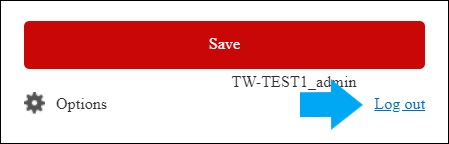
Clipping Web Pages
Use Notes Station 3 Web Clipper to save images and text from online articles as notes in Notes Station 3. You can clip entire articles and take full-page screenshots.
Organize notes before saving them by adding them to a new or existing notebook. You can also add tags so you can easily find them when searching for notes.
Configuring Options
Securing Notes
Notes Station 3 allows you to secure your notes with password encryption or to create snapshots to back up important notes.
Encrypting Notes
You cannot encrypt a shared note that you do not own.
Encrypting a Published Link
Disabling Password Encryption from a Published Link
Creating Note Snapshots
Viewing Snapshot Version Manager
Sharing Notes
You can share a note, a note section, or a notebook with others.
Importing Notebooks
You can import notes and notebooks from Evernotes or Notes Station from your computer or NAS.
Importing Notes to Notes Station 3
Exporting Notebooks
You can export notes from Notes Station 3 by sharing notes with other people or exporting the notes into different file formats.
Managing Notes
You can manage notes by notebooks, notebook sections, tags, tasks, and shared notes in Notes Station 3. You can also manage deleted items in Notes Station 3.
Managing Notebooks
Managing Notebook Sections
Managing Notes
You can manage notes by notebooks, notebook sections, tags, tasks, and shared notes in Notes Station 3. You can also manage deleted items in Notes Station 3.
 to collapse or expand the left panel.
to collapse or expand the left panel. to undo an action.
to undo an action. to redo an action.
to redo an action. .
. .
. .
.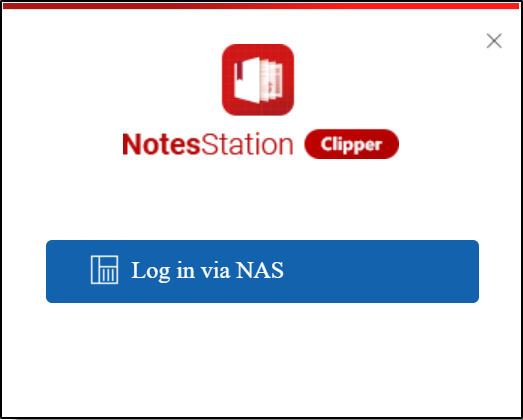
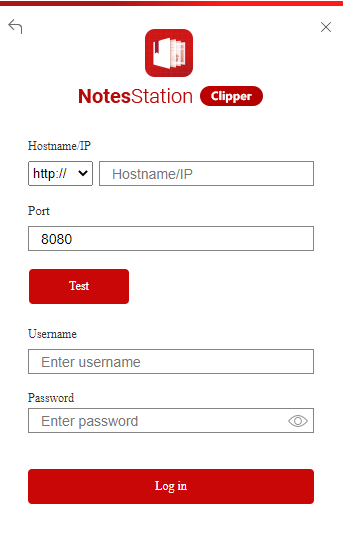
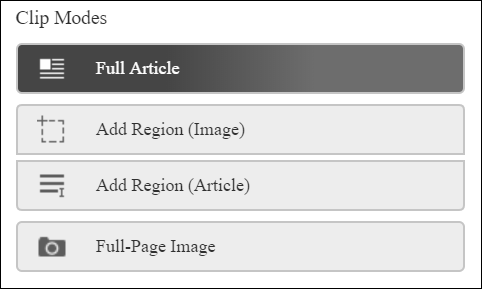
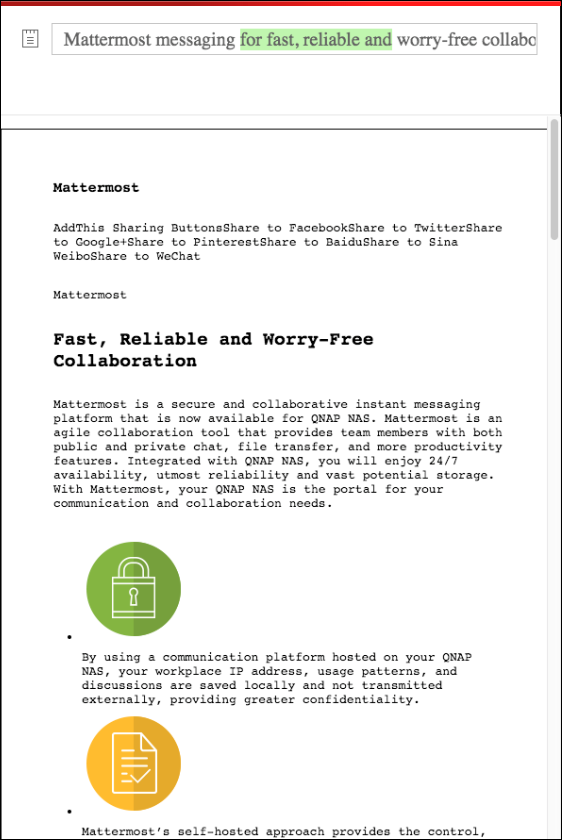
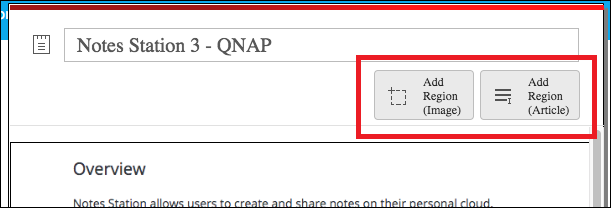
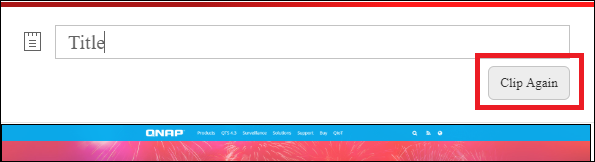

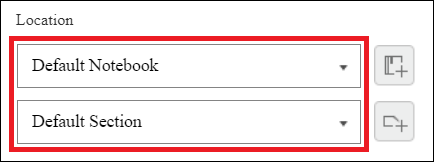
 .
.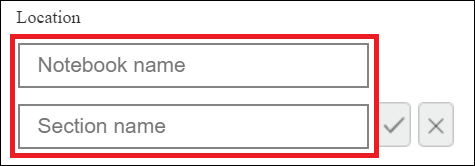
 .
.


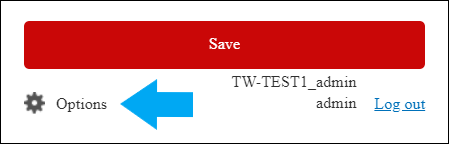
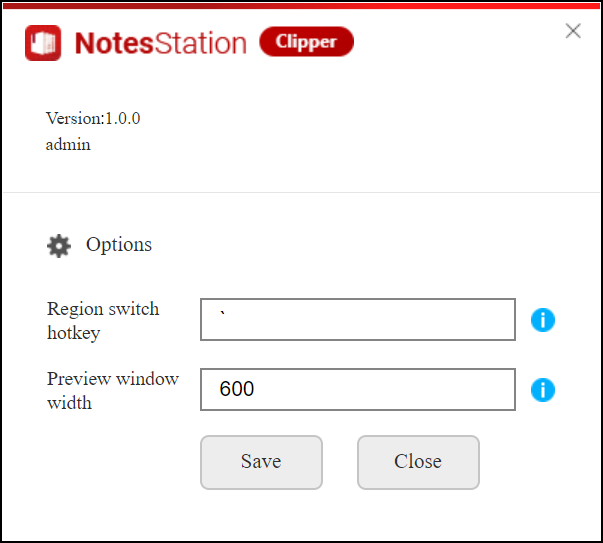
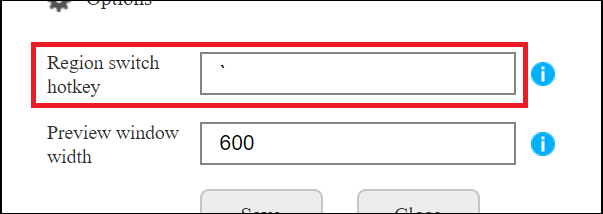
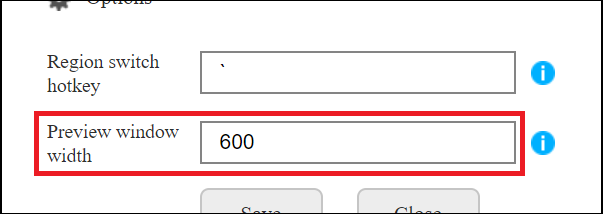
 .
. .
. .
. .
. .
.  .
. .
. .
. .
. .
. .
. .
. .
. to change note access privileges.
to change note access privileges. to copy the published link.
to copy the published link. .
. to delete members from a shared note.
to delete members from a shared note.

