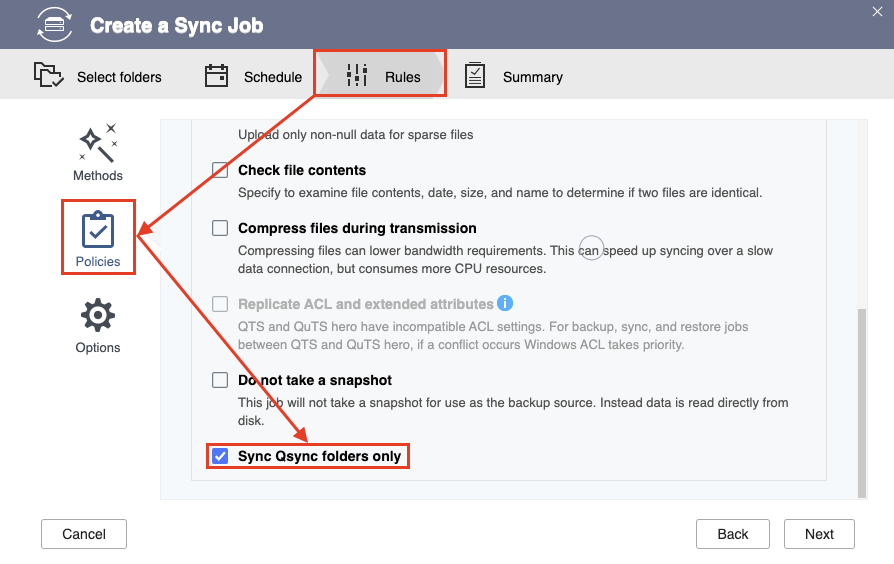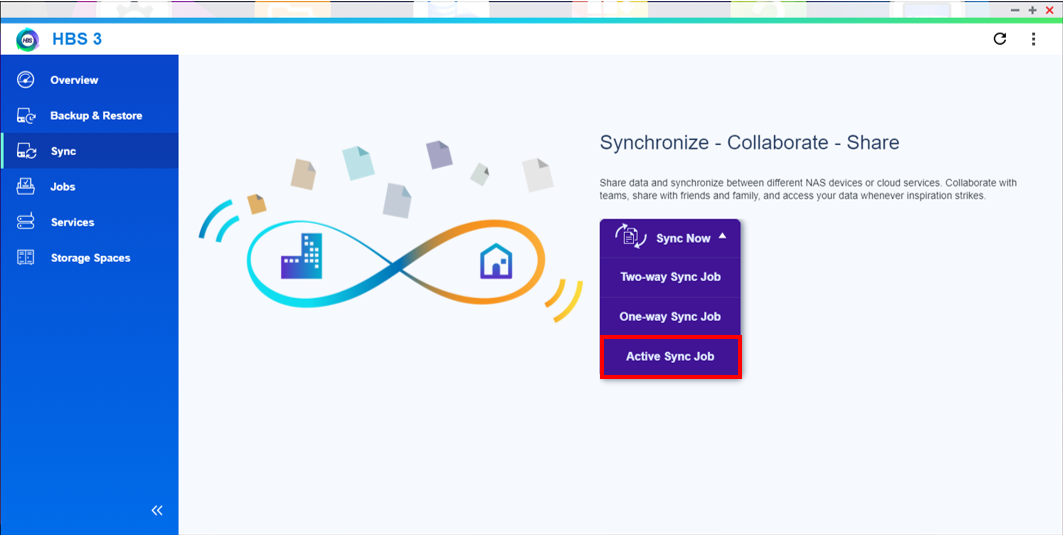How to Back Up and Restore Qsync Folders in HBS 3
- How to Back Up and Restore Qsync Folders in HBS 3
- Locating Qsync Folders
- Backing Up Qsync Folders
- Restoring Qsync Folders Backed Up on the Same NAS
- Restoring Qsync Folders Backed Up on a Different NAS
How to Back Up and Restore Qsync Folders in HBS 3
This feature is available in HBS 3 v.16 and later.
Qsync enables efficient file synchronization between a QNAP NAS and linked devices such as computers, laptops, and mobile devices. To back up and restore Qsync folders in HBS 3, you must create sync jobs instead of backup and restore jobs. The type of sync job depends on whether you are backing up or restoring your Qsync folders, and whether the backup location is on the same NAS device.
Backup Location | Backing Up Qsync Folders | Restoring Qsync Folders |
|---|---|---|
Same NAS device | One-way sync job | One-way sync job |
Different NAS device | Active sync job |
HBS 3 currently does not support using the .Qsync folder as the source of a Cloud Sync job.
Locating Qsync Folders
Although the Qsync function is visible in the navigation panel in File Station, Qsync folders are hidden by default. You must change the hidden files setting in File Station in order to locate the Qsync folders.
Backing Up Qsync Folders
To back up Qsync folders in HBS 3, you must create a one-way sync job.
Restoring Qsync Folders Backed Up on the Same NAS
To restore Qsync folders backed up on the same NAS, you must create a one-way sync job.
Restoring Qsync Folders Backed Up on a Different NAS
To restore Qsync folders backed up on a different NAS, you must create an active sync job.
 , and then click
, and then click 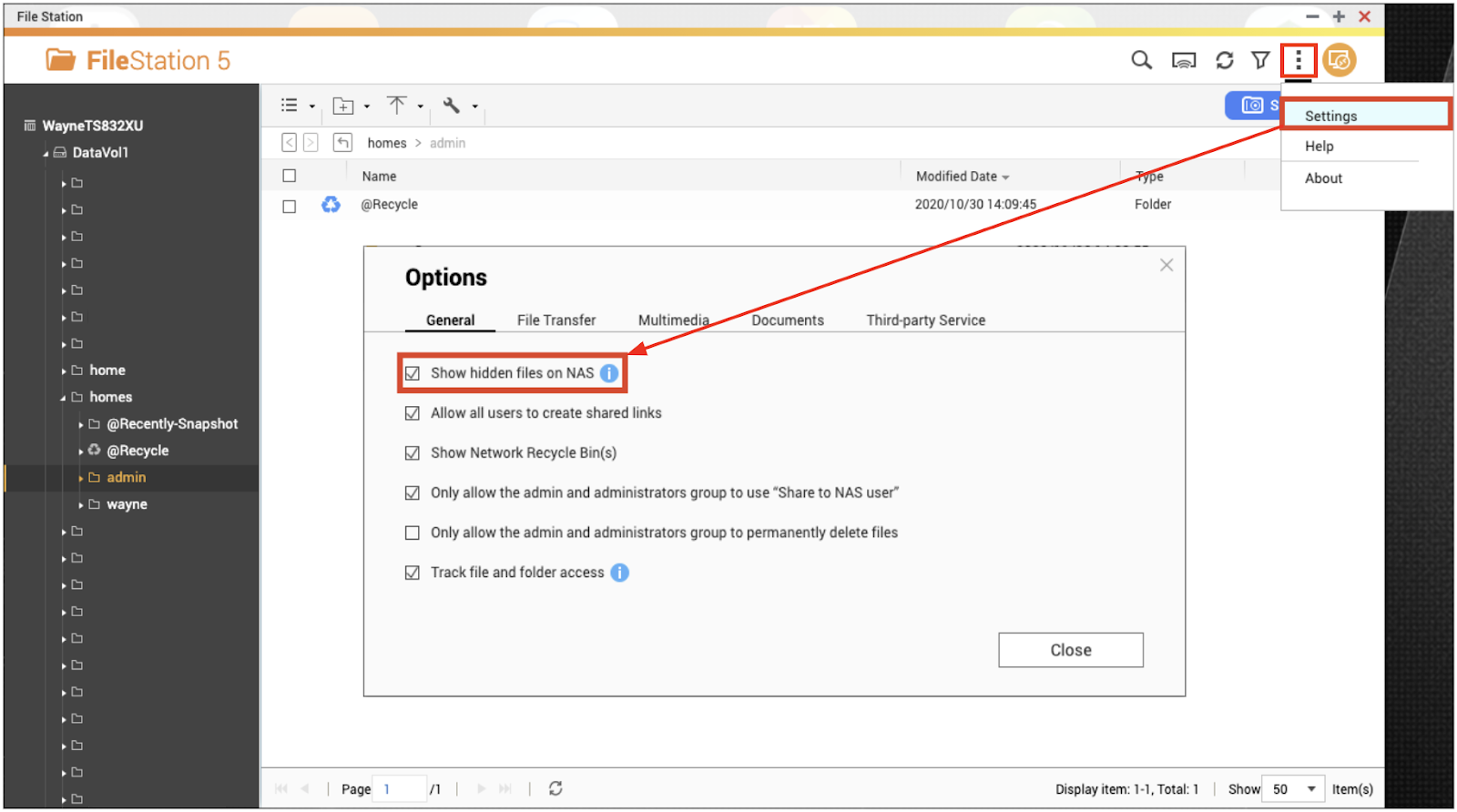


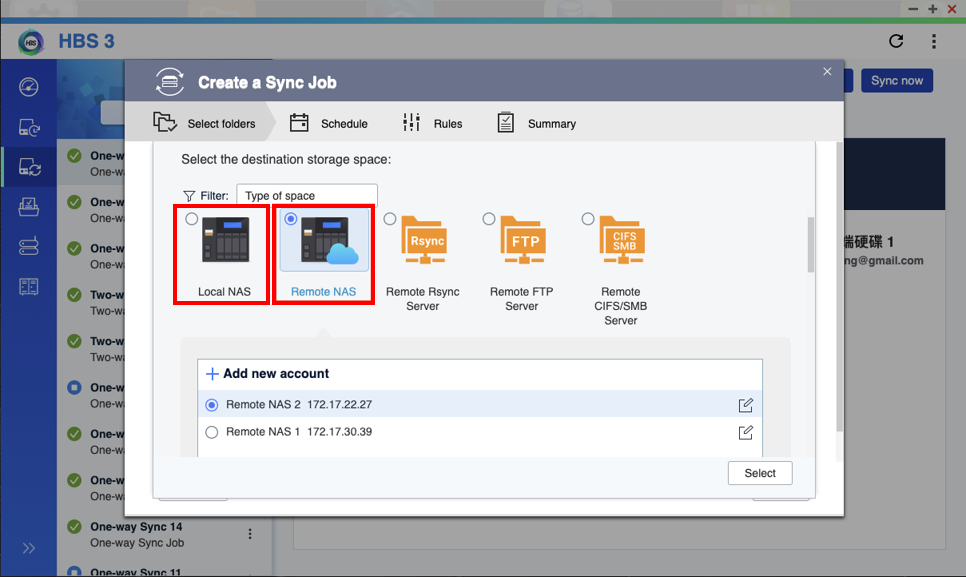
 .
.
 to edit an existing folder.
to edit an existing folder.