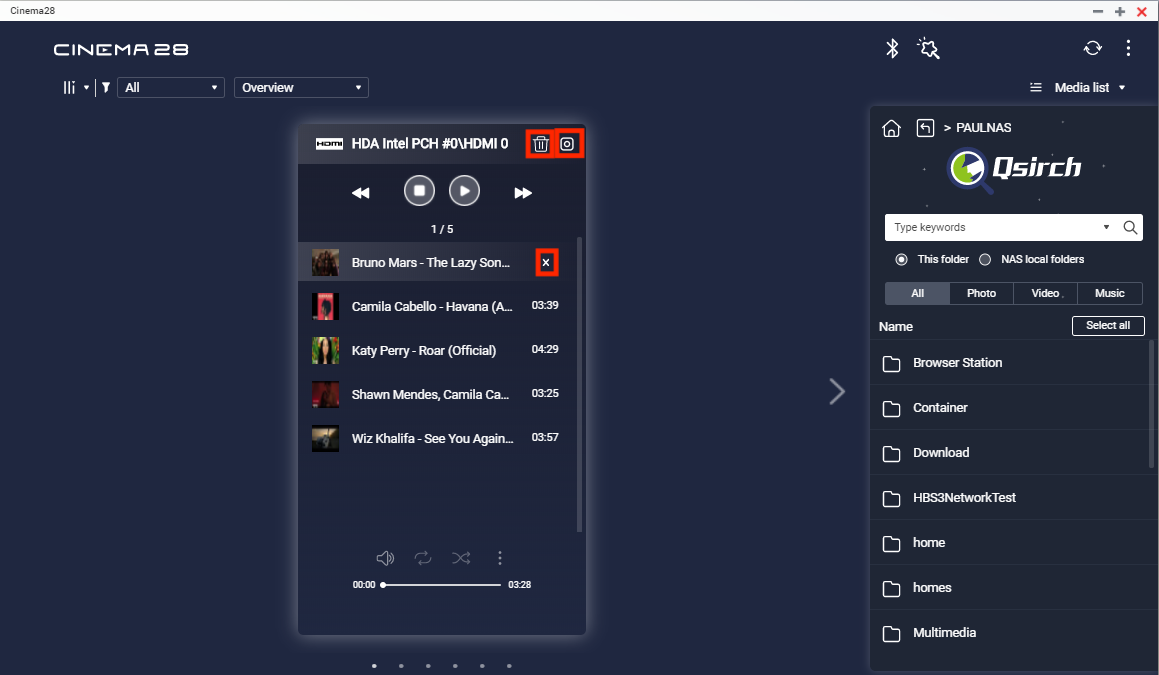How to Use Cinema28
Overview
Cinema28 is a multi-zone streaming application that enables you to stream media files to multiple media devices that are connected to the NAS. With its central management interface, you can easily monitor media devices and control playback progress.
System Requirements
- QTS 4.3.4 or later versions
- Media Streaming add-on 430.1.5.1 or later versions
- Music Station 5.0.9 or later versions (for streaming music files via Bluetooth)
Installing Cinema28
To download and install Cinema 28, log on to QTS and go to App Center.

Media Devices
Cinema28 supports streaming media content via 8 types of media devices: Apple TV, Chromecast, DLNA, HD Player, HDMI, audio line out, Bluetooth, and USB DAC. Cinema28 provides setup information for each type of media device.
- Media Device Types and Supported File Types
Device Icon Display Name Supported File Type HD Player 
HD Player Photo / Music / Video HDMI Audio 
HDMI Audio Music / Video (audio only) Analog 
Audio Line Out Music / Video (audio only) USB 
Device name Music / Video (audio only) Bluetooth 
Device name Music DLNA 
Device name Photo / Music / Video Chromecast 
Device name Photo / Music / Video - Media Devices and Media Source Compatibility
DLNA Apple TV Chrome- NAS audio out USB Audio DAC HDMI Audio HD Player Bluetooth cast NAS Files O O O O O O O O USB O O O O O O O O Blu-ray/DVD O O O O O O O O Mobile Device O O O O O O X O SD Card O O O O O O O O FTP O O O O O O X X SMB(CIFS) O O O O O O X X WebDAV O O O O O O X X
Setting Up Media Devices
- Open Cinema28.
- Click
 to open the Device Wizard.
to open the Device Wizard.
Tip: Device Wizard provides an interface that allows you to monitor the current connection status of each device type.
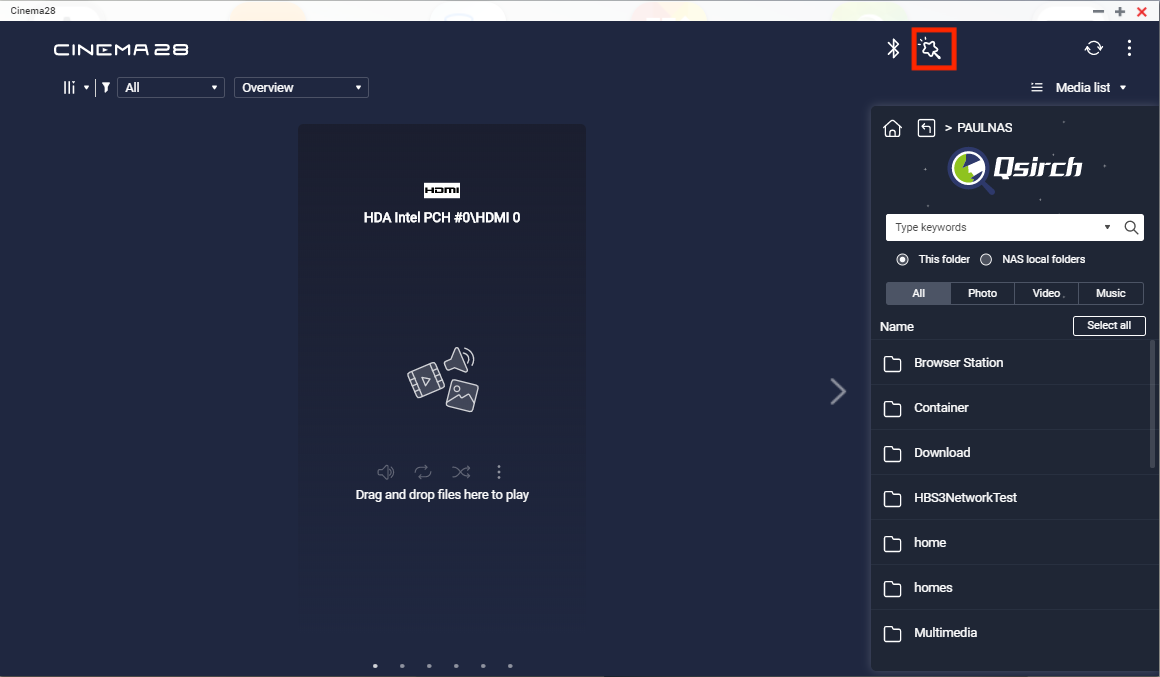

- Click Device Tips.
- Select a type of media device.
- Follow the directions to set up your media device.
Streaming Media Content from Media List
Media List provides access to the media content on your NAS, external devices, and remote drives. You can select media files and stream them to the connected media devices.

- File Path
This path helps you keep track of your current location in the folder hierarchy. You can click the links to navigate to different folder levels. - Qsirch
Integrated with Cinema28, Qsirch is a search engine that helps you quickly find the files you need. You can choose to search in a certain folder or in all NAS local folders. You can also set up a filter to narrow the scope of your search. - Media Sources
Media List includes the media content from the following sources:- Local NAS folders
- USB storage devices
- Blu-ray/DVD
- Mobile devices
- SD cards
- FTP
- SMB (CIFS)
- WebDAV
Monitoring Media Devices

- Display Modes
Cinema28 provides two display modes to suit different needs. Basic Mode enables you to control playback progress and stream media content with a simple and intuitive interface. Advanced Mode provides more device information and navigation options. - Device Filter
You can filter your media devices by their status and types.
Operating Media Devices

You can perform the following operations on media devices.
- Stop / Pause
- Skip to Next / Previous
- Adjust the volume
- Repeat all / Repeat one
- Shuffle
- Stream the now-playing playlist to another media device
- View the device information
- View the port location on the NAS
- Manage the now-playing playlist
- Remove a file from the playlist
- Remove all files from the playlist