How to Use Container Station to Establish a Managed PostgreSQL Container
Last modified date:
2020-12-28
Introduction
This tutorial explains how to use Container Station to establish a PostgreSQL database and manage it with phpPgAdmin.
Note:
Since our recommended phpPgAdmin is only supported by amd64 architecture, this tutorial will only focus on the x86-based devices.
Installing Container Station
- Log in to QTS.
- Open App Center.
- Search for Container Station.
- Click Install.
App Center installs Container Station.
Importing a PostgreSQL and phpPgAdmin YAML File
Container Station creates the container.
Accessing phpPgAdmin With Container Station
The phpPgAdmin page opens.




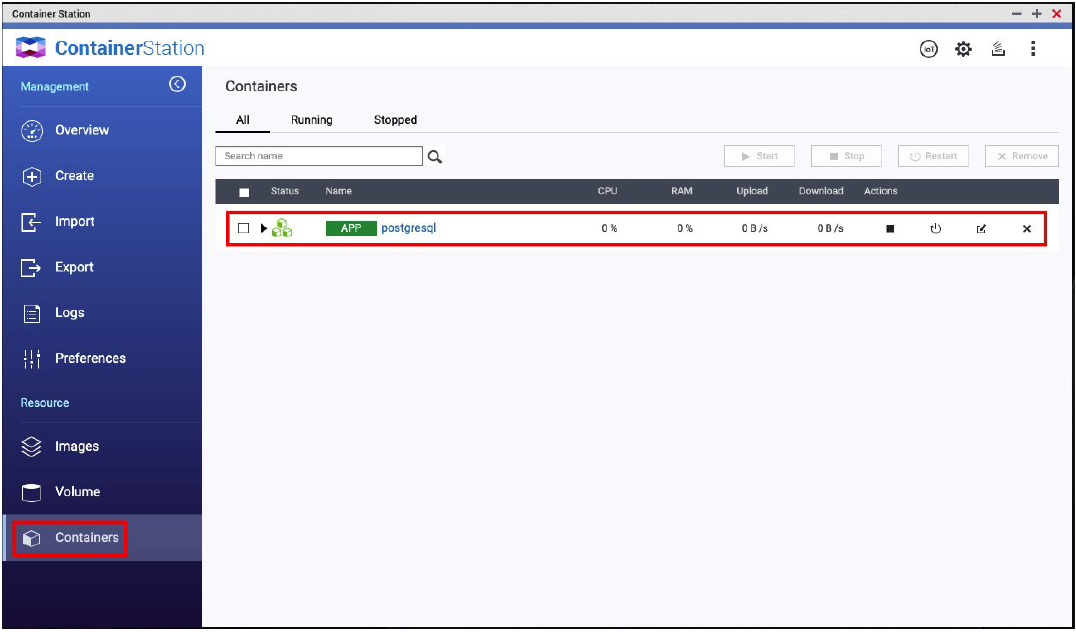
 to expand the details.
to expand the details. .
.





