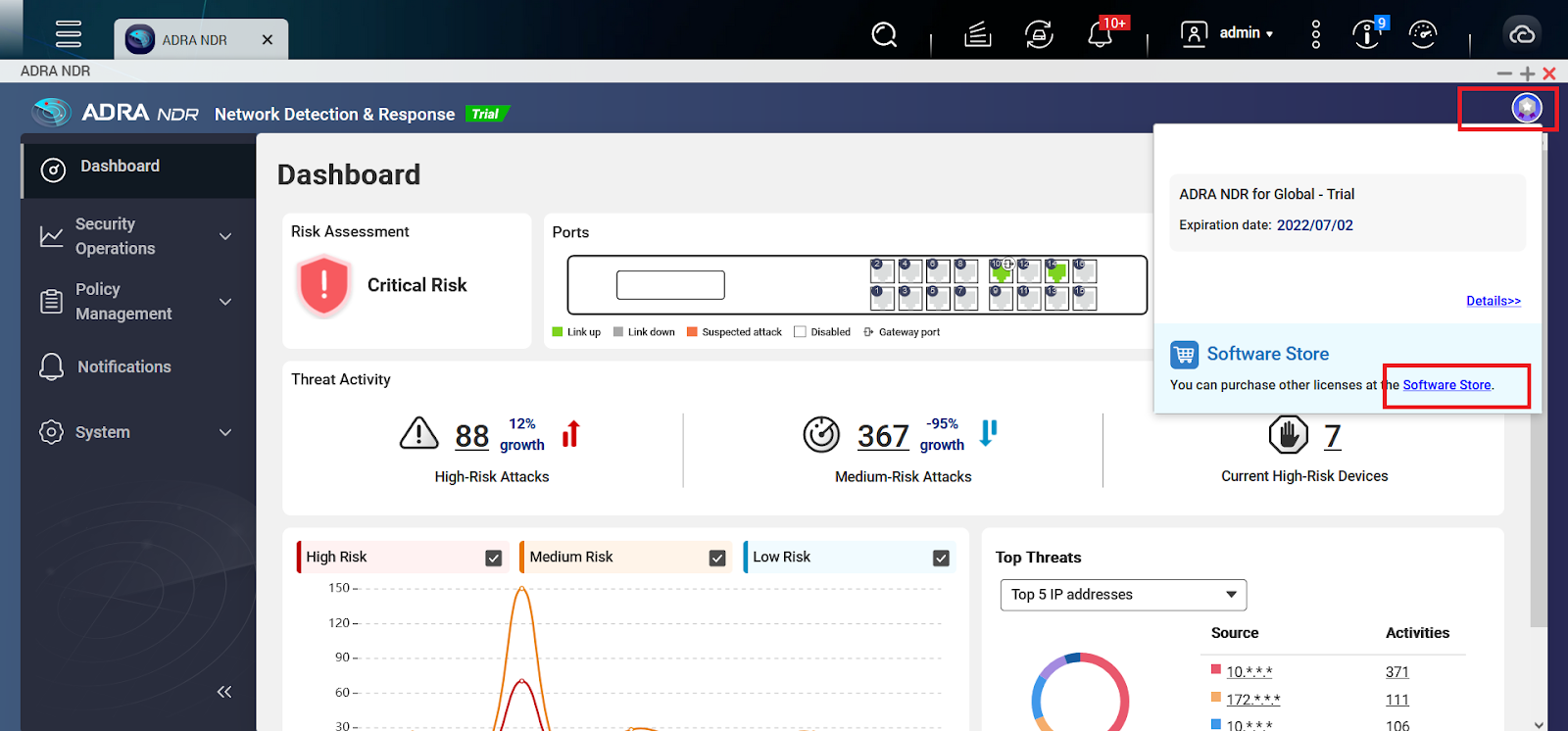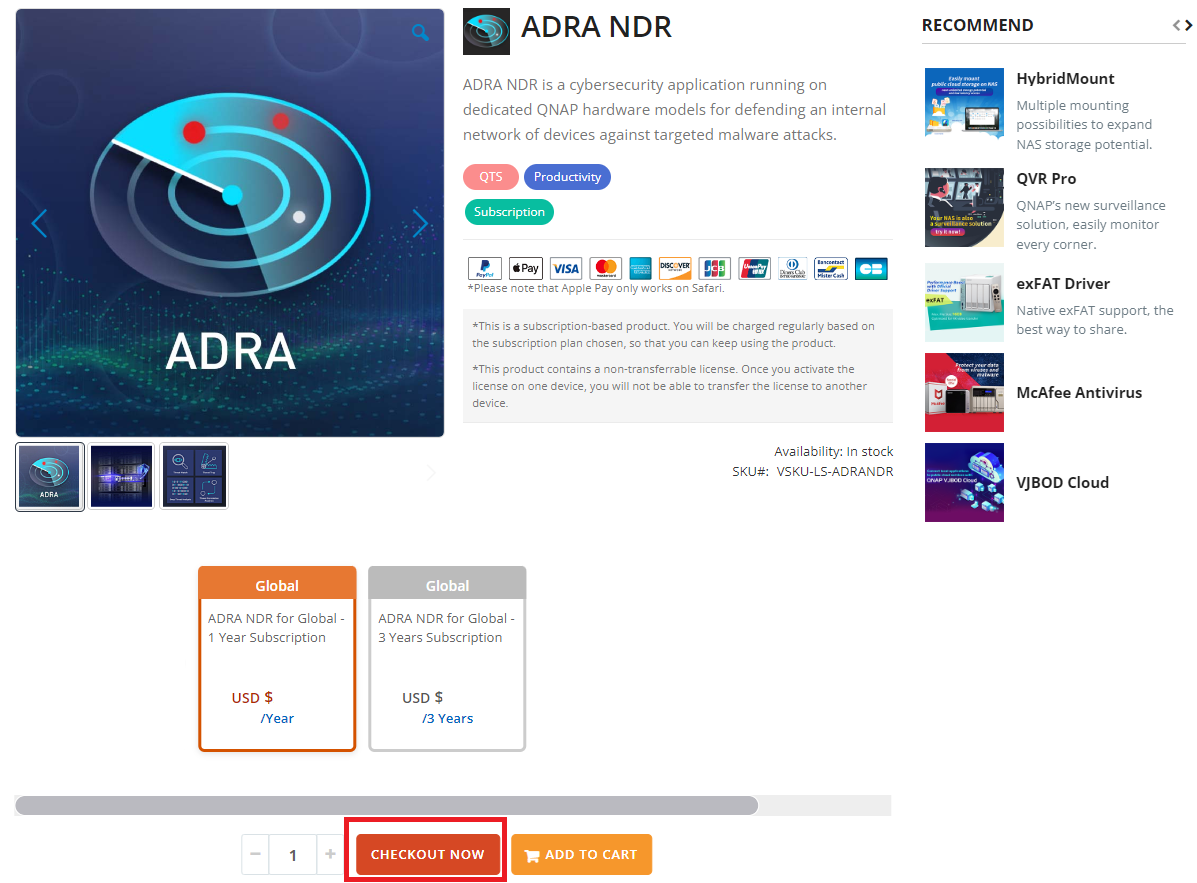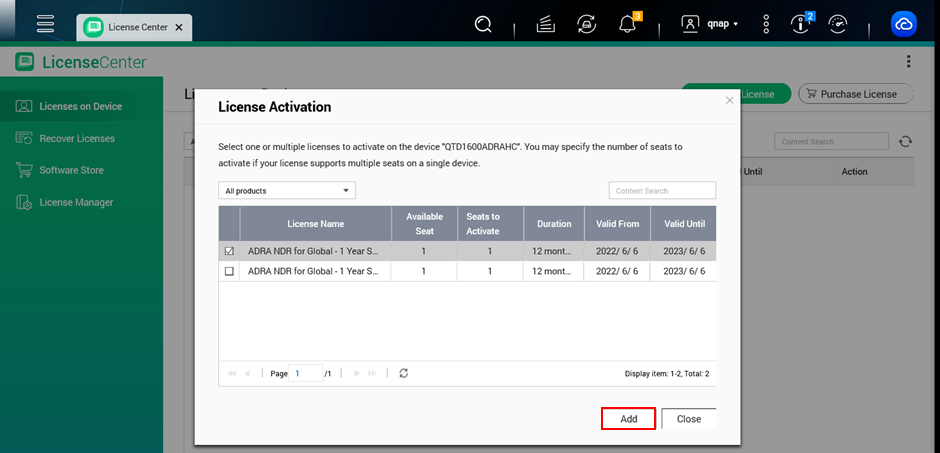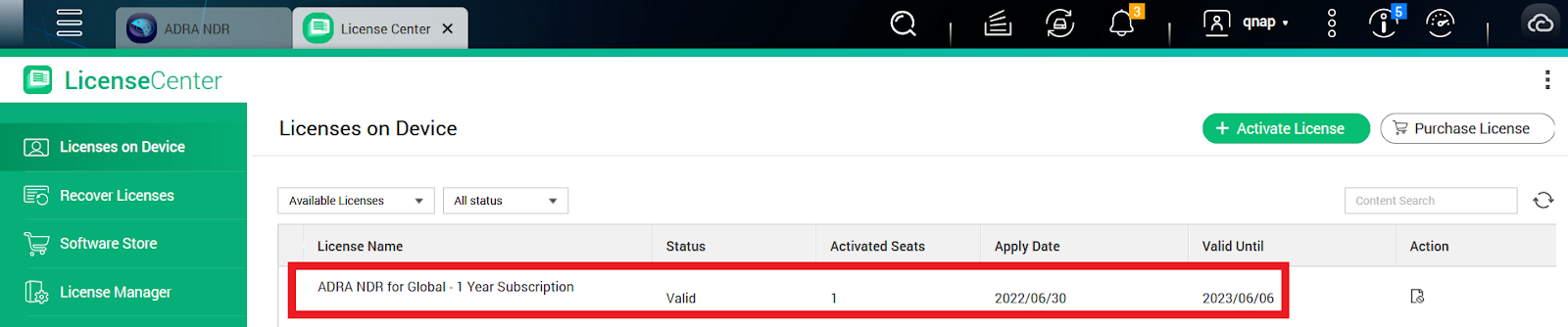How to purchase and activate an ADRA NDR license?
Applicable products:
- ADRA NDR series
The global edition of ADRA devices comes with a trial license for the ADRA NDR application for 30 days. After this period, to continue enjoying the full features of ADRA NDR, users must purchase a paid license from the QNAP Software Store.
To purchase and activate a license, you must first have a QNAP ID and also sign in to myQNAPcloud on the ADRA device with the QNAP ID.
Important: Make sure to use the same QNAP ID for all of the following steps.
Create a QNAP ID.
You can skip this step if you already have a QNAP ID.- Go to https://account.qnap.com.
The QNAP Account login page appears. - Click Sign up.
The Create Account screen appears. - Specify a nickname, a valid email address or phone number, and a password.
Note: You can also sign up with a social media account. Click a social media service and follow the on-screen instructions to create your QNAP ID. - Read and acknowledge the Terms of Service and Privacy Policy.
- Click Sign Up.
The Data Privacy Notice box appears. - Read the notice, and then click I Agree.
myQNAPcloud sends a verification email or message. - Confirm the registration.
The QNAP ID is activated.
- Go to https://account.qnap.com.
Sign in to myQNAPcloud on the ADRA device.
Note: This allows the ADRA device to load your purchased licenses in License Center.- Log in to QNE ADRA as an administrator.
- Open myQNAPcloud.
- Under Stand-alone Mode or Cloud Management Mode, click Get started using a QNAP ID.
- Enter your QNAP ID and password.
Important: You must enter the same QNAP ID for purchasing the ADRA NDR license. - Click Sign In.
- Optional: Specify a different device name.
- Click Next.
- Optional: Configure services.
Tip: You can modify these settings later. - Click Apply.
myQNAPcloud registers the ADRA device.
Purchase an ADRA NDR license at the QNAP Software Store.
- In QNE ADRA, open ADRA NDR.
- Click the upper-right icon and then click Software Store
Tip: You can also go to https://software.qnap.com or License Center > Purchase License and search "ADRA NDR".
The ADRA NDR license page appears. - Select a license plan.
- Click CHECKOUT NOW.
The Customer Login page appears. - Click SIGN IN | CREATE AN ACCOUNT.
The QNAP Account login page appears. - Sign in with your QNAP ID.
Important: You must enter the same QNAP ID for signing in to myQNAPcloud on the ADRA device.
The Checkout page appears. - Fill in your payment method and billing address.
- Read the terms and conditions, and select I AGREE WITH QNAP TERMS AND CONDITIONS.
- Click PLACE ORDER.
After the purchase is verified, the license is stored with your QNAP ID.
Activate the license.
In QNE ADRA, open License Center.
Click Activate License.
The License Activation window opens.Click Select License.
Select the license you purchased.
Click Add.
License Center activates the license.
A confirmation message appears.Click Close. The license appears in the license list.
Open ADRA NDR.
Click the icon in the upper right corner, or go to System > License, to verify the license has been activated.