How do I extract .qdff files using the QuDedup Extract Tool?
Applicable Products:
- Hybrid Backup Sync
- QuDedup Extract Tool
To extract files, follow these steps on your computer.
-
Open the QuDedup Extract Tool.

-
Click Browse file. The file browser opens.
- Map the shared folder where the QDFF file is located as a network drive first when the QDFF file is stored in the NAS.
- Download the QDFF file from the cloud to the PC/Mac when the QDFF file is stored in the Cloud.
-
Locate and select a .qdff file to extract.
-
Click Select Folder. QuDedup Extract Tool opens the file and displays its contents.
Tip: You can click Browse to locate and select a different .qdff file to extract.
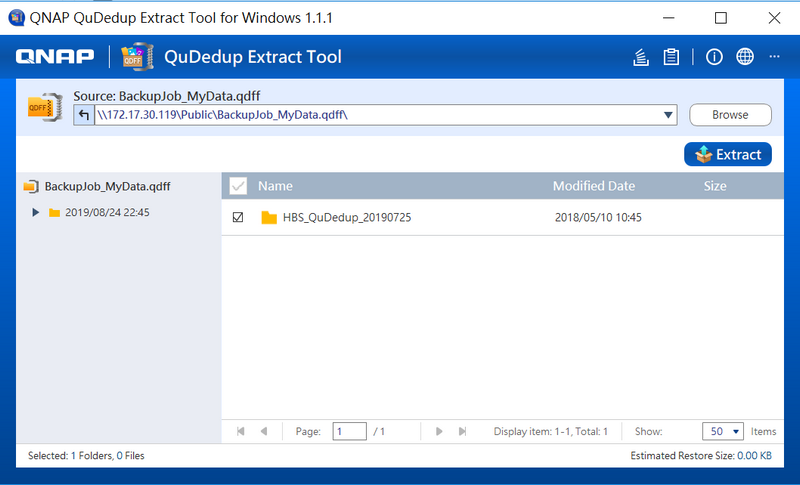
-
Select the version and the files and folders to extract.
-
Click Extract. The file browser opens.
-
Select the destination folder on your computer.
-
Click Select Folder.

A dialog box appears. -
Click a conflict policy.
- Replace All: Extracts all files and folders and replaces all existing files with the same name in the destination folder.
- Skip All: Do not extract files and folders with existing files with the same name in the destination folder.

QuDedup Extract Tool extracts all files and folders to the destination folder according to your selected conflict policy. Tip: Check the Background Tasks window to view the progress.






