How can I share folders with guest users?
Applicable Products
QTS 4.4.1 and later, QuTS hero 4.4.1 and later
Overview
A guest user is a default domain user who can access files and folders on your NAS via the Microsoft Networking protocol. Guest users do not require credentials to access files or folders on your NAS. By default, guest user access is disabled. If guest user access is enabled, guest users can access shared folders via share links. Furthermore, guest user access permissions for shared folders can be configured on a per folder basis.
To share folders with guest users, perform the following steps:
1. Enable guest account access
- Log in to your NAS as an administrator.
- Open Control Panel.
- Enable guests to view the shared folder list:
- Go to Network & File Services > Win/Mac/NFS/WebDAV > Microsoft Networking.
- Click Advanced Options.
- In Restrict anonymous users from access SMB shared folders select Disabled, Anyone can see the shared folder list. Guest account can access shared folder with permission.
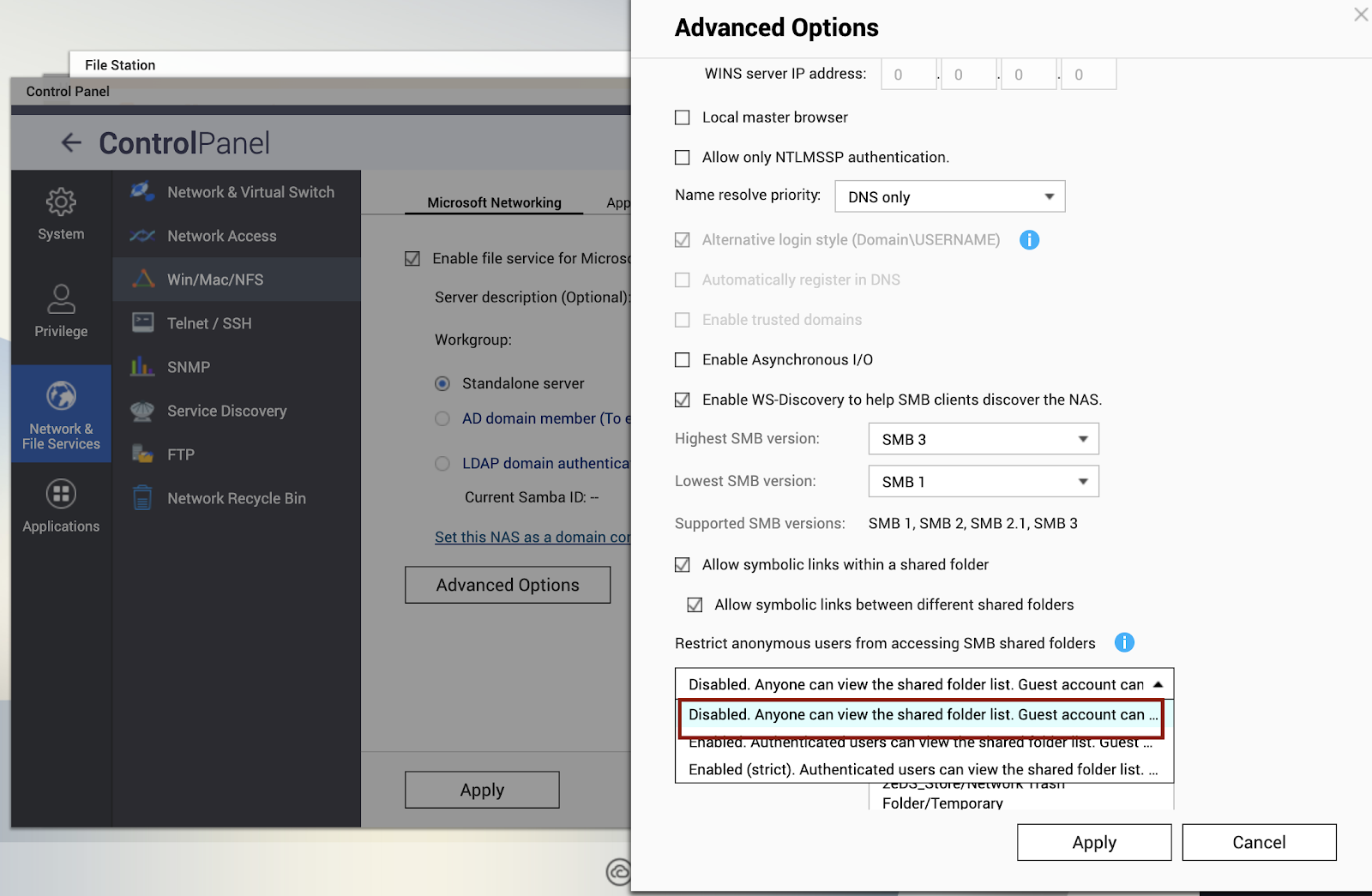
- Click Apply.
Guess access is enabled.
2. Configure guest access to shared folders
- Go to Control Panel > Privilege > Shared Folders > Shared Folder.
- Select a shared folder and click Edit Shared Folder Permission.
- Configure the Guest Access Right to:
- Deny access
- Read only
- Full access
- Click Apply.
3. Generate links to shared folders for guest users
To share a folder with guest users, see the following:
Sharing a file or folder using share links (QTS User Guide)
Sharing a file or folder using share links (QuTS hero User Guide)





