Qfinder Pro Help
- Qfinder Pro
- Configuring Qfinder Pro Settings
- Available Qfinder Pro Features for Devices
- Device Actions
- Device Settings and Firmware
- Network Drives and iSCSI drives
Qfinder Pro
Qfinder Pro is a desktop utility that allows you to quickly search and manage your QNAP devices under the same network. To install Qfinder Pro, go to https://www.qnap.com/go/utilities/essentials, and follow the on-screen instructions.
The computer and the QNAP device must be connected to the same network.
After opening Qfinder Pro, the utility automatically searches and displays all QNAP devices under the same network. Qfinder Pro supports Windows, macOS, Linux, and Chrome OS.
Configuring Qfinder Pro Settings
Available Qfinder Pro Features for Devices
The available Qfinder Pro features vary depending on your device.

The following table describes the different sections of the Qfinder Pro screen.
| Number | Description |
|---|---|
| 1 | This section includes actions related to configuring device settings, connecting Network Drives, and other various device actions. Tip: Some features in this section have shortcuts in section two. |
| 2 | This section includes the main device actions. Tip: This section acts like a shortcut for device actions. For details, see Qfinder Pro Quick Actions. |
| 3 | This section includes actions related to Qfinder Pro. Tip:
|
The following table lists the available features under sections 1 and 2, depending on your QNAP device.
Features under section 3 are available for all QNAP devices.
| Device | Section 1 | Section 2 |
|---|---|---|
| NAS | The full list of available features vary depending on your NAS model and its hardware specifications. For example, not all models support Media Upload or Remote Wake Up (Wake On Lan). | |
| Switches and Routers |
|
|
| QuCPE devices | The following features are not available:
| The following features are not available:
|
Device Actions
You can use Qfinder Pro to perform device actions remotely. To see which actions you can perform on the main screen, see Qfinder Pro Quick Actions.
Qfinder Pro Quick Actions
The following table describes actions you can perform on Qfinder Pro that are related to the device.
To start performing the actions from the following table, always click the device you want.
To ensure the device on the list is yours, check the MAC address.
| Icon | Description | User Action |
|---|---|---|
 | Opens a login page in a new browser of the selected device. Tip: You can log in to a device that is on another subnet. While these devices do not show up on Qfinder Pro, you can connect your computer to the same subnet as the device and bookmark the device. | Click Login. A login page opens in a new browser. |
 | Allows you to see the Network Drives of the selected device. |
|
 | Allows you to upload files and folders to the selected device. | For details, see Uploading Files and Folders to the Device. |
 | Allows you to configure the settings of the selected device. |
Tip: For details on how to configure specific settings, go to Device Settings and Firmware. |
 | Allows you to see the system status of the device. |
|
 | Allows you to see the system health, CPU and RAM, network, and storage information on the selected device. |
|
 | Locates the selected device. |
|
 | Allows a device to appear at the top of the list. Tip: If you bookmark a device on a subnet and switch to another subnet, that device will still appear at the top of the list. | Click Bookmark. |
 | Wakes the device using Wake-on-LAN. | Click the icon. |
The following table describes actions related to Qfinder Pro. To start performing these actions, click the icon.
| Icon | Description |
|---|---|
 | Refreshes the Qfinder Pro list. |
 | Displays a drop-down menu to change the language of Qfinder Pro. |
 | Displays the current version of Qfinder Pro. |
Uploading Files and Folders to the Device
Activating a License Online
You can activate a license online or offline. For details on activating a license offline, see Activating a License Offline in the QTS User Guide.
Connecting to a Device Using an SSH Connection
Using Wake-on-LAN to Enable the Device
This task requires that the device you want to enable supports Wake-on-LAN.
Restarting or Shutting Down the Device
Device Settings and Firmware
You can use Qfinder Pro to configure the device settings and update its firmware actions remotely.
Updating the Device Firmware
Configuring the Device Name
Configuring the Administrator Password
Configuring the Device Date and Time
Configuring the Language for File Encoding
Configuring the Network Settings
Network Drives and iSCSI drives
You can mount a shared folder as a network drive using Qfinder Pro.

 .
.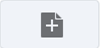 .
. .
.














