What should I do if I accidentally unplug one (or more) disks from my QNAP NAS?
Last modified date:
2019-01-16
When disks are removed from a RAID group, the storage state changes depending on the number of disks removed and the group’s RAID type.
| RAID Type | Disk Failure Tolerance |
|---|---|
| Single, RAID 0, JBOD | 0 |
| RAID 1 | 1 |
| RAID 5 | 1 |
| RAID 6 | 2 |
| RAID 10 | 1 from each disk pair |
- If the number of disks removed is less and or equal to the disk failure tolerance of the RAID group:
- The status of the RAID group changes to Degraded.
- The statuses of all affected storage pools, volumes and LUNs change to Warning.
- It is still possible to read and write data on affected volumes and LUNs.
- To recover, follow the steps at Recovering a RAID Group with the Status “Degraded”.
- If the number of disks removed is greater than the disk failure tolerance of the RAID group:
- The status of the RAID group changes to Error (Not Active).
- The statuses of all affected storage pools, volumes and LUNs change to Error.
- Data on the affected volumes and LUNs becomes inaccessible.
- To recover, follow the steps at Recovering a RAID Group with the Status “Error”.
Recovering a RAID Group with the Status “Degraded”
- Reinsert each removed disk into the same drive bay that it was removed from.
QTS automatically starts to rebuild the RAID group. The RAID group status changes to Rebuilding. After rebuilding finishes, the status of all affected storage pools, volumes and LUNs return to normal. - Check each volume affected by the disk removal for errors.
For details, see Checking A Volume for File System Errors.
Recovering a RAID Group with the Status “Error”
- Reinsert each removed disk into the same drive bay that it was removed from.
- Go to Main Menu > Storage & Snapshots > Storage > Storage/Snapshots.
- Select a storage pool or single static volume with the status Error.
- Click Manage.
- Select a RAID group with the status Error.
- Select Manage > Recover.
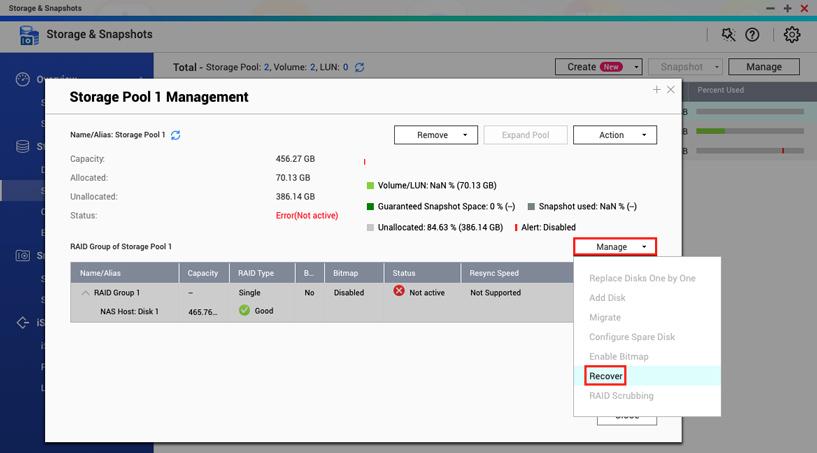
QTS starts to rebuild the RAID group. The RAID group status changes to Rebuilding. After rebuilding finishes, the status of all affected storage pools, volumes and LUNs return to normal. - Check each volume affected by the disk removal for errors.
For details, see Checking A Volume for File System Errors.
Checking A Volume for File System Errors
- Go to Main Menu > Storage & Snapshots > Storage > Storage/Snapshots.’
- Select a volume.
- Click Manage.
- Select Actions > Check File System.

If you are still having trouble recovering from accidental disk removal, contact the QNAP Helpdesk.





