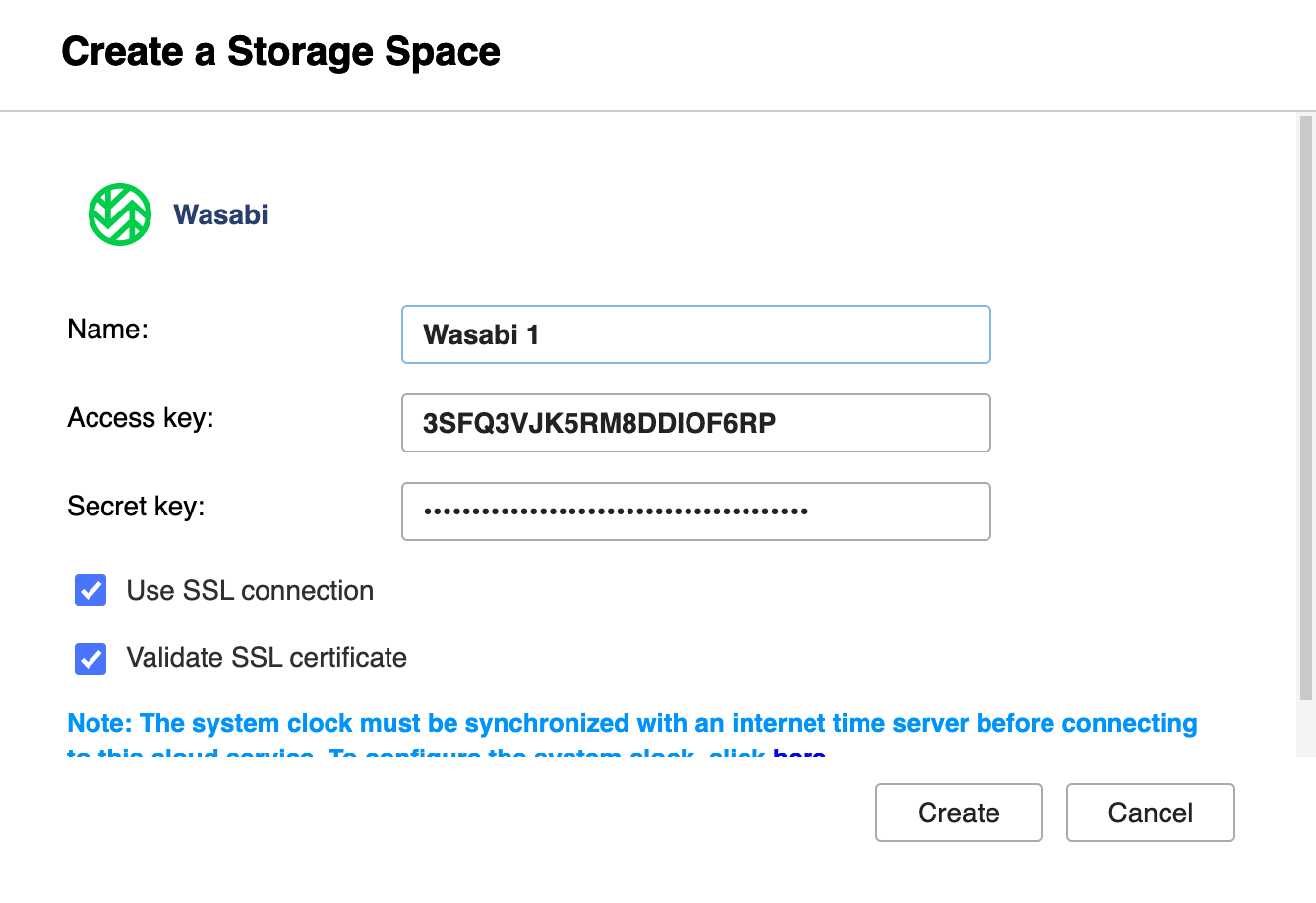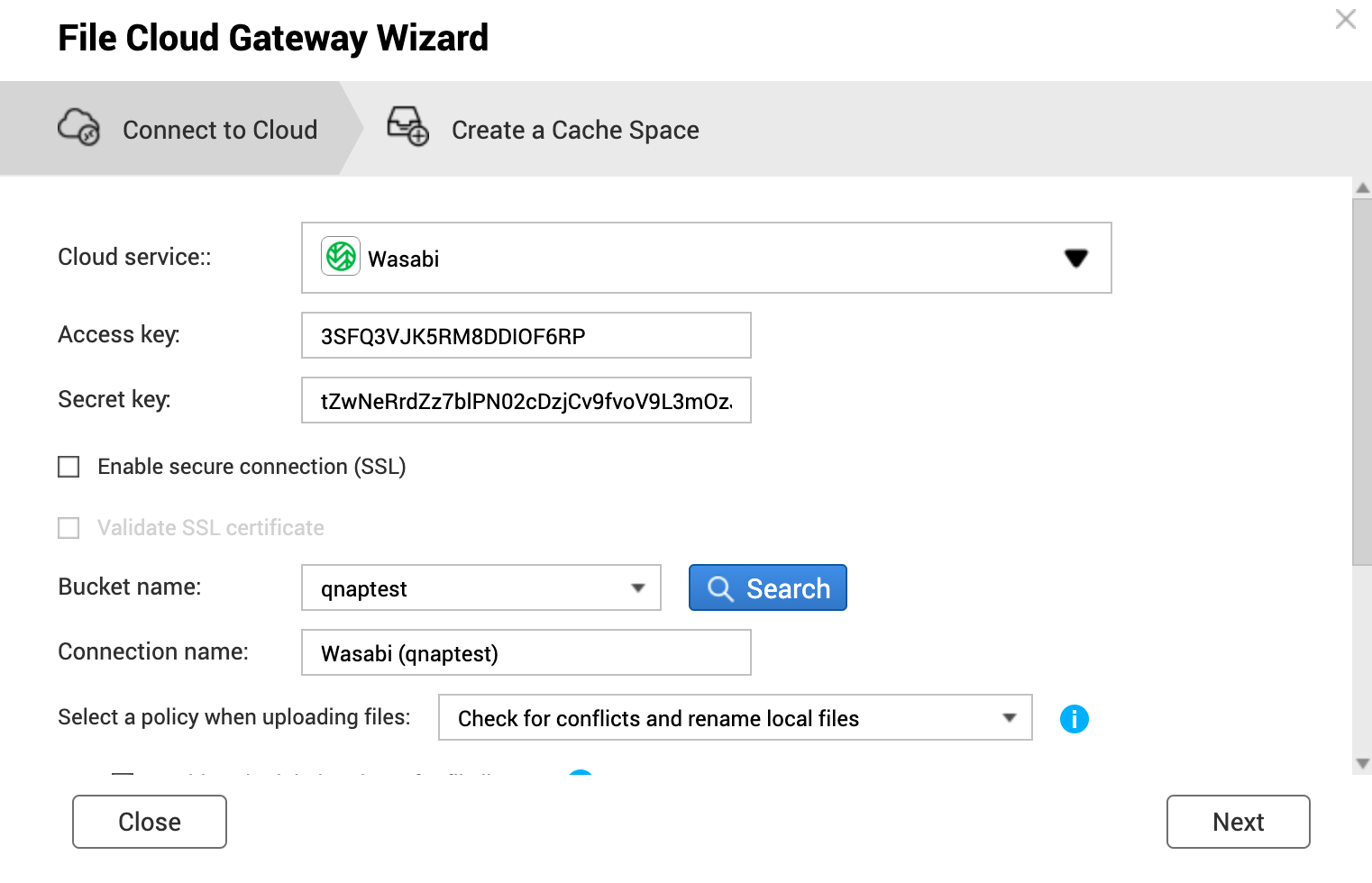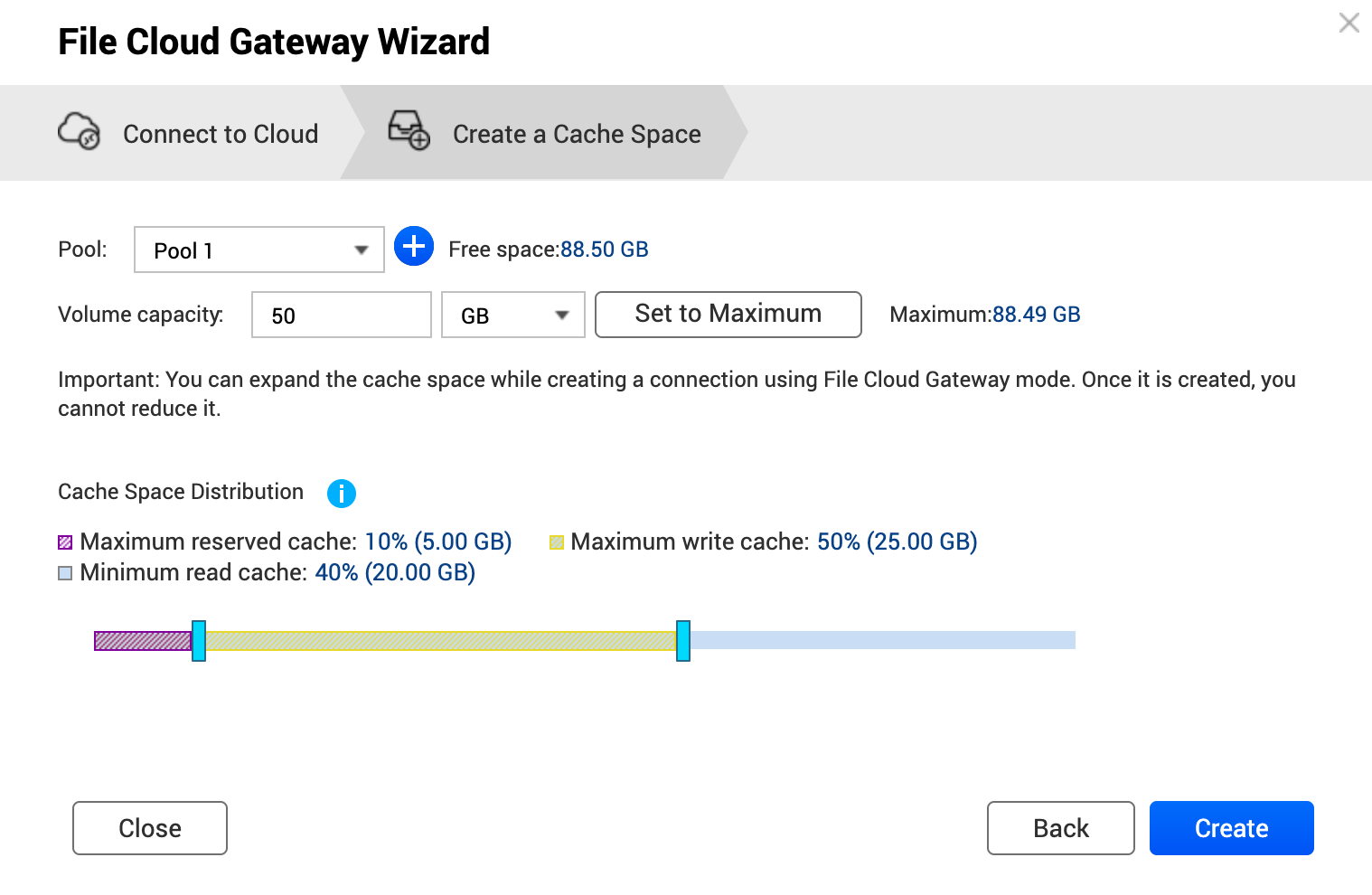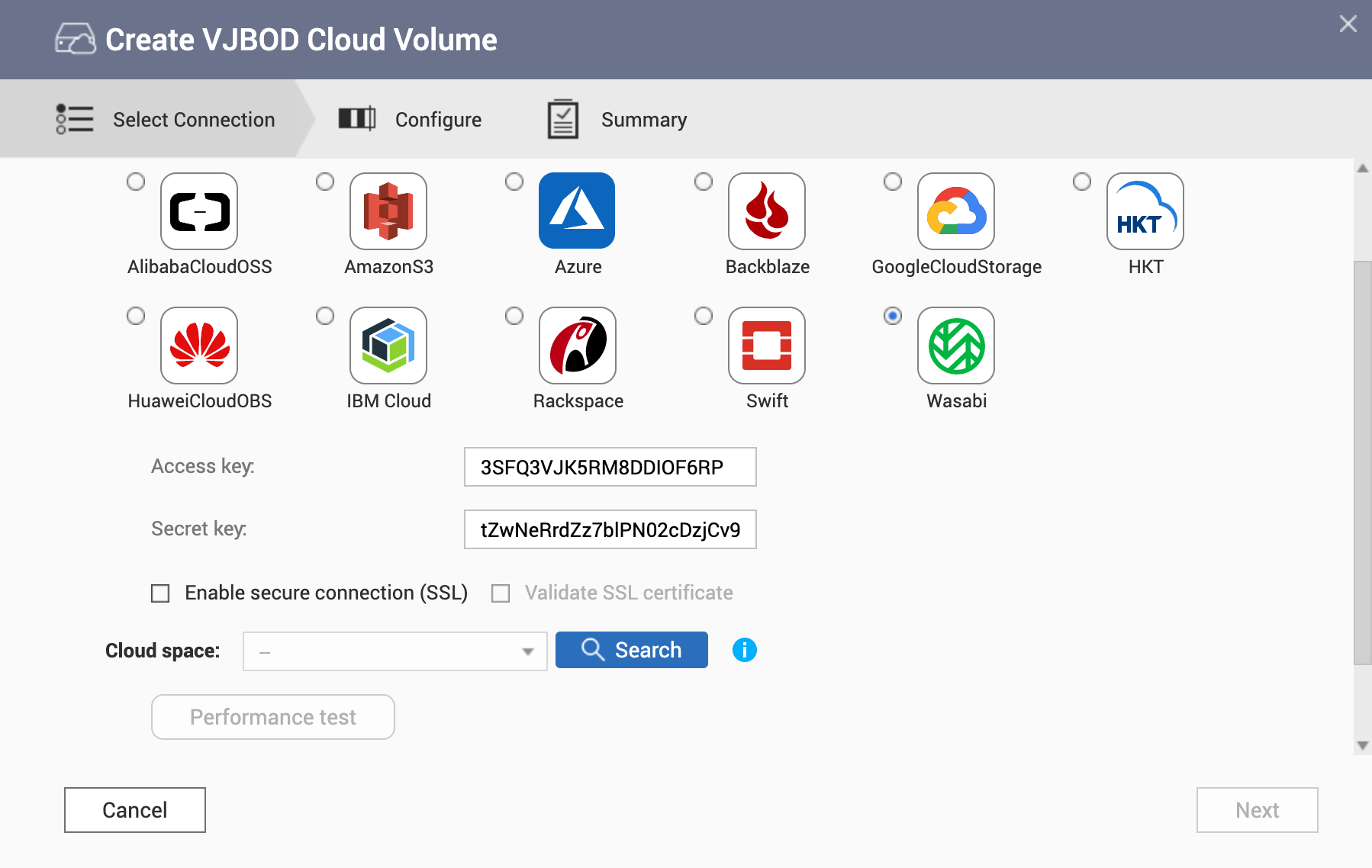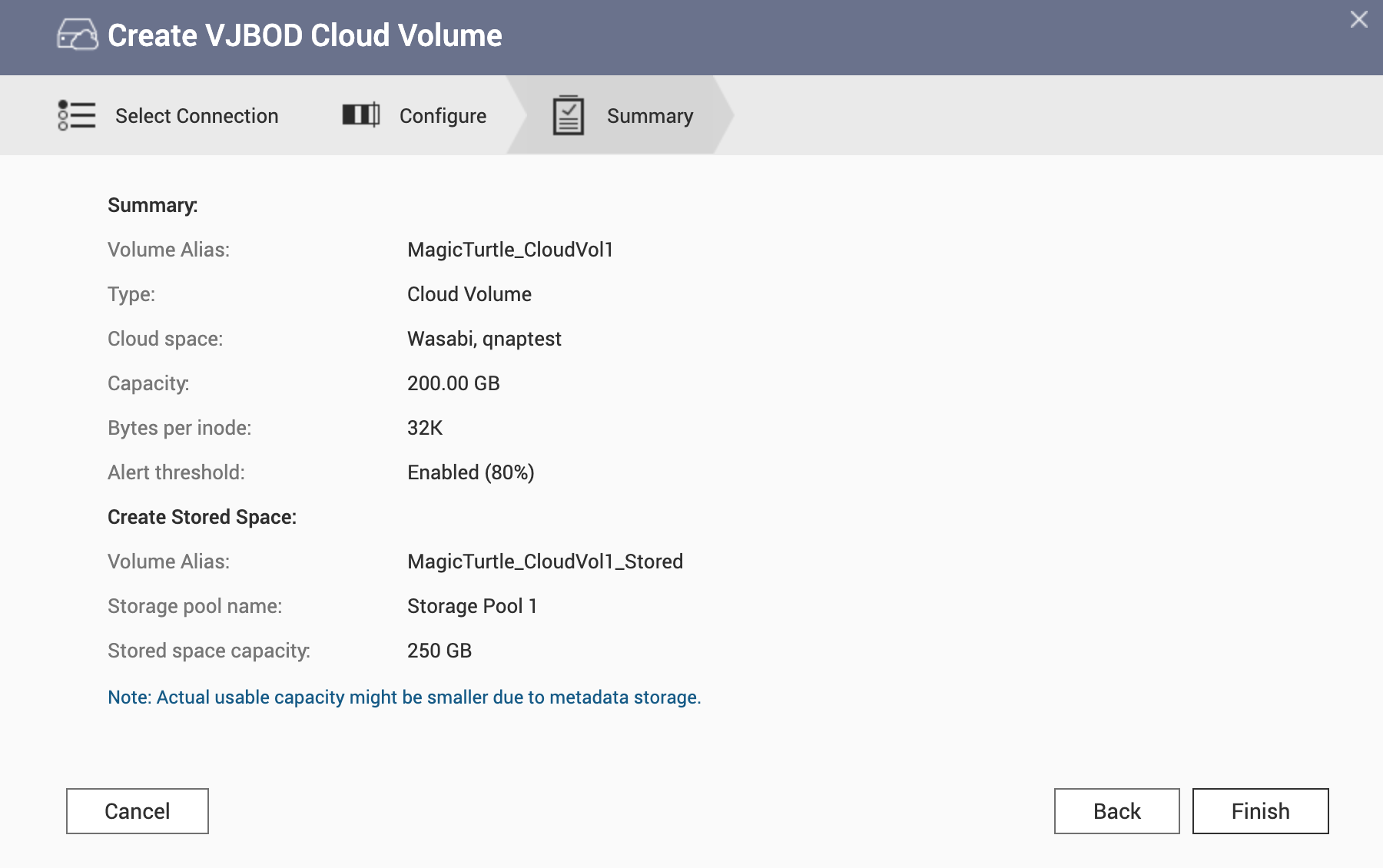Connecting to Wasabi Cloud with QNAP Applications
Wasabi is a secure, reliable, highly-scalable, and affordable object storage service. Wasabi Hot Cloud Storage eliminates confusing storage tiers and satisfies nearly all storage performance requirements. You can either store cold backup data or hot daily data on Wasabi cloud storage.
There are several ways to connect to Wasabi Cloud using QNAP applications.
Connecting to Wasabi Cloud with HBS 3
You will need your Wasabi Cloud access key and secret key from the Wasabi web console.
Connecting to Wasabi Cloud with HybridMount
You will need your Wasabi Cloud access key and secret key from the Wasabi web console.
HybridMount creates the file cloud gateway. You can then manage your data on Wasabi Cloud from QTS File Station or using your computer after mounting the NAS as a network drive.
Connecting to Wasabi Cloud with VJBOD Cloud
You will need your Wasabi Cloud access key and secret key from the Wasabi web console.