Tento obsah je přeložen strojově. Informace najdete na stránce Odmítnutí odpovědnosti za strojový překlad.
Přepnout do angličtiny
Jak mohu rozšířit Úložiště Pool/Statický svazek nahrazením disků disky s větší kapacitou?
Datum poslední úpravy:
2025-11-25
Použitelné produkty
- QTS 4.3.4 or later
Postup
Důležité
- Tento proces je podporován pouze u následujících typů RAID: RAID 1, RAID 5, RAID 6, RAID 10.
- Vždy ověřte, že disky a další zařízení jsou kompatibilní s vaším NAS před nákupem.
- Po výměně disků je kapacita Úložiště NAS založena na nejmenším disku v RAID.
- Vaše data zůstávají přístupná při rozšiřování Úložiště Poolu nebo Statického svazku.
- Přejděte na Správce Úložiště > Úložiště > Úložiště Prostor.
- Dvakrát klikněte na pool Úložiště.
Otevře se okno Správa poolu Úložiště. - Vyberte skupinu RAID.
- Klikněte na Spravovat > Vyměnit disky jeden po druhém.
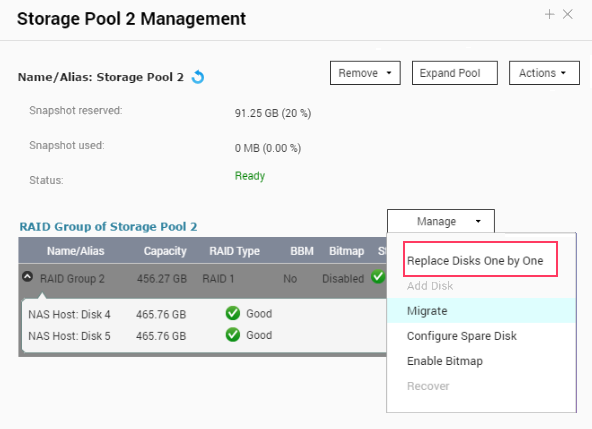
- Vyberte disk k výměně. ( Ujistěte se, že kapacita nového disku je větší než kapacita disku, který nahrazuje. )
- Klikněte na Změnit.
- Počkejte, dokud se popis disku nezmění na Prosím, vyjměte tento disk, poté vyjměte disk z NAS nebo rozšiřujícího pouzdra.
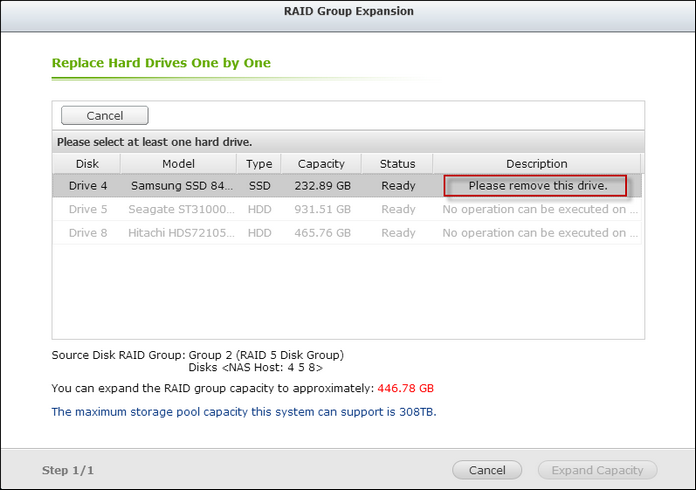
- NAS dvakrát pípne. Poté se popis disku změní na Můžete vyměnit tento disk, poté vložte nový disk do slotu pro disk.

- NAS dvakrát pípne. NAS dvakrát pípne. Poté se stav disku a skupiny RAID změní na Obnovování. Počkejte, až se dokončí obnovování RAID.
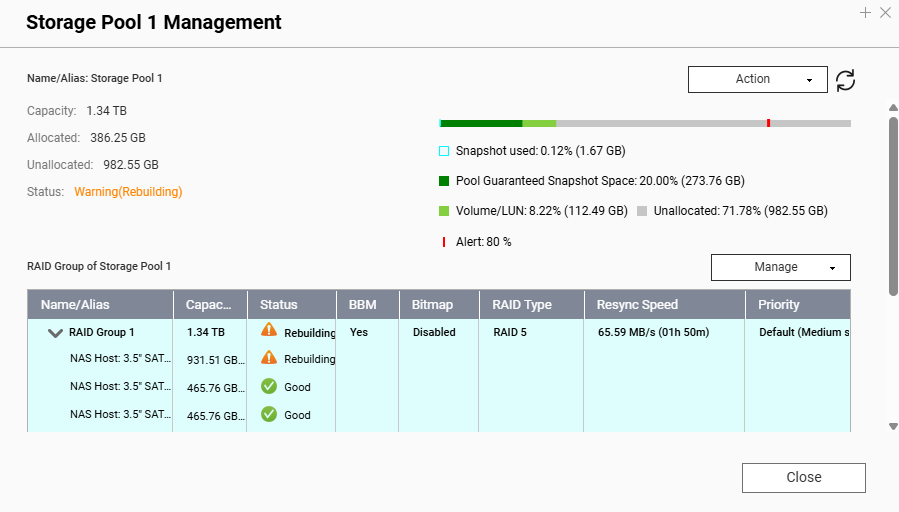
- Opakujte tento proces pro všechny disky, které se vyměňují.
- Počkejte, dokud se popis disku nezmění na Prosím, vyjměte tento disk, poté vyjměte disk z NAS nebo rozšiřujícího pouzdra.
- Klikněte na Rozšířit kapacitu.
 Otevře se potvrzovací okno.
Otevře se potvrzovací okno. - Klikněte na Ano.
Systém rozšiřuje určenou skupinu RAID.





