How to use Browser Station?
- About Browser Station
- Parts of the User Interface
- Creating a Browser
- Performing Browser Actions
- Log Management
- Preferences
About Browser Station
Browser Station allows you to open virtual browsers on your QNAP device. This allows easy access to LAN resources from a remote device and simplified proxy functionality.
-
QNAP does not recommend using Browser Station to view the same instance of the application in a web browser. Using both viewing methods simultaneously results in screen mirroring of the desktop.
-
Browser Station does not support audio and video transmission.
Parts of the User Interface
The Browser Station user interface has three main areas.
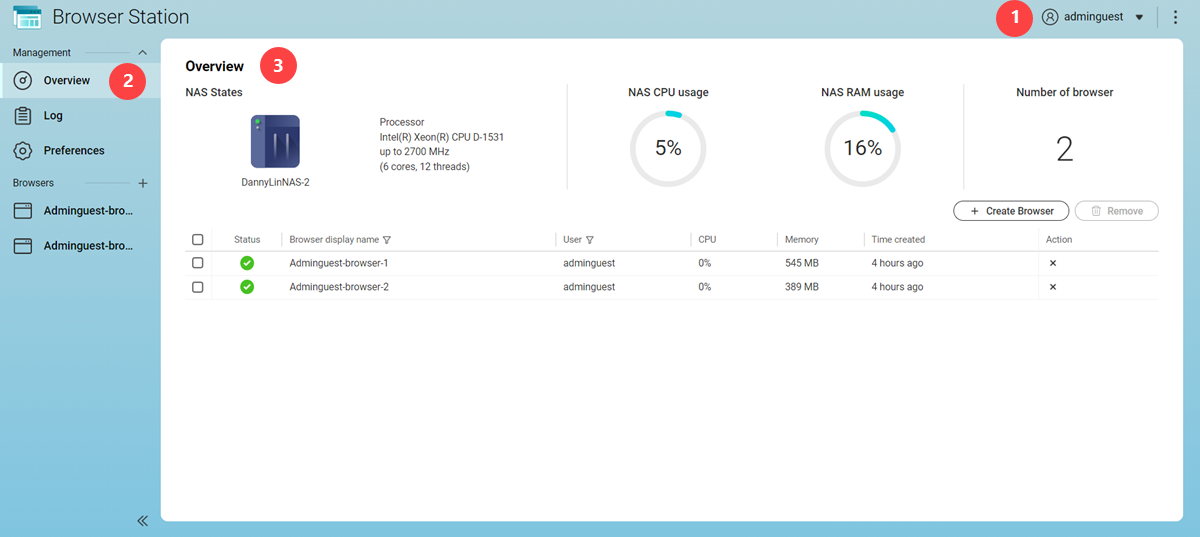
|
Label |
Area |
Description |
|---|---|---|
|
1 |
Toolbar |
The toolbar displays the following buttons:
|
|
2 |
Menu |
The menu consolidates Browser Station information and resources into several areas.
Tip:
Click |
|
3 |
Main panel |
The main panel displays the selected screen. |
Creating a Browser
- Open Browser Station.
- Go to Overview.
- Click Create Browser.
Browser Station creates a new browser.
Performing Browser Actions
Log Management
The Log screen provides access to log files created by Browser Station. You can filter logs by status or user in order to quickly locate specific logs. These logs can be used to diagnose issues or monitor app operations.
Browser Station performs the specified task.
Preferences
This screen provides access to configuration options for Browser Station.
Configuring General Settings
Browser Station saves the preferences.
Performing Browser Updates
- Open Browser Station.
- Go to .
- Click Update Now.
Browser Station downloads the latest version of the browser.
To allow Browser Station to perform automatic browser updates, click Automatically download the latest browser image.
 or
or  to collapse or expand the
to collapse or expand the  to create a new browser.
to create a new browser. to open the browser in a new tab.
to open the browser in a new tab. or
or  to collapse or expand the main menu.
to collapse or expand the main menu. .
. .
. .
. .
. to select multiple browsers, and then click
to select multiple browsers, and then click  or
or  to clear the search field.
to clear the search field.




