What should I do if my NAS reports "File system is not clean."?
Applicable Products
Storage & Snapshots
Root Cause
If you see the following warning message in System Event Log, a volume that contains data may not be properly mounted.
File system is not clean. [Volume Name]
This issue usually occurs in the following circumstances:
- The NAS has experienced an abnormal or forced shutdown.
- Some services are not correctly stopped before a shutdown.
- The NAS keeps restarting unexpectedly.
Solution
To resolve this issue, we recommend checking the file system of a problematic volume to fix potential errors. To run a file system check, follow these steps.
- A volume is unmounted and inaccessible during a file system check.
- A file system check might take a long time, depending on the size of a volume.
For QTS 4.3.4 (or later)
- Restart the NAS.
- Log in to QTS as an administrator.
- Go to Storage & Snapshots > Storage > Storage/Snapshots.
- Select a volume.
- Click Manage.
The volume management window opens. - Click Actions, and then select Check File System.
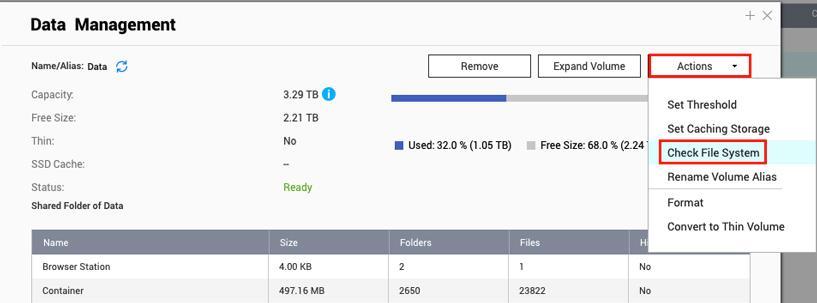
- After the file system check, restart the NAS.
- Check whether QTS still shows the file system warning.
For QTS 4.3.3 (or earlier)
- Restart the NAS.
- Log in to QTS as an administrator.
- Go to Control Panel > System Settings > Storage Manager > Volume Management.
- Select a volume.
- Click Check File System.
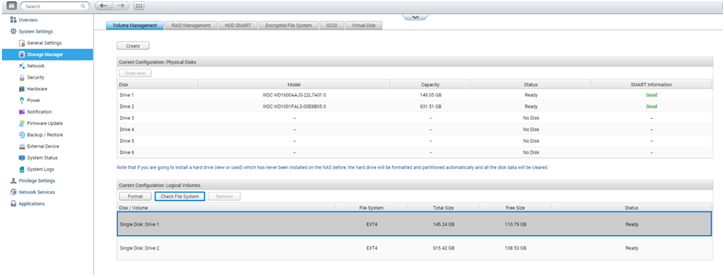 .
. - After the file system check, restart the NAS.
- Check whether QTS still shows the file system warning.
Further Reading
If your NAS still restarts or freezes unexpectedly after a file system check, it may have other issues. For details, see the following FAQ.





