What can I do if Hybrid Backup Sync 3 (HBS3) not detecting the legacy volume on the destination NAS?
Applicable Products:
- Hybrid Backup Sync 3 (HBS3)
Symptom
During configuration of a Hybrid Backup Sync (HBS) job and selecting "Remote NAS" as the destination, the legacy volume is not detected.
Solution
To address this issue, follow these steps to recreate the storage pools/volume on the destination NAS:
Backup the files present in the legacy volume to a secure location such as an external hard drive or another storage device.
Go to Storage & Snapshots on the destination NAS.
- Remove the legacy volume
- Create a storage pool or static volume
Transfer the backed-up files back to the NAS.
By following these steps, the volumes will be re-created and should be visible to the HBS3 job.
Workaround
Alternatively, you can change the HBS job to use "Remote CIFS/SMB server" as the destination without recreating the storage pools/volume on the destination NAS. Follow these steps:
- Open Hybrid Backup Sync 3
- Create a One-way Sync or Active Sync Job
- Select "Remote CIFS/SMB server"
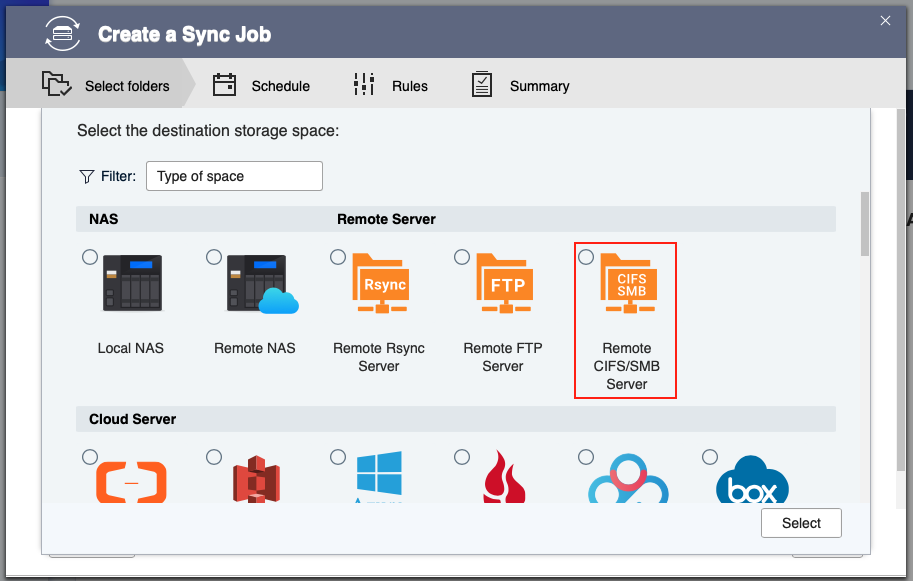
- Fill in the required information of the destination NAS, including the IP address, username, password, and shared folder.
- Finish the wizard
Known Limitations:
It is important to note that Remote CIFS/SMB server supports only one-way sync or active sync job, and only one shared folder can be selected in one sync job.





