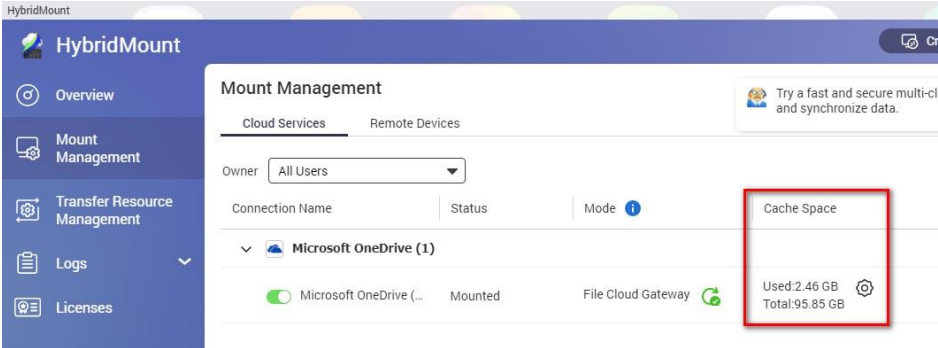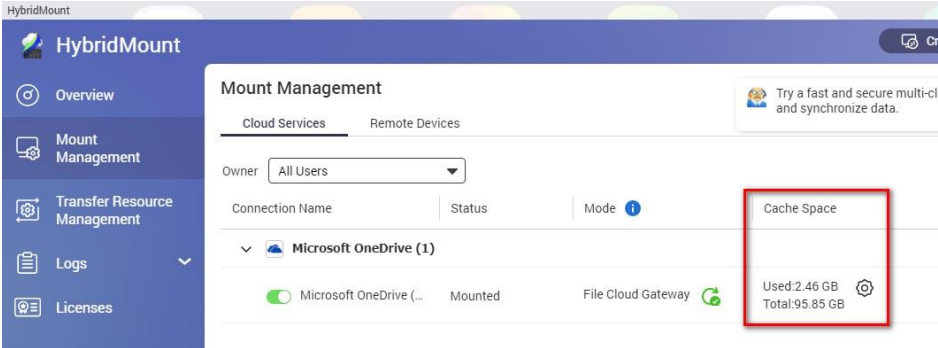Applicable Products
QVR Pro
HybridMount
Solution
To use Microsoft OneDrive as a recording space for QVR Pro, you need to first create cache space and then mount Microsoft OneDrive using the HybridMount app. Cache space creation is a requirement for utilizing Microsoft OneDrive with HybridMount. You can select the specified HybridMount space as a recording space for QVR Pro after creating a cache space.
Follow the steps below to create a recording space for QVR Pro using Microsoft OneDrive:
1. Install the HybridMount app on your QNAP NAS from the App Center.
2. Open the HybridMount app and select Create Remote Mount to add your Microsoft OneDrive account and create cache capacity for Microsoft OneDrive.
3. Once the cache space is created, go to the QVR Pro app and select Recording Space.
4. Click Add to add a new recording space.
5. Select HybridMount as the location type, then select the specific HybridMount space you created earlier.
Note
Microsoft OneDrive has some limitations in terms of upload speed and capacity. Ensure that you check these limitations before using OneDrive as the recording space for QVR Pro
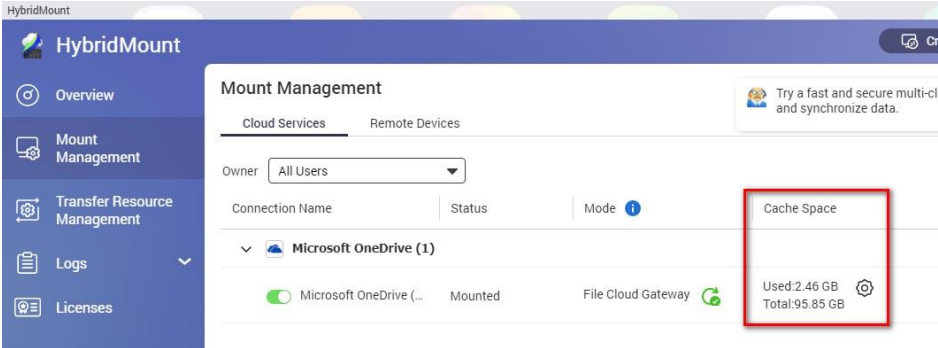

적용 가능한 제품
QVR Pro
HybridMount
솔루션
QVR Pro의 녹화 공간으로 Microsoft OneDrive를 사용하려면 먼저 캐시 공간을 생성한 다음 HybridMount 앱을 사용하여 Microsoft OneDrive를 마운트해야 합니다. HybridMount와 함께 Microsoft OneDrive를 사용하려면 캐시 공간 생성이 필요합니다. 캐시 공간을 생성한 후 지정된 HybridMount 공간을 QVR Pro의 녹화 공간으로 선택할 수 있습니다.
Microsoft OneDrive를 사용하여 QVR Pro의 녹화 공간을 생성하려면 다음 단계를 따르십시오:
1. App Center 에서 QNAP NAS에 HybridMount 앱을 설치합니다.
2. HybridMount 앱을 열고 원격 마운트 생성을 선택하여 Microsoft OneDrive 계정을 추가하고 Microsoft OneDrive의 캐시 용량을 생성합니다.
3. 캐시 공간이 생성되면 QVR Pro 앱으로 이동하여 녹화 공간을 선택합니다.
4. 추가를 클릭하여 새 녹화 공간을 추가합니다.
5. 위치 유형으로 HybridMount를 선택한 다음, 이전에 생성한 특정 HybridMount 공간을 선택합니다.
참고
Microsoft OneDrive는 업로드 속도 및 용량 측면에서 일부 제한이 있습니다. OneDrive를 QVR Pro의 녹화 공간으로 사용하기 전에 이러한 제한 사항을 확인하십시오.