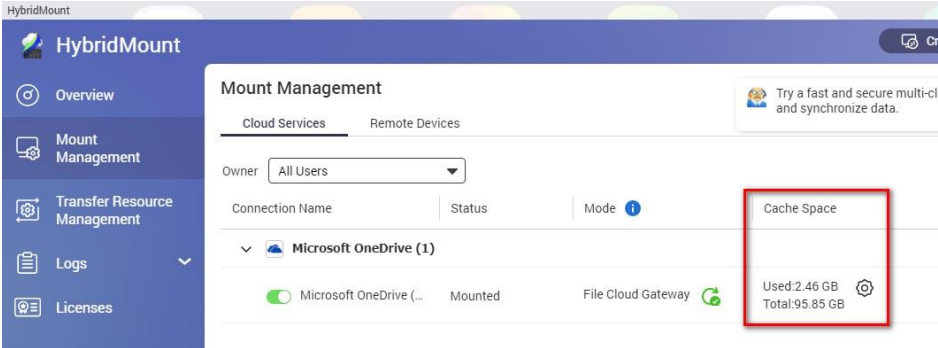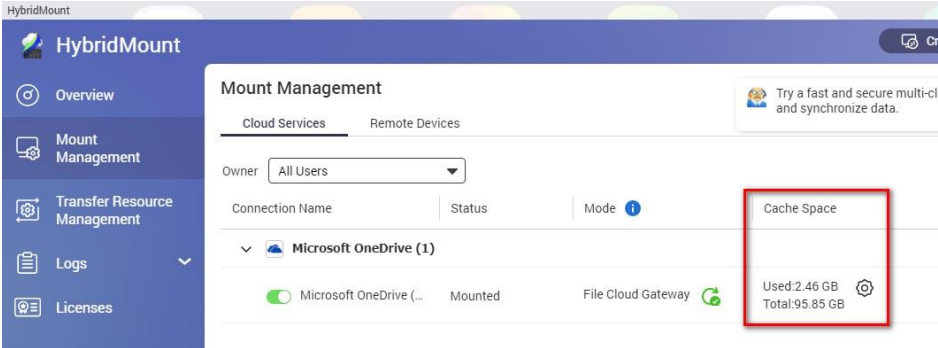Applicable Products
QVR Pro
HybridMount
Solution
To use Microsoft OneDrive as a recording space for QVR Pro, you need to first create cache space and then mount Microsoft OneDrive using the HybridMount app. Cache space creation is a requirement for utilizing Microsoft OneDrive with HybridMount. You can select the specified HybridMount space as a recording space for QVR Pro after creating a cache space.
Follow the steps below to create a recording space for QVR Pro using Microsoft OneDrive:
1. Install the HybridMount app on your QNAP NAS from the App Center.
2. Open the HybridMount app and select Create Remote Mount to add your Microsoft OneDrive account and create cache capacity for Microsoft OneDrive.
3. Once the cache space is created, go to the QVR Pro app and select Recording Space.
4. Click Add to add a new recording space.
5. Select HybridMount as the location type, then select the specific HybridMount space you created earlier.
Note
Microsoft OneDrive has some limitations in terms of upload speed and capacity. Ensure that you check these limitations before using OneDrive as the recording space for QVR Pro
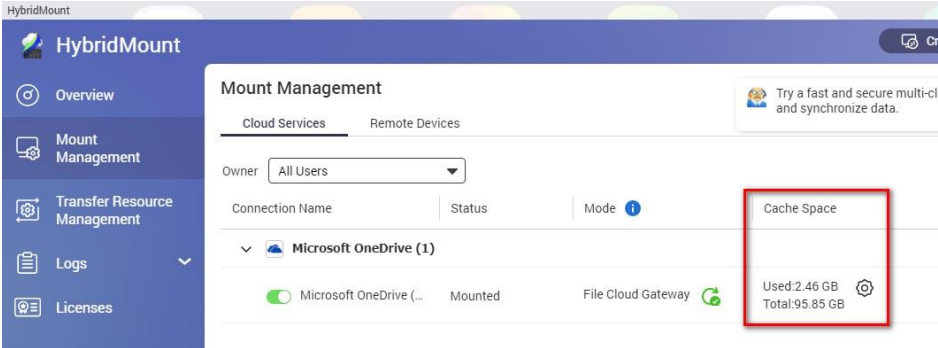

適用製品
QVR Pro
HybridMount
ソリューション
QVR Proの録画スペースとしてMicrosoft OneDriveを使用するには、まずキャッシュスペースを作成し、次にHybridMountアプリを使用してMicrosoft OneDriveをマウントする必要があります。キャッシュスペースの作成は、HybridMountでMicrosoft OneDriveを利用するための要件です。キャッシュスペースを作成した後、指定したHybridMountスペースをQVR Proの録画スペースとして選択できます。
Microsoft OneDriveを使用してQVR Proの録画スペースを作成するには、以下の手順に従ってください:
1. App Center からQNAP NASにHybridMountアプリをインストールします。
2. HybridMountアプリを開き、リモートマウントを作成を選択してMicrosoft OneDriveアカウントを追加し、Microsoft OneDriveのキャッシュ容量を作成します。
3. キャッシュスペースが作成されたら、QVR Proアプリに移動し、録画スペースを選択します。
4. 追加をクリックして新しい録画スペースを追加します。
5. 場所の種類としてHybridMountを選択し、先に作成した特定のHybridMountスペースを選択します。
注意
Microsoft OneDriveにはアップロード速度と容量に関する制限があります。OneDriveをQVR Proの録画スペースとして使用する前に、これらの制限を確認してください。