How do I copy Boxafe backup data to another NAS?
Applicable Products
Boxafe 2.0 or later
Scenario
You have installed Boxafe on two NAS devices, and you want to copy the data backed up by Boxafe from one NAS to another NAS. You may want to do this to create redundant backups, to move backup data to another NAS for long-term storage, or to make backup data available on another NAS.
Solutions
There are two methods to copy backup data from one NAS to another NAS:
- Using the rsync command to manually copy backup data.
- Using Hybrid Backup Sync to automatically sync backup data. For details, see How do I sync Boxafe backup data to another NAS with Hybrid Backup Sync?
This tutorial explains how to copy backup data using the rsync command.
Copy Boxafe data to another NAS with the 'rsync' command
Backup data is stored in the Boxafe storage path. To copy the backup data in the Boxafe storage path from a source NAS to a destination NAS, follow these steps:
Step 1: Locate the Boxafe storage path on the source NAS
- Log in to the source NAS as an administrator.
- Open Boxafe.
- Go to Settings > Preferences > Storage Settings.
- Next to Storage path, the current Boxafe storage path is displayed.
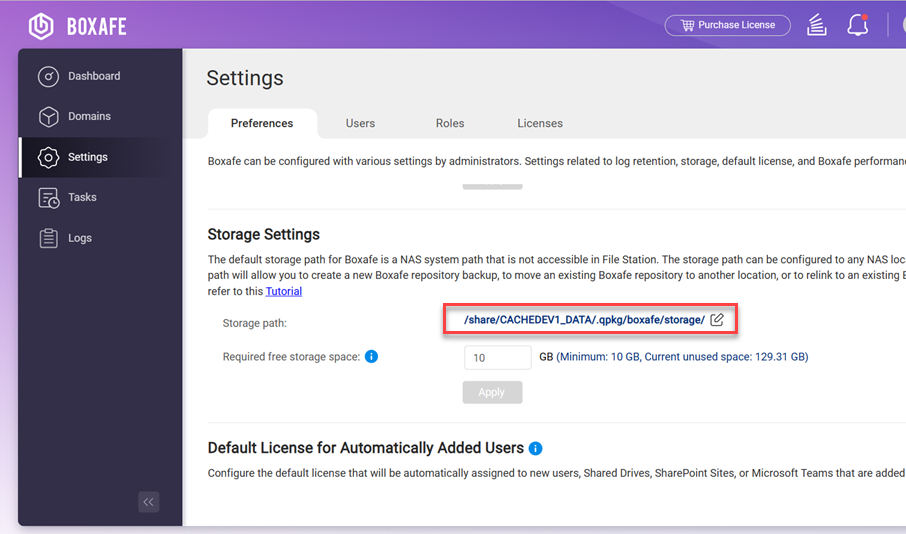
Step 2: Stop Boxafe on both NAS devices
- Log in to your NAS as an administrator.
- Open App Center.
- Locate Boxafe.
- Click
 .
. - Click Stop.
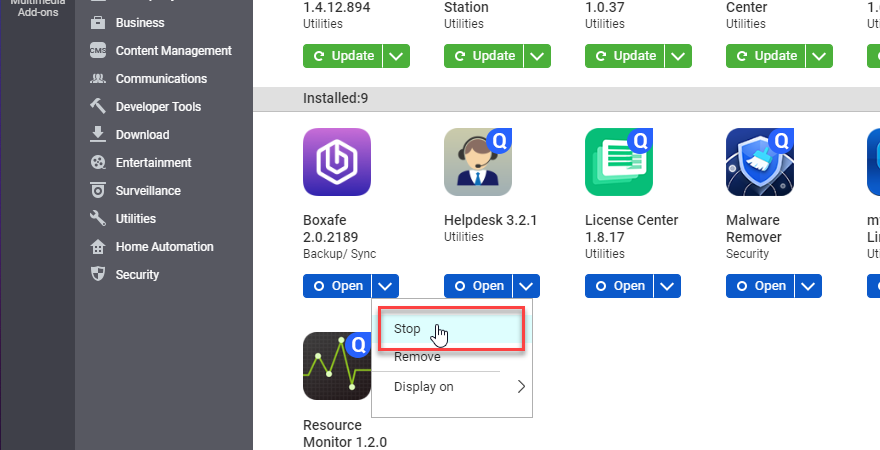
- Stopping Boxafe may take several minutes. When Boxafe is stopped, the app button will display "Start".

Step 3: Create a new storage folder on the destination NAS
- Access the destination NAS via SSH by following the steps in How do I access my QNAP NAS using SSH?
- After entering the normal shell environment, enter the following command to create a new directory in /share/Public/:
mkdir /share/Public/<dir_name>Where <dir_name> is the name of the new directory.
- Enter the following command to create a directory named storage in /share/Public/<dir_name>:
mkdir /share/Public/<dir_name>/storage
Step 4: Sync folders with rsync
- Sync the directory contents from the source NAS to the destination NAS:
- Access the source NAS via SSH by following the steps in How do I access my QNAP NAS using SSH?
- Execute the following command to sync <source_dir> to <dir_name>:
rsync -chavzP <source_dir>/storage/ -e "ssh -p <nasA_port>" <nasB_username>@<nasB_IP>:/share/Public/<dir_name>/storageWith the following variable values:
Variable Description <source_dir> Boxafe storage path on the source NAS <nasA_port> The port number used by the SSH terminal on the source NAS <nasB_username> Username of destination NAS <nasB_IP> IP address of destination NAS <dir_name> Storage path on destination NAS
- When asked to continue connecting, type "yes" and press Enter.

- Enter the password for the destination NAS user, and press Enter.

- The rsync command copies the data from the source NAS to the destination NAS and sync progress is displayed in the terminal:
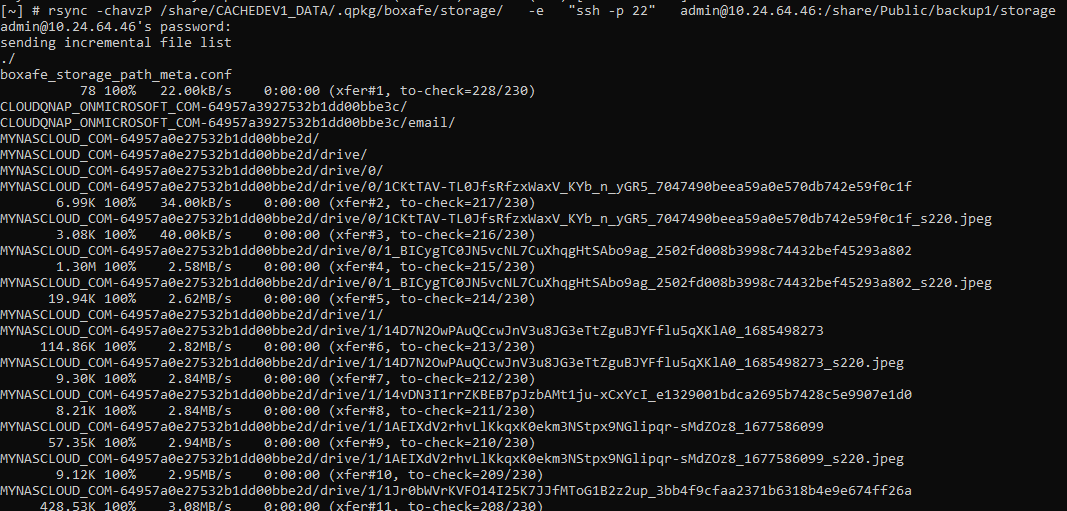 TipIf the syncing operation is interrupted and does not complete successfully, then you can run the rsync command again.
TipIf the syncing operation is interrupted and does not complete successfully, then you can run the rsync command again.
Step 5: Update boxafe storage path on the destination NAS
- Start Boxafe on the destination NAS.
- Open App Center.
- Locate Boxafe.
- Click Start.

- After Boxafe has finished starting, open Boxafe.
- Go to Settings > Preferences > Storage Settings.
- Next to Storage path, click
 .
.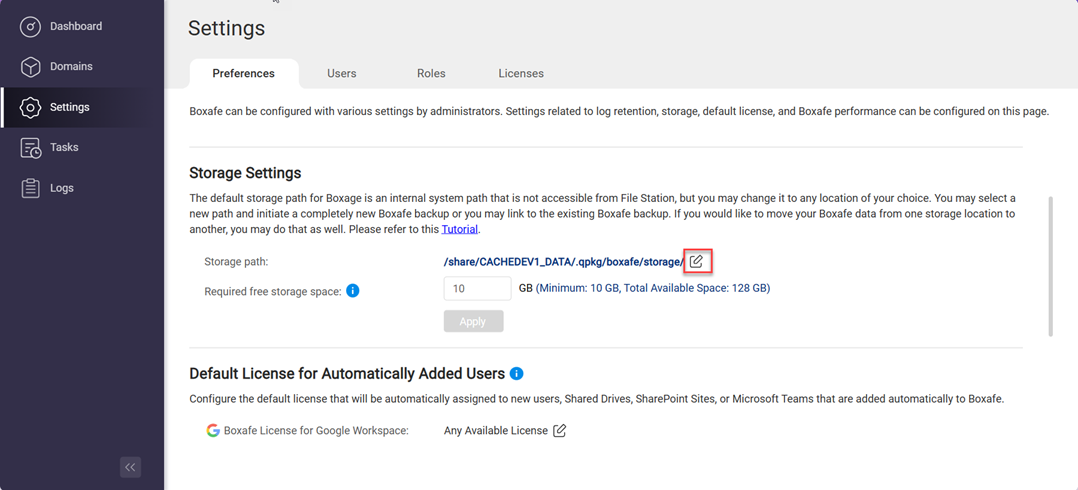 The Storage Path Configuration window appears.
The Storage Path Configuration window appears. - Select Use a pre-existing Boxafe storage path.
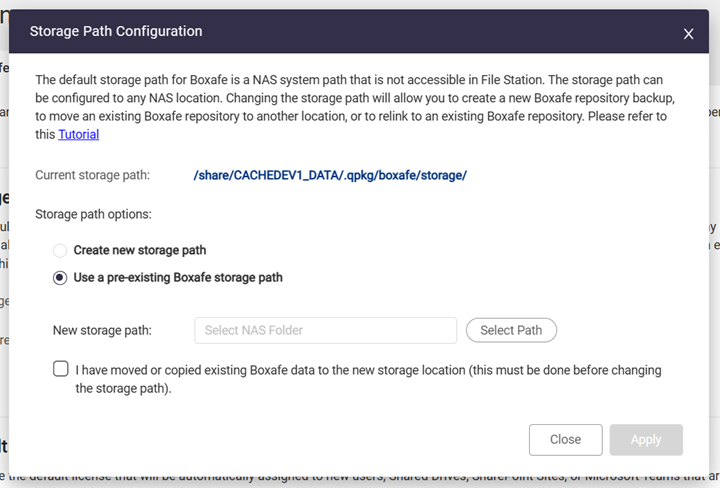
- Next to New storage path, click Select Path.
The Select NAS Folder window appears. - Select the directory created from Step 3 of this tutorial <dir_name>.
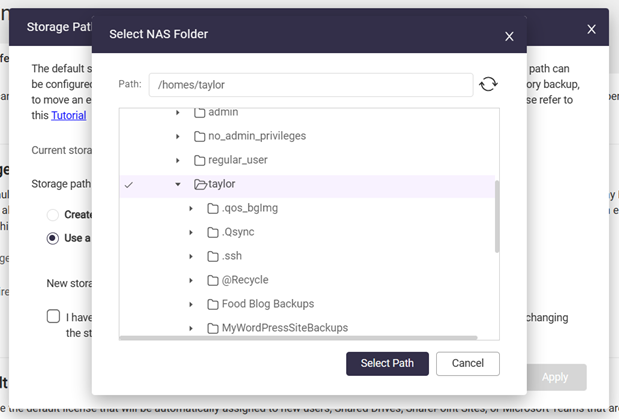
- Click Select Path.
- Select I have moved or copied existing Boxafe data to the new storage location.
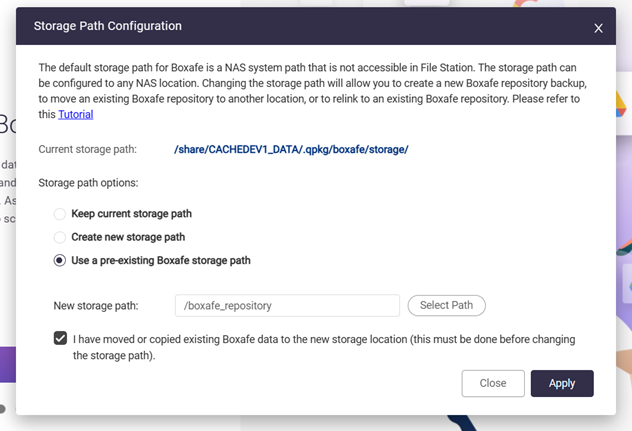
- Click Apply.
The Confirmation Storage Path Change window appears. - Enter your NAS account password.
- Click Confirm.
It may take several minutes to apply the new storage path. After the new storage path is successfully applied, a success window appears.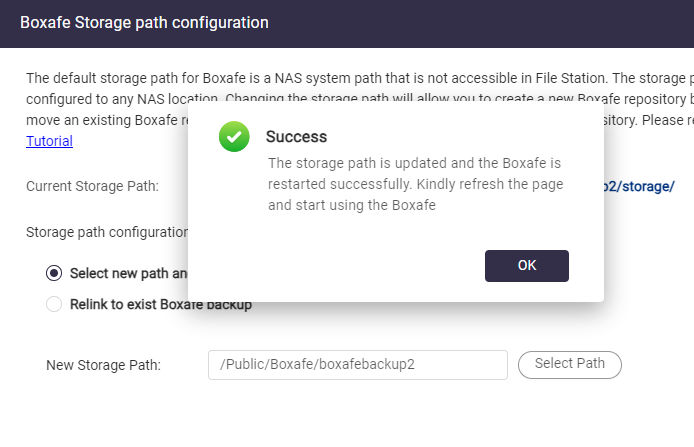
- Click OK.
- Refresh the browser page.
Boxafe on the destination NAS now uses the new storage location.
Further Reading
How do I set up or change the storage path in Boxafe 2.0?
How do I sync Boxafe backup data to another NAS with Hybrid Backup Sync?





