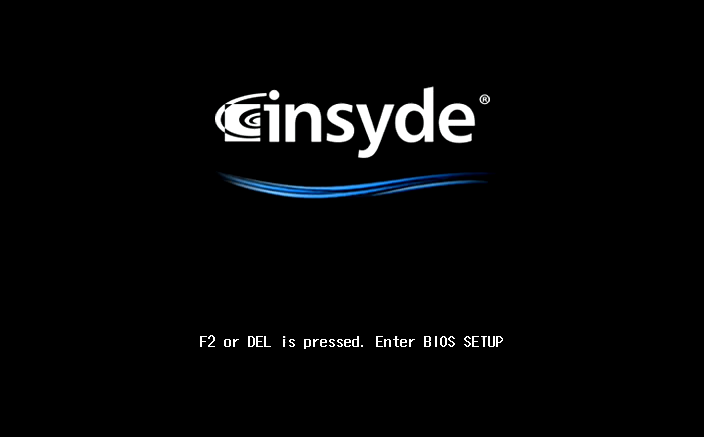Updating the BIOS on a QNAP NAS
This guide provides detailed step-by-step instructions on how to update the BIOS on a QNAP NAS.
- Introduction
- Updating the UEFI
- Updating the Legacy BIOS
- Verifying the BIOS Version
- QNAP NAS Installed with the Legacy BIOS
Introduction
BIOS (Basic Input/Output System) is firmware that initializes the hardware for booting the operating system. Originally referring only to the specific firmware, "BIOS" has also become an umbrella term that includes the newer specification known as UEFI (Unified Extensible Firmware Interface), which has been gradually replacing the legacy BIOS.
While all later QNAP NAS models come preinstalled with UEFI, many earlier models still use the legacy BIOS. To take advantage of certain new features in a QNAP operating system, it is sometimes necessary to update the BIOS (also known as "flash the BIOS").
To update the BIOS on your QNAP NAS, you need the following items:
-
A bootable USB flash drive
Important:Choose an empty USB flash drive or back up the data on the flash drive. All existing data on the flash drive will be deleted if reformatting is required.
-
A Windows-based computer
-
A USB keyboard
-
An HDMI-compliant monitor
After preparing the required items, follow the steps in Updating the UEFI or Updating the Legacy BIOS, depending on which firmware is on your NAS.
To check whether your NAS uses the legacy BIOS instead of UEFI, see QNAP NAS Installed with the Legacy BIOS.
Updating the UEFI
Updating the Legacy BIOS
Verifying the BIOS Version
There are two ways to check the BIOS version on a QNAP NAS.
QNAP NAS Installed with the Legacy BIOS
The following QNAP NAS models come preinstalled with the legacy BIOS. NAS models not on this list are preinstalled with UEFI.
|
ES1640dc |
TS-863XU |
|
ES1640dc v2 |
TS-863XU-RP |
|
HS-251+ |
TS-873 |
|
IS-453S |
TS-873U |
|
TBS-453A |
TS-873U-RP |
|
TDS-16489U |
TS-877 |
|
TDS-16489U R2 |
TS-963N |
|
TES-1885U |
TS-963X |
|
TES-3085U |
TS-EC1080 Pro |
|
TS-1253U |
TS-EC1280U |
|
TS-1253U-RP |
TS-EC1280U R2 |
|
TS-1263U |
TS-EC1680U |
|
TS-1263U-RP |
TS-EC1680U R2 |
|
TS-1263XU |
TS-EC2480U |
|
TS-1263XU-RP |
TS-EC2480U R2 |
|
TS-1273U |
TS-EC880 Pro |
|
TS-1273U-RP |
TS-EC880U |
|
TS-1277 |
TS-EC880U R2 |
|
TS-1673U |
TVS-1271U-RP |
|
TS-1673U-RP |
TVS-1282 |
|
TS-1677X |
TVS-1282T |
|
TS-1685 |
TVS-1282T3 |
|
TS-251 |
TVS-1582TU |
|
TS-251+ |
TVS-463 |
|
TS-251A |
TVS-471 |
|
TS-253 Pro |
TVS-471U |
|
TS-253A |
TVS-471U-RP |
|
TS-351 |
TVS-473 |
|
TS-451 |
TVS-473e |
|
TS-451+ |
TVS-663 |
|
TS-451A |
TVS-671 |
|
TS-451DeU |
TVS-673 |
|
TS-451S |
TVS-673e |
|
TS-451U |
TVS-682 |
|
TS-453 Pro |
TVS-682T |
|
TS-453A |
TVS-863 |
|
TS-453Bmini |
TVS-863+ |
|
TS-453S Pro (formerly SS-453 Pro) |
TVS-871 |
|
TS-453U |
TVS-871T |
|
TS-453U-RP |
TVS-871U-RP |
|
TS-453mini |
TVS-873 |
|
TS-463U |
TVS-873e |
|
TS-463U-RP |
TVS-882 |
|
TS-463XU |
TVS-882BR |
|
TS-463XU-RP |
TVS-882BRT3 |
|
TS-473 |
TVS-882ST2 |
|
TS-563 |
TVS-882ST3 |
|
TS-651 |
TVS-882T |
|
TS-653 Pro |
TVS-EC1080 |
|
TS-653A |
TVS-EC1080+ |
|
TS-673 |
TVS-EC1280U-SAS-RP |
|
TS-677 |
TVS-EC1280U-SAS-RP R2 |
|
TS-851 |
TVS-EC1580MU-SAS-RP |
|
TS-853 Pro |
TVS-EC1580MU-SAS-RP R2 |
|
TS-853A |
TVS-EC1680U-SAS-RP |
|
TS-853S Pro (formerly SS-853 Pro) |
TVS-EC1680U-SAS-RP R2 |
|
TS-853U |
TVS-EC2480U-SAS-RP |
|
TS-853U-RP |
TVS-EC2480U-SAS-RP R2 |
|
TS-863U |
TVS-EC880 |
|
TS-863U-RP |