Why do garbled texts appear when I open Qfiling logs using Microsoft Excel?
Release date:
2018-05-23
Microsoft Excel does not support all the CSV encoding formats. Qfiling outputs CSV files in the UTF-8 format, but the default encoding format in Excel is ANSI. As a result, characters in certain languages (such as Chinese, Japanese, and Thai) may not be displayed correctly.
To correctly display Qfiling logs on Excel, follow these steps:
- On a Mac
- Open the CSV file with TextEdit.
- Save the CSV file as a new file.
- Select “Unicode (UTF-16)” as the plain text encoding.
- Click “Save”.

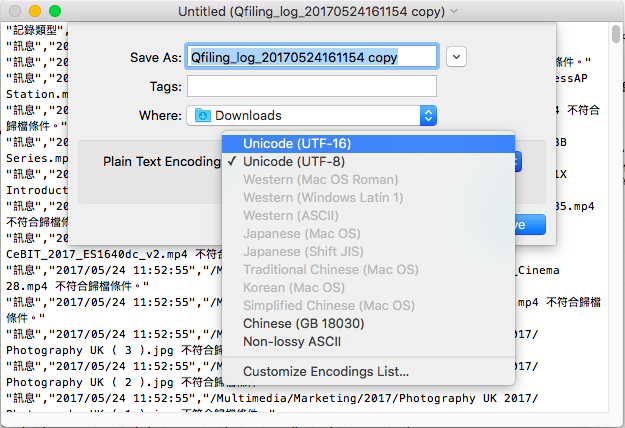
- Open Microsoft Excel.
- Add a workbook.
- Click "Data" on the toolbar.
- Click "From Text”.
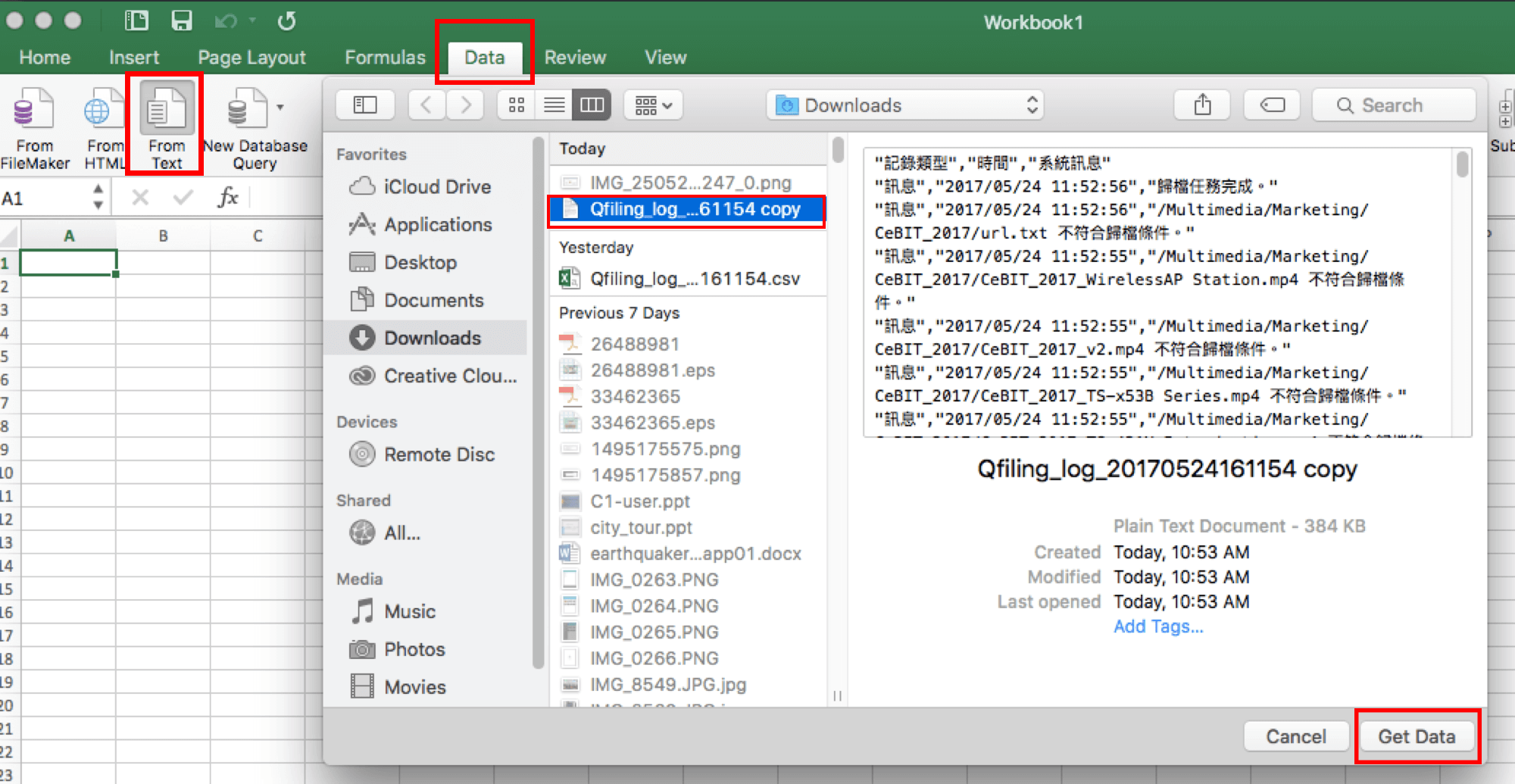
- Select the modified CSV file and then click “Get Data”.
- Select “Delimited”, File origin“Macintosh” and then click “Next”.
- Select “Comma” and then click “Next”.
- Click “Finish”.

- On a Windows PC
- Open the CSV file with Notepad.
- Save the CSV file as a new file.
- Select “Unicode” as the plain text encoding.
- Click “Save”.
- Open Microsoft Excel.
- Add a workbook.
- Click “Data” on the toolbar.
- Click “From Text”.
- Select the modified CSV file and then click “Get Data”.
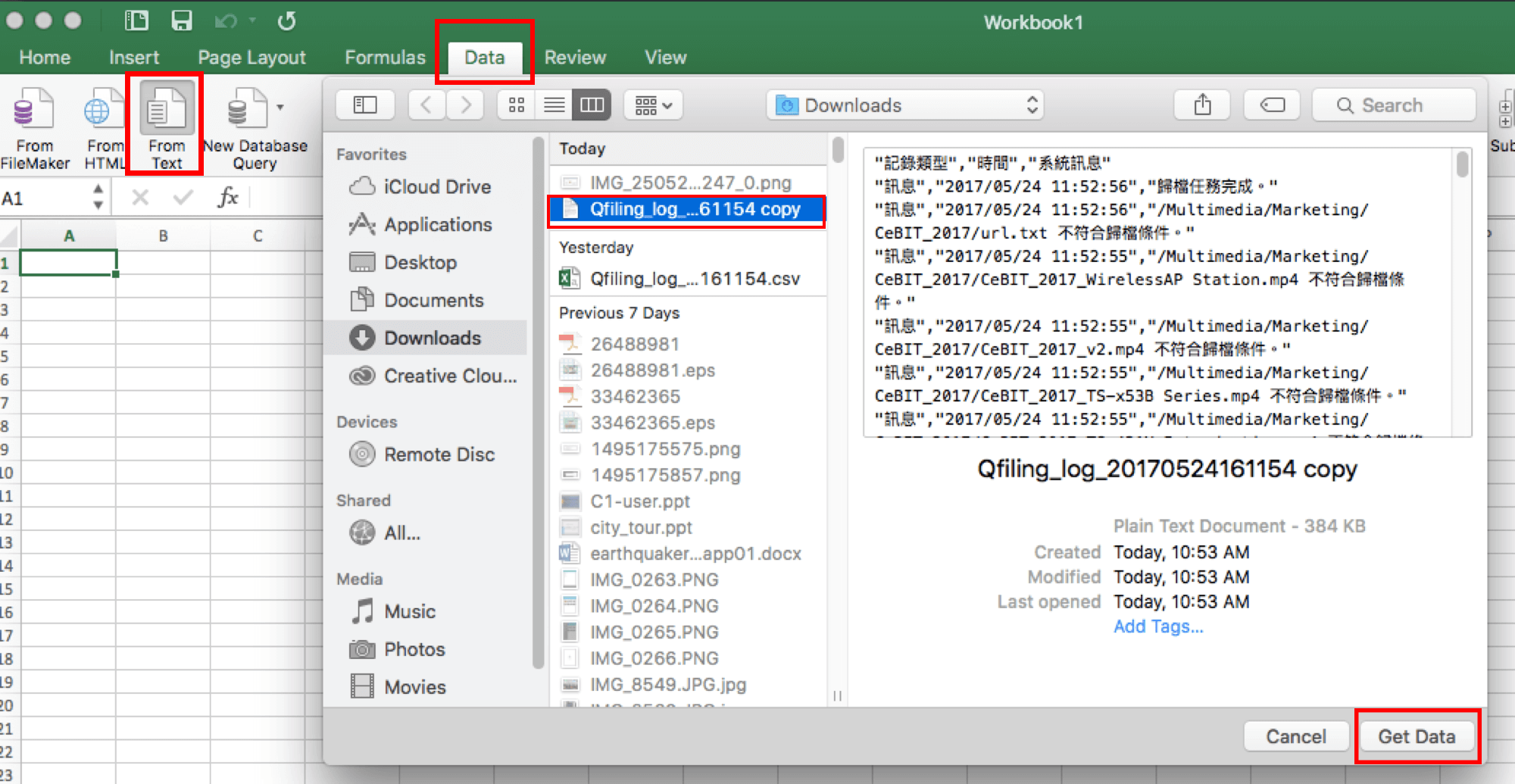
- Select “Delimited”, File origin“Unicode (UTF-8)” and then click “Next”.
- Select “Tab”, “Comma” and then click “Next”.
- Click “Finish”.






