Qsync
This applies to the following application versions (and later): Qsync Central 4.2.0.0, Qsync Client 5.0.0 for Windows, Qsync Client 5.0.0 for Mac, Qsync Pro 1.4.0 for Android, and Qsync Pro 1.1.0 for iOS.
Qsync is a file synchronization service designed to sync files and folders between your NAS and other devices. Depending on your needs, you must download the appropriate
Qsync application for your device.
|
Device
|
Application
|
|
QNAP NAS
|
Qsync Central
|
|
Windows or Mac
|
Qsync Client
|
|
Mobile
|
Qsync Pro
|
Qsync Central runs on the NAS, and it is a required application for you to sync files between your NAS and your device.
Qsync Client runs on your computer and syncs files between your NAS and your computer. To sync files to your mobile device, you must download either
Qsync Pro for Android or
Qsync Pro for iOS.
Business users can use Qsync to enhance teamwork and collaboration, while home users can easily access and share their multimedia files.
System Requirements
Qsync Central
Qsync Central supports all NAS models and all versions of QTS.
Qsync Client
-
Qsync Client for Windows, macOS, and Ubuntu are available in QNAP Utilities.
-
The following operating systems support Qsync Client.
|
Platform
|
Operating System Version
|
|
Windows
|
|
|
macOS
|
|
|
Linux
|
-
Ubuntu Desktop 20.04 LTS
-
Ubuntu Desktop 18.04 LTS
|
Qsync Pro
-
Qsync Pro for Android and iOS are available in the Google Play Store or the App Store.
-
Qsync Pro requires the QNAP NAS to run QTS 4.3.6 (or later) and Qsync Central.
-
The following mobile versions support Qsync Pro.
|
Platform
|
Mobile System Version
|
|
Android
|
|
|
iOS
|
|
Getting Started
You must install Qsync Central and turn on synchronization access to shared folders in Qsync Central to start syncing files between your NAS and other devices.
- Create user accounts on the NAS.
For details, see the user creation section of the QTS User Guide.
- Create shared folders on the NAS.
For details, see the shared folders section of the QTS User Guide.
- Install Qsync Central on your NAS.
- Grant user access to shared folders.
- Install Qsync Client on your computer.
Note:
Qsync Client synchronizes files between your computer and other devices.
For details, see the following topics:
- Install Qsync Pro on your mobile device.
- Add a NAS and a paired folder for synchronization.
Installation
This section explains how to install the applications you need to start syncing your files.
Installing Qsync Central
Important:
Before installing Qsync Central, ensure that a default volume is configured on the NAS. For details, see the volumes section of the QTS User Guide.
- Log on to QTS as administrator.
- Go to App Center, and then click
 .
.
- Type Qsync Central, and then press ENTER.
The Qsync Central application appears in the search results.
- Click Install.
The installation window appears.
- Select the volume you want to install Qsync Central on.
- Click OK.
QTS installs Qsync Central.
Tip:
Qsync Central is enabled by default. Disabling Qsync Central stops all synchronization activities and hides all application shortcuts.
Installing Qsync Client on Windows or macOS
This task explains installing the Qsync Client from your web browser. You can also install the Qsync Client through Qsync Central. For details, go to Overview.
- On your web browser, go to https://www.qnap.com/en/utilities/.
- Under Qsync, click the download button for your operating system.
Your operating system downloads the installer.
- Open the installer, and then follow the instructions.
The operating system installs Qsync on the client device.
Installing Qsync Client on Ubuntu
- On your web browser, go to https://www.qnap.com/en/utilities/.
- Under Qsync, click the download button for your Ubuntu version.
Ubuntu downloads the installer.
- Open Terminal.
- Type sudo dpkg -i followed by the installer file name.
Ubuntu installs Qsync on the client device.
Installing Qsync Pro on Android and iOS
This task describes installing Qsync Pro for Android and iOS from Qsync Central. You can also install Qsync Pro directly on the Google Play Store or on the App store.
- Open Qsync Central, and then click Start to use Qsync.
Four installation options appear.
- Click the icon for your mobile device.
The Google Play Store or the App Store opens.
Synchronization
This section explains how to synchronize files and folders between your NAS and your device.
Important:
-
Qsync Central must be enabled to sync files. The application is automatically enabled by default and must stay enabled for file synchronization.
-
Synchronization access to shared folders must be enabled to sync files between that folder and your device. Shared folders do not have synchronization access by default. For details, see Enabling Shared Folder Synchronization on the NAS.
Enabling Shared Folder Synchronization on the NAS
- Open Qsync Central, and then go to Shared Folders.
- Under the Grant column, enable the shared folders you want Qsync clients to access.
Adding a NAS and Paired Folders for Synchronization
Depending on which device you want to sync your files to, you must add a NAS and a paired folder using Qsync Client or Qsync Pro. For details on syncing between your computer and your NAS, go to Adding a NAS and Paired Folders from Qsync Client. For details on syncing between your mobile device and your NAS, go to Adding a NAS and Paired Folders from Qsync Pro.
Adding a NAS and Paired Folders from Qsync Client
Adding a NAS from Qsync Client synchronizes files between the NAS and computer.
- Open Qsync Client on your computer.
- Specify the NAS.
|
Method
|
User Action
|
|
Use IP address
|
Specify the NAS IP address.
Note:
Make sure that the IP address does not contain HTTP.
Tip:
If the port used for the NAS connection changes, append the port number to the IP address. The default port number is 8080.
|
|
Search via LAN
Note:
This option is currently only available on Qsync for Windows and Ubuntu.
|
-
From the Search NAS dropdown menu, select via LAN.
The Search NAS window opens.
-
Select the NAS from the list.
-
Click Select.
|
|
Search via QID
Note:
This option is currently available only on Qsync for Windows, Mac, and Ubuntu.
|
-
From the Search NAS dropdown menu, select via QID.
The Log in to myQNAPcloud window opens.
-
Specify your email address and password.
-
Click Sign in.
The Search NAS window opens.
-
Select the NAS from the list.
-
Click Select.
|
Note:
Windows users can add multiple NAS devices. MAC users can only add one NAS device.
- Specify your NAS username and password.
- Select Secure login.
- Select Automatically select the best connection method.
QNAP recommends selecting this option.
- Specify a client name.
Use only the following characters: A-Z, a-z, 0-9, dash (-).
This client name will appear on the list of devices in Qsync Central.
- Click Apply.
The Select folders to sync screen appears.
- Perform any of the following actions.
|
Action
|
User Action
|
|
Add a folder pair
|
-
Click Add.
-
Select a folder on the NAS.
-
Click  . .
The Folders on the NAS window opens.
-
Select an unpaired NAS folder.
Tip:
Click Refresh to reload the NAS unpaired folders.
-
Click Apply.
-
Select a local folder.
-
Click  . .
-
Select a folder.
Tip:
Click Make New Folder to add a new folder.
-
Click OK.
-
Optional: Use selective synchronization.
-
Click Select.
The Selective Synchronization window appears.
-
Select the folders you want to synchronize.
-
Click Apply.
-
Click Apply.
|
|
Configure the folder pairing settings
|
-
Click  . .
-
Optional: Modify the folders on the NAS.
-
Click  . .
The Folders on the NAS window opens.
-
Select an unpaired NAS folder.
Tip:
Click Refresh to reload the NAS unpaired folders.
-
Click Apply.
-
Optional: Modify the paired local folder.
-
Click  . .
-
Select a folder.
Important:
To avoid unexpected issues, do not pair a folder in a cloud drive (such as OneDrive, iCloud, Dropbox, or Google Drive).
Tip:
Click Make New Folder to add a new folder.
-
Click OK.
-
Optional: Use selective synchronization.
-
Click Select.
The Selective Synchronization window opens.
-
Select the folders you want to synchronize.
-
Click Apply.
-
Click Apply.
|
|
Remove the paired local folder.
|
Click  . .
|
- Click Finish.
Your files start synchronizing.
Adding a NAS and Paired Folders from Qsync Pro
- Open Qsync Pro on your Android or iOS device.
- Specify the NAS.
|
Method
|
User Action
|
|
Add a NAS manually
|
-
Tap Add NAS manually.
-
Enter the NAS IP address or myQNAPcloud name.
-
Enter your username and password.
-
Select Secure login (SSL).
-
Optional: Configure advanced settings.
Note:
QNAP recommends using the default settings.
-
Tap Advanced settings.
-
Deselect Detect port automatically.
-
Tap More.
-
Configure port settings as needed.
-
Tap Log in.
-
Optional: Add one or more paired folders.
Tip:
Tap Skip to continue without adding folder pairs.
Important:
If you continue without adding paired folders, you must manually add a paired folder to start synchronizing between your device and the NAS.
Tap  , and then tap Manage Paired Folders and complete the following steps. , and then tap Manage Paired Folders and complete the following steps.
-
Tap  . .
The Add Paired Folders screen appears.
-
Select a folder from your Android device.
-
Select a NAS folder.
-
Select your sync method.
Choose from the following options:
-
Two-way: Changes in the paired folders reflect in both directions.
-
One-way upload from device: Only changes in the paired folder on your local device reflect on the NAS but not the other way around.
-
One-way download from NAS: Only changes in the paired folder on your NAS reflect on your device but not the other way around.
-
Tap Apply.
-
Tap Next.
-
Optional: Configure settings.
|
|
Add a NAS using QNAP ID
|
-
Tap Sign in QNAP ID.
The Add QNAP ID screen appears.
-
Enter your email address and password.
-
Tap Sign in.
A list of connected NAS devices appears.
-
Tap the NAS you want to add.
-
Enter your username and password.
-
Optional: Add one or more folder pairs.
Tip:
Tap Skip to continue without adding folder pairs.
Important:
If you continue without adding paired folders, you must manually add a paired folder to start synchronizing between your device and the NAS.
Tap  , and then tap Manage Paired Folders and complete the following steps. , and then tap Manage Paired Folders and complete the following steps.
-
Tap  . .
The Add Paired Folders screen appears.
-
Select a folder from your Android device.
-
Select a NAS folder.
-
Select your sync method.
Choose from the following options:
-
Two-way: Changes in the paired folders reflect in both directions.
-
One-way upload from device: Only changes in the paired folder on your local device reflect on the NAS but not the other way around.
-
One-way download from NAS: Only changes in the paired folder on your NAS reflect on your device but not the other way around.
-
Tap Apply.
-
Tap Next.
-
Optional: Configure settings.
|
- Tap Done.
Your files start synchronizing.
Synchronizing Files Between the NAS and Your Device
This task explains how to sync new files from the NAS to your device.
- Open File Station, and then go to the paired folder.
- Upload a file or folder to the paired folder.
Note:
For details on how to upload a file or folder, see the Folder Operations section of the QTS User Guide.
The file or folder appears in the paired folder on your device.
Managing Paired Folders
This section explains how to add, edit, delete, or pause your synchronization tasks.
Managing Paired Folders on Qsync Client
- On your client device, open Qsync.
- Click the NAS you want to modify from the device list.
- Click View and manage paired folders.
The Manage Paired Folders window opens.
- Perform any of the following tasks.
|
Task
|
User Action
|
|
Pause a synchronization task
|
Identify a synchronization task you want to pause, and then click  . .
|
|
Resume a synchnronization task
|
Identify a synchronization task you want to resume, and then click  . .
|
|
Configure the paired folder settings
|
-
Identify the pair of folders you want to modify, and then click  . .
The Paired Folder Settings window opens.
-
Optional: Use selective synchronization.
-
Click Select.
The Selective Synchronization window opens.
-
Select the folders you want to synchronize.
-
Click Apply.
-
Click Apply.
|
|
Pair folders
|
-
Click Add.
The Add Paired Folders window opens.
-
Identify a shared NAS folder you want to pair with a local folder.
-
Click  . .
The folder selection window opens.
-
Select the local folder you want to pair.
Important:
To avoid unexpected issues, do not pair a folder in a cloud drive (such as OneDrive, iCloud, Dropbox, or Google Drive).
Tip:
Click Make New Folder to add a new folder.
-
Click OK.
Qsync applies the changes.
|
|
Unpair folders
|
-
Identify a pair of folders you want to unpair, and then click  . .
A notification message appears.
-
Select an option.
-
Keep all files on the NAS and on this device.
-
Delete all synchronized files from this device, but keep the files on the NAS.
-
Click OK.
Qsync unpairs the folders and applies your setting.
|
- Click Close.
Managing Paired Folders on Qsync Pro
- Open Qsync Pro on your Android or iOS device.
- Tap
 .
.
- Tap Manage Paired Folders.
The Manage Paired Folders screen appears.
- Identify a folder pair you want to manage, and then tap
 .
.
- Select a task.
|
Task
|
User Action
|
|
Edit
|
Tap Edit.
The Edit Paired Folders screen appears.
Tip:
You can also tap the folder pair to go to the Edit Paired Folders screen.
-
Optional: Use selective synchronization.
-
Tap Selective Sync.
The Selective Sync screen appears.
-
Select the folders you want to synchronize.
-
Tap Apply.
-
Optional: Change your sync settings.
-
Select an option.
-
Tap Apply.
-
Optional: Unpair the folder.
-
Tap Unpair.
A notification message appears.
-
Select an option.
-
Keep all files on the NAS and on this device.
-
Delete all synchronized files from this device, but keep the files on the NAS.
-
Tap OK to unpair the folder.
|
|
Pause
|
Tap Pause.
Tip:
To resume synchronization, tap  next to the paused folder pair, and then tap Resume. next to the paused folder pair, and then tap Resume.
|
|
Delete
|
Tap Delete.
A notification message appears.
-
Select an option.
-
Keep all files on the NAS and on this device.
-
Delete all synchronized files from this device, but keep the files on the NAS.
-
Tap OK to unpair the folder.
|
|
Sync now
|
Tap Sync now.
|
Synchronization Settings
Depending on your needs, you can choose to enable Space-Saving Mode or Smart Delete File Management for better control over your synced files.
Space-Saving Mode
This only applies to Qsync Client 5.0.0 or later and requires Windows 10 version 1909 or above for Windows users.
Space-Saving Mode allows you to view files without downloading them to your device. You can download files only when you need to open and edit them. Space-Saving Mode allows you to save disk space on your computer, synchronize files faster, and avoid a server overload.
After enabling Space-Saving Mode, you can change online-only or locally available files to files that are always available. For more information regarding file statuses after enabling Space-Saving Mode, refer to the following table:
Table 1. File Statuses
|
Status
|
Description
|
|
Online-only
|
You can see the files on your computer, but the files do not take up space. The file is not downloaded to your device until you open it. Newly created files on the NAS will appear locally as Online-only files. For details on changing the file status, see Changing Space-Saving Mode File Status
Note:
-
Online-only files are flagged with an  icon. icon.
-
If your device is not connected to the Internet, you cannot open Online-only files.
|
|
Locally available
|
You can see and edit files on your computer. These files take up space. After opening an online-only file, the file becomes locally available. A locally available file may become online-only if Free up space is performed or Windows Storage Sense is activated.
For more information on Free up space, see Freeing Up Space (Qsync 5.0.6 Win/5.0.5 macOS) or Freeing Up Space (Qsync 5.0.5 Win/5.0.4 macOS).
Note:
-
Free up space can be perfomed manually or automatically to convert locally available files to online-only.
-
Locally available files are flagged with an  icon. icon.
-
If your device is not connected to the Internet, you can still open locally available files.
|
|
Always available
|
You can see and edit files on your computer. The files are downloaded to your computer and take up disk space.
Note:
-
Files that are always available are flagged with an  icon. icon.
-
If your device is not connected to the Internet, you can still open these files.
|
Depending on your operating system, Space-Saving Mode has specific folder restrictions. Qsync Client allows Space-Saving Mode for the following folder types.
Table 2. Folder Type Requirements
|
Windows
|
macOS
|
-
Folders on NTFS drives.
-
Any folder that is not a C:\ or D:\ drive root directory or the Windows home directory (\user\username).
-
Any folder that is not a parent or child folder of OneDrive’s files-on-demand synchronization, iCloud Drive, Dropbox and Qsync’s Space-Saving Mode.
|
|
Important:
Space-Saving Mode and Smart Delete File Management cannot be enabled at the same time. Enabling Space-Saving Mode automatically disables Smart Delete File Management.
Enabling Space-Saving Mode
- Open Qsync Client.
Note:
Ensure you are on Qsync Client's main page. If you are accessing Qsync Client from the toolbar, click  to go to the main page.
to go to the main page.
- Click View and manage pair folders.
The Manage paired folders window opens.
- Click Add.
Tip:
To enable Space-Saving Mode on existing paired folders, click  .
.
The Select folders to sync window opens.
- Under Space-Saving Mode, select Enable.
Figure 1. Qsync 5.0.6 Windows/Qsync 5.0.5 macOS 
Figure 2. Qsync 5.0.5 Windows/Qsync 5.0.4 macOS 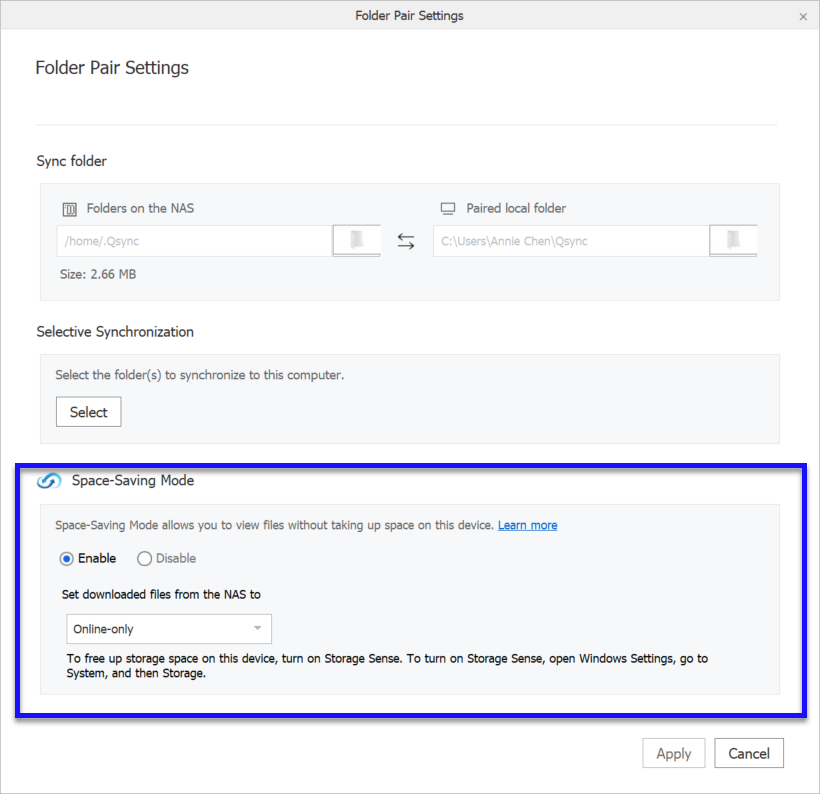
- Select Online-only or Locally available.
For information on these statuses, go to Space-Saving Mode.
Note:
This option is available for Qsync Client 5.0.5 and earlier on Windows and 5.0.4 or earlier on macOS.
- Click Apply.
Changing Space-Saving Mode File Status
After enabling Space-Saving Mode, you can right-click a file or folder and select Space-Saving Mode to change the file status. For information on these statuses, go to Space-Saving Mode.
- Right-click on a file or folder and select Space-Saving Mode.
Figure 1. Qsync 5.0.6 Windows/Qsync 5.0.5 macOS 
Figure 2. Qsync 5.0.5 Windows/Qsync 5.0.4 macOS 
- Select one of the following options:
Table 1. Space-Saving Mode Options For Files
|
Option
|
Description
|
|
Select Always keep on this device
|
Files become always available.
|
|
Unselect Always keep on this device
|
Always available files become locally available
|
|
Free up space
|
|
|
Locally available on this device
Note:
This option is available for Qsync Client 5.0.5 and earlier on Windows and 5.0.4 or earlier on macOS.
|
Files become locally available.
|
Table 2. Space-Saving Mode Options For Folders
|
Option
|
Description
|
|
Select Always keep on this device
|
|
|
Unselect Always keep on this device
|
-
Files added to the NAS folder will appear locally as online-only.
-
Always available files in the folder become locally available
-
Online-only and locally available files in the folder will not change.
|
|
Free up space
|
|
|
Locally available on this device
Note:
This option is available for Qsync Client 5.0.5 and earlier on Windows and 5.0.4 or earlier on macOS.
|
All files become locally available.
|
Freeing Up Space (Qsync 5.0.6 Win/5.0.5 macOS)
When Space-Saving Mode is enabled for a paired folder, you can reduce the size of synced files by freeing up space. When freeing up space, locally available files will become online-only. Files with an always available status will not be affected. Freeing up space can be done automatically or manually by using the settings below.
- Open Qsync Client.
- Click Settings.
The Settings window opens.
- Click Free up space.
- Select Free up space automatically:.
- Select one of the following options:
|
Option
|
Description
|
|
When space is less than
|
Space will be freed up when free disk space is less than the selected percentage. Free disk space is checked every 24 hours.
|
|
By frequency
|
Space will be freed up periodically by the selected frequency.
|
- Optional: Click Free Up Space Now.
Qsync Client frees up space.
Freeing Up Space (Qsync 5.0.5 Win/5.0.4 macOS)
When Space-Saving Mode is enabled for a paired folder, you can reduce the size of synced files by freeing up space. When freeing up space, locally available files will become online-only. Windows Storage Sense can also be used on Windows computers to automatically free up space. For more information, see https://support.microsoft.com/en-us/office/use-onedrive-and-storage-sense-in-windows-10-to-manage-disk-space-de5faa9a-6108-4be1-87a6-d90688d08a48.
- Open Qsync Client.
- Click Settings.
The Settings window opens.
- Click Free up space.
- Select Set a periodicity to free up space.
- Select one of the following options:
|
Option
|
Description
|
|
Set Periodicity
|
Set a time period to turn Locally available files to Online-only.
|
|
Free disk space when it's less than
|
Set a storage threshold to turn Locally available files to Online-only.
|
- Optional: Click Free up space now.
Qsync Client turns Locally available files to Online-only.
Smart Delete File Management
This section explains how to use Smart Delete File Management. The feature allows you to restore removed files from paired folders to your device or delete them from your NAS.
You must select Smart delete from the NAS settings on your device to use the Smart Delete File Management features. For details, see the Qsync Client and Qsync Pro documentation.
Restoring and Deleting Files Using Qsync Client
- Open Qsync Client, and then click Smart Delete File Management.
The Smart Delete File Management window opens.
- Select a file, and then click one of the following options:
|
Option
|
Description
|
|
Restore to device
|
Restores the file to the paired folder on your computer.
|
|
Delete from NAS
|
Deletes the file from the paired folder on your NAS.
|
Qsync performs the specified action.
Restoring and Deleting Files Using Qsync Pro
- Open Qsync Pro, and then tap
 .
.
- Tap Smart Delete File Management
The Smart Delete File Management screen appears.
- Identify a file, and then tap
 .
.
- Tap one of the following options.
|
Option
|
Description
|
|
Information
|
Displays the file or folder information.
|
|
Restore to device
|
Restores the file to the paired folder on your computer.
|
|
Delete from NAS
|
Deletes the file from the paired folder on your NAS.
|
Qsync performs the specified action.
Qsync Central
This applies to Qsync Central 4.2.0.0 (and later).
Qsync Central is a file synchronization application for your NAS that is downloadable from the App Center. Qsync Central is a required application for you to sync files between your NAS and your device. When you add files to your designated sync folders, the specified folders and files become available on the NAS and on all linked devices.
Overview
The Overview screen displays the configuration mode, number of online devices, and users synchronized with Qsync. On this screen, you can enable Qsync, download Qsync applications to your computer or mobile device, manage Qsync files from a browser, or synchronize your files over the internet.

|
No.
|
Description
|
User Action
|
|
1
|
Enables or disables Qsync Central
|
Click  to turn on or turn off Qsync Central. to turn on or turn off Qsync Central.
Important:
Qsync Central must be turned on to synchronize files.
|
|
2
|
Displays the current mode to manage Qsync users
|
-
Depending on your mode, click User Customization Mode or Central Configuration Mode.
-
Select the mode you want.
|
|
3
|
Displays CPU and memory usage of applications on the NAS
|
N/A
|
|
4
|
Displays used storage space and the Qsync Central quota on the NAS.
|
N/A
|
|
5
|
Displays how many users are currently online
|
Click Details to go to Usersto turn on or turn off Qsync access to users.
|
|
6
|
Displays how many devices are currently online
|
Click Details to go to Devices to check a device's connection status.
|
|
7
|
Displays the installation options for Qsync Client
|
Click  for a Windows operating system or for a Windows operating system or  for a macOS operating system to install Qsync Client. for a macOS operating system to install Qsync Client.
Important:
Qsync Client must be installed on your computer to synchronize files between your NAS and your computer.
|
|
8
|
Displays the installation options for Qsync Pro
|
Click  for an Android mobile device or for an Android mobile device or  for an iOS mobile device to install Qsync Pro. for an iOS mobile device to install Qsync Pro.
Important:
Qsync Pro must be installed on your mobile device to synchronize files between your NAS and your mobile device.
|
|
9
|
Views and synchronizes files and folders from File Station
|
Click  . .
File Station opens.
|
|
10
|
Views and synchronizes files and folders from myQNAPcloud
|
Click  . .
myQNAPcloud opens.
|
Management Settings
Management settings allow administrators to choose whether a user or administrator can set Qsync preferences.
Configuring Management Settings
- Go to .
- Select a mode.
|
Option
|
Description
|
User Action
|
|
User Customization Mode
|
Allows each user to configure the preferences of their client utilities.
In User Customization Mode, preference settings will be applied to new devices only.
|
Select User Customization Mode.
|
|
Central Configuration Mode
|
Allows only the administrators to configure the settings of Qsync clients.
In Central Configuration Mode, preference settings will be applied to all devices. To edit settings for a specific device, see Devices.
After specifying a password, the password can then be used by Qsync client users to unlock and modify the two settings above.
|
-
Select Central Configuration Mode.
-
Optional: Select Enable management password.
-
Specify a password.
-
Click Lock.
Tip:
To edit the password, click Unlock and enter a new password.
|
- Click Apply.
Tip:
Click Reset to default to reset all configurations made on this page.
Qsync applies the selected mode.
Configuring Synchronization Settings
- Go to .
- Optional: Select Do not remove any file on the NAS during synchronization.
- Optional: Select Apply the setting above to all devices.
This option can only be selected when Central Configuration Mode is enabled in Management Settings.
- Perform any of the following tasks.
|
Task
|
User Action
|
|
Apply all changes to synchronization and policy settings.
|
Click Apply All.
|
|
Reset all synchronization and policy settings to default.
|
Click Reset to default.
|
Qsync performs the selected task.
Configuring Policy Settings
- Go to .
- Optional: Select Apply the setting above to all devices.
This option can only be selected when Central Configuration Mode is enabled in Management Settings.
- Under Conflict Policies, select an option you want Qsync to take when synchronizing identical files or folders.
-
Let me decide for each file
-
Rename files on the NAS
-
Rename local files
-
Replace files on the NAS with local files
-
Replace local files with files on the NAS
- Modify the filter settings.
Qsync skips files based on these settings.
- Perform any of the following tasks.
|
Task
|
User Action
|
|
Add a keyword.
|
-
Specify a keyword to filter.
-
Click Add.
-
Click Apply All.
|
|
Remove a keyword.
|
-
Select a keyword.
-
Click  . .
|
- Choose to filter specific files or file extensions.
|
Format
|
Example
|
|
File names
|
thumbs.db
|
|
File name extensions
|
*.crdownload
|
|
File name extensions with possible suffixes (e.g. .part1)
|
*.part*
|
|
File names that begin with a period (.)
|
.*
|
- Perform any of the following tasks.
|
Task
|
User Action
|
|
Apply all changes to the synchronization and policy settings.
|
Click Apply All.
|
|
Reset all synchronization and policy settings to default.
|
Click Reset to default.
|
Users
The Users screen displays all user statuses on Qsync. On this screen, you can search, allow or deny access, and modify shared folder permission for each user. On the All users screen, you can create a user, search, allow or deny access, and modify shared folder permission for each user.
Creating a User
This task explains how to create a local user from Qsync Central. To create a domain user, see Domain Security under Privilege in the QTS User Guide.
- Go to .
The Create a User window appears.
- Specify the following information.
|
Field
|
Description
|
|
Profile photo
|
Optional: Uploads a profile photo for the user.
|
|
User Description (optional)
|
Specifies a user description that contains a maximum of 50 characters.
|
|
Username
|
Specifies a username that contains 1 to 32 characters from any of the following groups:
-
Letters: A to Z, a to z
-
Numbers: 0 to 9
-
Multi-byte characters: Chinese, Japanese, Korean, and Russian
-
Special characters: . - _ ~ ! @ # $ % ^ & ( ) { }
|
|
Password
|
Specifies a password that contains a maximum of 64 ASCII characters.
|
|
Phone number (optional)
|
Specifies a phone number that will receive SMS notifications from QTS.
Note:
Other NAS users might be able to see this information. If you do not want to share this information, leave the field blank.
|
|
Email (optional)
|
Specifies an email address that will receive notifications from QTS.
Note:
Other NAS users might be able to see this information. If you do not want to share this information, leave the field blank.
|
| Send a notification mail to the newly created user (optional) |
QTS sends a message that contains the following information to the specified email address:
Tip:
Users have the option to edit the notification message. To edit the notification message, follow these steps:
-
Click Edit Message.
The Edit Message window appears.
-
Specify a subject and message.
-
Click Save.
-
Optional: To use the default message, click Restore to Defaults.
|
- Specify the user's user groups, shared folder permissions, application privileges, or quota.
- Click Create.
Modifying Qsync Access
- Go to .
- Click Online Users or All users.
- Under the Grant column, select the users you want to allow or deny access to.
Modifying Shared Folder Permissions
- Go to
- Identify a user.
- Under Edit, click
 .
.
The Edit Shared Folder Permissions window appears.
- Select the permissions that the user will have for each shared folder.
|
Option
|
Description
|
|
Read Only (RO)
|
Reads files in the shared folder, but not write them.
|
|
Read/Write (RW)
|
Reads and writes files in the shared folder.
|
|
Deny
|
Denies read or write access to files in the shared folder.
|
- Click Apply.
Devices
The Devices screen displays the devices synchronized with Qsync. On this screen, you can search connected devices, search by user, block devices, erase Qsync data, and modify each device's settings.
Managing Devices
- Go to .
- Under the Action column, perform one of the following actions.
|
Description
|
User Action
|
|
Edits Qsync settings for the device.
|
-
Click  . .
The Synchronize setting window appears.
-
Modify the settings.
For details, see:
|
|
Views the event logs for the device.
|
Click  . .
The Event Logs window appears.
|
|
Views the options for the device.
|
-
Click  . .
-
Select an option.
-
Block this device
-
Remove this record
-
Remotely erase device
|
Qsync performs the specified action.
Configuring Synchronization Settings
- Go to .
- From the Devices list, identify the device you want to modify then click .
- Optional: Select Do not remove any file on the NAS during synchronization.
- Click Apply All.
Qsync applies the selected option to the device.
Configuring Policy Settings
- Go to .
- From the Devices list, identify the device you want to modify, and then click .
- Optional: Under Conflict Policies, select an option you want Qsync to take when synchronizing identical files or folders.
-
Let me decide for each file
-
Rename files on the NAS
-
Rename local files
-
Replace files on the NAS with local files
-
Replace local files with files on the NAS
- Modify the filter settings.
Qsync skips files based on these settings.
- Perform any of the following tasks.
|
Task
|
User Action
|
|
Add a keyword.
|
-
Specify a keyword to filter.
-
Click Add.
-
Click Apply All.
|
|
Remove a keyword.
|
-
Select a keyword.
-
Click  . .
|
- Choose to filter specific files or file extensions.
|
Format
|
Example
|
|
File names
|
thumbs.db
|
|
File name extensions
|
*.crdownload
|
|
File name extensions with possible suffixes (e.g. .part1)
|
*.part*
|
|
File names that begin with a period (.)
|
.*
|
- Optional: Select Apply these settings to every device..
- Perform any of the following tasks.
|
Task
|
User Action
|
|
Apply all changes to the synchronization and policy settings.
|
Click Apply All.
|
Qsync performs the specified task.
Shared Folders
The Shared Folders allow administrators to turn on or turn off synchronization of shared folders and edit shared folders. If synchronization is enabled, users with read and write privileges of shared folders can synchronize the contents with other devices via the Qsync client utilities.
Modifying Shared Folder Permissions
- Go to .
- Identify the folder you want to modify under Permission then click
 .
.
The Edit Shared Folder Permissions window appears.
- Under Select permission type, select a permission type to edit.
- Perform any of the following tasks.
|
Permission Type
|
Description
|
User Action
|
|
Users and groups permission
|
Edits user and user group permissions for shared folders that can be accessed through Windows, macOS, FTP, and File Station.
|
-
Specify permissions for each user and user group.
-
Optional: Add a user to the list of users with permissions for the shared folder.
-
Click Add.
The Select users and groups window appears.
-
Select the type of user or user group from the drop-down menu in the upper left.
-
Select the permissions for the users you want to add.
-
Click Add.
QTS adds the users and their corresponding permissions to the list.
-
Optional: Remove a user from the list of users with permissions for the shared folder.
-
Click the user you want to remove.
-
Click Remove.
QTS removes the user from the list.
-
Optional: Modify guest access rights.
Under Guest Access Right, select the permission type for guest accounts.
|
|
NFS host access
|
Edits NFS host access rights for shared folders.
|
-
Select the Access right to enable NFS access rights.
-
Under Host / IP / Network, enter an IP address or domain name.
-
Optional: Add an NFS host.
Under Allowed IP Address or Domain Name, click Add.
QTS adds an entry to the list.
-
Optional: Delete an NFS host.
-
Select an NFS host from the list.
-
Click Delete.
QTS removes the host from the list.
|
|
Microsoft Networking host access
|
Specifies which computers can access shared folders through Microsoft Networking.
|
-
Add a Microsoft Networking host.
Click Add.
QTS adds an entry to the list.
-
Under Host / IP / Network, enter an IP address or domain name.
-
Optional: Delete a Microsoft Networking host.
-
Select a Microsoft Networking host from the list.
-
Click Delete.
QTS removes the host from the list.
|
- Click Apply.
Qsync applies the permission type.
Team Folders
You can share the folders in the Qsync folder as team folders. From the Team Folders screen, you can add a team folder, edit user acess to team folders, and unshare a team folder. Team folders do not have file restrictions and allow easier file sharing compared to using emails. The team folder can serve as a file exchange platform for greater teamwork.
Sharing Team Folders
- Open the Qsync folder on your client device.
- Depending on your operating system, perform the following.
|
Operating System
|
User Action
|
|
Windows and Ubuntu
|
Right-click the folder you want to share, and then click .
|
|
Mac
|
-
Right-click the folder you want to share, and then click Qsync Client.
The Qsync Service window appears.
-
Select Share this folder as a team folder.
-
Click Apply.
|
The Share with Users window opens.
- Select Local Users or Domain Users.
- Select the users you want to share the folder with.
- Click Apply.
- Go to .
The Select Folders window opens.
- Select the folders you want to share, and then click Next.
The Share Team Folder window opens.
- Select Local Users or Domain Users.
- Select the users that can access the shared folders.
- Click OK.
The folders appear under the Folder column.
Modifying Team Folder Users
- Go to .
- From the Folder list, identify the folder you want to modify.
- Under the Action column, perform one of the following tasks.
|
Description
|
User Action
|
|
Edits user permissions to a team folder.
|
-
Click  . .
The Share Team Folder window appears.
-
Select Local Users or Domain Users.
-
Select the users that can access the shared folders.
-
Click OK.
|
|
Unshares a team folder.
|
-
Click  . .
A confirmation message appears.
-
Click Yes.
|
Shared File Links
The Shared File Links displays the share links created by every user. You can search by specific users or file names on this screen. For details on how to create a share link, see the QTS User Guide.
Version Control
Version Control allows users to keep separate versions of a file whenever it is modified. Users can retrieve a specific version of the file at any time and anywhere.
Configuring Version Control Settings
- Go to .
- Select Enable version control.
- Select Enable version control for my Qsync folder.
Select this option to enable version control for all files and subfolders under the Qsync folder.
- Select the folders for version control.
|
Option
|
User Action
|
|
All files and subfolders under the Qsync folder
|
Select All files and subfolders under the Qsync folder.
|
|
Specific subfolders under the Qsync folder
|
-
Select Specific subfolders under the Qsync folder.
-
Click Add.
The Select Folders window appears.
-
Select the folders you want to add, and then click OK.
-
Optional: Delete a folder from the list of specified subfolders.
|
- Click Apply All.
Configuring Advanced Version Control Settings
- Go to .
- Select the Maximum Number of Versions.
- Click Apply All.
- Optional: Click Check.
Qsync Central displays the disk space used for version control.
Event Logs
The Event Logs screen allows you to view Qsync logs for all synchronized devices. You can search by user, device, action, and details.
Searching Device Event Logs
- Go to .
- Perform one of the following actions.
|
Task
|
User Action
|
|
Filters logs.
|
-
Click  . .
-
Search by user
-
Click Local Users or Domain users
-
Click  or type a username. or type a username.
-
Search by device.
-
Type a device name.
-
Search by action.
-
Click  or type a username. or type a username.
-
Search by details.
-
Type an activity the user performed.
-
Click Apply.
|
|
Refreshes the window.
|
Click  . .
|

 .
.

 .
. .
. .
. , and then tap
, and then tap  .
. .
. .
. .
. .
. icon.
icon. icon.
icon. icon.
icon. to go to the main page.
to go to the main page.

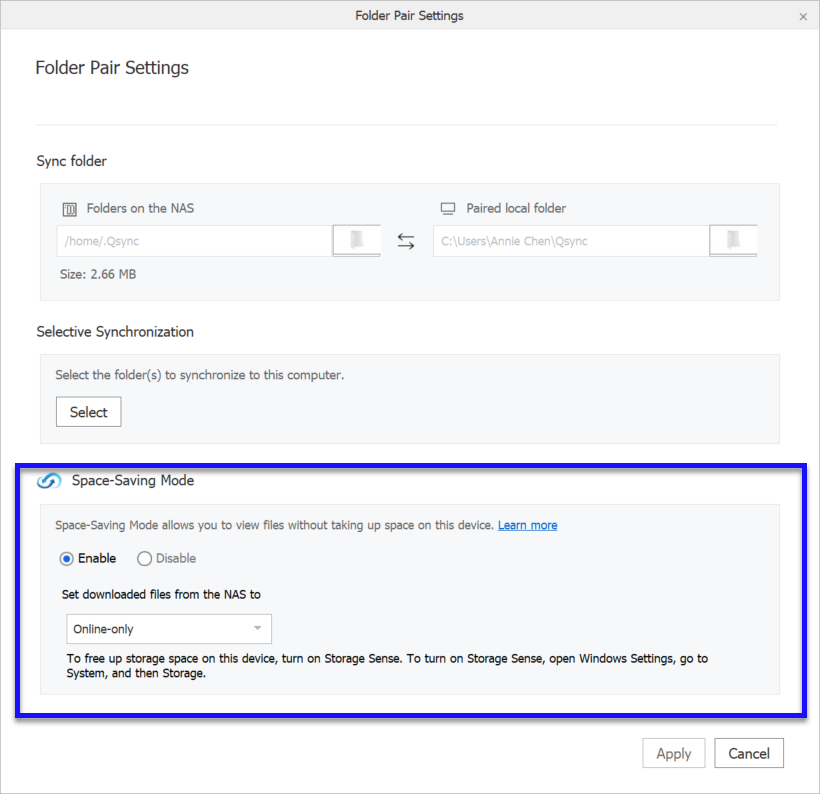




 to turn on or turn off
to turn on or turn off  for a Windows operating system or
for a Windows operating system or  for a macOS operating system to install
for a macOS operating system to install  for an Android mobile device or
for an Android mobile device or  .
. .
.
 .
. .
. .
.
 .
.
 .
.

