-
What is Notification Center?
-
System requirements
-
Configure delivery methods for notifications
-
Email notifications
-
SMS notifications
-
Instant messenger (IM) notifications
-
Browser notifications
-
Mobile notifications
-
-
Create notification rules
-
Create event notification rules (QNE Network and QNE ADRA)
-
Create event notification rules (QTS and QuTS hero)
-
Create alert notification rules (QTS and QuTS hero)
-
-
View notification history
-
View the Event Log
-
Further reading and resources
This guide applies to QTS 5.0.0, QuTS hero h5.0.0, QNE Network 1.0.3, QNE ADRA 1.0.3 and their later versions.
What is Notification Center?
Notification Center is a system notification management app that allows you to review, manage, and configure notifications sent by your system and applications in a centralized manner. You can create custom notification rules that specify which events will trigger notifications and configure custom notification delivery methods to specify how those notifications are sent.
By utilizing Notification Center, you can ensure that you are always aware of important system and application activity or changes in the status of your NAS.

System requirements
Any of the following operating systems:
- QTS
- QuTS hero
- QNE Network
- QNE ADRA
Configure delivery methods for notifications
You can configure delivery methods for notifications in the Service Account and Device Pairing page. Notification Center supports a variety of delivery methods, including email, SMS messages, IM messages, browser notifications, and mobile push notifications.
Email notifications
Notification Center can connect to Simple Mail Transfer Protocol (SMTP) services to send email notifications to users.
- Open Notification Center.
- Go to Service Account and Device Pairing.
- Click the Email tab.
- Click + Add SMTP Service.
The Add SMPT Service wizard appears. - Follow the steps in the Add SMPT Service wizard.
For more details on configuring email notifications, see "Email Notifications" in the QTS User Guide, QuTS hero User Guide, QNE Network User Guide , or QNE ADRA User Guide.
SMS notifications
Notification Center can connect to Short Message Service Center (SMSC) services to send Short Message Service (SMS) text message notifications to users' mobile devices.
- Open Notification Center.
- Go to Service Account and Device Pairing.
- Click the SMS tab.
- Click + Add SMSC Service.
The Add SMSC Service wizard appears. - Follow the steps in the Add SMSC Service wizard.
For more details on configuring SMS notifications, see "SMS Notifications" in the QTS User Guide, QuTS hero User Guide, QNE Network User Guide , or QNE ADRA User Guide.
Instant messenger (IM) notifications
Notification Center can connect to certain IM services to send IM text message notifications to users.
- Open Notification Center.
- Go to Service Account and Device Pairing.
- Click the Instant Messaging tab.
- Click + Add IM Account.
The Add Instant Messaging wizard appears. - Click an IM app.
- Follow the remaining steps in the Add Instant Messaging wizard.
For more details on configuring IM notifications, see "Instant Messaging Notifications" in the QTS User Guide, QuTS hero User Guide, QNE Network User Guide, or QNE ADRA 1.0.x User Guide.
Browser notifications
Notification Center can send notifications to your web browser.
- Open Notification Center.
- Go to Service Account and Device Pairing.
- Click the Push Service tab.
- Under Browser, click Pair.
- Follow the remaining steps to finish configuring browser notifications.
For more details on configuring IM notifications, see "Push Notifications" in the QTS User Guide, QuTS hero User Guide, QNE Network User Guide, or QNE ADRA User Guide.
Mobile notifications
Notification Center can send push notifications to your mobile device via the Qmanager mobile app.
- Install Qmanager on your mobile device.
- Open Qmanager.
- Add your NAS to Qmanager.
- Tap Add NAS.
- Tap Add NAS manually or Sign in QNAP ID.
- Follow the remaining steps to add your NAS.
- After adding your NAS to Qmanager you will be signed in to your NAS. A confirmation message will appear for push notifications. Tap CONFIRM.
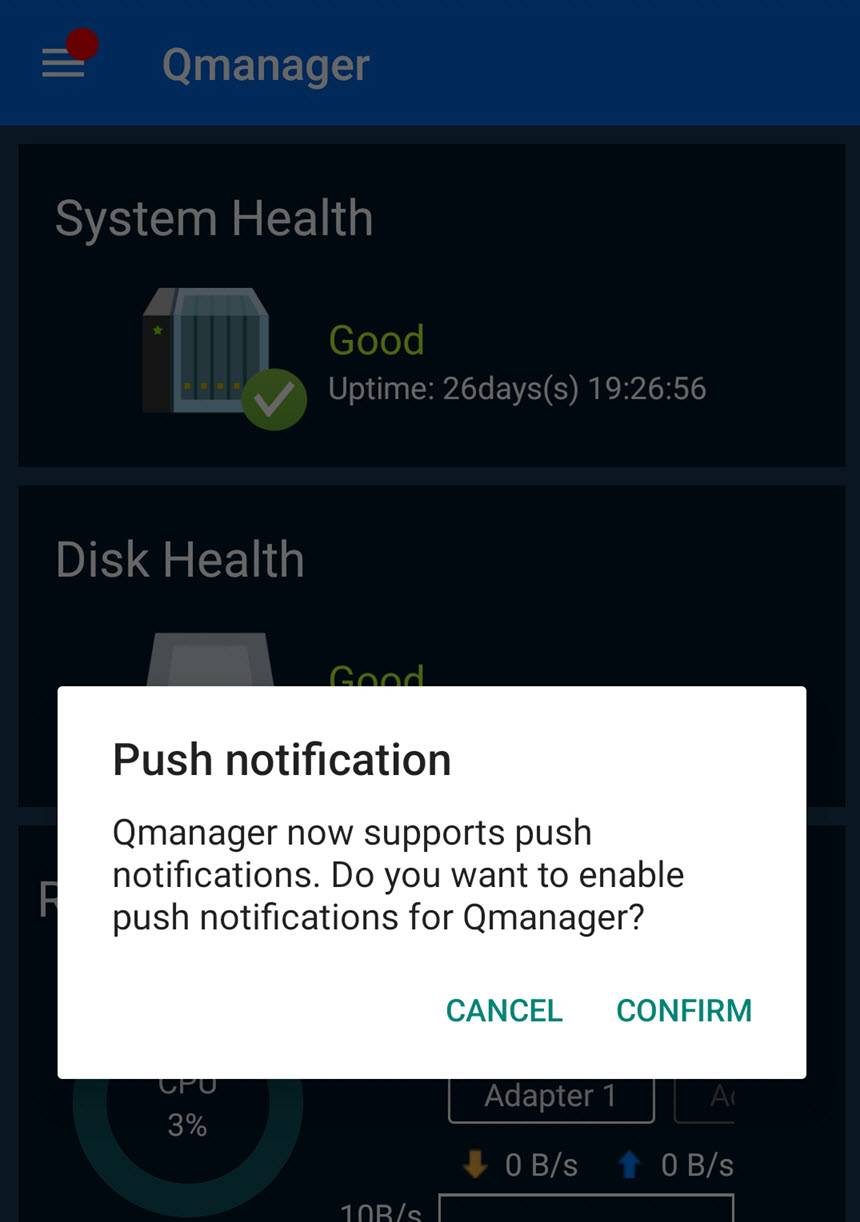
- Follow the remaining steps in Qmanager to enable push notifications.
For more details on configuring mobile notifications, see "Pairing Notification Center with a mobile device" in the QTS User Guide or QuTS hero User Guide, QNE Network User Guide, or QNE ADRA User Guide.
Create notification rules
You can create notification rules to indicate which system or application events should trigger notifications. Notification delivery methods and notification recipients are also specified in notification rules. There are two types of notification rules:
- Event notification rules: Send notifications when specific events occur.
- Alert notification rules (QTS and QuTS hero only): Send notifications when events with specific severity levels occur.
Create event notification rules (QNE Network and QNE ADRA)
- Open Notification Center.
- Go to System Notification Rules.
- Click + Create Rule.
The Create Event Notification Rule wizard appears. - Follow the steps in the Create Event Notification Rule wizard.
For more details, see "Creating an Event Notification Rule" in the QNE Network User Guide or QNE ADRA User Guide.
Create event notification rules (QTS and QuTS hero)
- Open Notification Center.
- Go to System Notification Rules.
- Click the Event Notifications tab.
- Click + Create Rule.
The Create Event Notification Rule wizard appears. - Follow the steps in the Create Event Notification Rule wizard.
For more details on creating event notification rules, see "Creating an event notification rule" in the QTS User Guide or QuTS hero User Guide.
Create alert notification rules (QTS and QuTS hero)
- Open Notification Center.
- Go to System Notification Rules.
- Click the Alert Notifications tab.
- Click + Create Rule.
The Create Alert Notification Rule wizard appears. - Follow the steps in the Create Alert Notification Rule wizard.
For more details on creating alert notification rules, see "Creating an alert notification rule" in the QTS User Guide or QuTS hero User Guide.
View notification history
You can view notification history in Notification Queue and History > History. For more details on notification history, see "Managing Notification Queue and History" in the QTS User Guide, QuTS hero 5.0 User Guide, QNE Network User Guide, or QNE ADRA User Guide.

View the Event Log
You can view the system event log by clicking View the Event Log on the bottom left of the window. The Event Log shows all events that have occurred on your system allowing you to see what kind of events you may want to create notifications for. You can also click the Settings button for a particular event log to create an event notification rule based on that event.
For details, see "Event Logs" in the QTS User Guide or QuTS hero User Guide and "Viewing Event Logs" in the QNE Network User Guide or QNE ADRA User Guide.
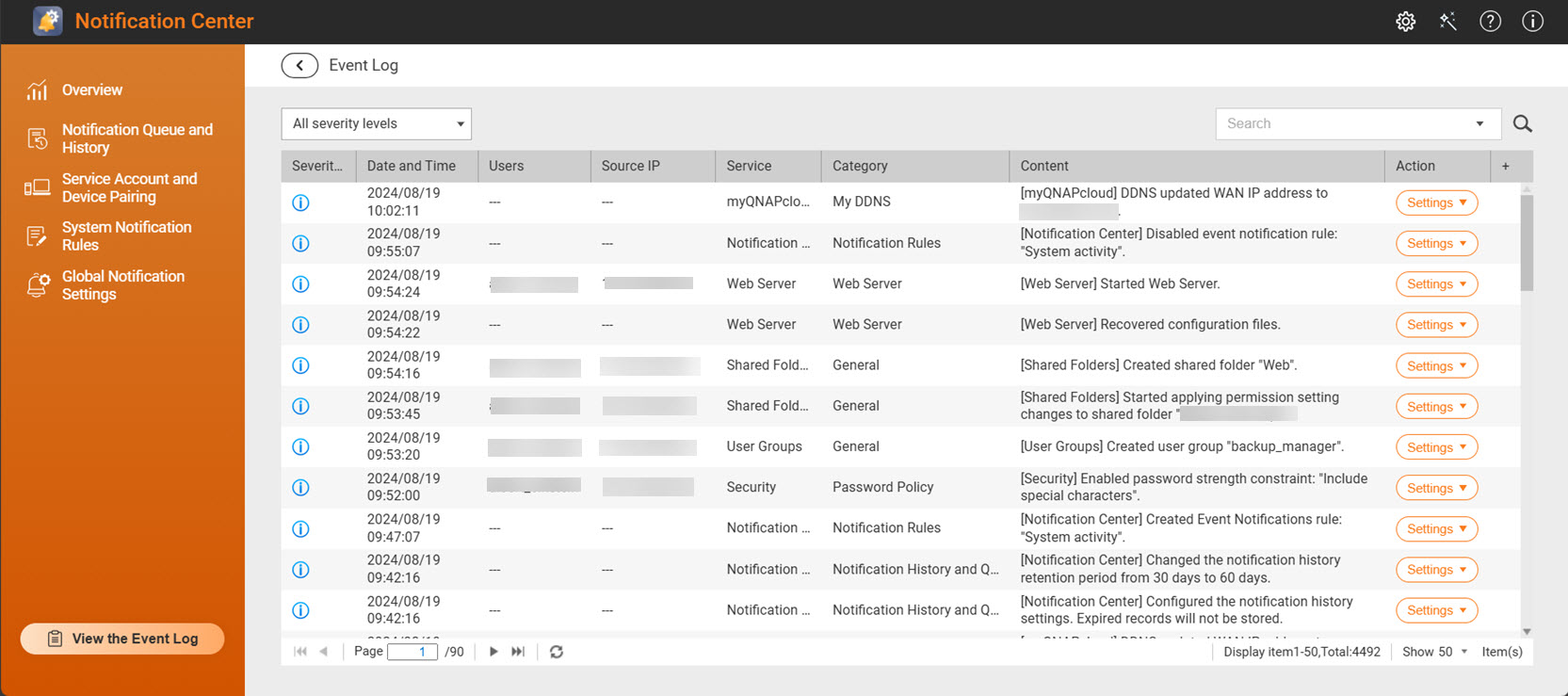
Further reading and resources
- Notification Center: Official QNAP landing page for Notification Center
- Notification Center - QTS User Guide: Web help for Notification Center QTS
- Notification Center - QuTS hero User Guide: Web help for Notification Center QuTS hero
- Notification Center - QNE Network User Guide: Web help for Notification Center QNE Network
- Notification Center - QNE ADRA User Guide: Web help for Notification Center QNE ADRA
- Knowledge Base: Searchable database of FAQs, tutorials, and web helps
- QNAP College: Instructional video tutorials


