How to Set Up SMS in Notification Center
SMS (short message service) is a reliable and low-latency message delivery method that does not require network connections. It is one of the notification methods provided in Notification Center. We recommend choosing SMS for notifications that are both important and urgent.
Note: Pricing plans and rates of SMS may vary. For details, visit the websites of service providers.
Recommended SMS service providers:
Nexmo
- Go to https://www.nexmo.com/
- Sign up for a Nexmo account.

- Sign in with your Nexmo account.
- Copy your “key" and "secret".
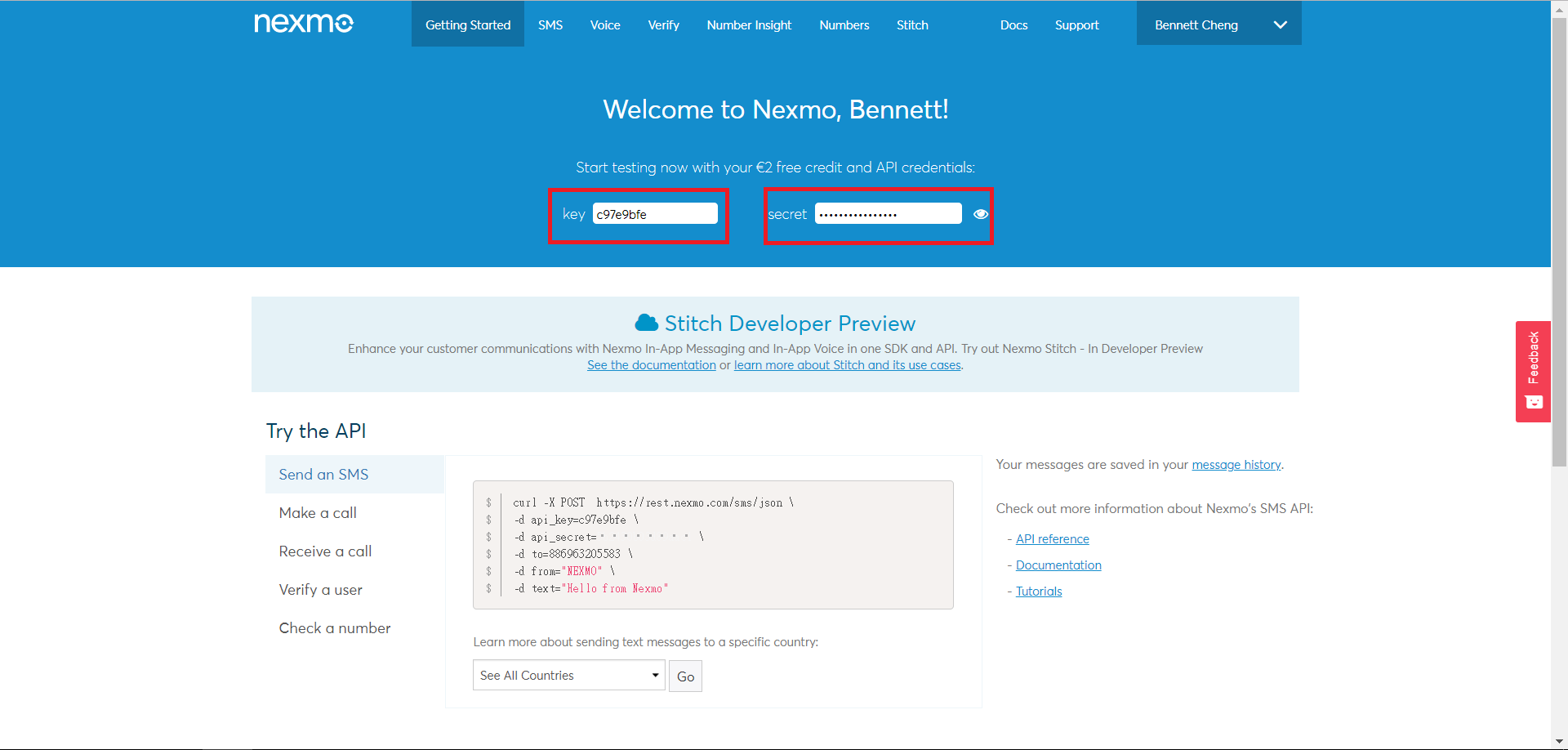
- Log on to QTS.
- Go to Control Panel > System > Notification Center.
- Click Service Account and Device Pairing.
- Select the SMS tab.
- Click Add SMSC Service.
- Select Nexmo as the service provider.
- Specify the following information.
- Alias
- Key
- Secret
- From
- Click Create.
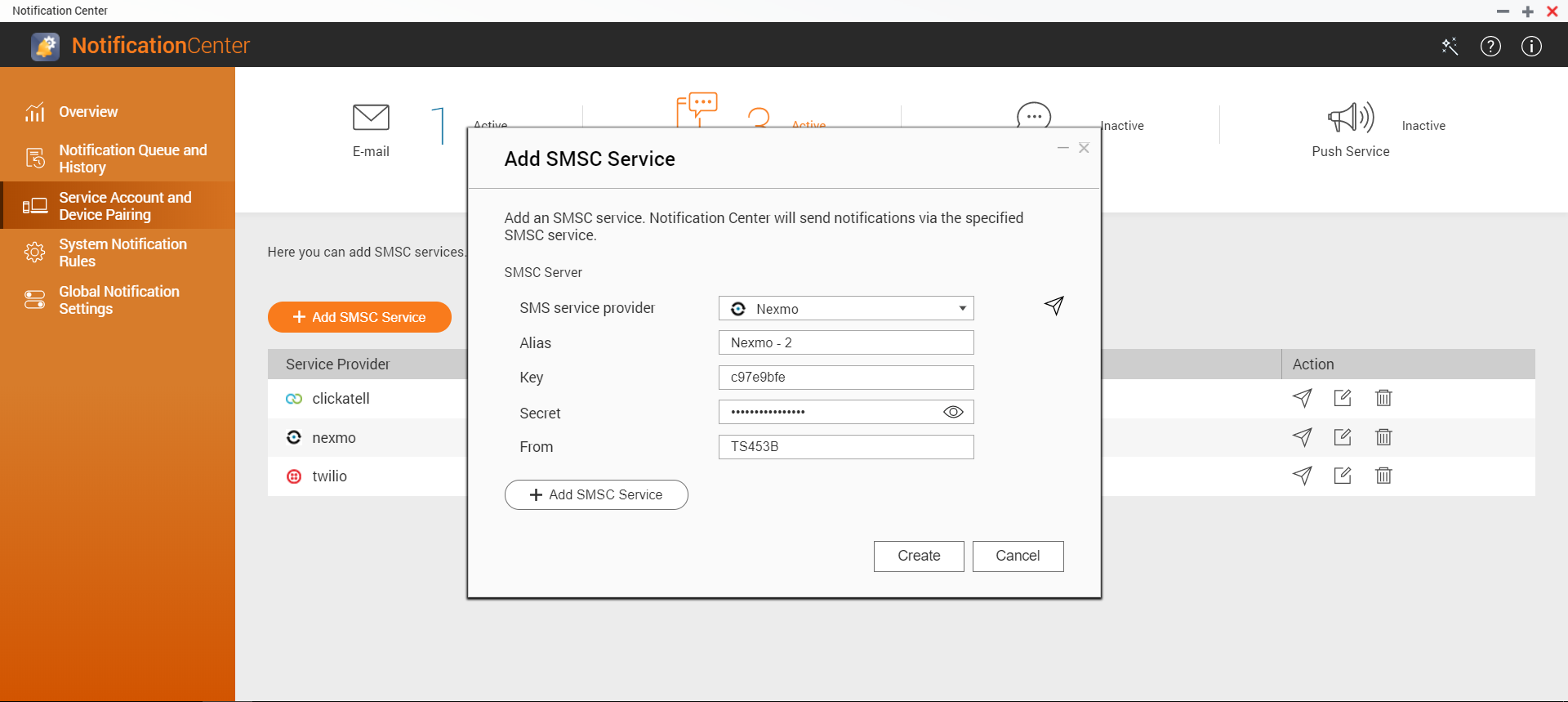
The setup is now complete. You can click to send a test message.
to send a test message.
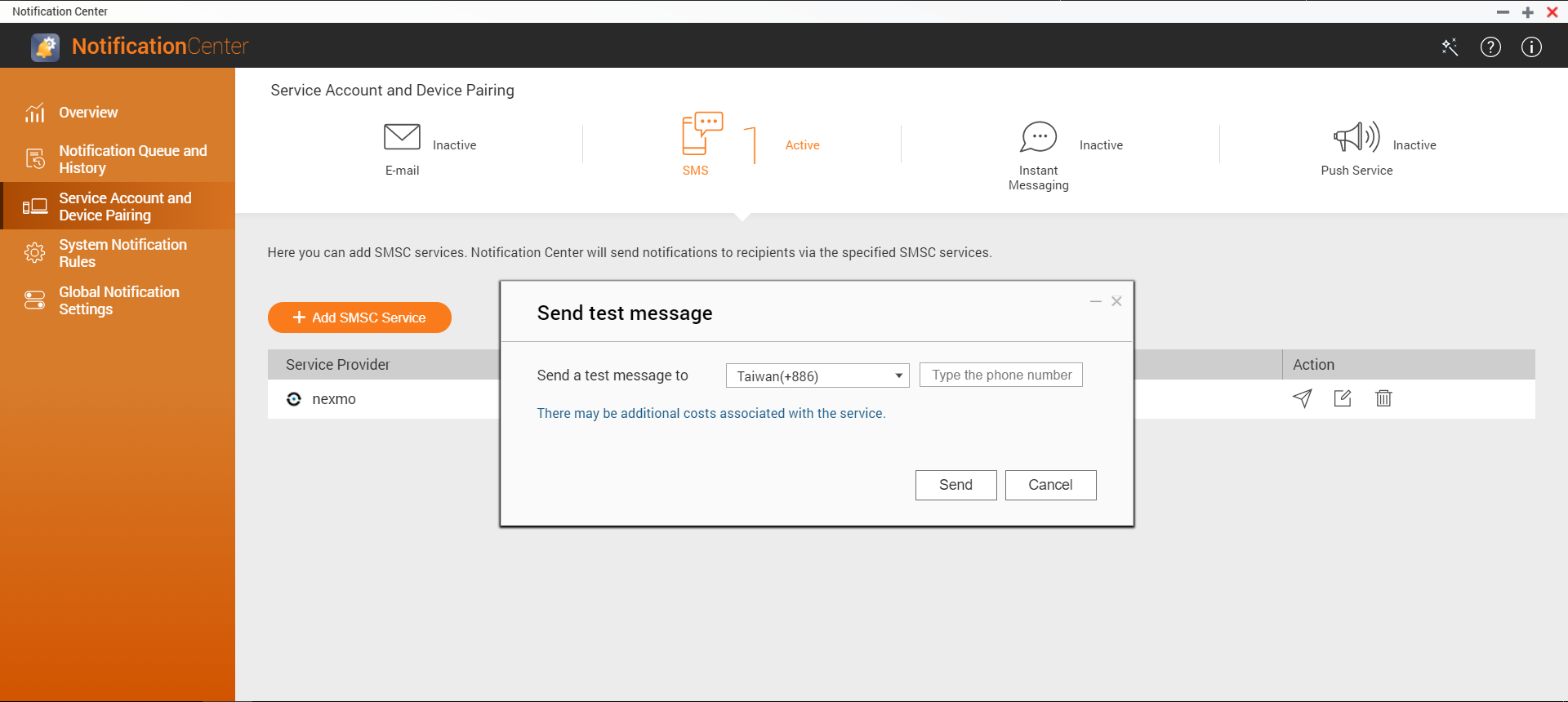
Clickatell
- Go to https://www.clickatell.com/
- Sign up for a Clickatell account.
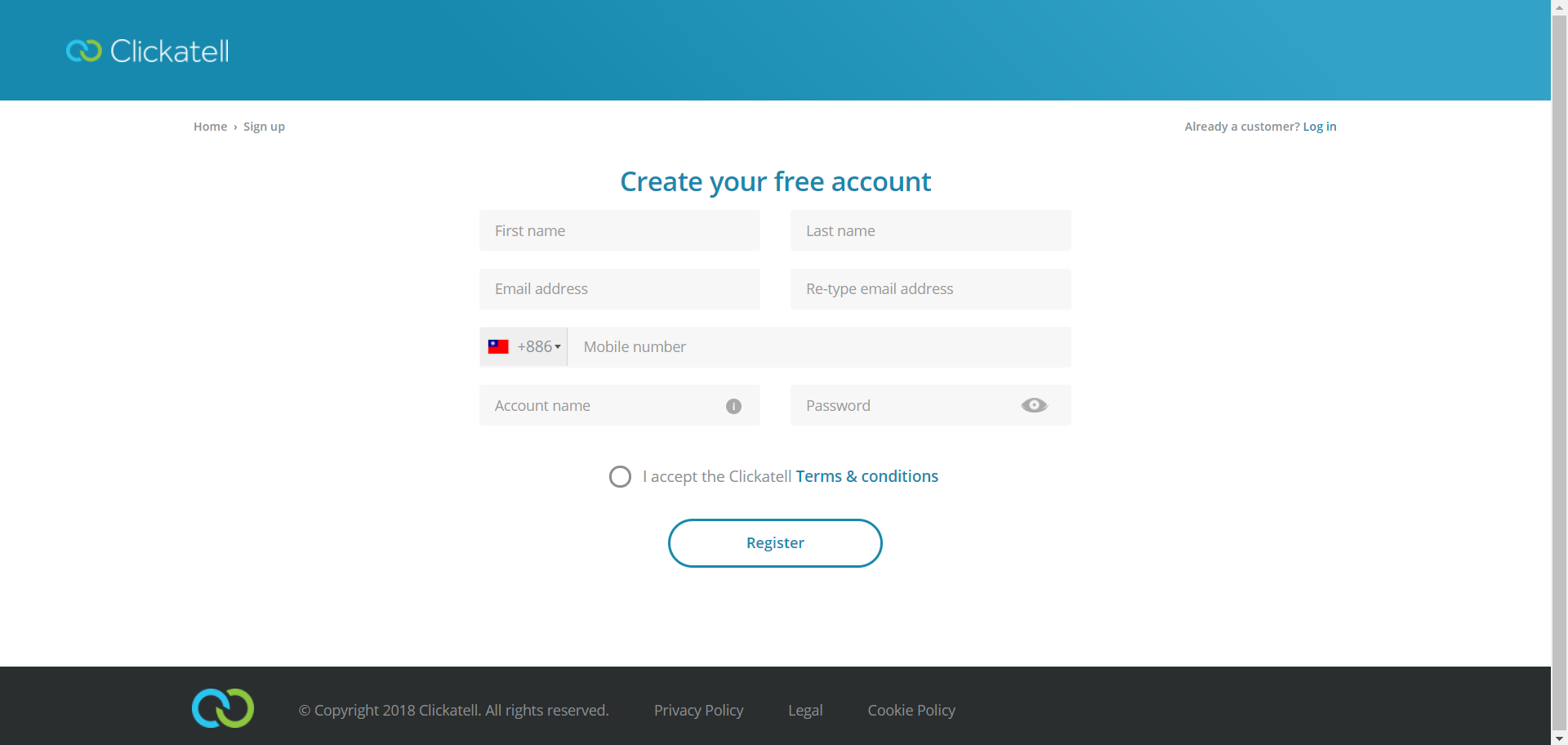
- Sign in with your Clickatell account.
- Click Get Started under Connect.
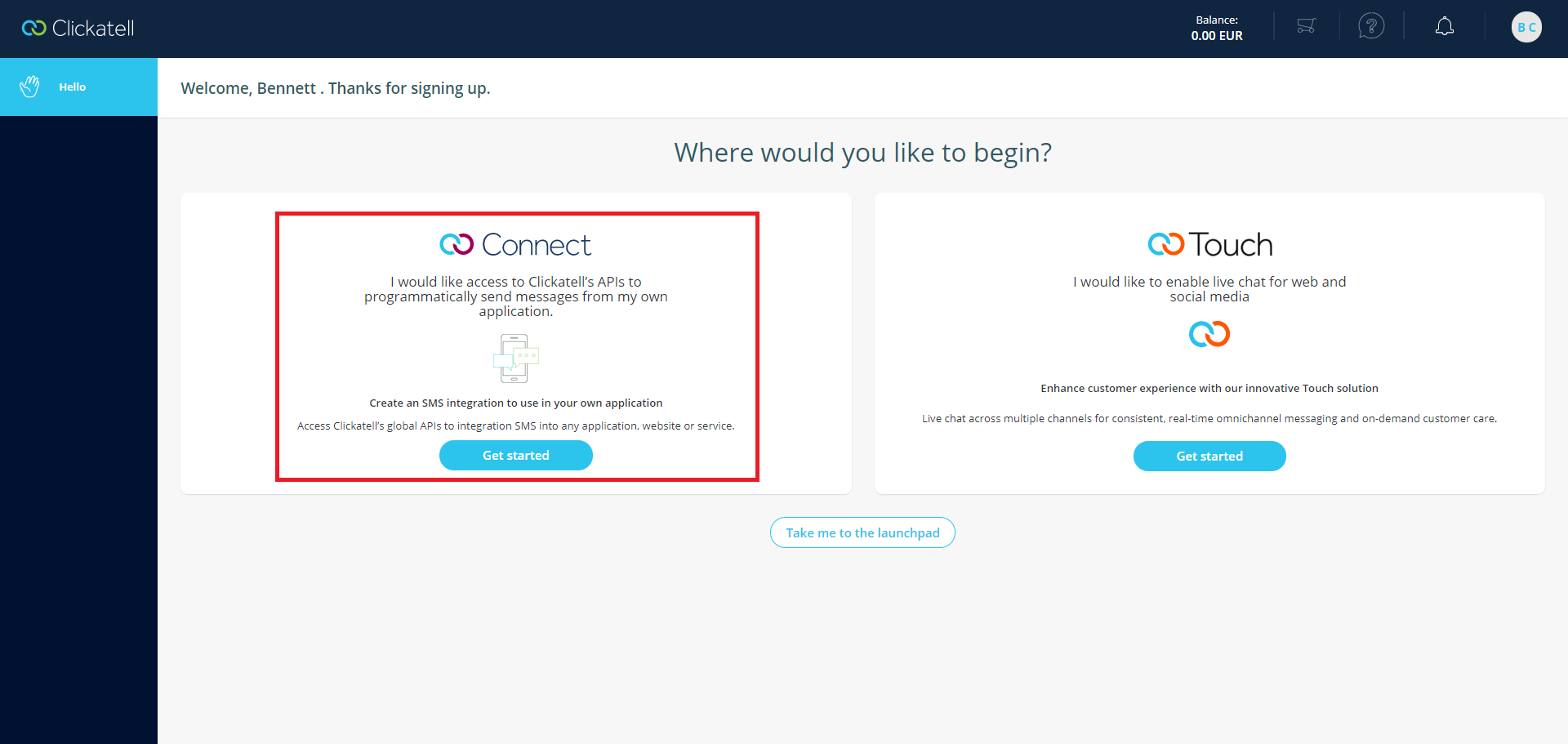
- Click Add test phone.
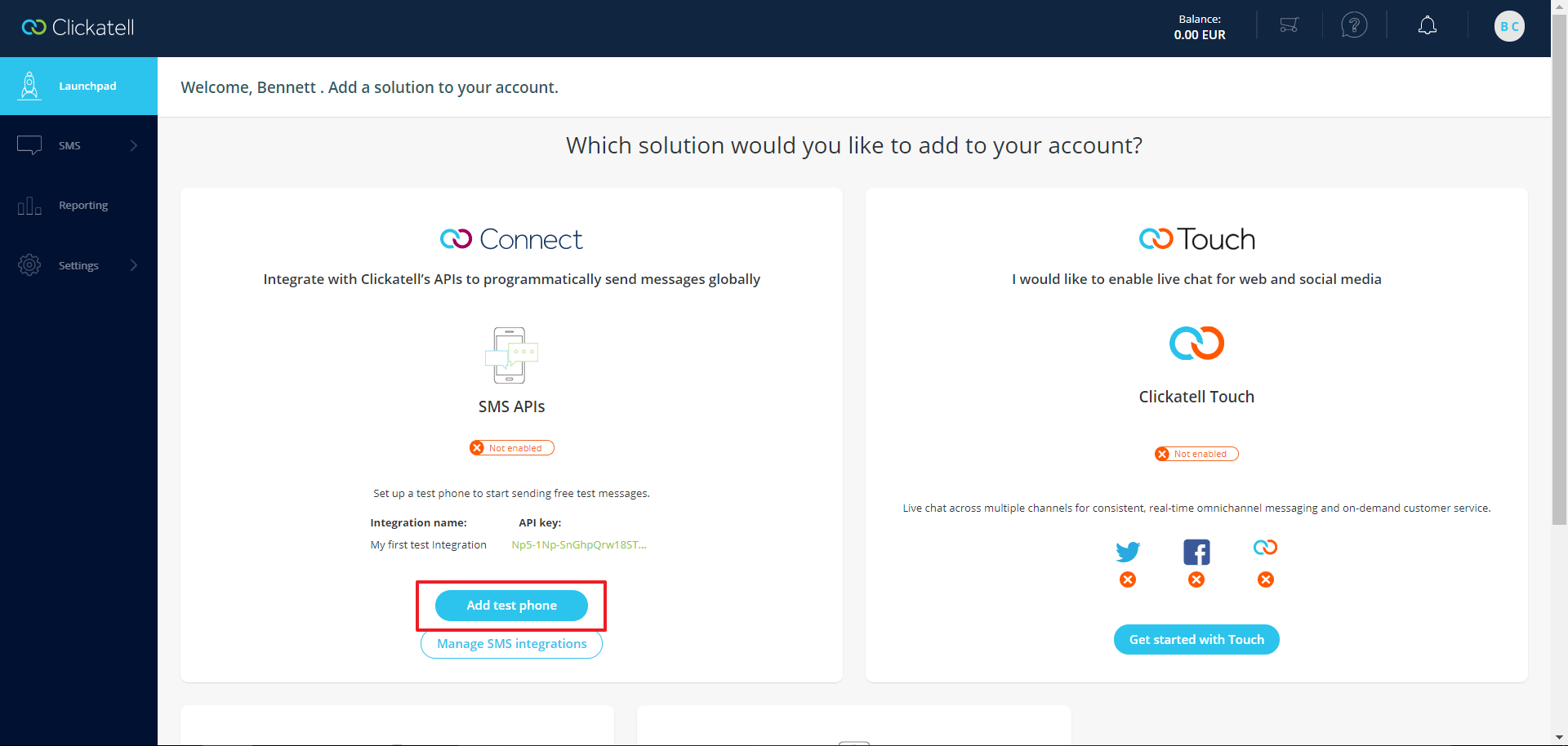
- Specify your phone number.
- Click Add phone.
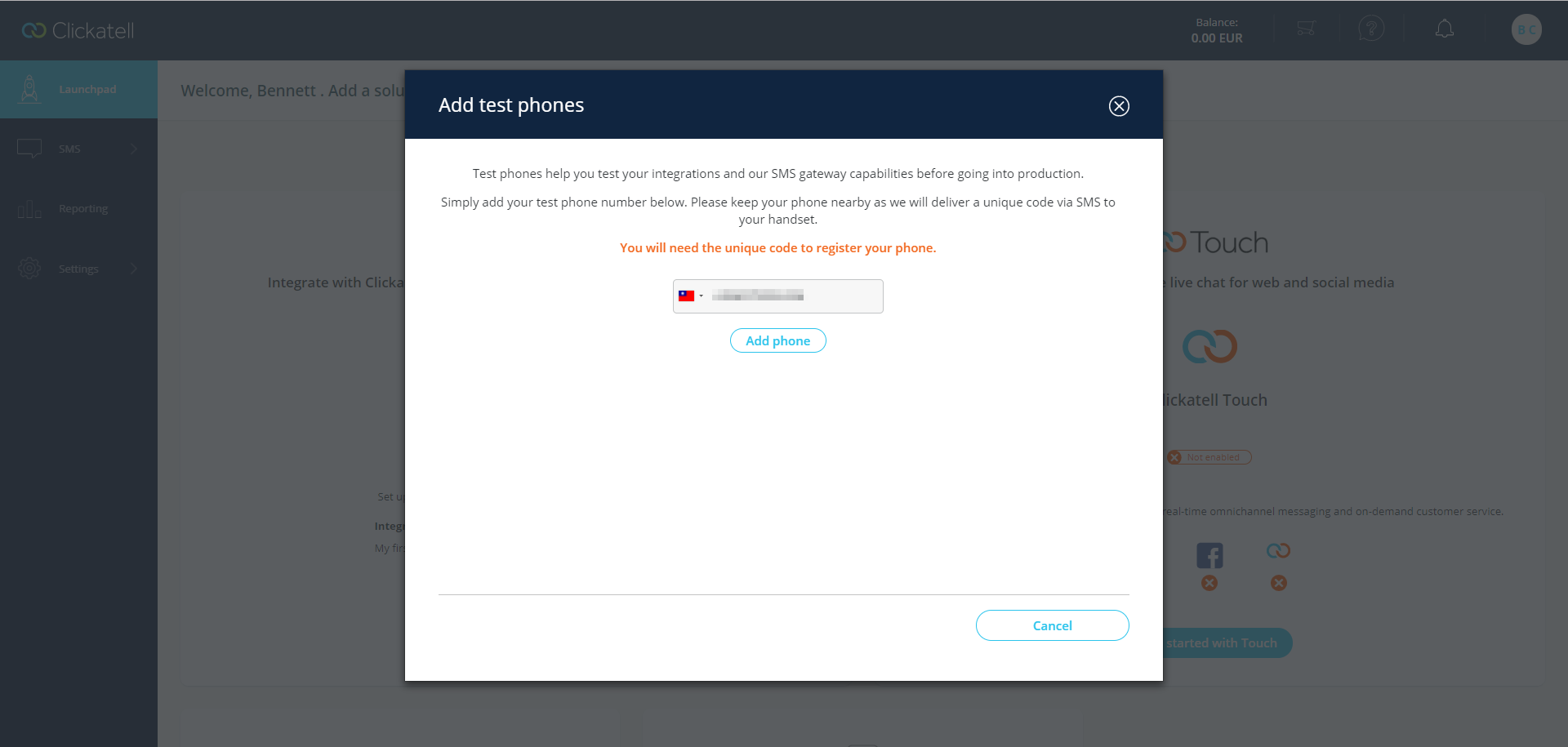
- Copy the API key.
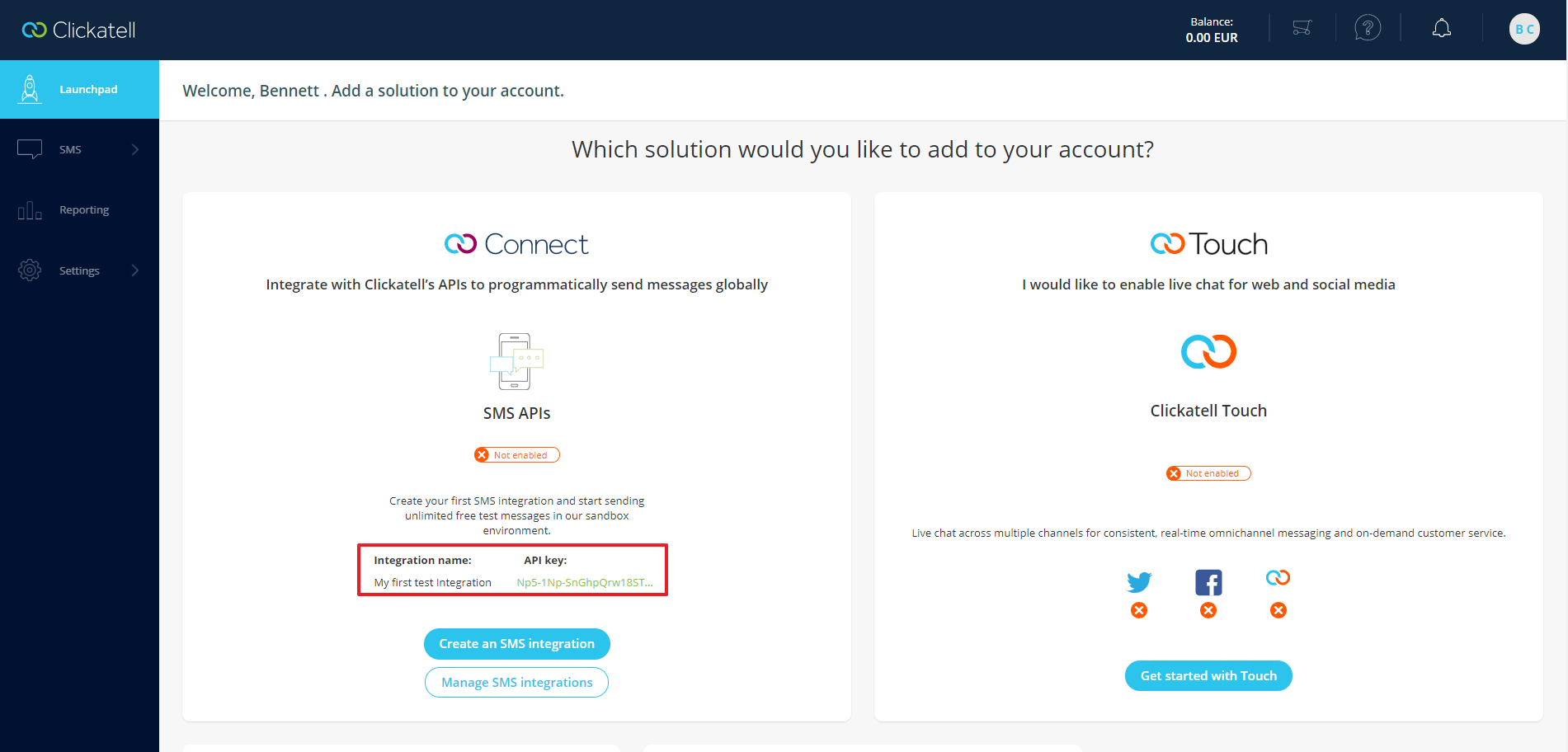
- Log on to QTS.
- Go to Control Panel > System > Notification Center.
- Click Service Account and Device Pairing.
- Select the SMS tab.
- Click Add SMSC Service.
- Select Clickatell as the service provider.
- Specify the following information.
- Alias
- Key
- Click Create.

The setup is now complete. You can click to send a test message.
to send a test message.
Twilio
- Go to https://www.twilio.com/
- Sign up for a Twilio account.
Note: You need to verify your personal phone number when signing up for a Twilio account.

- Sign in with your Twilio account.
- Click Phone Numbers.
- Click Get Started.
- Click Choose this Number.

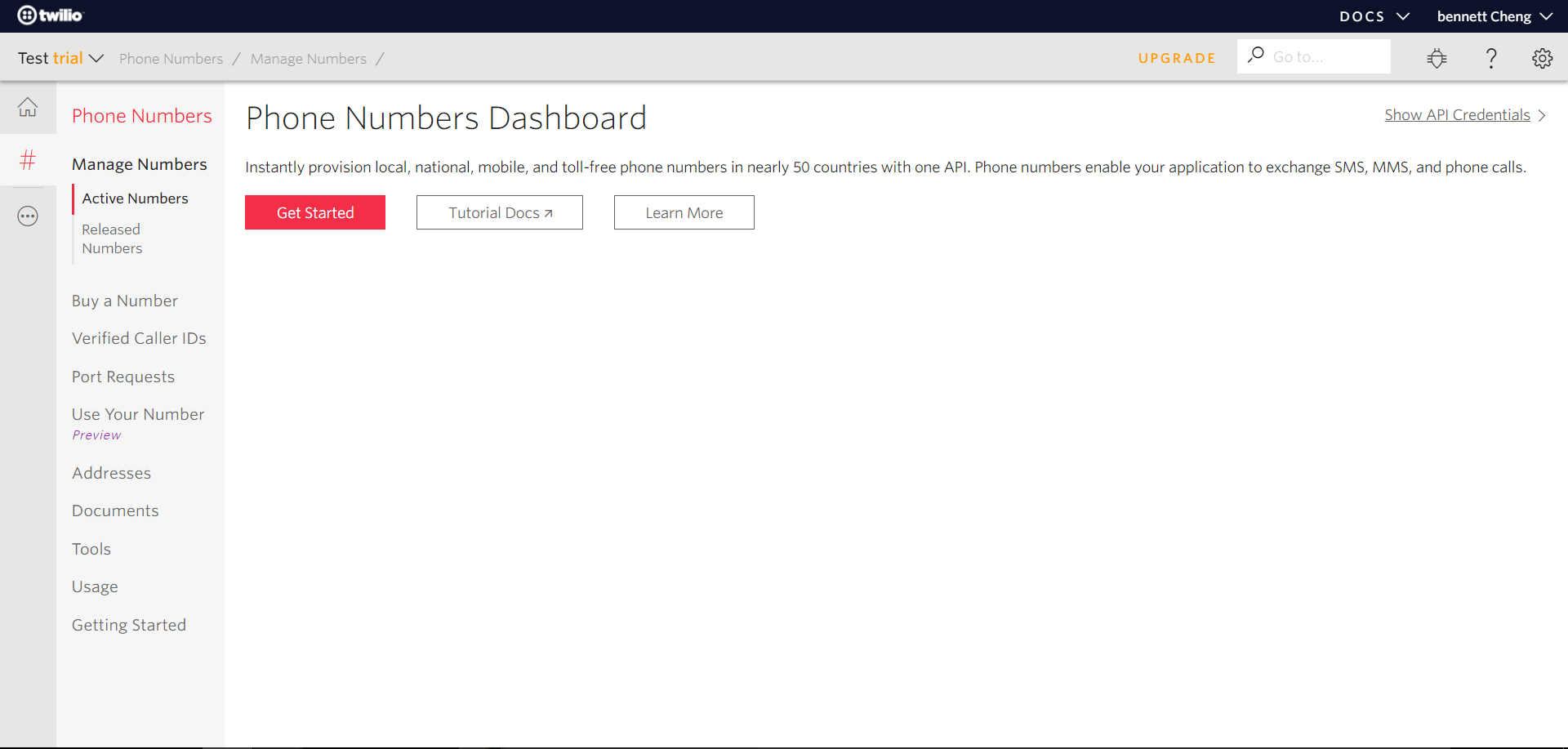

- Copy the phone number, account SID, and auth token.
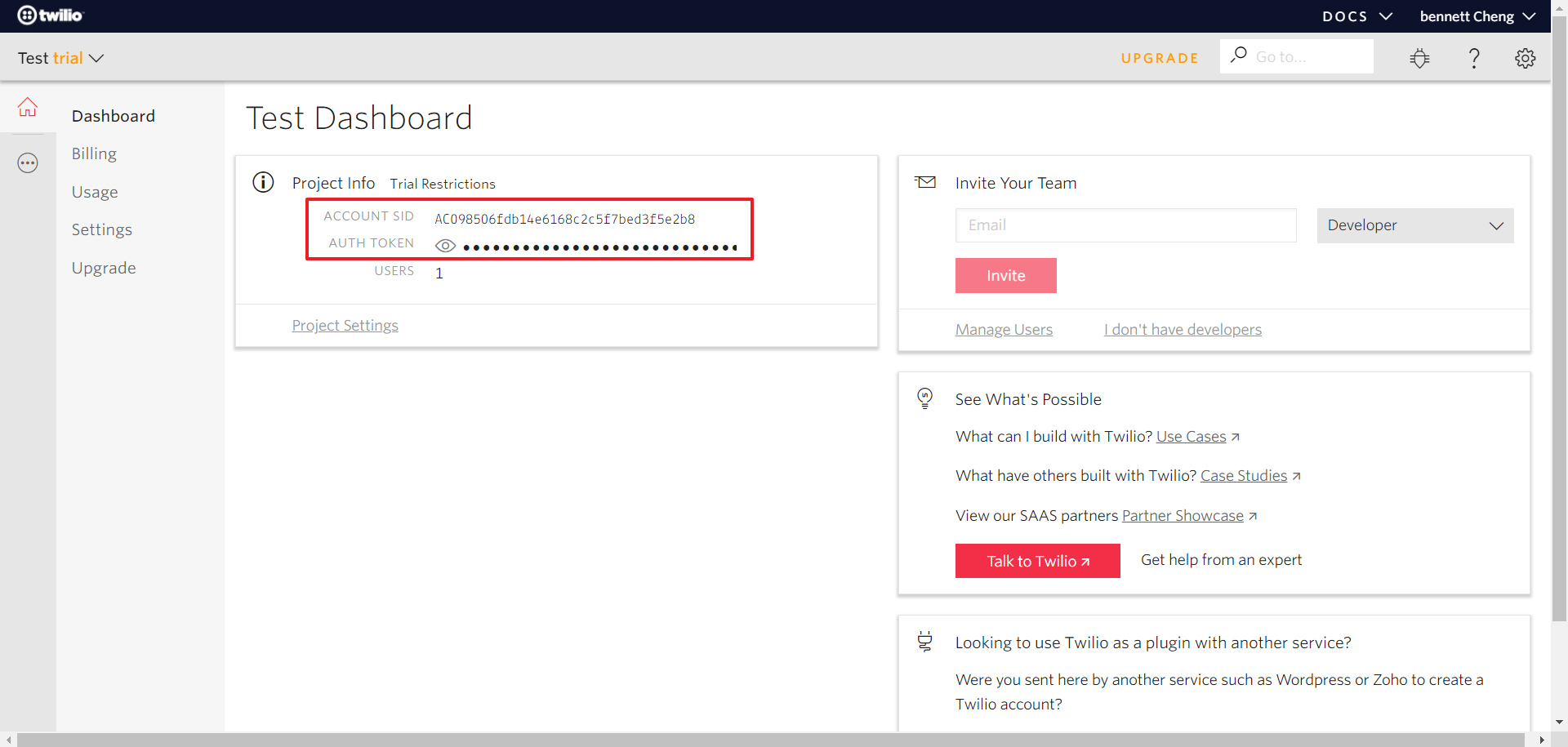
- Log on to QTS.
- Go to Control Panel > System > Notification Center.
- Click Service Account and Device Pairing.
- Select the SMS tab.
- Click Add SMSC Service.
- Select Twilio as the service provider.
- Specify the following information.
- Alias
- Account SID
- Auth Token
- From
Note: In the From field, fill in your Twilio phone number. You must add “+1” before the Twilio phone number. For example, if your Twilio phone number is (123) 456 - 7890, you should enter +11234567890.

The setup is now complete. You can click  to send a test message.
to send a test message.





